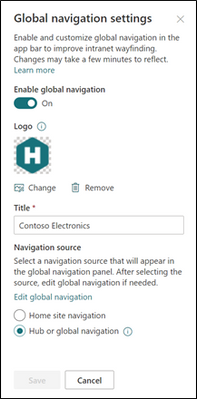Your tenant just got the new SharePoint app bar, and you are probably wondering how it should fit in with the rest of your intranet architecture. You may be asking yourself, what should be in the global navigation and what should be home site navigation? What if my home site is also a hub site? In this blog, we’ll share best practices on how to think about global navigation, how to align with existing home site and hub navigation, and how to prepare for the app bar.
What’s the SharePoint app bar?
First, let’s review the SharePoint app bar. The SharePoint app bar is a fixed navigation experience across all modern SharePoint sites that provides quick access to the most important sites, news, and files as well as the organization’s global navigation.
The SharePoint app bar can be broken down into two main parts:
- Global navigation – Enable and customize the global navigation tab to display universally relevant links and use audience targeting to surface important content to specific audiences.
- Personalized content – The remaining tabs in the SharePoint app bar consist of My sites, My news, and My files and dynamically displays personalized content based on insights from Microsoft Graph.

SharePoint global navigation and Viva Connections
Earlier this year, Microsoft announced a new product offering called Microsoft Viva, an employee experience platform that brings together communications, knowledge, learning, resources, and insights.
One of the four pillars of Microsoft Viva is Viva Connections which uses SharePoint and Microsoft Teams to engage and connect your organization on a whole new level. To take full advantage of Viva Connections for desktop, make sure your organization has a home site and enable global navigation in the SharePoint app bar. When global navigation is enabled, your organization’s most important intranet resources will display in Microsoft Teams.
Re-thinking intranet wayfinding
Now that we’ve reviewed the basic concept behind the SharePoint app bar and global navigation, let’s explore how to re-think your organization’s intranet architecture to accommodate this new wayfinding resource.
Most intranet experiences begin “at the top” with a landing destination. This is the place where users go to catch up on the latest organizational news, find out about upcoming events, and access important resources. In SharePoint this top-level landing experience is called the home site. The home site is unlike all other SharePoint sites in the sense that it has many superpowers. The home site is a vital piece of a great intranet, but users need a more efficient option to navigate between intranet resources without having to go back to the home site first. That’s where global navigation comes in because it allows you to provide a consistent set of navigational links regardless of where the user is in the intranet. For example, let’s say the user is viewing the human resources site to confirm how many hours of vacation are available and also needs to view the current time-off request policy in the policies center. Instead of having to switch back and forth between sites, global navigation enables users to navigate to universally relevant resources (like HR policy) no matter their location in SharePoint.
Previously customers could achieve this using a SharePoint hub site and associating all other intranet sites to it. This approach is great too but it’s just starting point! As your organization grows, your intranet will need to scale too. Soon, you’ll realize that you need more and more hubs (families of related sites) and you’ll need to make decisions on what resources to prioritize.
Global navigation solves this issue by providing navigation across all sites. You can then choose to use SharePoint hub sites to group and sync branding, permissions and navigation of related sites based on your departments, divisions, regions, or portfolio.
How to think about global navigation
So, what should you use global navigation for? From talking to many customers across the years, we’ve learned successful global navigation designs focus on the most important resources like:
- The home site itself and other top hubs and departmental sites (for example, HR)
- Popular destinations for resources like benefits, company policies, and how to get support
- Links to line of business apps and custom applications
- Content relevant to the daily job functions of people in your organization
What does this mean for the home site navigation? The home site navigation transitions to focus more on wayfinding inside the home site as well and other relevant (but not critical) resources.
- Wayfinding inside the home site
- Links to news from inside the organization
- Link to news from outside the organization
- Organizational profiles and stories
- Leadership teams, divisions, and stakeholders
- Topics of interest
- Public social feeds
Now, hub navigation can focus on resources related to the hub topic. For example, a human resources hub can have associated sites for all the different sites like benefits, payroll, time-off requests, and more. If the hub is for a division or department, it will have associated sites linked as topic sites that talk about business strategy, planning, metrics, leadership, and all the related teams within that division or topic. Learn more about how to think about home site, hub, and global navigation from the product team.
Next, decide the source for global navigation
Now that you know which resources are ideal for global navigation, it’s time to enable this feature and pick the source. We’ve given you multiple options so you can determine what best fits your needs.
First, to enable and customize global navigation, your organization must have a home site. From the home site’s home page, select Settings and then Global navigation.
Then you can decide which source the global navigation should pull from, either the home site navigation or the hub navigation (whether it’s officially a hub or not). Now for some organizations, this decision depends on how you want your home site navigation experience to look like, so here are some tips:
- If you want global navigation to match the home site navigation, select the Home site navigation as the source. Then, decide to display or hide the site navigation on the home site
- If you want global navigation to be different from the home site navigation, select Hub or global navigation (even if your home site is not a hub).
- If the home site is already a hub, you can select either navigation source, but we recommend using hub navigation and hiding the site navigation to simplify the navigation experience.
- Finally, if the home site is a hub and you’re using the extended header style, note that the site navigation automatically becomes hidden.
Example of global navigation at Microsoft
At Microsoft, our home site is also a hub site because there are multiple sites that power the Microsoft Web intranet experience from various news resources to a leadership connection site and more. For Microsoft’s global navigation, the home site navigation is the source and is hidden from the user interface on the home site.

Enable and customize global navigation today
The SharePoint app bar is now available to most SharePoint customers. If you already have a SharePoint home site, you are ready to enable and set up global navigation. Next, integrate your SharePoint intranet with Microsoft Teams by using Viva Connections for desktop.
If you do not already have the SharePoint home site, now is a great time to plan and create a home site for your organization. Consider getting a head start on your home site by using a template named The Landing from the SharePoint look book. Learn more from the Microsoft product team on how to think about and plan home sites.
We hope you find this information useful and that it provides further clarity on you should think about leveraging global navigation for both SharePoint and Viva Connections.
More resources
Learn more about information architecture in SharePoint
Onboard end-users to the SharePoint app bar
Check out the Viva Connections desktop experience
Watch: Architecting your intelligent intranet