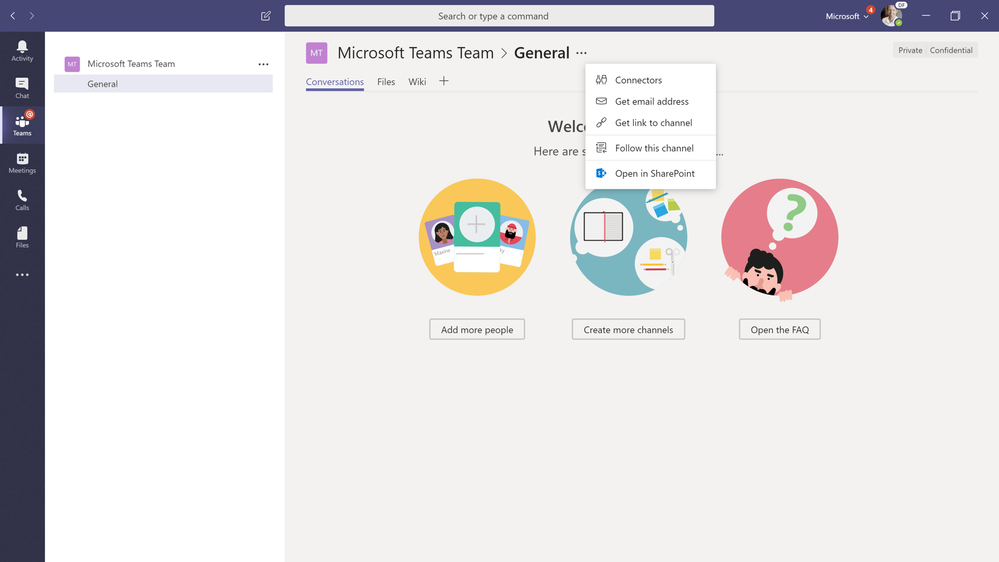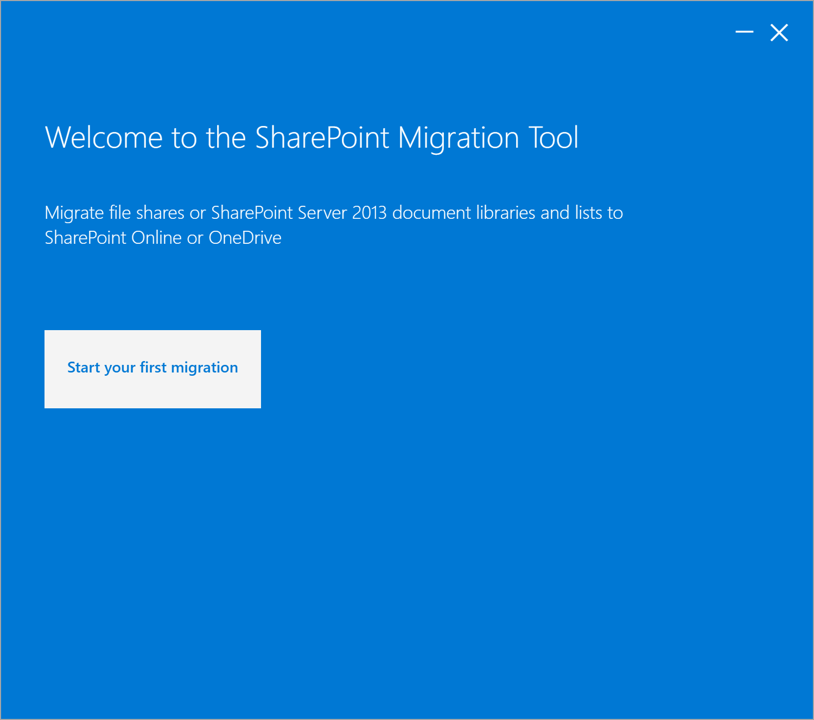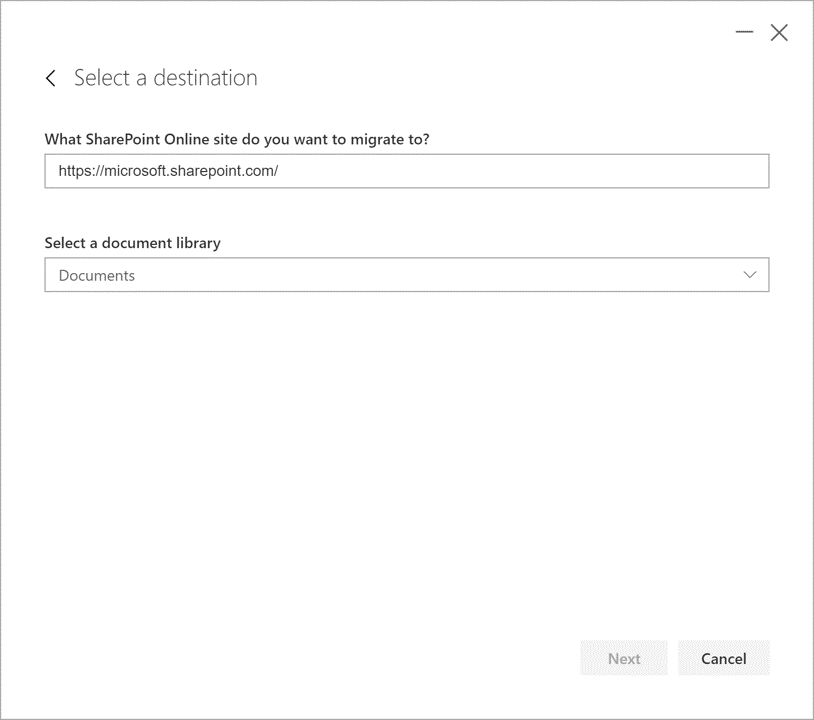Designed to simplify your journey to the cloud through a free, simple, and fast solution, the SharePoint Migration Tools enables you to migrate content from on-premises SharePoint sites and shares to SharePoint, OneDrive, and Microsoft Teams in Office 365.
Content provides the center of gravity for collaboration, whether in SharePoint, OneDrive, or Microsoft Teams.
Using the SharePoint Migration Tool, you can quickly bring your most important content to Microsoft Teams to create a more open, digital environment.
Microsoft Teams is a chat-based workspace that brings together people, conversations, content and tools—creating a more open, digital environment. Threaded conversations make it easy to understand what each employee is referencing, and employees can co-author and collaborate on Word, Excel, PowerPoint, and OneNote documents without ever leaving the app.
Since each team in Microsoft Teams has a team site in SharePoint Online, the SharePoint Migration Tool provides a quick and simple solution to bringing your files to Microsoft Teams in Office 365.
Getting started with Microsoft Teams Migrations
Download the latest release of the SharePoint Migration Tool at https://aka.ms/SPMT.
Select the Team you would like to migrate your network shares, home directories, on-premises SharePoint or OneDrive files to in Microsoft Teams.
Select the ellipses in the Team and then select open in SharePoint.
Note the SharePoint site URL associated with the selected Microsoft Team.
Open the SharePoint Migration Tool. When you first launch the SharePoint Migration Tool (SPMT), you will be prompted for your Office 365 username and password. The Office 365 credentials you provide will be where the files will be migrated.
Choose the location of the source files. The SharePoint Migration Tool supports local, shared content such as network shares, home directories, etc. and SharePoint Server 2013 lists and libraries.
Enter the SharePoint site URL from the previous steps associated with the Team.
Click Next to setup and complete the migration.
NOTE The SharePoint Migration Tool user interface supports mapping migration tasks that are scoped to Document Libraries. For scenarios in which you would like to migrate files into specific Microsoft Teams Channels folders, you can use the Windows PowerShell cmdlets and specify the appropriate relative paths. For more information on mapping folders with SharePoint Migration Tool see also https://docs.microsoft.com/en-us/sharepointmigration/how-to-format-your-csv-file-for-data-content-migration.
Next Steps
Learn more on how to use the SharePoint Migration Tool at https://docs.microsoft.com/en-us/sharepointmigration/how-to-use-the-sharepoint-migration-tool.
Learn more about Microsoft Teams and SharePoint at https://docs.microsoft.com/en-us/MicrosoftTeams/sharepoint-onedrive-interact.