Over the last year, SharePoint has embraced the new Microsoft Office icons that were announced in late 2018. A large part of this change is the transition of the SharePoint identity from blue to teal, signaling a shift in the identifying color scheme. In order to best embrace this shift, we are now working to complete an update from blue to teal across the product more broadly. Updating the SharePoint default theme from blue to teal is the final step to adopting the new SharePoint identity.
With this update, you will see classic and modern SharePoint communication sites and team sites (new and existing) update to the teal theme if they have not been customized. A site is considered customized when a custom theme has been selected in the Change the look panel or customizations have been made for classic. This will not impact your sites in any way beyond changing colors from blue to teal as seen in the images below.
How will this impact you?
All new sites from the time of change to teal will be created with teal as the default theme color. This change will happen for any communication site, regardless of modern or classic and for classic team sites. Any modern team site that is group connected will still be created in the existing color selection associated to the M365 group.
This update will not impact custom themes, settings, or the content and structure of sites. This update will only change the theme of new and existing sites that have not been customized.
Current blue theme on a communication site:
New Teal theme on a communication site:
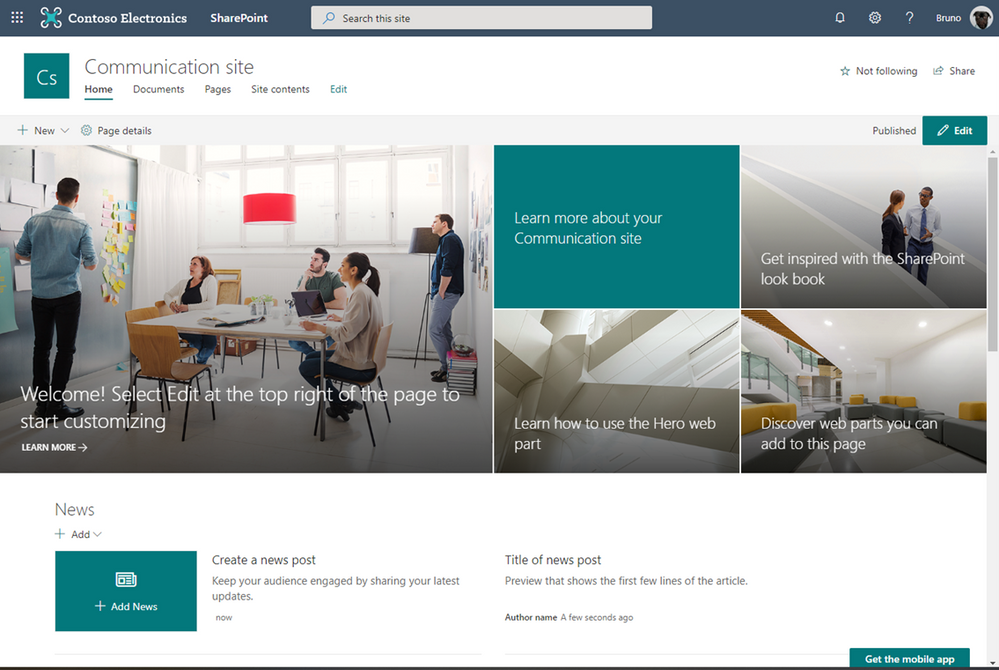
Do I need to do anything?
This update is automatic, and no action is required by admins or users.
If you decide to keep the blue theme – or just want to change the theme – site owners can edit the theme in the Change the look panel. This change can be made at any time, and each site will require a manual change.
To automate this process, create a site design that is configured to apply a custom theme. Site designs are a reusable script that will allow site owners and creators to easily apply your organization’s preferred default theme in site settings. Learn more about SharePoint site design scripts.
Below is the sample code of the blue theme if this theme is preferred:
Blue standard theme JSON code:
“themePrimary”: “#0078d4”,
“themeLighterAlt”: “#eff6fc”,
“themeLighter”: “#deecf9”,
“themeLight”: “#c7e0f4”,
“themeTertiary”: “#71afe5”,
“themeSecondary”: “#2b88d8”,
“themeDarkAlt”: “#106ebe”,
“themeDark”: “#005a9e”,
“themeDarker”: “#004578”,
“neutralLighterAlt”: “#faf9f8”,
“neutralLighter”: “#f3f2f1”,
“neutralLight”: “#edebe9”,
“neutralQuaternaryAlt”: “#e1dfdd”,
“neutralQuaternary”: “#d0d0d0”,
“neutralTertiaryAlt”: “#c8c6c4”,
“neutralTertiary”: “#a19f9d”,
“neutralSecondary”: “#605e5c”,
“neutralPrimaryAlt”: “#3b3a39”,
“neutralPrimary”: “#323130”,
“neutralDark”: “#201f1e”,
“black”: “#000000”,
“white”: “#ffffff”
}
If you do nothing?
Starting in June, sites that have not been customized will switch from blue to teal and does not require any action from you. New sites you create will default to the teal theme until you change it either through the Change the look panel or by using a custom Site Design.
This change will not impact any custom themes or settings you have currently installed and applied within your tenant. We do not have an opt-out option for administrators.
What site types and states will be impacted:
|
Site Type |
Customized state |
Impacted |
|
Classic Publishing |
NOT customized with a theme |
Yes |
|
Classic Publishing |
Customized with a theme |
No |
|
Classic Team sites |
NOT customized with a theme |
Yes |
|
Classic Team sites |
Customized with a theme |
No |
|
Modern Communication sites |
NOT customized with a theme |
Yes |
|
Modern Communication sites |
Customized with a theme |
No |
|
Group connected Team Sites |
N/A |
No |








