We are on a journey to align the SharePoint admin center with the Microsoft 365 suite designing it to be more interconnected and aligned with the changing collaboration needs of your people. Today at Microsoft Ignite 2020, we announced several new updates to the overall SharePoint admin center experience – to enable visual, actionable management of your intelligent intranet, report on what content services power your content productivity and ease of migration from Box:
- Meet the updated SharePoint admin center home page with actionable insights
- Improved visibility on where sites are created from and by whom
- Microsoft 365 migration for Box
- Bringing OneDrive settings into the SharePoint admin center
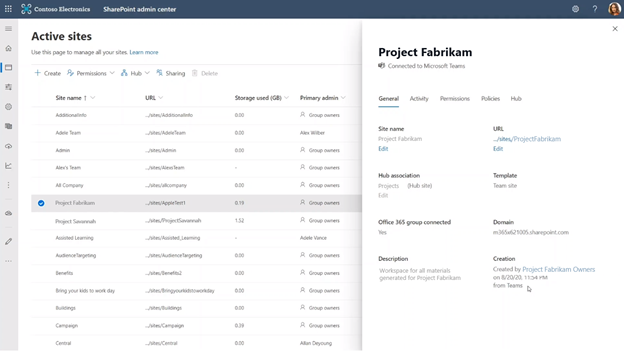
The intelligent intranet is personal, collaborative, and ever changing. The updates highlighted below will be coming to your Microsoft 365 tenant by the end of this calendar year (2020) – all to monitor and manage the state of your organization’s intranet and utilize the new experiences to stay productive – especially when you have 100s or 1000s of sites to manage, across terabytes or petabytes of active content.
Meet the updated SharePoint admin center home page with actionable insights
Everything we build is inspired from the feedback we receive from the community and is designed to make your day-to-day administration easier. One of the most common pieces of feedback we receive is around insights and reporting, right behind admin experience consistency throughout the suite. So, we’re working on loading up the default SharePoint admin center home page with all the information, insights and contextual actions you need at a glance – and hey, it looks a lot like what you’ve seen as updates to the Microsoft 365 admin center.
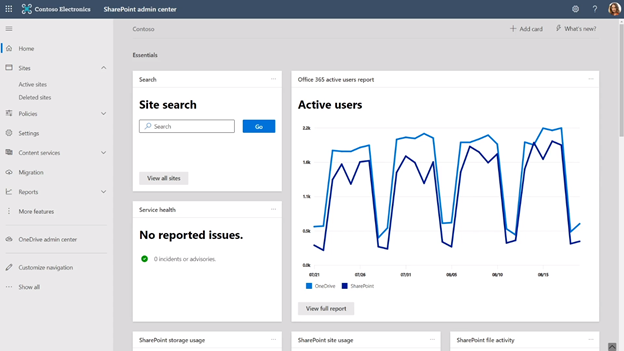
Beyond the default set of cards, you can create customizable search cards. Simply navigate to the Active sites page, create a view with the desired columns and settings intact and then click the Track button. This puts a new custom card on the home page that you can place in any location of the home page layout.
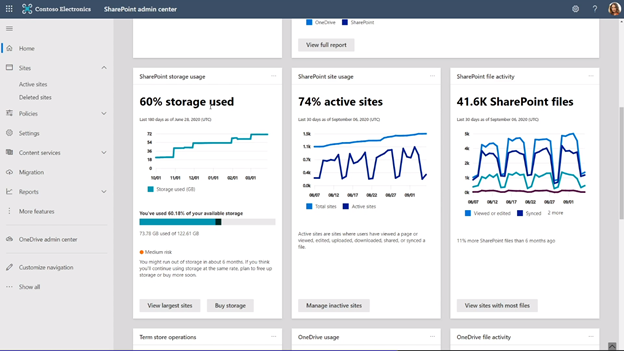
We, too, are adding proactive recommendations to the top of the home page. These recommendations are tailored to each individual and helps you learn about improvements that you may not know about.
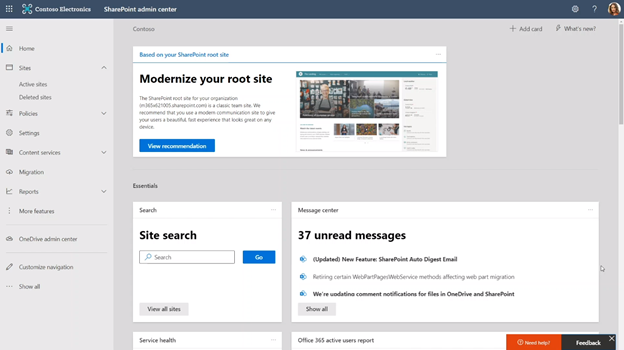
You can create your preferred home page experience using any combination of the following visual, actionable cards:
|
· Site search · Message center · Service health · Active users · SharePoint site usage · SharePoint file activity |
· SharePoint storage usage · Sites creation breakdown · OneDrive usage · OneDrive file activity · Term store operations · Sensitivity labels across sites |
… plus, the ability to create your own custom search-driven cards as described above.

Last, anyone who is assigned as a SharePoint admin within your organization can personalize their own home page experience. Thus, each SharePoint admin can focus on their main tasks, especially when they differ across administration delegation.
SharePoint admin center – updated home page dashboard | Roadmap ID: 68812.
Improved visibility on where sites are created from and by whom
The mystery of who created a site and from where has mystified SharePoint seekers for ages. Seek no more. The origins that cast lore about the land stops soon.
The Active sites tab is getting new insights. At a glance, you’ll be able to tell where a site was created from – like via PowerShell, API or Microsoft Teams – and in a column nearby, you’ll be able to see who the site was created by.

Microsoft Teams is an important productivity integration for your people and their content – powered by SharePoint. So, to improve visibility on which sites are already connected to Teams, you’ll find a new column that tells you exactly that – whether the site is yet connected to Teams, or not. And if it isn’t, the ability to ‘Teamify’ the site is merely one-click away.
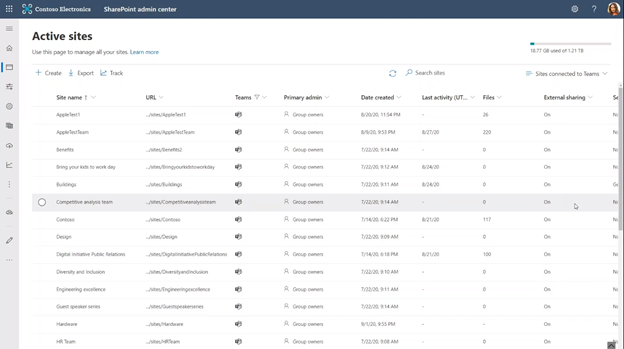
SharePoint admin center – site creation source | Roadmap ID: 68813.
Microsoft 365 migration for Box
With our recent Mover acquisition, we are excited to expand our capabilities to allow moving content from third-party cloud storage providers directly from within the SharePoint admin center – starting with Box.com migration.

You’re in control every step of the way, and we’re there to help. As you connect to a Box enterprise account, the service begins discovering users and their files. We auto-map to individual’s OneDrive accounts. You, too, can manually map the destination to specific OneDrive user accounts, SharePoint sites, or Teams Files (a SharePoint document library under the covers).
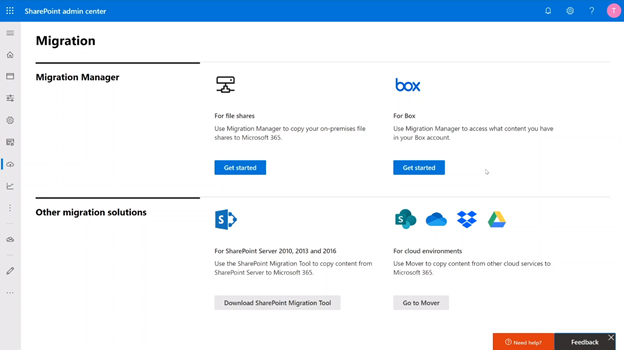
The rest is a seamless transition of your files and folders to Microsoft 365 – including the transfer and conversion of Box notes to Word documents.
Try this later in the year. Our plan is to move more of the Mover capabilities into the SharePoint admin center in Microsoft 365.
SharePoint admin center – Migration Manager: Box migrations | Roadmap ID: [68816].
Bringing OneDrive settings into the SharePoint admin center
Less admin is more. Especially when the less means better managing the same platform across various experiences. In this case, we want to make it easier to access OneDrive settings from within your SharePoint admin center – without needing to go to the OneDrive admin center.

Go to the Settings tab and find ease-of-access to manage default storage limits, allows notifications, set default retention owners for deleted users and manage important sync settings (including sync reporting (announced at Ignite 2020 and coming soon).
And as mentioned above, you can use two new OneDrive-specific home page cards to see OneDrive usage and OneDrive file activity.
SharePoint admin center – OneDrive settings | Roadmap ID: 68814.
Additional resources
- “SharePoint and OneDrive security and compliance announcements at Ignite 2020” by Sesha Mani
- SharePoint admin center (primary Help content)
- Migrate your content into Microsoft 365 (primary Help content)
- Migrate your content into Microsoft 365 (infographic)
“Monitor and manage SharePoint investments in Microsoft 365” presented by Dave Minasyan, Rk Menon, and Trent Green:
“What’s new to easily migrate your content to Microsoft 365” presented by Eric Warnke and Yogesh Ratnaparkhi:
- Related session on-demand
- “Turbocharging Microsoft 365 cloud user experiences” by Shyam Narayan
- Recent, related blogs:
Closing
Managing SharePoint and OneDrive in Microsoft 365 continues to improve. Beyond new innovation, take a moment to learn more about the SharePoint admin role in Microsoft 365 to best manage sites, control external sharing, move content into Microsoft 365, manage metadata, and more.
We invite you to engage our FastTrack team to help with adoption and migration. Our goal is to empower you and every person on your team to achieve more. Let us know what you need next. We are always open to feedback via UserVoice and continued dialog in the SharePoint community in the Microsoft Tech Community —and we always have an eye on tweets to @SharePoint. Let us know.
Thanks, Mark Kashman – senior product manager – Microsoft 365







