Am a keen follower of Microsoft's SharePoint Blog and proud to provide this direct from the Microsoft Tech Community:
We built the Microsoft 365 cloud platform together over the last decade. With your commitment and feedback, we have invested in fundamentals, user experiences, and admin controls. We are honored to see the growth of Microsoft 365 to hundreds of millions of users of Teams, SharePoint, and more. Thank you.
Over the last five years we have transformed the SharePoint architecture to power innovative experiences across Microsoft 365. We provide unparalleled flexibility in content types, workflow, search, security, and compliance to address your growing content collaboration needs. Today, we’re pleased to announce updates and features coming soon to SharePoint, OneDrive, Teams, and more.

This innovation is only possible because of the support of the best community in tech. Your engagement with customers and at events around the world, plus feedback inspires all of us to do our best work including all the news below we share today.
To start, tune into Omar Shahine, VP of Product OneDrive and SharePoint (Microsoft 365), as he talks with @Jeremy Chapman on the new Microsoft Mechanics episode, “New hybrid work and collaboration experiences across Microsoft 365 to save you time” – sharing and showing new innovation across SharePoint, Viva, Syntex, Lists, Outlook, and more revealed this week:
And join me, Lincoln DeMaris, Ian Todd, Naomi Moneypenny, Navjot Virk, Cathy Dew, and Yina Arenas for our Ignite breakout session, “Rich, secure content and collaboration for hybrid work” (BRK206) on Wednesday, November 3rd from 8:30am – 9:00am PDT. We, too, have a dedicated, connected ATE session, “Ask the Experts: Content and collaboration across OneDrive, SharePoint and Teams” (CONATEBRK206), right after the breakout session starting at 9:30am PDT.
Let’s take a scroll together and dig into all the news about OneDrive, Lists, Office.com, SharePoint + Teams, admin, security and more.
Note: Click on the roadmap ID links per announcements to best track Targeted Release dates and additional information on the public Microsoft 365 roadmap; all will be active as of 9:30am PDT, November 2nd, 2021.
Rich content experiences in OneDrive
With OneDrive, we’ve been focused on making it easier for people to organize their files and folders, and quickly get back to the most important ones. And it’s why your team can work together in real time – simple access to all your files across Microsoft 365.
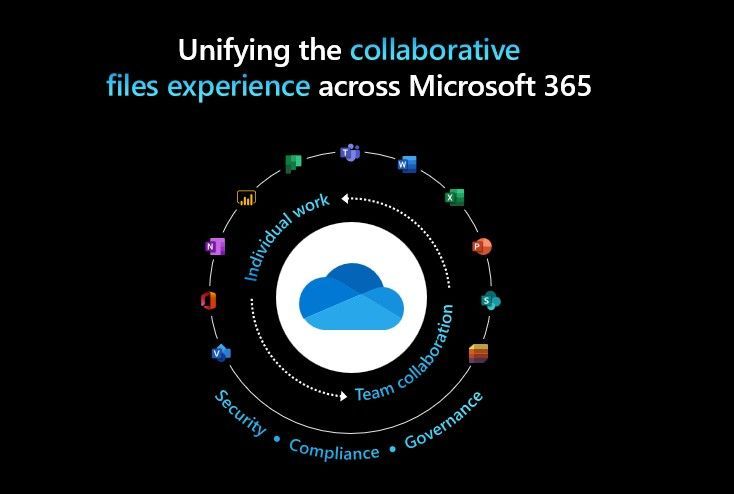
OneDrive: Quick Access – pin and reorder your shared libraries [roadmap ID: 82165]
We took inspiration from the Quick Access list in Windows Files Explorer to create a list of places you’ve recently accessed or opened a file from. You can PIN these places so you can easily & predictably get back to what you’ve been working on.

OneDrive: Organize ‘add to OneDrive’ shortcuts [Roadmap ID: 82166]
Add to OneDrive is another powerful way to take any shared folder or document library, and keep it your OneDrive for easy access later, on the web, on your PC, or on your phone. We listened to your feedback and now you can organize those shortcuts the way you want by moving them into any private folder you create in your OneDrive.
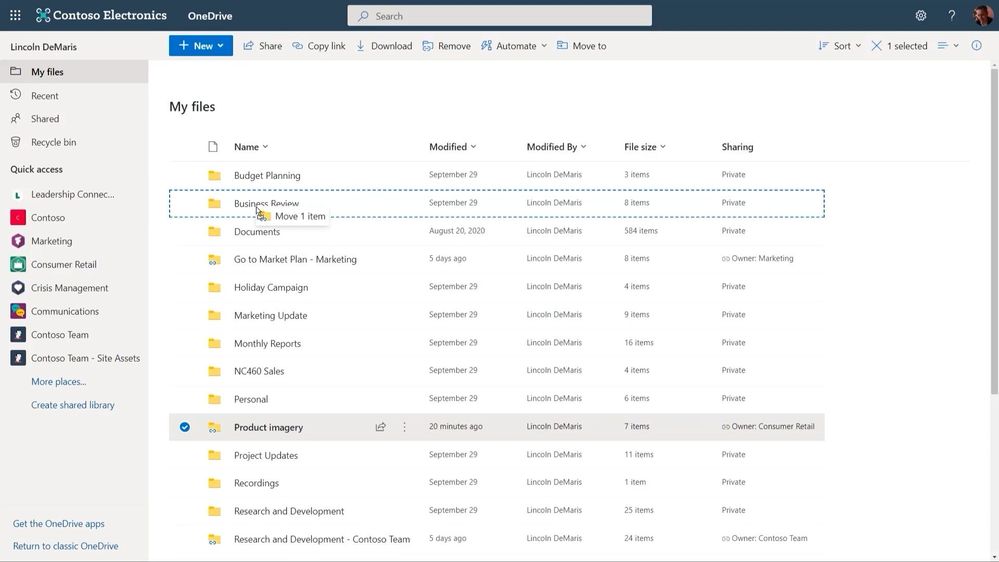
OneDrive: Improved sharing experience [Roadmap ID: 83725]
We’re also continuing to improve the experience for sharing files and folders across OneDrive and SharePoint. One new feature we added is the ability to see immediately who has access to a shared resource already. We also made it easier to share to Teams – you can specify the name of a recipient to send them a link in chat, or the name of a channel to send the link there.
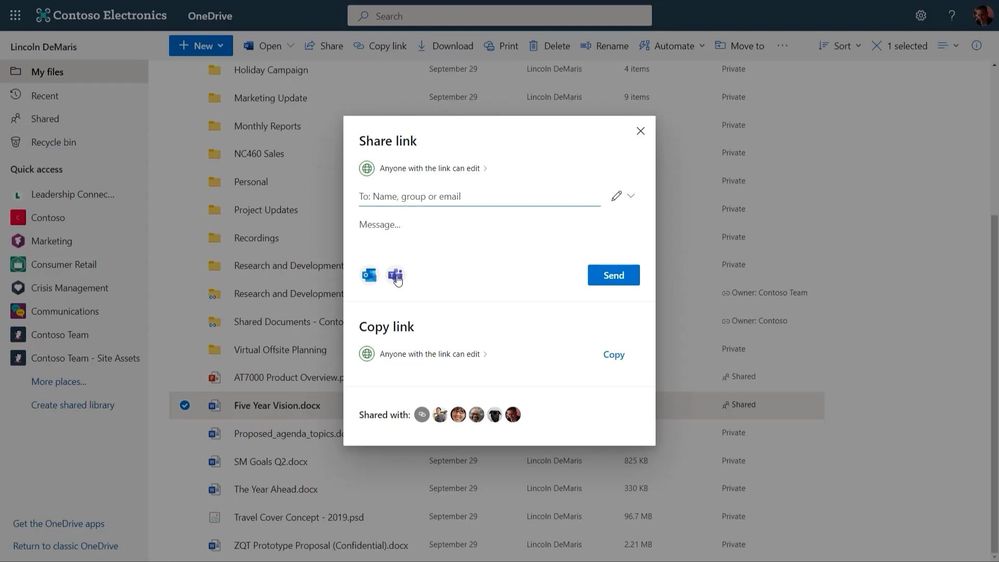
OneDrive: Microsoft Teams meetings, video transcription [Roadmap ID: 82057]
When you record a Teams meeting it is saved directly to OneDrive. This brings easy access and intelligent experiences to all these valuable recordings. You can view the transcription of the meeting and instantly jump to the part of the meeting you’re interested in reliving.

And of course, living in OneDrive means that videos enjoy the same set of sharing, commenting, @mentioning, and searching capabilities as all your other files.

Check out the dedicated OneDrive announcements blog, “What’s new and coming to files experiences in Microsoft 365“ and don’t miss the “What’s new for file experiences in OneDrive, SharePoint, and Teams in Microsoft 365” on-demand session (OD109) with Ankita Kirti, Arjun Tomar, and Carter Green, published on November 2nd, 2021 at 11am PDT.
Organize your work with Microsoft Lists
Microsoft Lists: Board view [Roadmap ID: 85634]
Soon, you’ll be able to work with list data in a board– an oft requested Lists view. This view is ideal when you want to track items as they move forward in a process or workflow. Moving items through stages is as easy as dragging and dropping. It’s easy to configure which columns from your list are displayed in the cards and in what order.
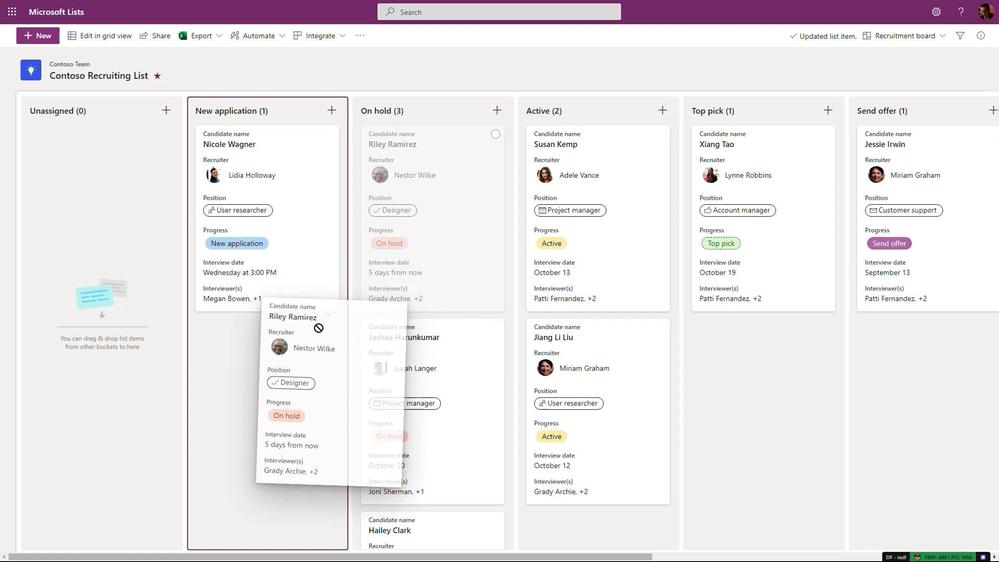
The board view is just a one way of visualizing and working with the same list data. In any list, I can switch to the Grid view to see all the data in a table. I can point, click, and drag to update the status of many items at once.
Microsoft Lists: Rich-text editor (RTE) updates [Roadmap ID: 82154]
We continue to make steady improvements to editors in the Grid view – one change I’m proudest of is our new rich text editor. It’s a snap to click in and quickly apply formatting to items that need it. If you make a mistake, edits are quickly reversible – I can use the undo/redo buttons or keyboard shortcuts to roll back any changes I don’t want to be final.

Microsoft Lists: Improved link sharing [Roadmap ID: 82155]
Lists now support all the same link-sharing capabilities as files, so you can easily grab a link that works for anybody in the world, or just scoped to your organization. And all the goodness I showed earlier in the sharing dialog, like the ability to see who a list has been shared with, is here as well.

Microsoft Lists for Android (Private Preview) [Roadmap ID: 70704]
We’re pleased to announce that the Microsoft Lists app is coming to Android devices early next year. Like Microsoft Lists for iOS, expect to access your favorite and recent lists, create a new list using a template – view, edit and organize list items at the tap of your finger. You, too, will be able to scan and upload documents as attachments to your items.
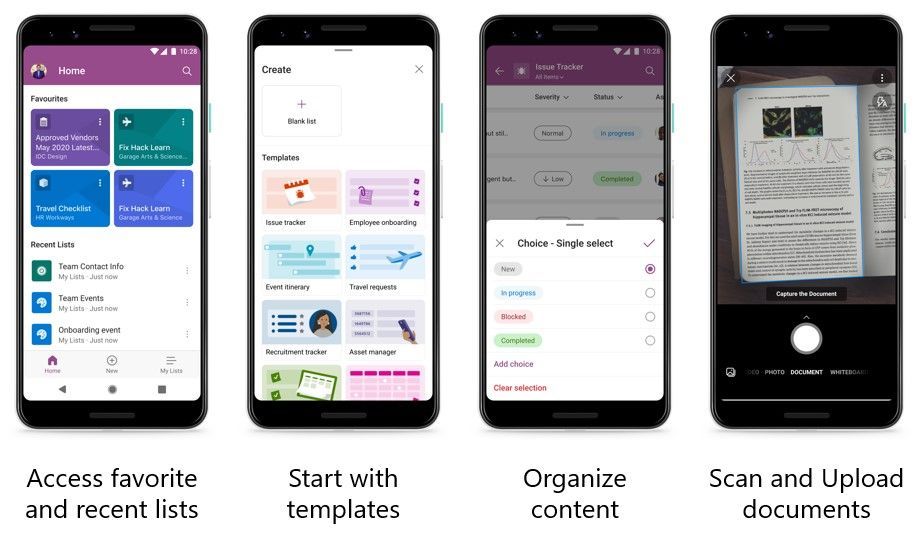
Now, no matter what device you’ve got – iOS, MacOS, Windows, or Android, there’s a Lists app for you. If you’d like to join the external preview of this app later this year, stay tuned for updates.
Sign up today for the Microsoft Lists for Android (Private Preview).
Microsoft Lists: Fast and offline (General Availability) [Roadmap ID: 68809]
Lists you work with now get automatically synchronized to your Windows device, if that device has the OneDrive sync app installed, and the list contains 250 thousand items or fewer. This means a lot of improvements to your everyday Lists experience. First, it means you can load the Lists app and view and edit list data when you’re offline. Second, loading and interacting with lists just got a whole lot faster, whether you’re online or offline. Finally, views inside synced lists NEVER get throttled, regardless of the number of items in the view, or whether those columns get indexed.

We’re pleased to announce that we’ve reached general availability with this exciting new functionality. This is a huge milestone for the team and product, and we think you’re going to love the overall user experience improvements.
Check out the Microsoft Lists announcements blog with more news, “Microsoft Lists announcements – Ignite 2021 (Nov.2-4)” and the “What’s new for Microsoft Lists” on-demand Ignite session (OD117) with Harini Saladi and Sahil Baid, published November 2nd, 2021 at 11am PDT.
Office.com updates to better manage content, people, and meetings
Office.com, and the Office mobile and desktop apps, infuse intelligence into the overall content experience so you can stay on top of things, get access to all your tools, and quickly act without leaving your workflow. Office.com is the best place to start, whether it’s the start of the day or you’re getting back to your work.
“Recommended actions” [Roadmap ID: 72233]
Join your next meeting, complete a To Do task, or reply to a comment you were at-mentioned in.

View an infinite list of your content [Roadmap ID: 82167]
We’re not limiting the number of files in your most recently used list and you can use infinite scroll to see all the things on which you’ve been working.

Browse by people and meetings [Roadmap ID: 82168]
Office.com also has new filters for meetings and people.
The people view is great if you know who shared a file with you, but don’t recall the name of the file.
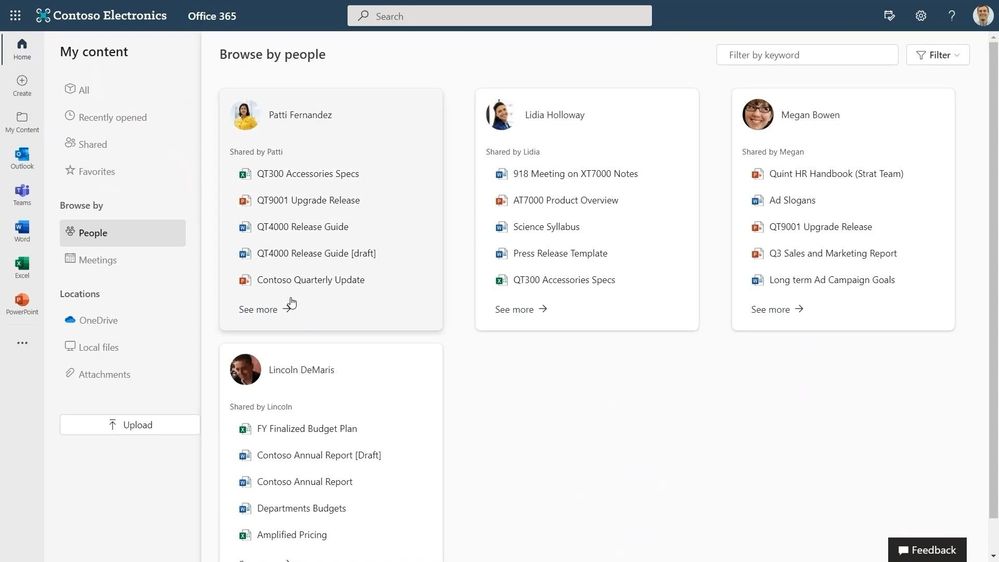
When you browse by meetings, you see a history of your meetings and all the related content.
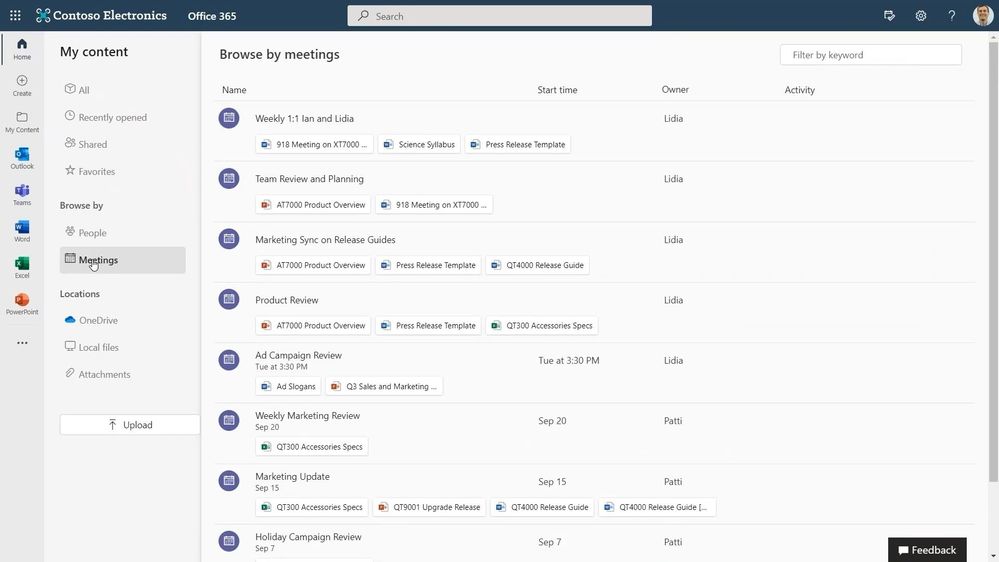
New create experience [Roadmap ID: 82169]
It all starts with a click of the plus sign to start creating.
Create is your place for beginning something new. You can start from a template or by the type of content. The new Create goes beyond common Office files; I can start a Form, a list, or post for Yammer. You can create files using templates, even company-branded templates, like these ones shown below designed by Contoso Electronics.

Check out the dedicated Office.com blog and the “Office: The universal interactive canvas for all creators” session (BRK201) with Wangui McKelvey, November 3, 9:30 AM – 10:00 AM.
SharePoint content and collaboration in Microsoft Teams
SharePoint pages and news authoring in Microsoft Teams [Roadmap ID: 82159]
Earlier this year we delivered the ability to edit pages and news directly in Teams, soon you will be able to create them as well without leaving the Teams app. At the core of pages is the authoring experience, and we want to make it intuitive and simple to use.

We’re integrating with Editor for grammar and spelling suggestions. We’re surfacing more commands in our canvas toolbars, and support for inline images so you can have text alongside images.

We also want to make it easier to design beautiful pages so we’re providing section templates that serve as a great starting point for building out your pages and news posts.
Microsoft 365 connected templates [Roadmap ID: 82158]
One of the best things about SharePoint and Teams is how separately they provide world class collaboration, and when you combine them together that boundary disappears. With our newest Microsoft 365 connected templates, we are bringing both into one seamless creation flow – no matter where you start from.

When we create this team using the template, the project management channels and apps, and the connected SharePoint template gets applied automatically. Critically, the pages, lists, and power platform integrations are pinned right here in Teams, and best of all these pages and lists are fully editable right in Teams.
Create and view lists from the SharePoint app bar [Roadmap ID: 82160]
Now you ‘ll be able to view and start creating lists as an action from within the SharePoint app bar. This means, no matter where you are in SharePoint, or in Viva Connections, you can jump right into the list viewing or creation process – and stay in the flow of work.

Customer story: United Airlines extends communications using the Microsoft Teams platform
United Airlines unites the world to the moments that matter most, holding themselves to the highest standards in safety and reliability. With Microsoft, they are making changes to empower their frontline employees, to drive efficiencies and improve customer satisfaction. By using the Teams extensibility platform, United designed and implemented its Uchat and United Bot to power dynamic communications between their operations and flight crews.

SharePoint admin center offers new insights for admins
Aligning with admin center designs across the suite. These updates highlight activities and connections for your sites and content, with actionable controls for managing your intelligent intranet. Everything we build is inspired from community feedback and is designed to make day-to-day administration easier.

We’ve focused heavily on improving performance in parallel to supporting massive storage growth and a global footprint – so your users can have the best experience wherever they may be located. And we are also focused on giving you, the best security and management controls for your data.
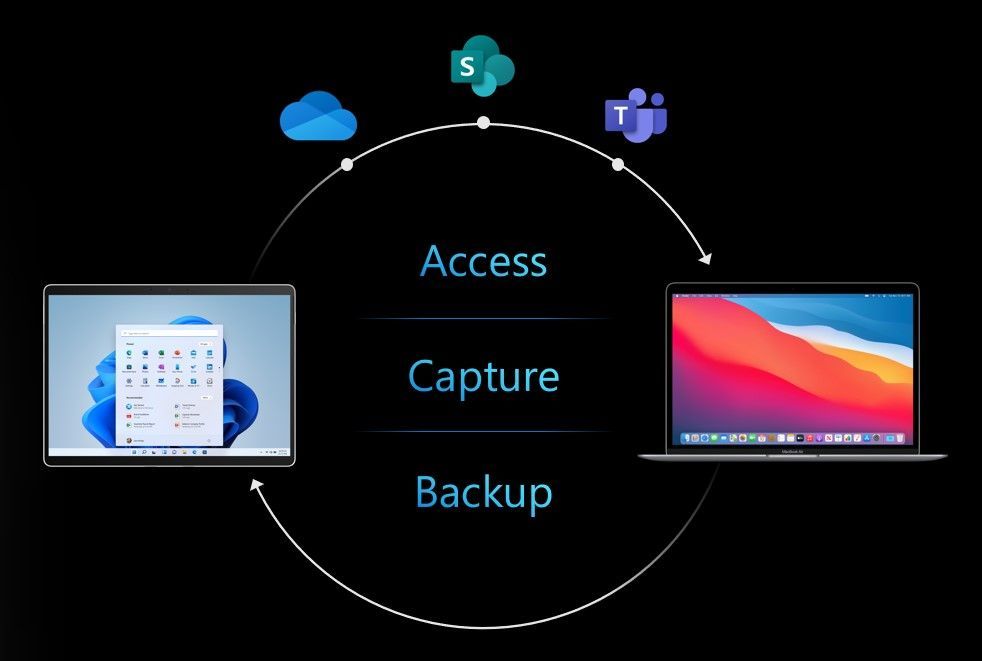
OneDrive: Known Folder Move (KFM) for macOS [Roadmap ID: 82032]
Known Folder Move – or KFM – keeps your Desktop, Documents and Pictures folders protected in OneDrive, no matter where you’re working from. We’re pleased to announce that we’re bringing KFM to macOS with the same admin controls you’re used to on Windows.

We’re also bringing the Silent Account Config setting to macOS, so you can automatically sign users in and deploy KFM seamlessly.
SharePoint admin center: OneDrive sync reports now support Mac devices [Roadmap ID: 81982]
Earlier this year, we launched a public preview of the OneDrive Sync Admin reports for Windows devices, to give you more visibility into who is signed in, who has KFM enabled, and who has sync errors preventing files from being uploaded to OneDrive. The Sync Admin Reports help you visualize progress when rolling out KFM and figure out if there are any issues that need to be addressed.

With the new custom filtering functionality, you can filter to just Mac devices, view which users are protecting all three folders or have errors. In this case, you can see I’m only protecting the Desktop and Documents folders on my Mac, and I have no errors. You can also filter to only devices that have errors to see if there are users you want to reach out to help address any issues.
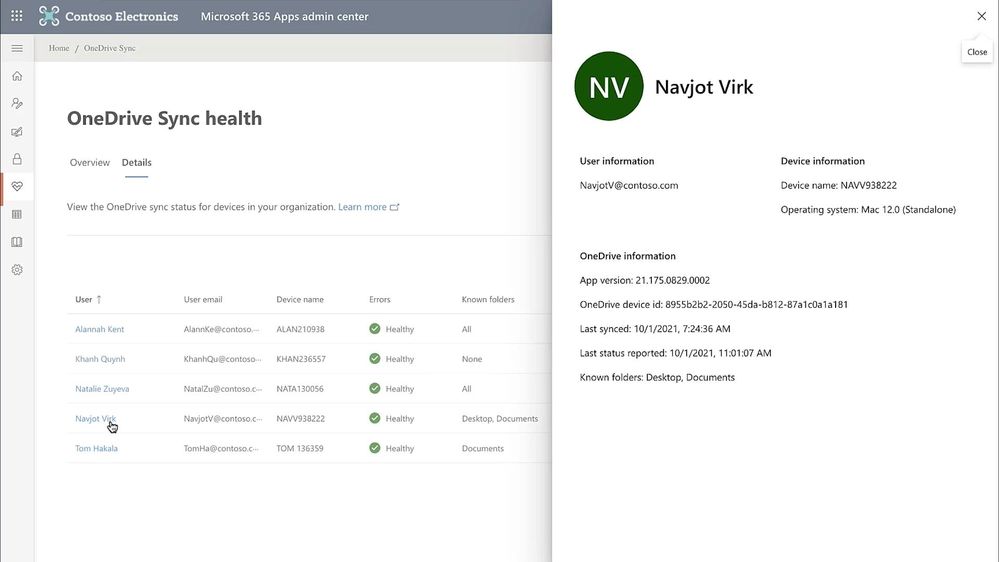
SharePoint admin center: Manage Teams and channel connected team sites [Roadmap ID: 82161]
With growing adoption of Teams and Channels we heard your feedback to simplify management of Teams and Channel connected sites. So now, when I go to a teams-connected site in SharePoint admin center, I can see all corresponding channel sites and right from here, I can ensure that right optional security policies are inherited from the parent site.
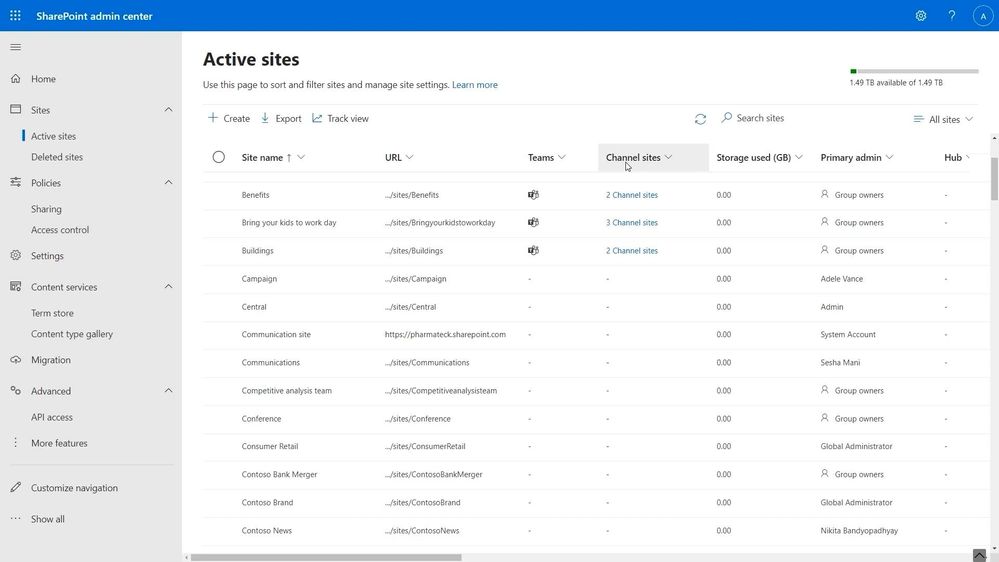
This same site information panel is also going to be available in M365 admin center and Teams admin center so you can easily manage your sites from anywhere.
SharePoint admin center: Migration Manager file scanning for Box [Roadmap ID: 82000]
You now have actionable insights into your source environment to effectively plan your migrations and know what to watch out for. Once items are ready to migrate, you can now group them with Tags and schedule a migration based on your organization’s plans.
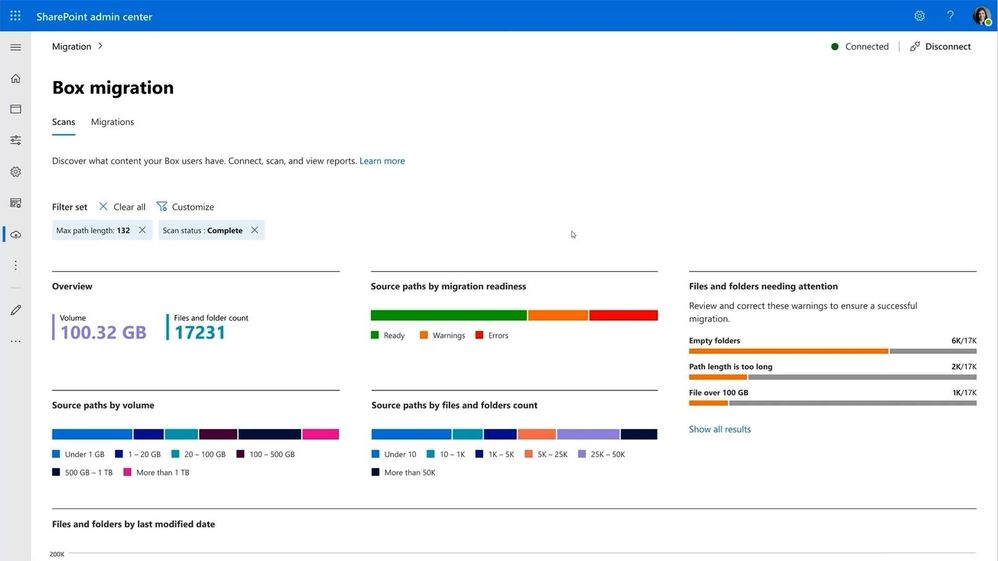
SharePoint admin center: Migrate SharePoint Server on-premises workflow to Power Automate flows [Roadmap ID: 82108]
For SharePoint on-premises customers, you can now migrate SharePoint workflows directly to Power Automate. You can select workflow migration option and run the migration task by following the wizard. All it takes is to simply provide the source site and then enter the destination. After the migration is completed, the flow owner can sign into Power Automate, navigate to the right solution, and validate the migrated flows.

SharePoint tenant rename (Public preview) [Roadmap ID: 82162]
Recently, we’ve been enabling the ability for admins and site owners to rename their sites and related URLs. We’re pleased to apply this same pattern so you can change the SharePoint domain name for your organization in Microsoft 365. For example, if the name of your organization changes from “Contoso” to “Fabrikam,” you can change contoso.sharepoint.com to fabrikam.sharepoint.com.
Visit our “Rename your SharePoint domain” page in docs.microsoft.com to learn more and join the public preview. Note: Microsoft will sequentially enable customers based on the number of sites and OneDrives – starting with smaller-sized tenants and moving toward mid-sized and larger enterprises.
Security and compliance in SharePoint
Today at Microsoft Ignite (November 2-4, 2021), we are excited to announce the following new security and compliance capabilities in SharePoint, OneDrive, and Teams that help you to secure and govern your data holistically in this remote work era.
Security: Granular conditional access policies (Public Preview) [Roadmap ID: 82163]
We are also continuing our investment in sensitivity labels by adding more policy controls, like my favorite one – granular Conditional Access. For example, the Top-Secret label, can now have a conditional access policy that requires multi-factor authentication when accessing a site.
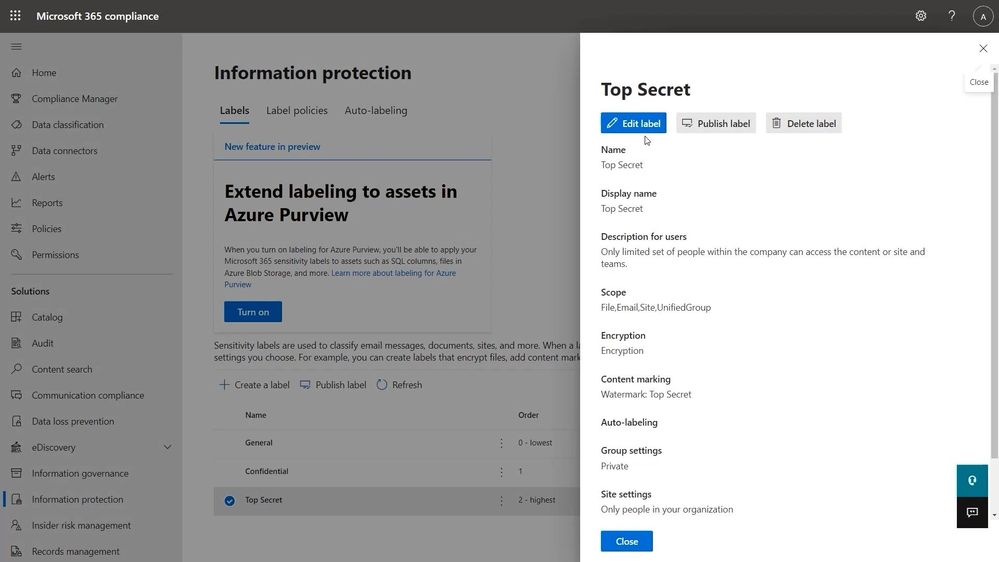
Imagine, as a site owner I have a business need to create a Top-Secret site and make sure it follows the right policies. I can simply apply the “Top Secret” label to the site and the rest is taken care of by the service.
Please visit our related ‘Site access’ article to learn more about what’s possible and to sign up for the public preview.
Security: Data access governance (Public Preview) [Roadmap ID: 82164]
We are also expanding our insights story to help you easily see what matters most in your organization. With our new Data Access Governance insights, you can monitor sharing activity to detect oversharing. You can review and monitor sites based on the type of sharing. You can quickly see essential information about the sites like sensitivity, level of access from unmanaged devices or if the site can be shared externally.
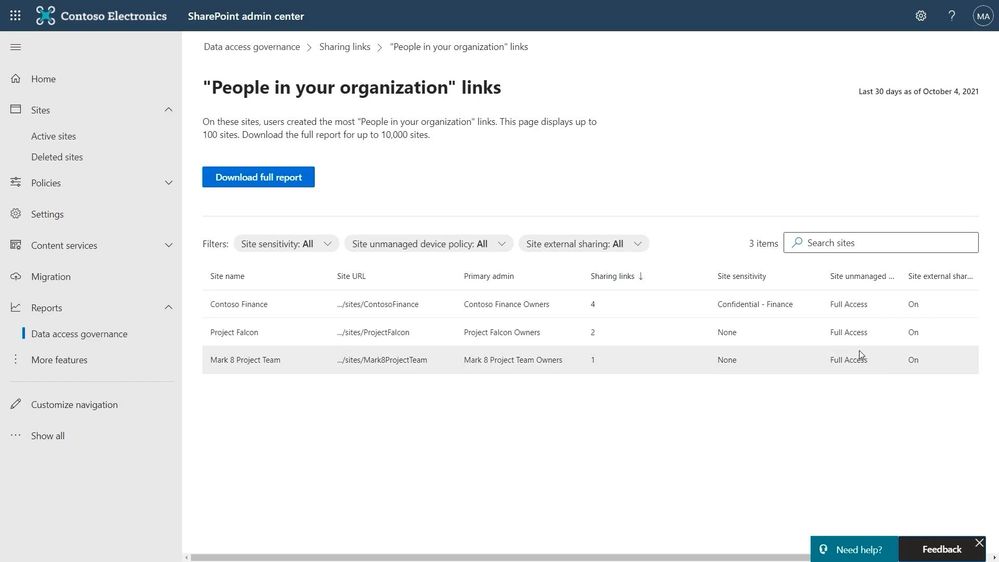
Like me, if you want to dive into the details, you can download the detailed reports which show the top 10,000 sites so you can easily slice and dice that data. Data Access Governance helps you see the panoramic view of your digital real estate and ensure the right set of policies are in place for the sites that matter the most.
Please visit our related ‘Data access’ article to learn more about what’s possible and to sign up for the public preview. And catch up on all “What’s new in Security and Compliance in SharePoint, OneDrive, and Teams – Microsoft Ignite 2021” news published during Ignite.
Final thoughts
Through Microsoft 365, we offer you the world’s most flexible content management platform. It is customizable, fast, and innovative.
Please, keep telling us what you like, and share your ideas for how we can make you and your organization as productive as possible.
Lean into content and collaboration to transform hybrid work with Microsoft Teams. Dive into Viva to enhance and embrace employee experiences across your culture, wellbeing, knowledge, and growth. Customize and build your own user experiences on top of the platform.
We work hard to provide innovative, fast, reliable user experiences that scale across the platform. We aim to earn and keep your trust every day in our secure, reliable, compliant, geo-distributed Microsoft Cloud –to keep you in the flow of work and maintain data governance.
Thank you, Jeff
Related Posts
The above is kindly provided by the Microsoft Tech Community!








