Am a keen follower of Microsoft's SharePoint Blog and proud to provide this direct from the Microsoft Tech Community:
Data loss is non-negotiable. Period. As innovation in the cloud drives business value, it delivers new capabilities to the IT professionals and site admins who work tirelessly to support, configure, administer, and secure their organizations’ and teams’ content. And it is important that you are empowered to recover from accidental deletions or version issues at the speed business productivity requires.
Today we begin to roll out Files Restore for SharePoint and Microsoft Teams – a new Microsoft 365 feature. This is associated with Microsoft 365 Roadmap: ID 33714 and originally announced at Ignite 2018.
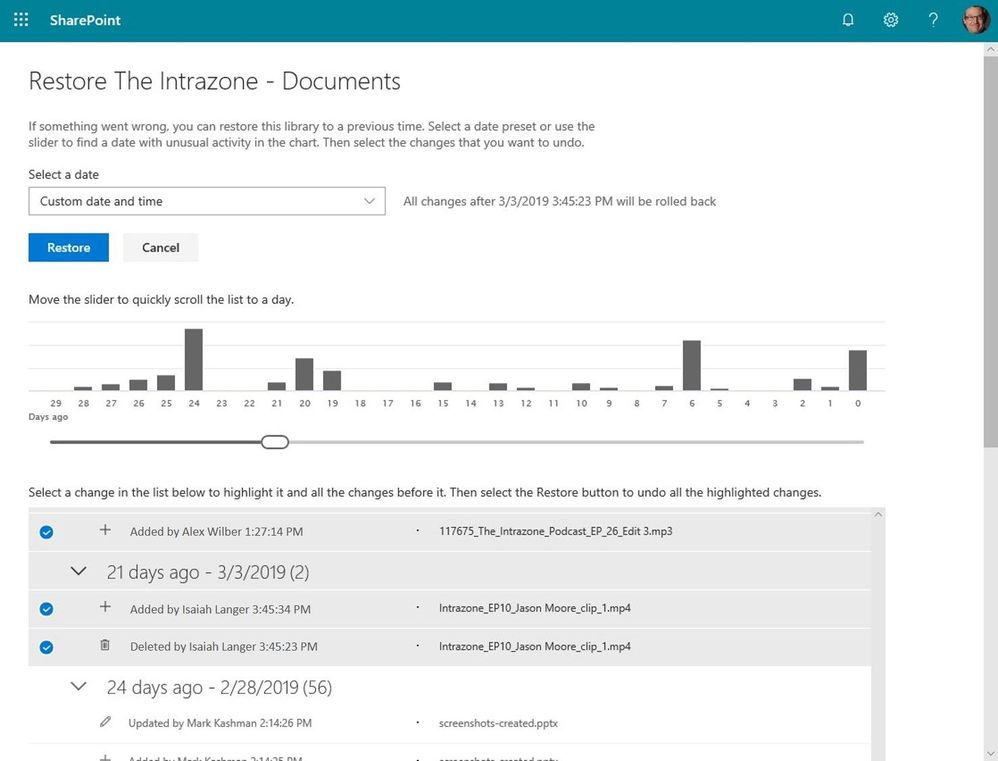
We’ve built Microsoft 365 with global scale, exceptional reliability, and support for compliance across industries and geographies on top of intelligent security that keeps your service and content protected and private, we give you granular and dynamic controls so that you can manage access, distribution and recovery of your organization’s sensitive content and information.
Let’s dive into the details…
Restore your files with confidence from SharePoint and Microsoft Teams
Files restore for SharePoint and Microsoft Teams is a complete self-service recovery solution that allows administrators and site owners to restore files from any point in time during the last 30 days. Site owners will see a new “Restore this library” option within the library settings panel. This can be used as a self-service to restore the files and folders in the library you suspect have been compromised by end-user deletion, file corruption, or malware infection – to any point in the past 30 days.
Simply go to the gear icon in the upper right > select Restore this library > select a date range, select your files > click Restore.
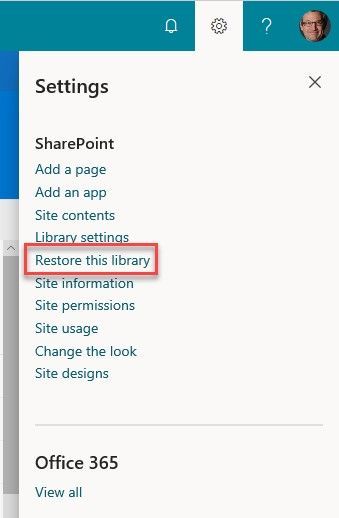
If lots of your SharePoint or Teams files get deleted, overwritten, corrupted, or infected by malware, you can restore your entire document library to a previous time. Files Restore helps Office 365 subscribers undo all the actions that occurred on both files and folders within the last 30 days.
Files Restore is now available for SharePoint document libraries, protecting your shared files in SharePoint, Teams, Outlook groups, and Yammer groups connected to Office 365 groups and uses the same recovery capabilities that protect your individual files in OneDrive for Business.
Note to IT: files across the SharePoint and Teams user interfaces are stored in the same storage container (SharePoint document libraries), thus offer the same experience and capabilities as a single-source offering throughout Microsoft 365.
What else do I need to know?
Now you can rewind changes using activity data to find the exact moment to revert to.
We’ll be gradually rolling this out to Targeted Release organizations in April 2019, and the roll out will be completed worldwide by the end of May 2019.
Learn more how to restore your SharePoint and Teams files. And the related how to restore your OneDrive.
Frequently Asked Questions (FAQs)
Q: When is this all being released in Office 365?
A: Files restore for SharePoint has begun Targeted Release to customers in Office 365. We plan to extend release to all full Targeted Release customers by the end of April 2019. We then plan to fully release to all full production Office 365 customers by the end of May 2019.
Related Posts
The above is kindly provided by the Microsoft Tech Community!








