Am a keen follower of Microsoft's SharePoint Blog and proud to provide this direct from the Microsoft Tech Community:
We’ve been continuing to update and modernize user experiences throughout OneDrive and SharePoint. And as we noted earlier this month, we’re making it easier than ever to share these updates with more and more users. Today, we’re happy to share news about modern features coming to SharePoint this quarter. Some of these are updates to classic features, while others are brand new. Let’s look.
Bulk check in/out
Coming in February 2019. We had previously released the ability to make bulk edits to documents in a library. Now, you’ll be able to check in and check out multiple files at the same time from the command bar in the document library. When you check out a file you have exclusive edit control until it is “returned” (checked in).
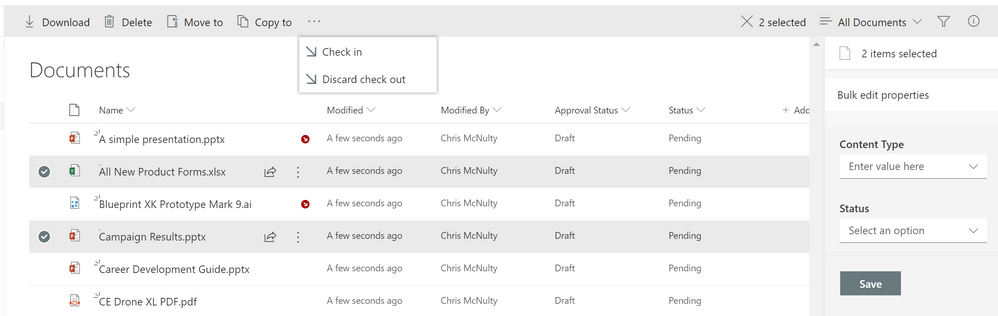
Signals
Coming in February 2019. Sharpeyed readers may notice some new icons next to the filenames in the screenshot above. These are signals – visual cues about the status of a file. Here’s what we’re rolling out:
| Signal |
Summary |
Comments |
 |
Malware |
Malicious software or packages have been detected in the file. |
 |
Personal checkout |
This file has been checked out to you. |
 |
Other checkout |
This file has been checked out by someone else (not you). |
 |
Missing metadata |
Required metadata is missing for this file. |
 |
DLP blocked |
Sharing access to this file is blocked by a data loss protection (DLP) policy |
 |
DLP warning |
The file is triggering a warning from a data loss protection (DLP) policy. |
 |
Trending |
This file has gathered increased viewership recently. |
 |
Record |
The file is tagged as a record – a read-only compliance policy is in effect. |
 |
“New” |
The file has been recently created or uploaded. |
|
|
Shared |
The file has been shared with additional people. |
Over time, we’ll be adding more signals to give you visual indicators about items and documents in lists and libraries. We’ll also be extending them beyond SharePoint’s native views, in services such as OneDrive, Microsoft Teams, and the Office clients.
Column Totals
Coming in February 2019. Custom views allow you to add calculated fields, such as totals or averages, to the footer of a group or the entire list. Now, totals will display in the modern view without forcing users back to the classic interface. Totals will also show in the modern web parts for lists and libraries.
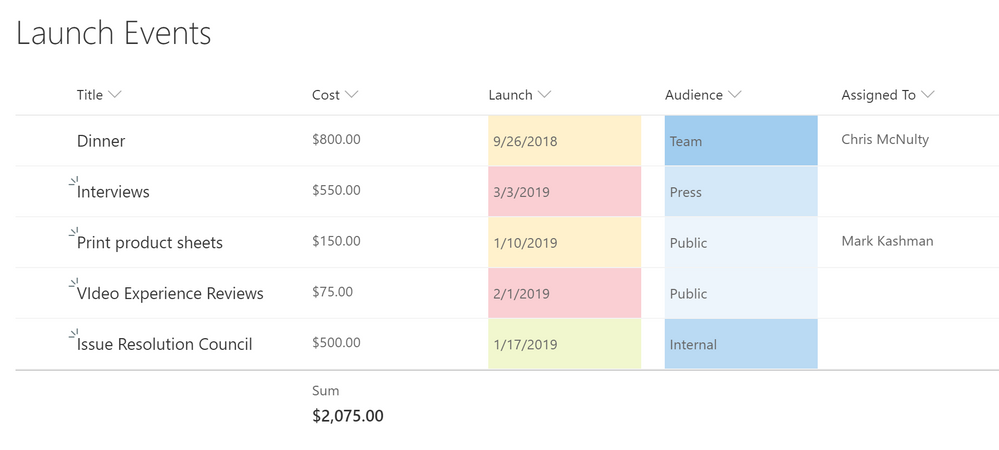
Sticky Headers
Coming in March 2019. Libraries and lists can get extremely large – up to 30 million items in a single list. Soon, as you scroll down through ever-larger lists, SharePoint keeps the column headers pinned at the top of the scrolling window. This helps you identify list values as you move vertically and horizontally through the view. Column headers will also remain in place inside the list/library web parts.
Add Columns in between columns
Coming in February 2019. Those column headers are also getting additional capabilities. Soon, you’ll be able to add a column in place between other columns in a view, without adding them at the end and moving them separately to your preferred location. Just hover your mouse on the border between two columns to open up the column creation dialog.
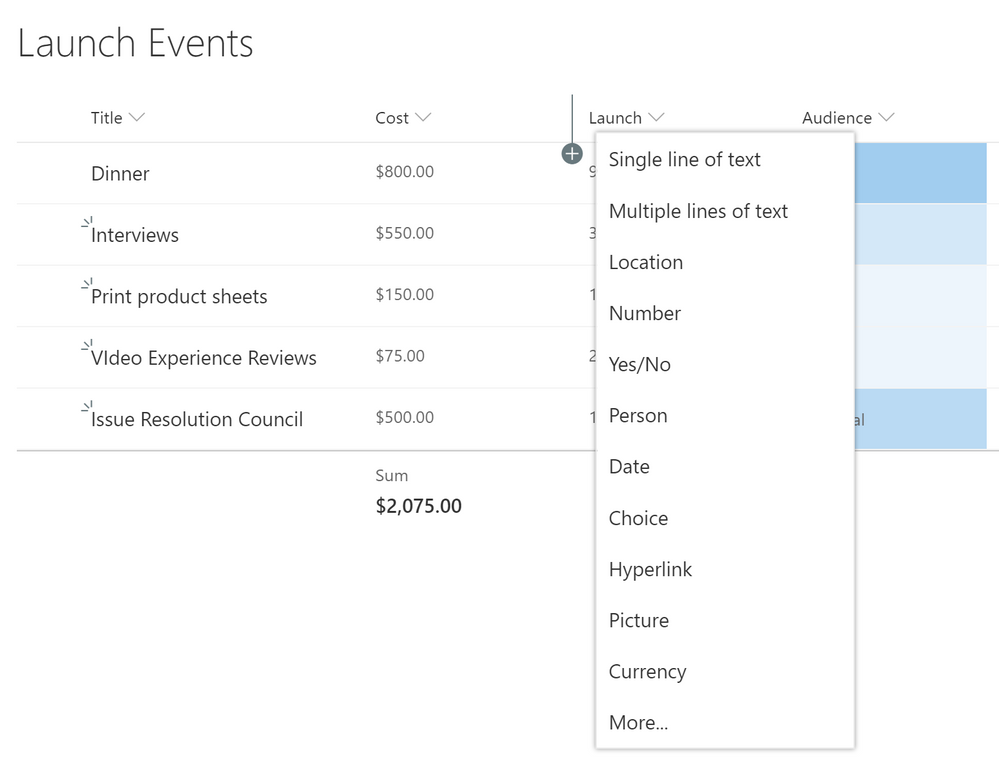
Column Drag and Drop
Coming in February 2019. If you need to move a column around in a list or library, that’s also getting simpler. You can drag the column header to a new location to tailor the view to match your needs.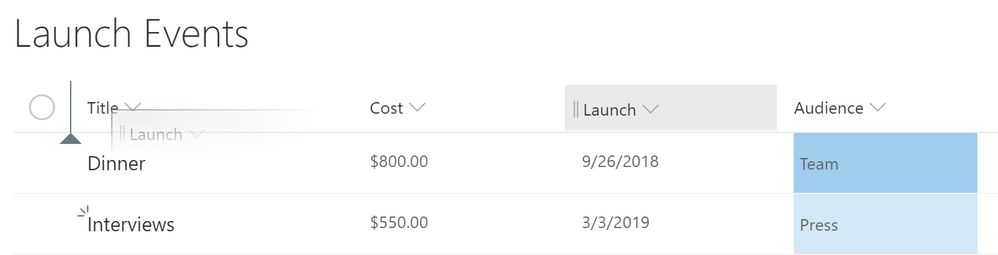
Document sets
Coming in March 2019. Document sets group related documents together with shared metadata, routing and visual experiences. They’ve been available in classic mode, and now you can work with them from the modern experience as shown below.
As a reminder, document sets require you to activate the site-collection scoped “Document Sets” feature in site settings. Then you can add Document Set as a content type to the library. We’ll have more updates for modern document sets in the future.
Conclusion
Our modern interface offers significant advantages in speed, simplicity, accessibility and responsive design. And we’re not done. We’re making it simpler to extend modern experiences of lists and libraries throughout Office 365, including OneDrive, Microsoft Teams, and the Office clients. Microsoft is committed to updating all critical classic scenarios to the modern experience.
Please share your feedback here on the Tech Community or on UserVoice. Thanks.
Related Posts
The above is kindly provided by the Microsoft Tech Community!







