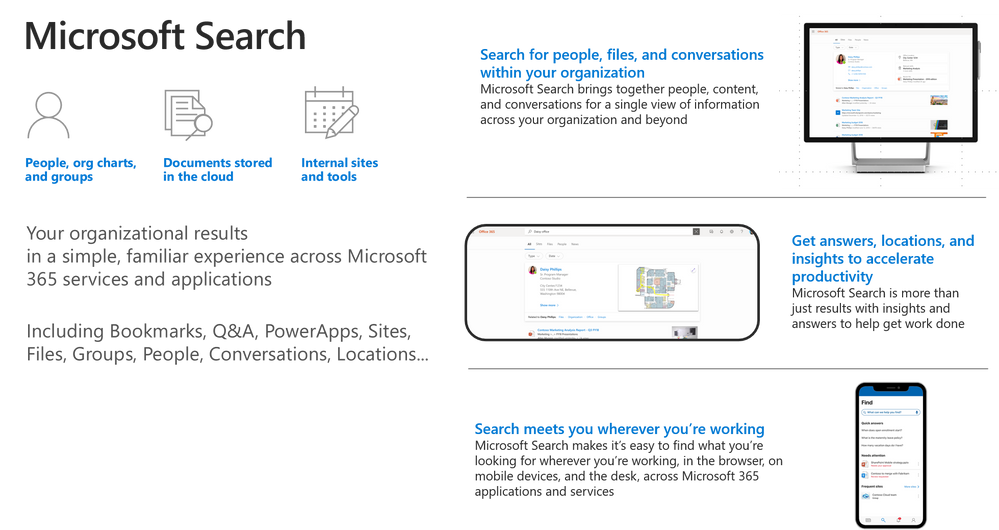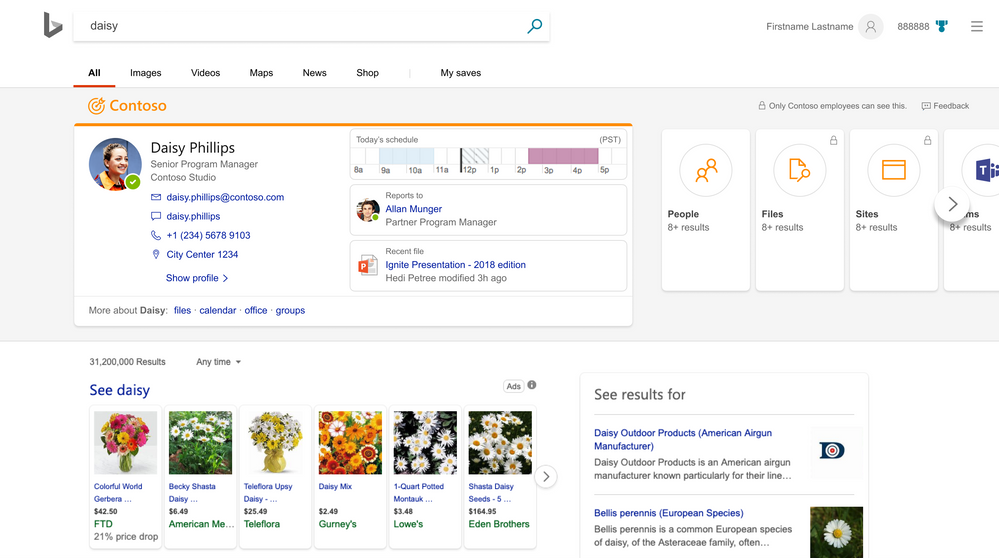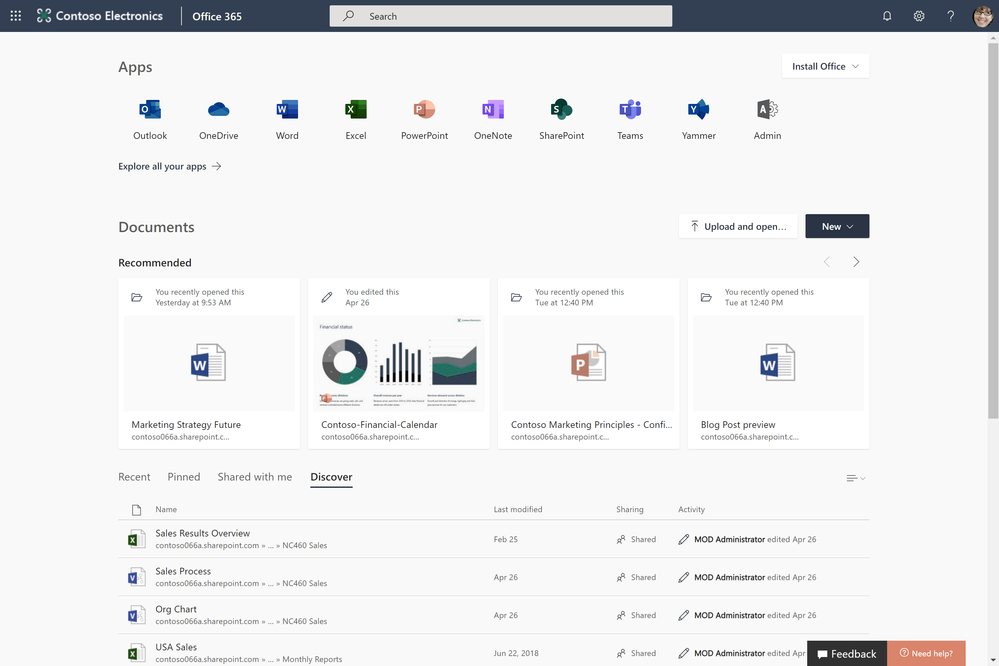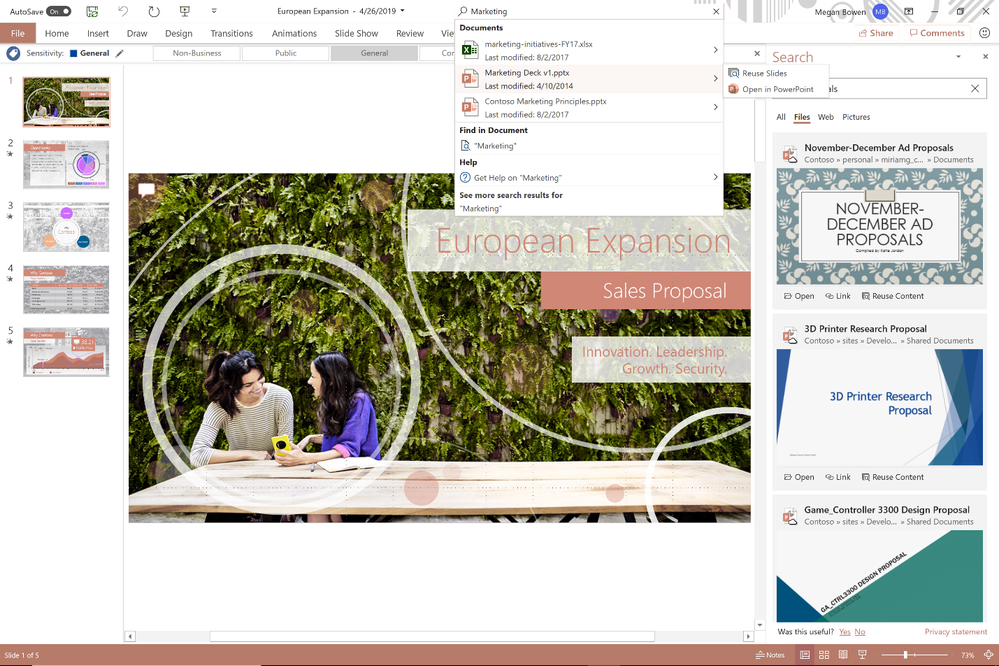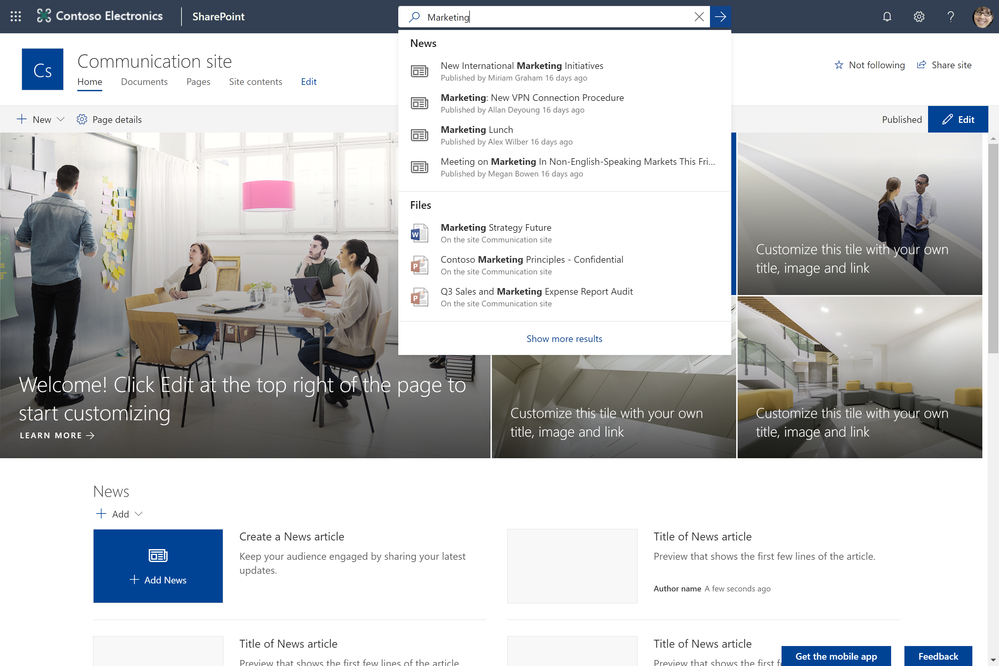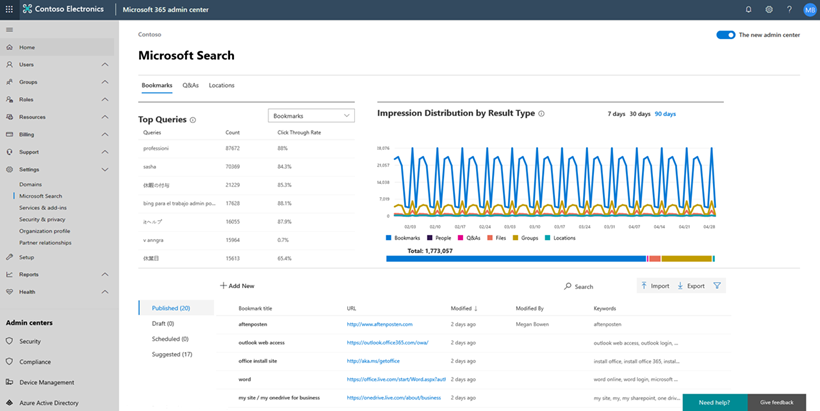Bill Baer
Senior Product Manager
Introduction to Microsoft Search
Microsoft Search is an intelligent, enterprise search experience from Microsoft that applies the artificial intelligence technology (AI) from Bing and deep personalized insights surfaced by the Microsoft Graph, to make search more effective for you, increasing productivity and saving you time – so whether you’re looking to find people, files, or conversations, complete a task, pick up where you left off, or discover answers or insights, it’s just a click away, across all of your applications, your desktop, and your browser. Microsoft Search is ready when you are, so there’s nothing you need to do to start benefiting from this new search experience – just look for the new search box in the header of the applications you’re using everyday.
Microsoft Search works where you are, in the context of your work, across applications and services in Microsoft 365, so you can find what you need without switching between apps. It goes beyond queries and a list of links. Microsoft Search helps you complete a task, pick up where you left off, or discover answers or insights. It applies natural language understanding, AI technology and deep understanding of you and your work to make search more relevant and effective. And Microsoft Search is a unified experience everywhere you are-in the apps you’re already using including Office, Outlook, SharePoint, OneDrive, Bing and Windows to name a few. There’s also a new admin center to help you configure Microsoft Search settings across all of your apps and services.
The upcoming general availability of Microsoft Search, announced at Microsoft Build, is just the start of our journey, and we’re pleased to announce that coming soon we’ll provide a universal endpoint for Microsoft Search that will enable developers to implement queries to provide complete recall results, suggestions and recommendations in the search box in addition to an event API to send relevance signals with Exchange, OneDrive, and more apps and services as we expand its scope. As we move forward we’ll continue to add new capabilities including the bringing Microsoft Search to applications like Yammer and Microsoft Teams, and, with search connectors to information in third-party or line-of-business applications. We will also provide extensibility models to support advanced search capabilities, that are, today, limited to classic SharePoint search, including entity definitions and customer refiners.
Getting started with Microsoft Search
With Microsoft Search, we’re introducing new organizational search experiences into the apps you use every day, including Bing.com and Windows, to connect across your organization’s network of data. No matter where you choose to search, Microsoft Search is available across Microsoft 365, Bing, Windows, and more, delivering the same insights, actions, and results.
Microsoft Search in Bing (available now)
Microsoft Search in Bing securely brings together work and world knowledge so users can quickly find the information and answers they need, from any browser and any device.
With Microsoft Search in Bing you can search across all of your content in Microsoft 365, including people, files, Teams and Yammer conversations, org charts, internal tools and resources, groups, and building locations. Whether you’re researching a client or competitor, looking up product information, or just trying to figure out how to change your password, Microsoft Search in Bing makes it easy to find information from within your organization and the web with just a single query. Users can also discover internal resources they didn’t know existed, for example discovering organizational daycare benefits when searching the web for local daycare centers. Microsoft Search in Bing also brings additional security to users’ web searches. While surfacing public web results, Microsoft Search in Bing protects your query from the internet. Searches across your organization are anonymized to your employer and advertisers, and are separated from public search traffic.
When searching for useful information, Microsoft Search in Bing is the best of both worlds – work and the web. Using Microsoft Search in Bing securely retrieves information from all your organization and SharePoint resources, such as company data, people, documents, sites, and locations. Paired with all this data, you will also have public web results displayed, all in one experience. Bing for business can be used with a browser on any device, transforming the way employees search for information at work. While surfacing public web results, Microsoft Search in Bing protects your query from the internet. Searches across your organization are anonymized and separated from public search traffic. Beginning your search with Bing, you will quickly discover if the information you need has been created by your organization or if you need to explore the web results. Searching with Microsoft Search in Bing is streamlined and allows you to get started on your work immediately.
Get started with Microsoft Search in Bing
Getting started with Microsoft Search in Bing has never been easier, just visit https://www.bing.com/business/explore and enroll your organization or sign in to start experiencing the blend of world and work knowledge.
Microsoft Search in Office (available now)
Get back to your work faster with Microsoft Search in Office. Microsoft Search in Office is a quick way to discover your network of apps, files, folders, people, organization charts, SharePoint sites, site pages, lists and list items. If defined, answers to common questions, bookmarks that lead to authoritative information, map locations, and tools. The same file types can be found here as in SharePoint. In addition, Microsoft Search in Office provides intelligent recommendations in the context of your work such as intent-based commands for performing common tasks and actions to help you work smarter.
Search and discovery in Office.com is a great way to get started across Office 365. Office.com shows you search results from SharePoint, OneDrive, and more. It shows search suggestions as soon as you start typing in the search box and lets you see recent documents you worked on, as well as those documents shared with you, all powered by Microsoft Search. This personalized experience can also help you explore new tools and apps in Office 365 and also offers a discovery section within the search results, suggesting files that are relevant to you that your colleagues are using.
Search and discovery is being intelligently incorporated into your productivity apps. Microsoft Search delivers relevant results across all of Office, including Word, Excel, and PowerPoint. You now can easily find and reuse actions, services, and content to help you complete your work. Microsoft Search enables you to filter through the files you and others within your team use frequently and have the rights to access without having to switch apps.
Microsoft Search in SharePoint (available now)
Microsoft Search is ready when you are and where you are. With Microsoft Search in SharePoint, get back to those important moments, like catching up on news and announcements, finding the sites that are relevant to you without scrolling through endless bookmarks, or pick up on that shared document you were working on. Microsoft Search in SharePoint is featured prominently in the header, just like in other Microsoft 365 apps and services, so it’s easy to find, and it’s even easier to use with features like zero intent queries – which puts contextually relevant information at your fingertips, just by clicking in the new search box.
SharePoint puts you at the center of search, powered by Microsoft Search. Deploying smarter and faster search and discovery functionality, SharePoint is providing you with more relevant results. From the minute you click into the search box, you’ll see suggestions and documents you recently used. People are also featured prominently, with the ability to search for skills, interests, and projects. You’ll see people matches and rich previews from over 270+ different file types as well as live site preview directly in the search results page, making it easy to identify exactly the content you want. In the SharePoint experience, Microsoft Search uses insights from documents, sites, and people you work with to rank results to suit your need. You can even see results from lists and news items across sites, giving you more relevant results immediately.
Microsoft Search in OneDrive (available now)
Put search to work where you work with Microsoft Search in OneDrive. Microsoft Search in OneDrive allows you do discover relevant information to help you get work done where you’re working through intelligent results and sophisticated refinement. You can even up scope your search to SharePoint to help find the content that matters.
Microsoft Search in Windows (available soon)
Search Windows and the web from the taskbar to find help, apps, files, settings—you name it.
Microsoft Search gives you a quick way to search right from your Windows desktop. This search functionality is personalized and delivers results from your organization and your device. Using Windows search, you can find documents locally, in Office 365, and even query content within documents. You can also search for a person in your organization with smart suggestions based on the people you work with most, and quickly access their contact details to help you connect faster.
Administering Microsoft Search
Microsoft Search provides a powerful, new, admin center for managing Microsoft Search across all of its endpoints.
Using the new Microsoft Search admin center you see valuable insights across your organization, such as top queries, impression distribution, and more.
Conclusion
Microsoft is transforming the way you search your organization with Microsoft Search. Our new search and discovery capabilities are used across many of your Microsoft 365 experiences, with the list growing every day. Microsoft Search is ready when you are. Use the power of Microsoft Search to search across your company’s content. From Outlook and OneDrive to Office and Microsoft Teams, and more, Microsoft Search answers your questions and delivers relevant suggestions to help you make the most of your time.
Need some motivation? Try searching for “me” in Office.com, “my documents” in Bing – or just click in the new search box for intelligent suggestions tailored to you.
We are rolling out new features in Microsoft Search every month. Keep update to date on news and announcements, learn more about Microsoft Search, and start discovering the information trending around you to help you get work done at https://aka.ms/MicrosoftSearch and follow us @MicrosoftSearch.