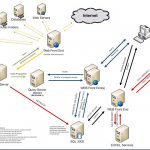I was asked to describe how a small team, who has never seen SharePoint or Project before, could take on a SharePoint look at Project Management tools focused Information Worker level. By doing this, a Project Management solution could be created whereby solving collaboration and information challenges. This article describes how that can be done to enhance project team efforts, enable project information can be centralised and managed using SharePoint 2013 using built in features only. This is in order to help solve Delivery Manager issues concerning planning progress, reporting progress and auditing progress.
Resources
Included with this article is a SharePoint 2013 Project Site template, customised to match the presentation. This includes the following:
- Templates defined as Content Types within the Documents repository
- Microsoft Excel Power Pivot example using the tasks duration
- Project Management document templates (pre-structured and customised to your organisation look, feel and use)
How to deploy
The template should be uploaded to your top level Site Collection solutions folder (Site Settings / Web Designer Galleries Solutions) and activated. Create a new sub-site, select Custom, and select the prj2013template which will be displayed. Once the site is created, start working through by examining the sites contents, and then clear the Tasks repository. You could then simply start adding in your tasks directly, or, if you have the Microsoft Excel spread sheet example that I have shown in the presentation, then import that…. Good luck!
The Presentation
The presentation is a ‘guide’ showing how a Project Management solution can be constructed in SharePoint 2013, challenges, and vision (last presented at the SharePoint Evolution Conference in April 2015). It includes videos showing each of the steps carried out in SharePoint 2013. To view, click the button in the middle of the presentation to switch to full view, and use the arrow keys are the bottom centre to navigate. Go to full screen mode by clicking the box button in the bottom right hand corner of the screen. Please wait till all the loads are completed. There are a lot of video demonstrations and graphics to load (make sure you have a great Internet connection!). Reasoning in providing the presentation in full form, is to provide a mechanism whereby others could gain from the insights in the session and use the presentation to help them. Keep an eye on this page and on my twitter feed, as more information will be soon made available including a download of the site as a solution site template.