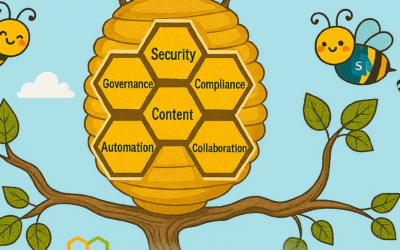We’re incredibly lucky to have millions of passionate OneNote users around the globe, and we love learning how we can help you remember, think, and organize better. In spending time with you, we heard a recurring theme: you want a single version of OneNote on Windows that combines all the benefits of the modern Windows 10 app with the depth and breadth of capabilities in the older OneNote 2016. We took that feedback to heart, and over the last few years we’ve been focused on making OneNote for Windows 10 the best version of OneNote on Windows.
Beginning with the launch of Office 2019 later this year, OneNote for Windows 10 will replace OneNote 2016 as the default OneNote experience for both Office 365 and Office 2019. Why OneNote for Windows 10? The app has improved performance and reliability, and it’s powered by a brand new sync engine (which we’re also bringing to web, Mac, iOS, and Android). You don’t need to worry about being on the latest version since it’s always up-to-date via the Microsoft Store, and it lets us deliver updates faster than ever before. In fact, over the last year and a half we’ve added more than 100 of your favorite OneNote 2016 features based on your feedback (thank you!), with more improvements on the way including tags and better integration with Office documents.
We’d love for you to start using OneNote for Windows 10 today, however we know some of you might not be ready yet. Maybe you rely on a feature we don’t yet support on Windows 10 (please let us know using the Feedback Hub), or you don’t want to store your notebooks in the cloud. If so, you’re more than welcome to continue using OneNote 2016.
What’s happening to OneNote 2016?
While we’re no longer adding new features to OneNote 2016, it’ll still be there if you need it. OneNote 2016 is optionally available for anyone with Office 365 or Office 2019, but it will no longer be installed by default. If you currently use OneNote 2016, you won’t notice any changes when you update to Office 2019. We’ll continue to offer support, bug fixes, and security updates for OneNote 2016 for the duration of the Office 2016 support lifecycle, which runs through October 2020 for mainstream support and October 2025 for extended support. For more details, please refer to this FAQ.
A preview of what’s to come
We’ve been listening to your feedback about what you like—and what you don’t—and working hard to address it in the product. Your opinions, feature requests, and, yes, complaints have been critical in helping us shape the current experience. Today, we’d like to walk you through some of the work we’ve done to bring your favorite features from OneNote 2016 to OneNote for Windows 10, highlight some of the capabilities that are only available in the Windows 10 app, and give you a sneak peek at a few of the improvements coming this year.
Your favorite features, improved
OneNote for Windows 10 was designed to feel natural with any input method, from mouse and keyboard to pen and touch, and it contains numerous improvements under the hood for better performance, reliability, and battery life. It also has a number of new features not available in OneNote 2016, including ink effects* and dramatically improved ink-to-text (check it out—it’ll even preserve your ink color, size, and highlights!), Researcher*, a notification center, deep integration with Windows 10, and much more.
Your browser does not support the video tag.
For many of you, shifting our focus to the Windows 10 app won’t come as a surprise. Aside from a handful of targeted improvements, we haven’t added any new features to OneNote 2016 in some time. Instead we’ve been focusing on consistency, ensuring that nearly all your favorite features in OneNote 2016 are also available in OneNote for Windows 10. We’re almost there, and in the coming months we’ll be adding even more top-requested features.
Top-requested features coming soon to OneNote for Windows 10
Here’s what you can expect later this summer:
-
Insert and search for tags: OneNote 2016’s popular tags feature is coming to OneNote for Windows 10! Soon you’ll be able to insert, create, and search for custom tags, making it easy to mark key information and find it later. Tags you create will now roam with you to across your devices, and OneNote will even show you tags other people have used in a shared notebook so you don’t have to recreate them yourself. The new tags experience was designed based on your feedback, and it will be available later this summer.
-
View and edit files: See live previews of Office files in OneNote, work together on attached documents, and save space in your notebooks with cloud files. You’ll get all the benefits of saving a file on OneDrive with the context and convenience of an attachment or preview on a OneNote page.
-
Additional Class Notebook features: The full slate of Class Notebook features available in the add-on for OneNote 2016 will be available in OneNote for Windows 10 this summer. Best of all, you no longer need to install a separate add-in—it’s all built-in!
These are just a few of the improvements coming soon to OneNote for Windows 10. The app is updated every month with new functionality, and we have a lot of cool stuff in the works—including page templates. Stay tuned for more exciting announcements.
An improved sync experience
We’ve been hard at work making sync faster and more reliable on OneNote for Windows 10, as well as on Mac, iOS, Android, and web. Since a picture is worth a thousand words, here’s a look at the new sync engine in action:
Your browser does not support the video tag.
You can try the first set of improvements today by opening a OneDrive notebook in OneNote for Windows 10, Mac, iOS, or Android. These improvements will be rolled out to OneNote Online in the coming months, as well as notebooks on OneDrive for Business and SharePoint.
Improving the user experience
Last year, we unveiled a new look and feel for OneNote on Windows 10, Mac, iOS, Android, and OneNote Online that aligned the disparate designs into a single, unified interface. In addition to bringing consistency to our apps, the new user experience scales much better for large notebooks and significantly improves accessibility for those who rely on assistive technologies. To learn more about the new design, check out our help article.
This is just a quick look at OneNote for Windows 10, but we’re not done yet. We’ll continue listening to your feedback and incorporating it into our future plans, so leave us a comment below or add your feature request using the Feedback Hub. You can also join the Office Insider program for early access to the latest updates. And before we sign off, we want to say a huge thank you for your support. We really hope you love the new OneNote for Windows!
—OneNote Team
*Requires Office 365 subscription