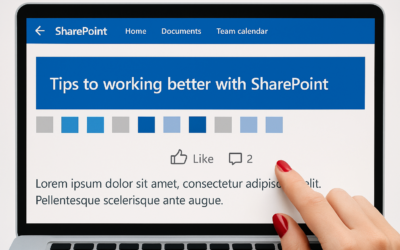Scenario is a two front end, index and crawl server which had just been migrated into a new server group in a different datacentre. Following the migration and startup, Front End servers both show this message every 15 minutes:
The Usage Data Import timer job failed. You can rerun this job using the Timer Job Status page in the SharePoint Central Administration site
Looks like this:

Followed by a critical error in the very next second:
The Execute method of job definition Microsoft.SharePoint.Administration.SPUsageImportJobDefinition (ID GUID) threw an exception. More information is included below.
An update conflict has occurred, and you must re-try this action. The object SPUsageServiceInstance was updated by domain\serviceaccoutn, in the OWSTIMER (ID) process, on machine SharePointFrontEndServer. View the tracing log for more information about the conflict.
Looks like this:

Noticed that the SharePoint cache had been recreated using a brand new guid, but, the file dates were all inconsistent. This could mean that there could be old instances being referred to in the jobs that no longer relate to the new farm Guid.
Resolution? – reset the SharePoint cache.
Do the following on every SharePoint server in the farm:
- Stop the Windows SharePoint Services Timer service (Found in Windows Services)
- Navigate to the cache folder
- In Windows Server 2008, the configuration cache is in the following location: Drive:\ProgramData\Microsoft\SharePoint\Config
- In Windows Server 2003, the configuration cache is in the following location: Drive:\Documents and Settings\All Users\Application Data\Microsoft\SharePoint\Config
- Locate the folder that has the file “Cache.ini”
- (Note: The Application Data folder may be hidden. To view the hidden folder, change the folder options as required)
- Back up the Cache.ini file.
- Delete all the XML configuration files in the GUID folder. Do this so that you can verify that the GUID folder is replaced by new XML configuration files when the cache is rebuilt.
- Note When you empty the configuration cache in the GUID folder, make sure that you do not delete the GUID folder and the Cache.ini file that is located in the GUID folder.
- Double-click the Cache.ini file.
- On the Edit menu, click Select All. On the Edit menu, click Delete. Type 1, and then click Save on the File menu. On the File menu, click Exit.
- Start the Windows SharePoint Services Timer service
Note.
The file system cache is re-created after you perform this procedure. Make sure that you perform this procedure on all servers in the server farm. Make sure that the Cache.ini file in the GUID folder now contains its previous value; make sure that the value of the Cache.ini file is not 1.