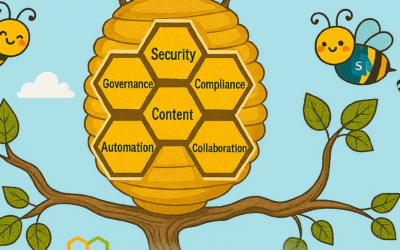We continue to improve the Office 365 administration experience. In September, we added domain verification via email, improved the domain removal process and made it easier to identify guest users.
Easily add a domain with email verification
One of the first tasks you will likely do as an Office 365 administrator – either during or right after signing up of Office 365 – is to add a domain to your tenant. This step allows your users to sign in and receive email with a domain that they are familiar with.
Many admins have shared that the process to add a domain has been a challenging one to complete in the past, requiring admins to create DNS records to prove that they own the domain. To make it easier for you to add a domain to your Office 365 tenant, we have introduced a new option allowing you to use email verification to prove ownership of a domain.
When you add a domain, our systems connect with your registrar to detect the email addresses that are listed as owner of the domain. In a next step, we will send a verification code to those email addresses. You can then simply verify your domain by providing the code sent to you.
Automated domain removal process
We have also improved the domain removal process. For managed domains with users, groups and/or application dependencies that do not exceed 100 in total, you can now delete the domain using an automated process. Choosing this option, our systems will automatically perform all necessary dependencies cleanup operations and remove your domain.
Easily identify guest users
Guest access in Office 365 enables you and your team to collaborate with people from outside your organization. Access can be granted to a guest, including partners, vendors, suppliers, or consultants. When an external user has been granted guest access, they’ll be listed on the active users page, just like your organization’s users. To make it easy for you to identify guest users on the active users page, all guest users are now marked with an icon.
Let us know what you think!
Try the new features and provide feedback using the feedback link in the lower-right corner of the admin center. And don’t be surprised if we respond to your feedback. We truly read every piece of feedback that we receive to make sure the Office 365 administration experience meets your needs.
– Anne Michels, @Anne_Michels, senior product marketing manager for the Office 365 Marketing team