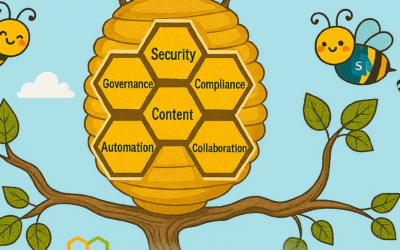With the most recent release of the Office Deployment Tool (ODT) we have implemented a new feature based on customer’s feedback. Starting with version 16.0.11615.33602 it is possible to make changes to an existing installation of Office 365 ProPlus while keeping the installed version as is, even when a newer one is available on the Office CDN or in your network share/local folder.
Scenario
Let’s assume that you want to add e.g. a Language Pack to an installation of Office 365 ProPlus on a certain device in an automated fashion. We also assume, that the device is not on the most recent build of their update channel, e.g. the device is still on SAC 1803. Maybe there is still some testing to be done before SAC 1808 can be deployed across the organization.
The updated “version” handling allows you to add e.g. Language Packs, Proofing Tools, additional products (like Visio or Project) or apps without updating the installed build, even when a newer build is available in the source location (Office CDN or the specified source path).
In the past the ODT automatically updated the installation to the latest build while installing the specified product, Language Pack or Proofing Tool.
How to use
The usage of the new feature is straight forward. Instead of specifying a build number (like 16.0.9126.2356), you just specify “MatchInstalled”. This instructs the ODT to keep whatever build version is already installed.
Benefit
In the past we saw different workaround in order to pin the version. These ranged from manually updating the configuation.xml with the correct build number every time to custom scripts which injected the build number into the configuration.xml on the fly. The new feature allows you to retire such workarounds and use a consistent method across update channels and versions.
Sample XMLs
The following XML is an implementation example of the “dynamic, lean and universal packaging” concept, which greatly reduces effort and maintenance costs of install packages. The configuration file will install Project, match the languages to already installed Office products and keep everything else (architecture (x86/x64), update channel and version) as is:
<Configuration> <Add Version="MatchInstalled"> <Product ID="ProjectProRetail">
<Language ID="MatchInstalled" TargetProduct="All" /> </Product> </Add> </Configuration>
The following XML will add the German Language Pack and keep the architecture (x86/x64), update channel and version as is:
<Configuration> <Add Version="MatchInstalled"> <Product ID="LanguagePack"> <Language ID="de-de"/> </Product> </Add> </Configuration>
Prerequisites
In order to use the new feature, the following prerequisites apply:
- Use Office Deployment Tool 16.0.11615.33602 or newer
- The feature is intended to be used when an existing installation is modified or something added to it. If no installation is present, “MatchInstalled” for “Version” will be ignored and the ODT will go through normal detection to install proper version. No hard error in such case.
- If you are not using the Office CDN as an installation source, make sure to have the matching source files in your specified source path. We recommend to leverage the Office CDN.
The Authors
This blog post is brought to you by and , two ProPlus Rangers at Microsoft. We’re looking forward to your questions and feedback in the comments below.