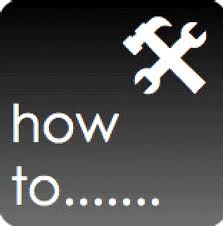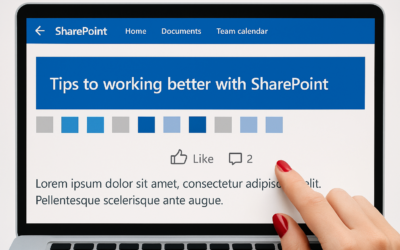Just had to blog this one – are you running with a public facing SharePoint Foundation site will find that anonymous users will not see any theme you apply, and instead will see the default even if you change it to something else?
Found a way to get around this, you will need to force the master page to accept the CSS relevant to the theme chosen.
Here’s the steps:
1: Choose the Theme you want to apply to your Foundation Site.
2: Open the site with Microsoft SharePoint Designer 2010.
3: Navigate to All Files/_themes.
4: The _themes folder contains a subfolder with the generated items for the selected theme. The selected theme should correspond to a folder “number” (e.g. 2).
5. Locate the first of the “CORE” CSS files. Right click on Properties to see its title, location, etc. Copy the Title value (you should get something like this: /_themes/0/COREV4-118E1E6A.CSS).
6. Edit the master page for your site (e.g. v4.master). Then add a tag on the next line following the SharePoint:CssLink tag:
2: Open the site with Microsoft SharePoint Designer 2010.
3: Navigate to All Files/_themes.
4: The _themes folder contains a subfolder with the generated items for the selected theme. The selected theme should correspond to a folder “number” (e.g. 2).
5. Locate the first of the “CORE” CSS files. Right click on Properties to see its title, location, etc. Copy the Title value (you should get something like this: /_themes/0/COREV4-118E1E6A.CSS).
6. Edit the master page for your site (e.g. v4.master). Then add a tag on the next line following the SharePoint:CssLink tag:
<SharePoint:CssRegistration runat=”server” name=”[TARGET-TO-THE-CORE-CSS-FILE-FROM-STEP-5]” EnableCssTheming=”true” After=”true”/>
Eg:
<SharePoint:CssRegistration runat=”server” name=”/_themes/0/COREV4-118E1E6A.CSS” EnableCssTheming=”true” After=”true”/>
Note.
If you have access to the relevant content database, you can double check this number by looking at the DefTheme column value of the corresponding dob.Webs table record.
If you have access to the relevant content database, you can double check this number by looking at the DefTheme column value of the corresponding dob.Webs table record.
Hope this helps