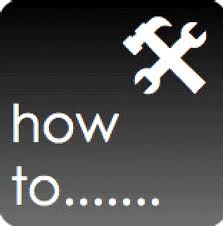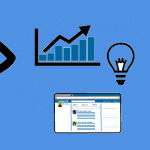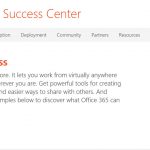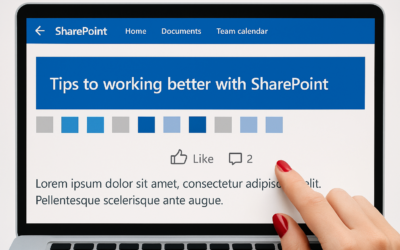Now, if you have a public facing SharePoint site and not into the full branding scene, then you might want to remove (actually hide) the ribbon from the top, and remove the All Site Content and Recycle Bin. After a bit of digging and asking questions and learning more than I dreamed, I managed to get these details…
1: Locate this line:
<div id=”s4-ribbonrow” class=”s4-pr s4-ribbonrowhidetitle” style=”display:none”
<script type=”text/javascript”>
document.getElementById(“s4-ribbonrow”).style.display = “block”;
</script>
</Sharepoint:SPSecurityTrimmedControl>
.s4-specialNavLinkList
{
display:none !important;
}
</STYLE>
https://serviceautomation.online/scblogspace/Lists/Posts/Post.aspx?ID=97