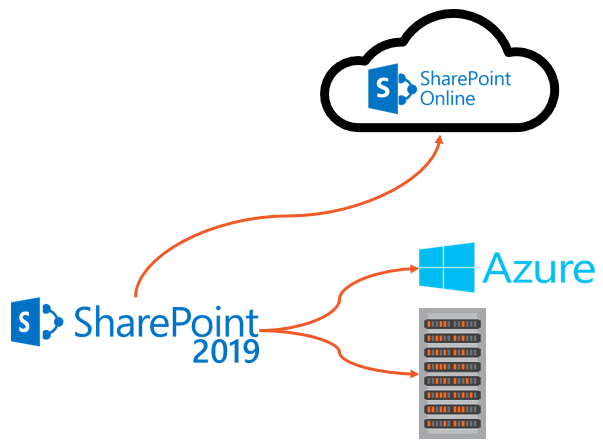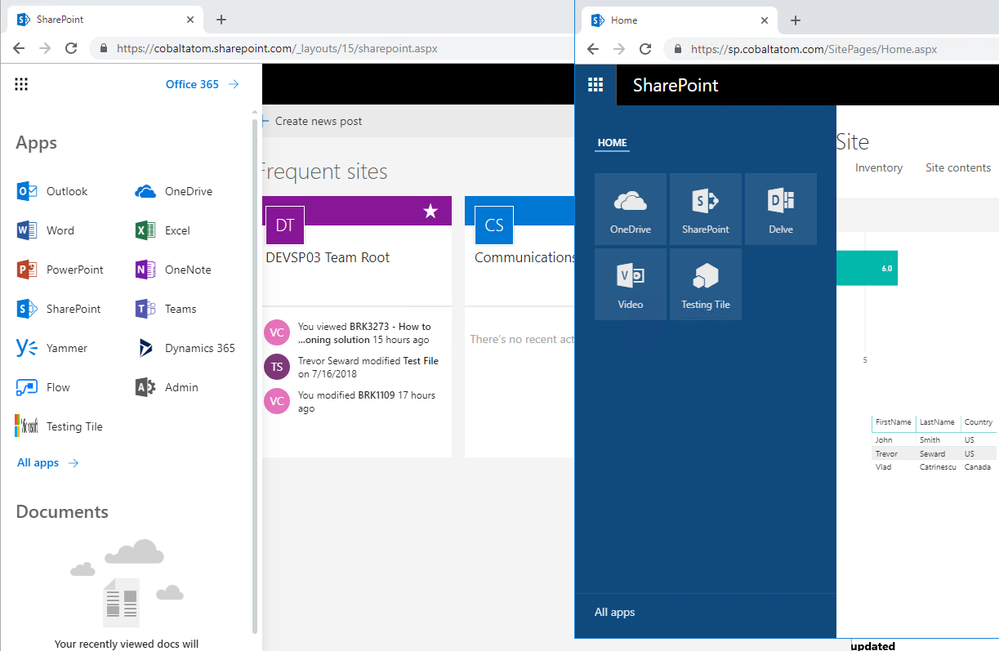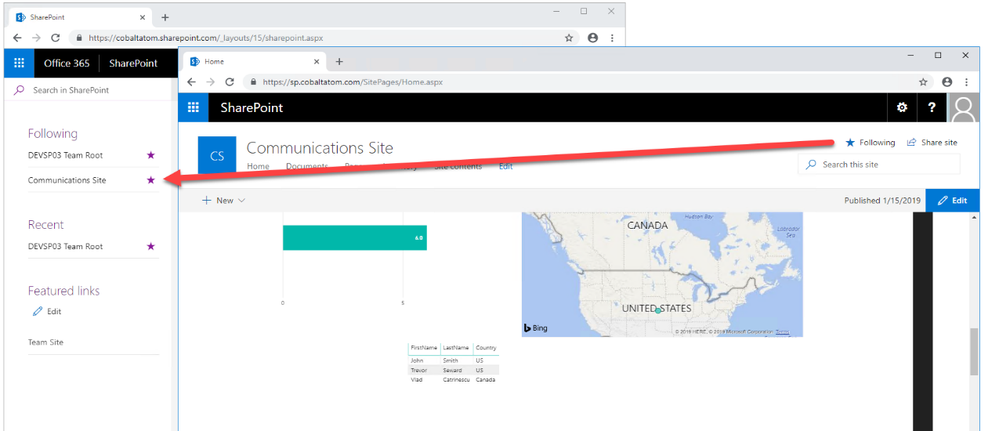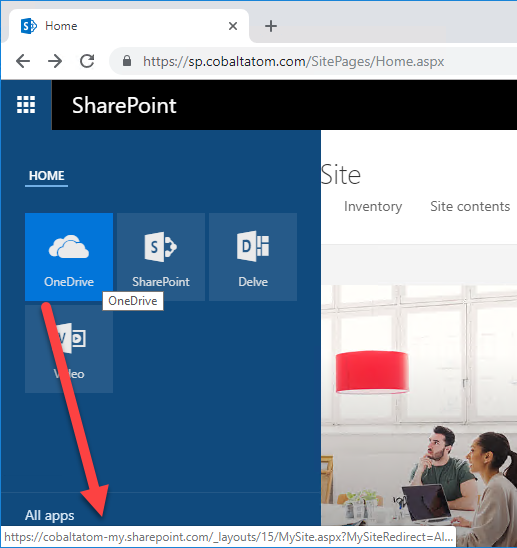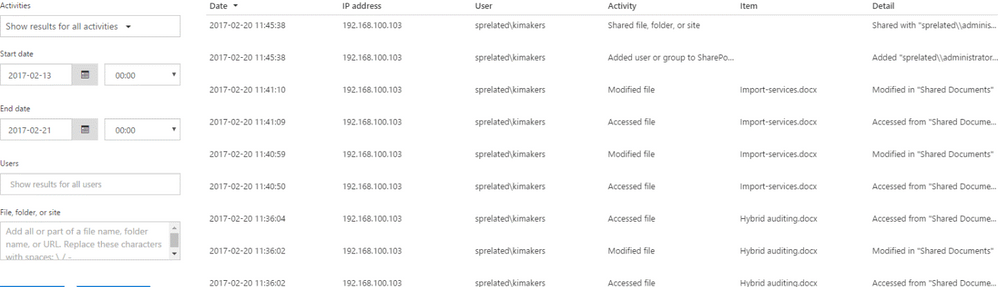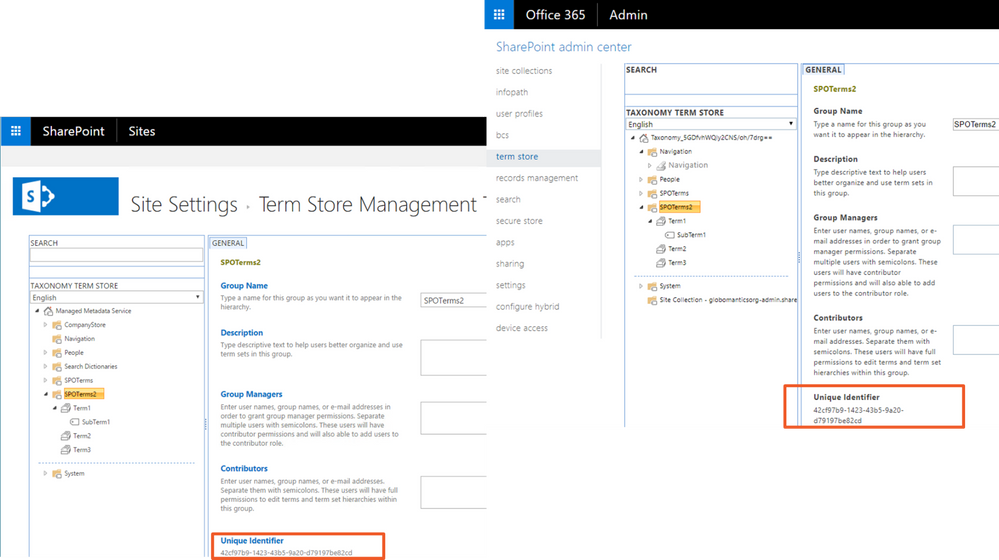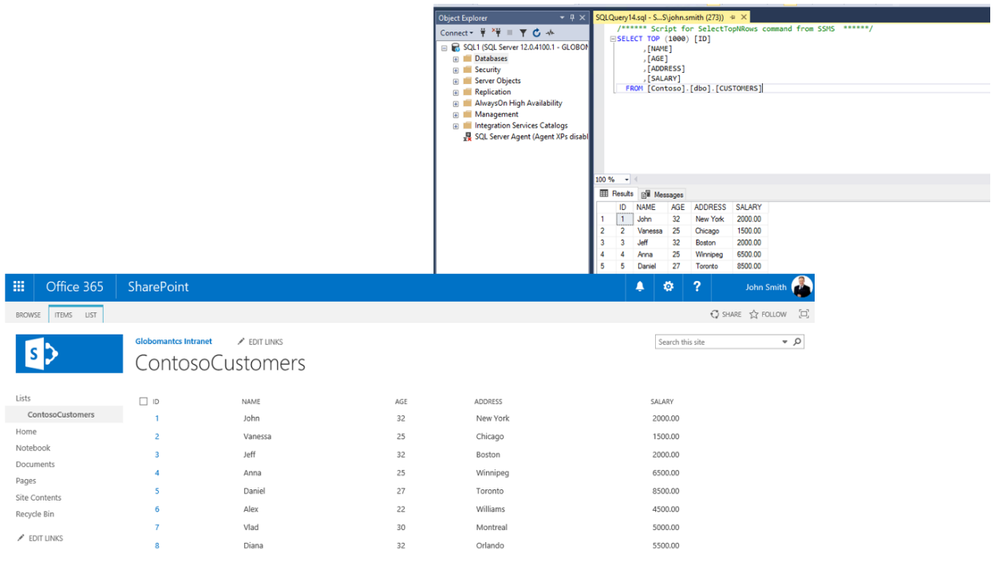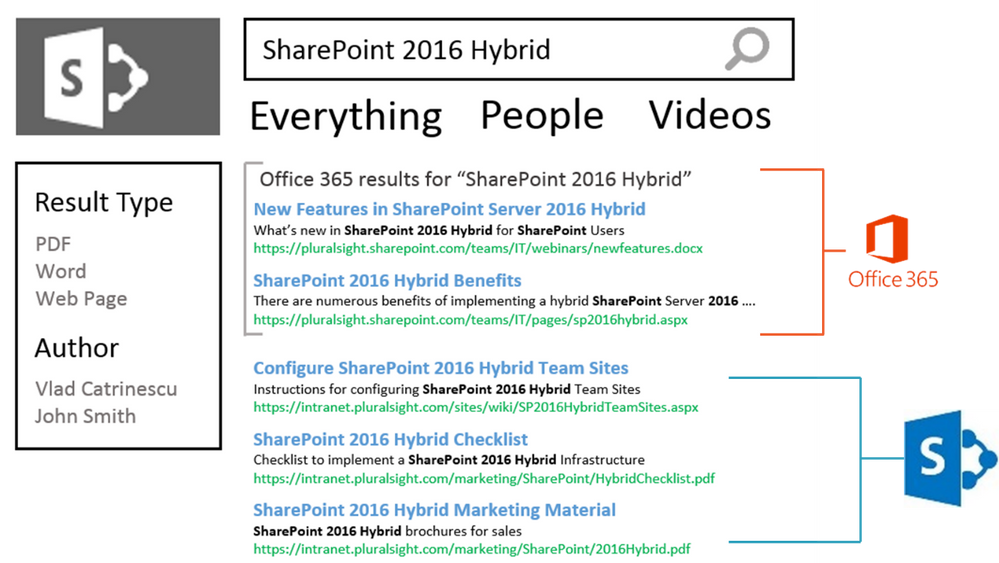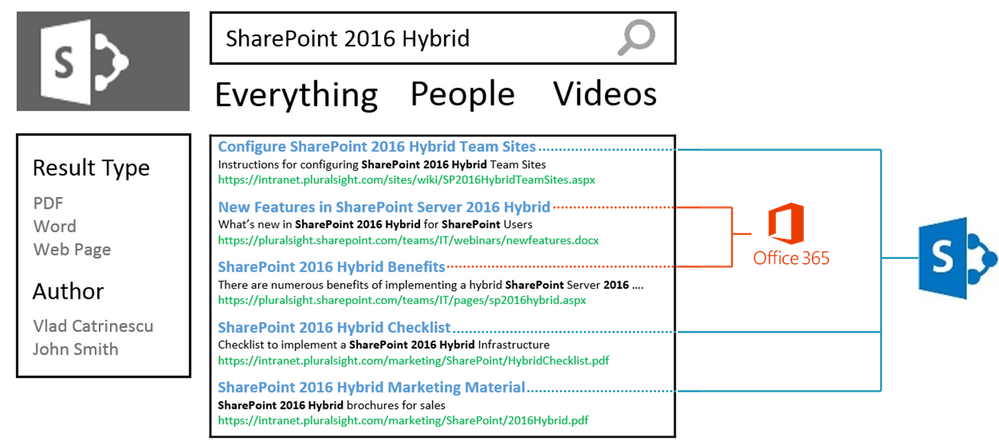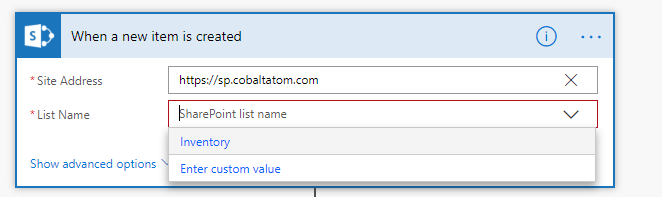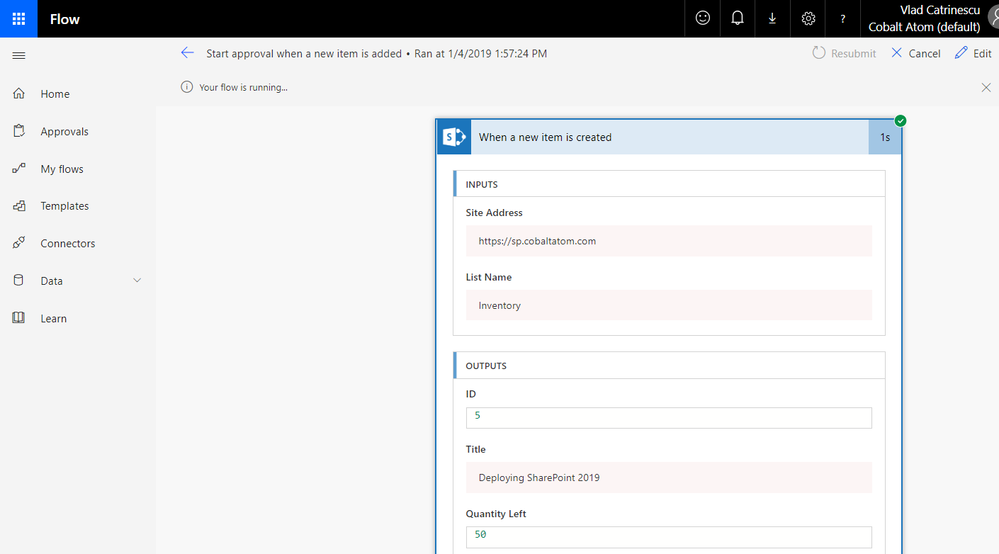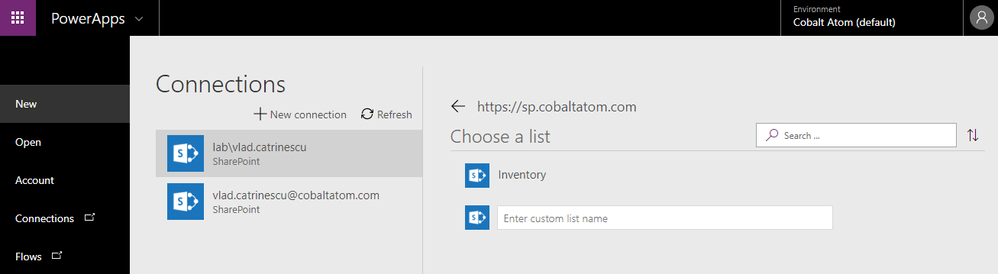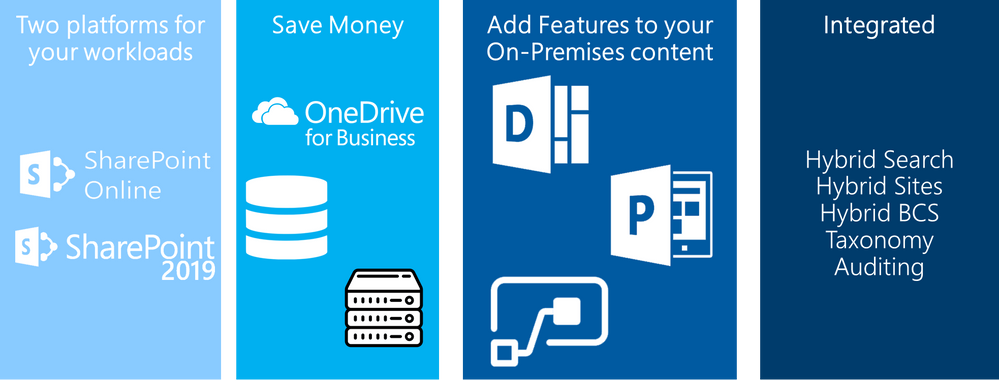Today’s guest blog was authored by Vlad Catrinescu.
Vlad is a SharePoint and Office 365 Consultant specializing in SharePoint and SharePoint Online deployments as well as hybrid scenarios. As a Pluralsight Author, Microsoft Certified Trainer and recognized international speaker, Vlad has helped hundreds of thousands of users and IT Pros across the globe to better understand and to get the most out of SharePoint. Vlad is also a Microsoft Most Valuable Professional (MVP) in SharePoint since 2013 and has his own blog at www.absolute-sharepoint.com and he often shares his knowledge by speaking at local conferences and community events.
Almost every time we see a mention of SharePoint Server 2019, hybrid features are almost always mentioned. Unfortunately, there is not that much content out there that shows you exactly how those features look, and what the business benefits of a hybrid deployment are! Since this is a topic I can talk (and apparently also write) a lot about, I will keep the introduction short and we’ll go right in the details!
What Is a Hybrid Deployment?
Before going into more details, let’s first understand what a SharePoint hybrid deployment is. A hybrid SharePoint deployment is a link between a SharePoint Server farm and Office 365. The SharePoint Server farm can be hosted in our own datacenter, in a private cloud, or in a public cloud such as Azure or even AWS.
There are multiple reasons to deploy a hybrid SharePoint Server 2019 Infrastructure. As you probably heard countless times already, Microsoft’s vision is Cloud-First, meaning that all the newest features come in the cloud first, and then (maybe) make their way in the next On-Premises release. Furthermore, some features such as Delve, Office 365 Groups, Flow, PowerApps, Stream will not be available as purely on-premises servers.
At the same time, there can be multiple reasons to keep using SharePoint On-Premises. Most popular reasons are the level of customization and integration of SharePoint with other On-Premises system, and legal/compliance reasons where the data must remain in a certain geographical area such as a State or a Province!
This is why a Hybrid deployment is the best of both worlds. By using the right system for the right business need, your business users will be able to have the custom SharePoint solutions and control they need On-Premises, as well as the latest and greatest features in the cloud.
Hybrid Features Overview
Before starting the configuration, we will do an overview of what features are available in hybrid, and what each one offers!
Hybrid app launcher
The Hybrid App launcher modifies the SharePoint 2019 app launcher to be more in sync with the app launcher in Office 365. The hybrid app launcher, seen on the right side of the figure below, shows Office 365 only apps such as Delve and Office 365 video, as well as any custom apps you pin to your Office 365 app launcher such as “Testing Tile”. The All apps button will direct the user to Office 365 to see all the apps they have access to. This will allow users to access all their apps, whether On-Premises or Online from both SharePoint 2019 and Office 365 environments.
Hybrid Sites
The Hybrid Sites functionality in SharePoint 2019 and SharePoint Online allows a user’s Followed Sites from both On-Premises and Online to display in a single location; their SharePoint Home in Office 365. In the figure below, I have followed the site called “Communication Site”, and it shows up in my SharePoint Online Home page. This allows users to be able to quickly access all of their favourite sites from the SharePoint Home, whether those sites are hosted Online or On-Premises.
Hybrid OneDrive for Business
Once enabled, Hybrid OneDrive for Business will create user’s OneDrive for Business in SharePoint Online instead of SharePoint On-Premises. With Office 365 , every user get’s between 1TB or unlimited storage , so you won’t have to worry about hosting this content on our SQL Server anymore, or worry about (and pay) the backup tapes for it. From an integration point of view, the OneDrive icon inside SharePoint On-Premises app launcher will now redirect users to their OneDrive inside Office 365. In the figure below, you can see the OneDrive icon in the SharePoint 2019 app launcher redirecting me to my SharePoint Online OneDrive for Business site.
Hybrid Business to Business (B2B) sites
While you will see this feature in the hybrid configuration wizard and on many Microsoft Docs pages, this feature does not really create any integrations between your SharePoint On-Premises farm and Office 365 tenant. It’s only there as a reminder of the extranet features in SharePoint Online and how you can benefit from hosting your external collaboration sites in Office 365 rather than On-Premises.
You can learn more about using SharePoint Online as a business-to-business (B2B) extranet solution on Microsoft Docs at the following link: https://docs.microsoft.com/en-us/sharepoint/create-b2b-extranet
Hybrid self-service site creation
Hybrid self-service site creation allows you to redirect the default self-service site creation page in SharePoint Server (if you have it enabled) to SharePoint Online. By enabling this feature, you can make sure all newly created sites are in SharePoint Online, therefore having less content to migrate in an eventual migration to Office 365.
Hybrid auditing
Hybrid Auditing is a feature that allows SharePoint Administrators to push audit logs from On-Premises to the Office 365 Unified Audit Log, and therefore having a single location to view audit logs for both on-premises and online. At the time of writing this article, Hybrid Auditing was in preview for SharePoint Server 2016, and not yet available in SharePoint Server 2019. Once this feature comes out of preview, it should make it’s way in SharePoint Server 2019. Here is a screenshot from my good friend Nico Martens that shows how a user doing actions in SharePoint 2016 are showed in the Office 365 Unified Audit Log.
Hybrid taxonomy and content types
The hybrid taxonomy and content types feature allow you to have a shared taxonomy and set of Content Types between your SharePoint Online tenant and SharePoint On-premises farm. After the initial term store migration is done by an admin via PowerShell, users will be able to create all of their content types, as well as taxonomy in SharePoint Online, and a timer job will automatically replicate it to SharePoint On-Premises on a schedule set by your administrator. Both Content Types and your Managed Metadata terms will keep the same IDs, allowing developers to create custom solutions using the SharePoint Framework that would work both On-Premises and Online.
Hybrid Business Connectivity Services
Hybrid Business Connectivity Services allows you to securely display data from external system, such as a SQL Server Database, as a SharePoint list in Office 365. Users can then view and edit the data from wherever they are in the world, without needing to be connected to their on-premises infrastructure. In the screenshot below, you can see information from a SQL Server database being displayed in a SharePoint Online list.
Hybrid Search
SharePoint Server 2019 offers us two options to integrate search between SharePoint On-Premises and SharePoint Online. The first option is called Federated Search. In a Federated Search setup, SharePoint Server 2019 can show results from SharePoint Online by making a Remote SharePoint query, and users can also search SharePoint On-Premises directly from SharePoint Online. What is important to understand is that in a Federated Search scenario, the index stays on the same system as the data. The SharePoint Server 2019 index remains On-Premises while the SharePoint Online index remains in the cloud. From a user experience point of view, users will see results as two different systems on the search page as seen in the mock up below.
The second option is called Cloud Hybrid Search. This option requires a different type of Search Service Application called the Cloud Search Service Application, and the main difference between Federated Search and Cloud Hybrid Search is that in a Cloud Hybrid Search scenario, SharePoint Server 2019 pushes the index of On-Premises items and documents to Office 365, where it’s merged with the SharePoint Online index. By having the index of both On-Premises and Cloud documents merged in the cloud, your users will have access to Office 365–only features such as Delve and the Office Graph. Since we only have one single index, the search results will be shown and ranked in a single set for the user as seen in the screenshot below.
Hybrid Federated Search Overview
In a Hybrid Federated Search setup, the index of SharePoint On-Premises documents remains On-Premises, and all the SharePoint Online index remains in Office 365. When configuring Hybrid Federated Search, we have three possible topologies we can choose from.
One-Way Outbound Topology
In a One-Way Outbound Topology, SharePoint Server can query SharePoint Online; however, SharePoint Online cannot query SharePoint Server. Therefore, a user who logs on to SharePoint On-Premises and performs a search query will be able to retrieve both SharePoint On-Premises and SharePoint Online results. However, a user performing a query on SharePoint Online will not be able to get results from SharePoint On-Premises.
One-Way Inbound Topology
In a One-Way Inbound Topology, SharePoint Online can query SharePoint Server 2019; however, SharePoint On-Premises cannot query SharePoint Online. Therefore, a user that logs on to SharePoint Online and performs a query will be able to see results from both SharePoint Online and SharePoint On-Premises. However, a user performing a query in SharePoint On-Premises will only see results from SharePoint On-Premises and not SharePoint Online.
Two-Way (Bidirectional) Topology
In a Two-Way (Bidirectional) topology, we basically configure both the One-Way Inbound and One-Way Outbound topologies. In this topology, both systems can query each other and therefore return results from the other system.
Hybrid Cloud Search Overview
The main difference in the Hybrid Cloud Search topology is that the Cloud Search Service Application does not store the index on the SharePoint On-Premises; instead, it pushes it to Office 365. Out of the six Search components in the Search Service Application, only the Admin, Crawl and Query components are active. The Index, Content Processing and Analytics components do need to exist, but they are not used in a Hybrid Cloud Search scenario. All the Content Processing and Analytics are done in Office 365, where the Index is stored.
The Cloud Search Service Application can crawl the same type of Content Sources as a normal Search Service Application; therefore, you can push items from Remote SharePoint Sites, File Shares, BCS, and more in the SharePoint Online Index.
One of the disadvantages of the Hybrid Cloud Search topology is that you are limited to the Search customization options of SharePoint Online, since that is where the content processing is done and Index is stored. Therefore, some options like Custom Entity Extraction and Content Enrichment Web Service are not available. The big advantage of the Hybrid Cloud Search is having homogeneous results when doing a query, whether those results come from SharePoint Online or SharePoint On-Premises.
Which Option Should You Choose?
The choice between Federated Search and Hybrid Cloud Search will ultimately depend on your business requirements and on the regulation applicable to your data. In a Federated Search scenario, the index of your On-Premises documents remains On-Premises. In a Cloud Hybrid Search scenario, your index, and therefore the content of all your documents, will be in Office 365. Some regulations about the data and the documents might not allow your business to put the content of your documents in Office 365.
Furthermore, in a Cloud Hybrid Search topology, since the index is stored in the SharePoint Online, all your SharePoint users will have to be licensed in Office 365 even if they only want to search SharePoint On-Premises and never use SharePoint Online. With Hybrid Federated Search, users who are only licensed On-Premises can still search all the SharePoint On-Premises items.
Microsoft recommends using the Cloud Hybrid Search whenever possible since it will provide a better experience for your users, enable cloud-only features on On-Premises content, save disk space, and maybe even SharePoint Server 2019 licenses On-Premises, as you need a small search footprint in your On-Premises SharePoint Server 2019 infrastructure.
PowerApps and Flow
Microsoft Flow is the recommended way of doing workflows and PowerApps is the recommended tool to create business applications in Office 365 and hybrid SharePoint Deployments. By leveraging the Data Gateway, we can create Flows and PowerApps in Office 365, that connect to our On-Premises content. After creating the on-prem SharePoint connector in Microsoft Flow, you can enter an On-premises Site Collection URL, and you will be able to use most triggers On-Premises!
In the screenshot blow, you can see that the Flow successfully launched when I added an item in my On-Premises Inventory list!
Same thing for PowerApps, once the connection is created, you can use On-Premises lists as data sources for your Business Apps!
Even if the integration with Microsoft Flow and On-Premises SharePoint is great, something that is missing from SharePoint 2019 in comparison to SharePoint Online is the ability to manually trigger Flows from On-Premises. There is no Flow button in SharePoint On-premises lists and Document Libraries, so triggers such as On Selected Item are available in Flow but cannot be used with SharePoint On-Premises.
Conclusion
To finish off, let’s review the benefits of hybrid!
- Two Platforms for your workloads: Instead of having one single choice of platform, you can now analyze every new business request, and decide what the best platform would be to host it between SharePoint On-Premises and SharePoint Online
- Save Money: By moving some of your contents On-Premises and leveraging hybrid OneDrive for Business, you will need way less database space in your on-premises environment! Furthermore, since some of your sites are now in SharePoint Online, and with the cloud Search Service Application some Search Components are hosted in SharePoint Online, you will need less SharePoint Servers On-Premises to handle your user load. That will not only save you computing resources, but also SharePoint Server Licenses!
- Add Features to your On-Premises Content: Even if some content needs to remain On-Premises, it doesn’t mean that it cannot profit from the latest features in Office 365. With Hybrid SharePoint you will be able to leverage featudfres such as Delve, PowerApps, Flow and more with your on-premises content
- Integrated: Lastly, even if you have two platforms for your workloads the goal is that it doesn’t feel like that for your users! With features such as Hybrid Sites, Taxonomy and Content Types, Auditing and hybrid search, users can work from any of those two platforms, and still have access to the other one without any additional effort. With modern SharePoint Team Sites and Communication Sites part of SharePoint 2019, the experience between those platforms is even more integrated!