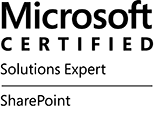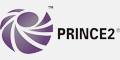Am a keen follower of Microsoft's SharePoint Blog and proud to provide this direct from the Microsoft Tech Community:
The SharePoint brand center introduces a central location for your organization to manage and create brand assets for Microsoft 365. The new Brand center brings together the power of your organization asset libraries and your organization’s brand assets to create and manage product application of your brand into Microsoft 365 products.
 SharePoint brand center
SharePoint brand center
Our new SharePoint brand center provides an easy-to-use location for your brand managers (individuals responsible for your organizations brand) to create and manage from a single location. While today’s brand center is primarily focused on SharePoint and Viva Connections, we are excited to be working with multiple teams across Microsoft 365 to integrate their services for organization brand with the brand center and will share a bit more on this topic in this document.
Features and capabilities mentioned in this blog post, are demonstrated in the following video with Cathy Dew (Microsoft) and Vesa Juvonen (Microsoft).
Manage your organization’s brand assets
The Brand center is setup to allow easy management of your organization assets that will be available across Microsoft 365 in one location while also providing a location to create product specific brand application scenarios. The first of these organization assets to be supported in the brand center are brand fonts and brand colors.
Brand fonts
Manage your organization’s brand fonts using the brand fonts library in the SharePoint brand center. As a brand manager uploads your font files into the brand fonts library you will be able to manage which fonts are available in picker experiences. Fonts can be used to define and showcase your brand’s expression.
 Brand fonts in the SharePoint brand center
Brand fonts in the SharePoint brand center
Learn more about brand fonts.
Brand colors
Manage your organization’s brand colors using the brand color list in the SharePoint brand center. As a brand manager, you can create a list of your brand colors that will be available for picker experiences. Brand colors can be utilized to customize and add personality to your content and experiences.
 Add your brand colors in the SharePoint brand center
Add your brand colors in the SharePoint brand center
Learn more about brand colors.
Brand images
Images and logos can provide the context, definition, and identity of your content to align with your brand. By utilizing Organization Assets Libraries brand managers can provide the images to help anyone in their organization create content that will reflect the values and beliefs of their brand.
 Organization assets library for enterprise images
Organization assets library for enterprise images
Learn more about setting up organization asset libraries
SharePoint and Viva Connections Branding
Font packages
Once you have uploaded your organizations brand fonts into the SharePoint brand center, you will be able to create a font package that can later be applied to your SharePoint sites and Viva Connections desktop experiences. A font package contains the configuration of how you want your fonts to be utilized within your content.
 Font packages in the SharePoint brand center
Font packages in the SharePoint brand center
Microsoft has provided a set of 8 font packages that can be used without uploading custom fonts into the Brand center to transform your sites and experiences.
You can include 2 font families into your font package and then select 4 font styles to assign to the font package slots. Headline, title, content, and interactive will determine which fonts and styles are used in your content.
SharePoint includes custom font support for the following areas (September 2024):
Site header – site title |
Quick links web part |
Hero web part |
All web part titles (From Microsoft) |
Link web part |
Hub header – hub title |
Button web part |
Sites web part |
Countdown timer web part |
Organization chart web part |
Navigation (hub and site) – links and labels |
Dashboard for Viva Connections |
People web part |
Events web part |
Site activity web part |
News web part
|
Image web part |
Call to action web part |
Highlighted content web part |
Weather web part |
Page title region |
Section heading |
Text web part (RTE) |
Image gallery web part |
World clock web part |
Viva Connections includes custom font support for the following areas:
Welcome/Greeting text |
Section headings |
Dashboard cards Level 1 |
Resources |
You can also utilize custom fonts in your custom solutions using SharePoint Framework.
Learn more about font packages.
Themes
Using color can transform the look of your sites and experiences and we are excited to introduce a new way to create and manage themes within the SharePoint brand center. You can use this new tool to create your organization’s themes without needing PowerShell. Any existing themes created in your tenant via PowerShell will remain available and manageable with PowerShell.
 Theme creation in the SharePoint brand center
Theme creation in the SharePoint brand center
Creating themes in the SharePoint brand center will make these themes available for your organization to use in the Change the look experience.
Learn more about themes in SharePoint and Viva Connections.
PowerPoint branding
Copilot in PowerPoint using your organization’s brand library
When working with Copilot and PowerPoint you have two options to utilize your organization’s brand content in your presentations.
By using Copilot with your organization’s branded templates, you can create presentations that look tailored for your information. Copilot will try it’s best to create beautiful presentations with your content, but by following the best practices outlined in the linked documentation you will have the best chance to be successful.
 Your organization’s available templates
Your organization’s available templates
Learn more about using organization brand templates with Copilot and PowerPoint
Once you have a presentation or if you are creating a presentation on your own and would like to use your organization’s images you can also make use of Copilot to select images. With a few simple steps, you can ask Copilot to find images from your organization with a simple conversation.
 Copilot chat for enterprise images
Copilot chat for enterprise images
Learn more about enterprise images with Copilot for PowerPoint
Clipchamp branding
Brand kits in Clipchamp
When creating video content Clipchamp makes it easy to provide all of your organization’s brand assets in one simple package called a Brand kit. It is now possible to create brand kits for your organization and distribute them to your enterprise users.
 Organization brand kits are available in Clipchamp
Organization brand kits are available in Clipchamp
Learn more about brand kits in Clipchamp.
We look forward to seeing what you create with the SharePoint brand center and your organization’s brand assets across Microsoft 365.
The above is kindly provided by the Microsoft Tech Community!

Am a keen follower of Microsoft's SharePoint Blog and proud to provide this direct from the Microsoft Tech Community:
SharePoint site templates come in all shapes and sizes, save time and address numerous scenarios, and provide an opportunity to programmatically adhere to your organization’s preferred custom site creation policies.
Using a template when creating SharePoint sites improves efficiency and helps standardize site creation. While templates provide a starting point, they are customizable to adapt them to specific needs of a project or team. As your organization grows, templates make it easier to deploy new sites quickly and efficiently, with governance to ensure features and settings comply with organizational policies or industry regulations.
 Select “+ Create site” on the SharePoint start page and choose between a Team site or a Communication site (pictured). Then, select the template that you want to use to create your new site – out-of-the-box or custom.
Select “+ Create site” on the SharePoint start page and choose between a Team site or a Communication site (pictured). Then, select the template that you want to use to create your new site – out-of-the-box or custom.
At their core, SharePoint site templates contain pre-populated pages, page templates, news post templates, themes, and web parts. When you create a site, you choose from either a Communication site or a Team site, and then select the site template that matches your desired outcome. You will find numerous site templates available directly within the service, ready to use. You can create and deploy your own custom site templates – for reuse within your tenant. And take advantage of custom PnP site templates from GitHub – implemented via PowerShell.
This article aims to highlight what’s possible, share what’s new, and clarify where and how you get, deploy, and use SharePoint site templates in Microsoft 365.
Use and adopt SharePoint site templates directly from SharePoint service within Microsoft 365.
Much of what we’ve learned about SharePoint site templates, and developed for use in production, now resides within the Microsoft 365 commercial service – meaning many of the deployable site templates are now available to choose from during the standard, out-of-the-box + Create site process – in SharePoint. These templates make it easy to create a SharePoint site. They demonstrate the art of what’s possible with design-focused layouts and content to save you time (and heartache ).
To get a broad overview of what’s available, review the SharePoint Look Book page – now hosted on adoption.microsoft.com (recently updated; more on the original look book website below). This page highlights the value of each site and breaks down what gets created for you when applying the various templates. And we published an important related Help article to learn how to apply and customize SharePoint site templates, including several guided walkthroughs to familiarize yourself with how to create sites for your organization. Below are two site template examples:
IT help desk (Team site template)
 The ‘IT help desk’ template helps manage technical requests, track devices, and share training materials.
The ‘IT help desk’ template helps manage technical requests, track devices, and share training materials.
Learning central (Communication site template)
 The ‘Learning central’ template provides a landing experience for your organization’s learning opportunities.
The ‘Learning central’ template provides a landing experience for your organization’s learning opportunities.
As with all our other Microsoft-provided site templates, these are automatically available in SharePoint tenants and can be applied by users with site owner permissions or higher. When you create a new site, you will be asked if you’d like to use a template. Select Browse templates to see Microsoft templates and templates from your organization. Additionally, we’ve released the site template history panel. Site owners will be able to access the Site information panel from within Settings, and then select View template history. A history of all site templates previously applied to the site will then be displayed. Selecting an entry will display all site script actions and if they ran successfully or encountered errors. Whether you’re creating a new site or applying a template to an existing site, navigate to Settings and then select Apply a site template.
Learn how to create SharePoint sites in Microsoft 365 and apply and customize SharePoint site templates.
Create your own custom site templates.
Custom templates made by your organization using site scripts will display in the site template gallery based on the type of site a user chose to start with – either a communication site or team site. Therefore, it is likely that all the custom site templates will not appear in the site template gallery at once. Soon, users will have the ability to choose to view all custom site templates in the From your organization tab regardless of the type of site chosen.
Site templates provided by your organization will appear in the From your organization tab when selecting a template type. Customization instructions will vary depending on the site template design. Review customization resources below to learn more about site personalization options.
You can create site templates to provide reusable lists, themes, layouts, pages, or custom actions so that your users can quickly build new SharePoint sites with the features they need. Learn more about how to create custom site templates for your organization.
Learn more about configuring and deploying SharePoint site template and site scripts.
Deploying scenario-based solutions with custom PnP site templates from the GitHub repository.
Explore additional scenario-based solutions with custom PnP* site templates found in the GitHub repository. Several custom site templates exist for you to utilize and are standardized for how to implement into your own environment using PowerShell.
*PnP stands for Patterns & Practices.
The following video by Microsoft MVP, Paolo Pialorsi, shows you how to provision custom PnP site templates from the GitHub repository, in this instance using the example of the ‘Learning Pathways’ site template. Watch now:
The move away from the original lookbook.microsoft.com website.
Previously, Microsoft maintained a website at lookbook.microsoft.com – where tenant admins could select scenario-based templates and deploy them – from this website directly into their own tenant. The website’s DNS registration has expired and no longer resolves. We understand this is not ideal. Going forward, Microsoft is investing in the SharePoint Look Book page on adoption.microsoft.com; we created a new aka.ms link: aka.ms/SharePointLookBook to take you directly to this page.
The SharePoint Look Book page on adoption.microsoft.com is our primary destination to display SharePoint site templates, including ones you can find in GitHub and provision using PowerShell.
I would like to thank two Microsoft MVPs and community members, Tracy van der Schyff and Marc Anderson – for sharing their thoughts and insights with everyone during this change. We aim to highlight the value of SharePoint site templates and improve Microsoft change management communications. Here are what Tracy and Marc published in support of adding clarity during this update:
In the end…
In summary, templates serve as a blueprint for creating new SharePoint sites, ensuring that they are set up quickly, consistently, and with best practices in mind. They offer a balance between uniformity and customization, making it easier to manage and scale SharePoint environments within an organization.
We hope the above helps you get informed in all the ways SharePoint site templates help you save time and ground what SharePoint can do for you and your organization – be it through use site templates from within the service, custom site templates you create and deploy, or if you benefit from custom site templates from the GitHub repository.
Discover what’s possible, save time, and remember: Make it your own. SharePoint site templates are a map; you are the trailblazing guide!
Thanks, Mark Kashman, Senior Product Manager – Microsoft
The above is kindly provided by the Microsoft Tech Community!
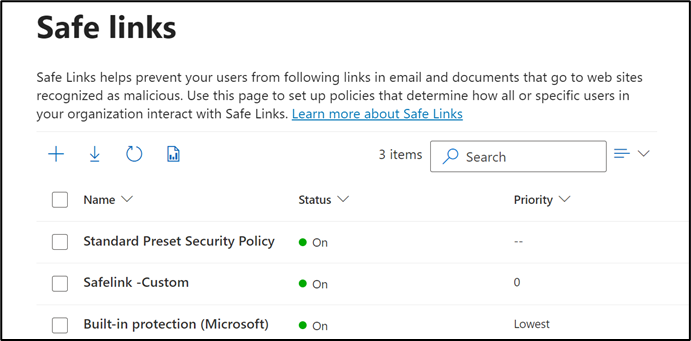
The Microsoft 365 commercial support team resolves customer support cases and provides support to help you be successful and realize the full potential and value of your purchase. Our support services extend across the entire lifecycle and include pre-sales, onboarding and deployment, usage and management, accounts and billing, and break-fix support. We also spend a considerable amount of time working to improve the supportability of Microsoft 365 services to reduce the number of issues you experience as well as minimize the effort and time it takes to resolve your issues if they do occur.
Today, we’re excited to share some insights on working with Exchange Online Protection (EOP) and Microsoft Defender for Office 365 (MDO).
Exchange Online Protection (EOP) and Microsoft Defender for Office 365 (MDO) provide cumulative layers of email security that include multiple threat policies. Some organizations choose our quick, “set-and-forget” preset policies, while others choose to customize their email threat policies for different sets of users, groups, domains and business requirements.
Determine your protection policy strategy.
Which policies apply to which recipients?
In Microsoft Customer Service and Support (CSS), we often hear from administrators who create custom policies and find it challenging to determine which threat policy applied to a user or a message, especially if the recipient is part of multiple groups or policies. Consistent and effective policy management can lower administrator overhead, confusion, and even security risks, (e.g. bad emails being delivered to users due to overrides, or good emails being blocked because of aggressive blocks.) With that, we’re happy to announce two new tools to help you diagnose policy issues quickly and efficiently!
Introducing: Email Threat Policy Diagnostic for a Recipient
Requirements: Network Message ID, Recipient address
Run the Email Threat Policy Diagnostic as an administrator in any admin portal (Microsoft 365 Admin Center, Microsoft Defender XDR, Exchange Admin Center, Compliance portal, etc.).
The quick link https://aka.ms/diagmdopolicy will 1) open the Microsoft 365 Admin Center and 2) prepopulate the Get Help field (“?”) with the diagnostic query.
Provide a Network Message ID and a recipient address for the Email Threat Policy diagnostic to show which policies applied when the message was received, and what policies covered the recipient.
Example 1: Testing Safe Links user exclusions
Your organization has three Safe Links policies defined. Joe works in the Threat Intelligence department, which commonly requires access for testing malicious links from email messages in a virtual environment. You decide to exclude Joe from Custom and Built-in policies to skip Safe Links processing.
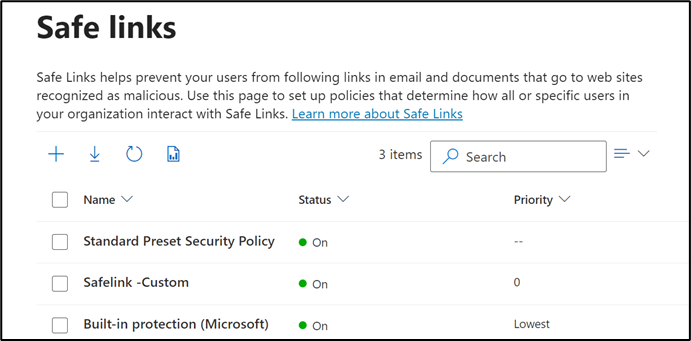 Figure 1: Safe Links policies screen in the Microsoft Defender XDR portal
Figure 1: Safe Links policies screen in the Microsoft Defender XDR portal
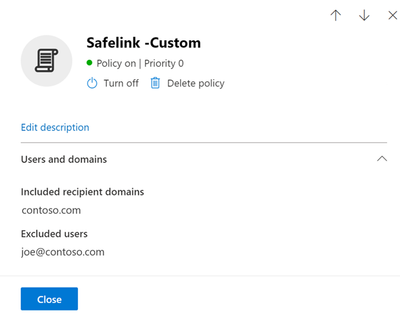 Figure 2: Safe Links policy details and exclusions in the Microsoft Defender XDR portal
Figure 2: Safe Links policy details and exclusions in the Microsoft Defender XDR portal
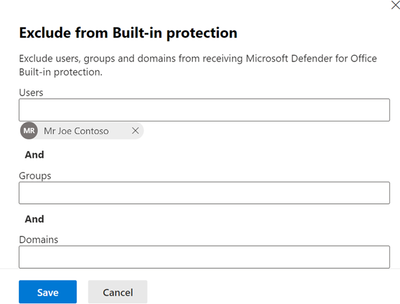 Figure 3: Safe Links policy details and exclusions in the Microsoft Defender XDR portal
Figure 3: Safe Links policy details and exclusions in the Microsoft Defender XDR portal
Upon further testing, Joe still sees Safe Links applied to email messages with malicious URLs. After you collect a Network Message ID from Joe’s last test message, run the Email Threat Policy diagnostic. In this example, we will use these two pieces of input:
Network Message ID: 42715389-04ae-4577-d1a3-08dcbad6af8a
Recipient email address: joe@contoso.com
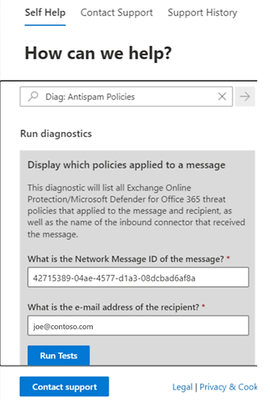 Figure 4: Email Threat Policy Diagnostic in Microsoft Defender XDR portal – input
Figure 4: Email Threat Policy Diagnostic in Microsoft Defender XDR portal – input
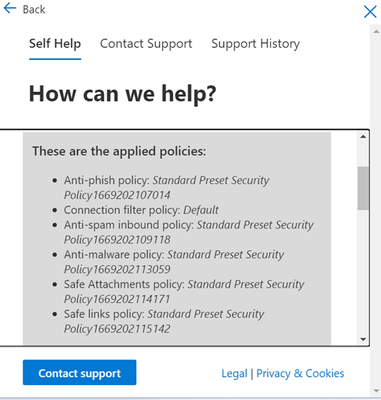 Figure 5: Email Threat Policy Diagnostic in Microsoft Defender XDR portal – results.
Figure 5: Email Threat Policy Diagnostic in Microsoft Defender XDR portal – results.
From the results, you’ll learn that the Standard Preset Security policy applied to this message. This is because Standard and Strict preset security policies take precedence over any custom and built-in policies and apply to your entire organization. To learn more about policy order and processing, see https://aka.ms/mdoorder.
Solution and validation:
Since your organization requires a higher degree of customizations, you decide to turn the Standard Preset Security policy Off  .
.
Now that you only have two policies remaining (Custom and Built-in), and Joe is excluded from both, new test messages go through bypassing Safe Links.
Example 2: Testing why anti-malware policies fire on excluded attachments
You have multiple malware filtering policies that block different file attachments. The Custom malware policy is your latest policy that blocks all media file types, such as .mov, .mp4 and .mp3.
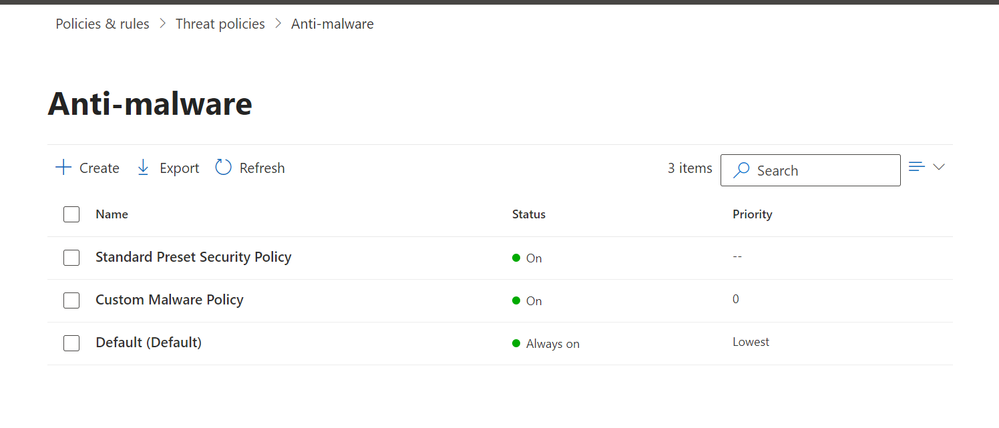 Figure 6: Anti-malware policies screen in the Microsoft Defender XDR portal
Figure 6: Anti-malware policies screen in the Microsoft Defender XDR portal
Joe stopped getting voicemail messages. You know your voicemail provider uses an .mp3 file type and upon investigation, you find these messages are quarantined unexpectedly. You collect the Network Message ID and recipient address and run the Email Threat Policy diagnostic to verify which policy is applied to the message.
Solution and validation:
Since the custom policy was recently defined to block all media file types, you decide to modify the policy and remove .mp3 from the list of restricted file types. To confirm, you can run the diagnostics using the Network Message ID from the quarantine, provide Joe’s recipient address, and find out that the “Custom Malware policy” applies.
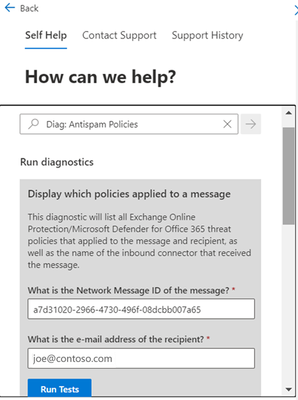 Email Threat Policy Diagnostic in Microsoft Defender XDR portal – input and results.
Email Threat Policy Diagnostic in Microsoft Defender XDR portal – input and results.
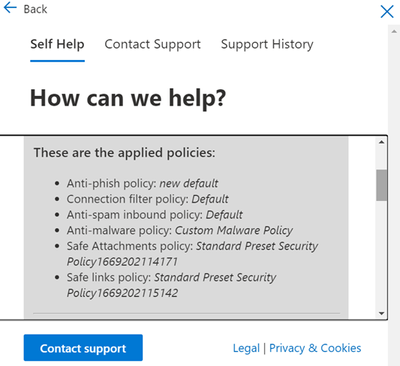 Email Threat Policy Diagnostic in Microsoft Defender XDR portal – input and results.
Email Threat Policy Diagnostic in Microsoft Defender XDR portal – input and results.
Why Network Message ID (NMID)?
A network message ID is a unique message ID value that persists across copies of the message that may be created due to bifurcation or distribution group expansion. Here’s what one looks like in message headers:
X-MS-Exchange-Organization-Network-Message-Id: 185a3445-695c-464a-d44c-08dcb7d88102
OR a different x-header that links to the same NMID value:
X-MS-Office365-Filtering-Correlation-Id: 185a3445-695c-464a-d44c-08dcb7d88102
Learn more about NMID.
Notes:
- When providing a recipient, use an Exchange Online (Microsoft 365) mailbox which received the message. If a message was sent to a group, trace the message to the individual recipient first, and then provide the recipient Network Message ID.
- The diagnostic also works for outbound messages and similarly requires the Network Message ID and the recipient address.
- In addition to threat policies applied to the message, this diagnostic can also be used to help you troubleshoot which inbound connector was used to receive the message. This information is available in extended message trace reports, but it is surfaced in the results for your quick reference, which is helpful if you’re using multiple connectors and inbound routing configurations.
Tip: Other self-help diagnostics are available for Exchange Online, Outlook and Microsoft Defender for Office 365. While these diagnostics can’t make any changes to your tenant without your consent, they offer insights into known issues and provide instructions to fix those issues quickly.
Introducing: Threat Policy Checker PowerShell Script
Requirements: No parameters are required to perform general inclusion logic checks. Provide a recipient address for the policies scoped to a particular user.
Use the Threat Policy Checker Script to identify and resolve policy inconsistencies, and to ensure threat policies in your organization apply as intended. The script performs several checks to help you find inconsistencies in user membership and policy application without needing to provide a specific Network Message ID. If issues are found, the script provides guidance on how to resolve them. It can help with such questions as
- Are there confusing policies with conditions that lead to unexpected coverage or coverage gaps?
- Which threat policies apply to a recipient, or should have applied but did not? No actual detection or Network Message ID needed.
- Which actions would be taken on an email for each policy matched?
The script only runs in “Read” mode from Exchange Online and Microsoft Graph PowerShell. It does not modify any policies, and only provides actionable guidance for administrators for remediation.
Quick link: https://aka.ms/mdopolicycheck *
Parameters and Use Cases
MDOThreatPolicyChecker
Run the script without any parameters to review all threat protection policies and to find inconsistencies with user inclusion and/or exclusion conditions.
PS C:UsersxDesktop> .MDOThreatPolicyChecker.ps1
MDOThreatPolicyChecker.ps1 script version 24.08.02.1321
Connected to EXO
Session details
Tenant Id: aaaaaaaa-aaaa-aaaa-aaaa-aaaaaaaaaaaa
User: Joe@contoso.com
No logical inconsistencies found!
Script Output 1: ‘No Logical inconsistencies found’ message if the policies are configured correctly, and no further corrections are required.
PS C:UsersxDesktop> .MDOThreatPolicyChecker.ps1
MDOThreatPolicyChecker.ps1 script version 24.08.02.1321
Connected to EXO
Session details
Tenant Id: aaaaaaaa-aaaa-aaaa-aaaa-aaaaaaaaaaaa
User: Joe@contoso.com
Policy Custom antispam policy:
Type: Anti-spam Policy.
State: Enabled.
Issues:
-> Illogical inclusions of Users and Groups.
The policy will only apply to Users who are also members of any Groups you have specified.
This makes the Group inclusion redundant and confusing.
Suggestion: use one or the other type of inclusion.
Script Output 2: Inconsistencies found in the antispam policy named ‘Custom antispam policy‘, and consequent recommendations shown — illogical inclusions as both users and groups are specified. This policy will only apply to the users who are also members of the specified group.
-IncludeMDOPolicies
Add the parameter -IncludeMDOPolicies to view Microsoft Defender for Office 365 Safe Links and Safe Attachments policies:
PS C:UsersxOneDrive – MicrosoftAttachmentsDesktop> .MDOThreatPolicyChecker.ps1 -EmailAddress “Joe@contoso.com” -IncludeMDOPolicies
MDOThreatPolicyChecker.ps1 script version 24.08.02.1321
Connected to EXO
Session details
Tenant Id: aaaaaaaa-aaaa-aaaa-aaaa-aaaaaaaaaaaa
User: Joe@contoso.com
Connected to Graph
Session details
TenantID: aaaaaaaa-aaaa-aaaa-aaaa-aaaaaaaaaaaa
Account: Joe@contoso.com
Policies applied to Joe@contoso.com…
Malware:
Name: Custom Malware Policy
Priority: 0
Anti-phish:
Default policy
Anti-spam:
Default policy
Outbound Spam:
Default policy
For both Safe Attachments and Safe Links:
Name: Standard Preset Security Policy
Priority: 0
Script Output 3: Parameters -EmailAddress and -IncludeMDOPoliciesEOP specified to validate Microsoft Defender for Office 365 Safe Attachments and Safe Links policies, on top of Exchange Online Protection policies.
-ShowDetailedPolicies
To see policy details, run the script with the -ShowDetailedPolicies parameter:
PS C:UsersxDesktop> .MDOThreatPolicyChecker.ps1 -EmailAddress “Joe@contoso.com” -IncludeMDOPolicies -ShowDetailedPolicies
MDOThreatPolicyChecker.ps1 script version 24.08.02.1321
Connected to EXO
Session details
Tenant Id: aaaaaaaa-aaaa-aaaa-aaaa-aaaaaaaaaaaa
User: Joe@contoso.com
Connected to Graph
Session details
TenantID: aaaaaaaa-aaaa-aaaa-aaaa-aaaaaaaaaaaa
Account: Joe@contoso.com
Policies applied to Joe@contoso.com…
Malware:
Name: Custom Malware Policy
Priority: 0
Properties of the policy that are True, On, or not blank:
EnableFileFilter: True
FileTypeAction: Reject
FileTypes: ace apk app appx ani arj bat cab cmd com deb dex dll docm elf exe hta img iso jar jnlp kext lha lib library lnk lzh macho msc msi msix msp mst pif ppa ppam reg rev scf scr sct sys uif vb vbe vbs vxd wsc wsf wsh xll xz z txt
QuarantineTag: AdminOnlyAccessPolicy
RecommendedPolicyType: Custom
IsValid: True
Guid: ff6ba341-625a-4a0b-b32a-65e5625a6627
Anti-phish:
Default policy
Properties of the policy that are True, On, or not blank:
Enabled: True
ImpersonationProtectionState: Automatic
EnableMailboxIntelligence: True
TargetedUserProtectionAction: NoAction
TargetedUserQuarantineTag: DefaultFullAccessPolicy
MailboxIntelligenceProtectionAction: NoAction
MailboxIntelligenceQuarantineTag: DefaultFullAccessPolicy
TargetedDomainProtectionAction: NoAction
TargetedDomainQuarantineTag: DefaultFullAccessPolicy
AuthenticationFailAction: MoveToJmf
SpoofQuarantineTag: DefaultFullAccessPolicy
EnableSpoofIntelligence: True
EnableViaTag: True
EnableUnauthenticatedSender: True
HonorDmarcPolicy: True
DmarcRejectAction: Reject
DmarcQuarantineAction: Quarantine
RecommendedPolicyType: Custom
IsValid: True
Guid: bf512d2b-bc3b-4843-a01c-433a02fd6bab
Anti-spam:
Default policy
Properties of the policy that are True, On, or not blank:
QuarantineRetentionPeriod: 15
TestModeAction: None
MarkAsSpamEmptyMessages: Test
MarkAsSpamBulkMail: On
MarkAsSpamNdrBackscatter: On
IsDefault: True
HighConfidenceSpamAction: Quarantine
SpamAction: Quarantine
BulkThreshold: 7
ZapEnabled: True
InlineSafetyTipsEnabled: True
BulkSpamAction: MoveToJmf
PhishSpamAction: MoveToJmf
IntraOrgFilterState: Spam
HighConfidencePhishAction: Quarantine
RecommendedPolicyType: Custom
SpamQuarantineTag: Notification policy
HighConfidenceSpamQuarantineTag: Notification policy
PhishQuarantineTag: DefaultFullAccessPolicy
HighConfidencePhishQuarantineTag: AdminOnlyAccessPolicy
BulkQuarantineTag: DefaultFullAccessPolicy
IsValid: True
Guid: 191b78dc-9221-4a2c-b51c-208a186e931a
Outbound Spam:
Default policy
Properties of the policy that are True, On, or not blank:
IsDefault: True
ConfigurationType: HostedOutboundSpamFilterPolicy
ActionWhenThresholdReached: BlockUser
RecommendedPolicyType: Custom
AutoForwardingMode: On
Guid: 5a6504d0-b3e8-4dda-8060-94e03f9813c6
IsValid: True
For both Safe Attachments and Safe Links:
Name: Standard Preset Security Policy
Priority: 0
Preset policy settings are not configurable but documented here:
https://learn.microsoft.com/en-us/defender-office-365/recommended-settings-for-eop-and-office365#microsoft-defender-for-office-365-security
Script Output 4: Parameters -EmailAddress,-IncludeMDOPolicies, and -ShowDetailedPolicies list all EOP and MDO policies applied to a user and their full details.
* Please read the disclaimer when running the script. The scripts are not supported under any Microsoft standard support program or service. The sample scripts are provided AS IS without warranty of any kind. Please use GitHub to report issues to the developers.
We hope these tools help you evaluate and diagnose issues related to the order and precedence of email protection policies better. Do you have questions or feedback about Microsoft Defender for Office 365? Engage with the community and Microsoft experts in the Defender for Office 365 forum.
Important resources:
Email Threat Policy Diagnostic
Threat Policy Checker Script
Get started with Microsoft Defender for Office 365
Order and precedence of email protection
Preset security policies
Anti-spam message headers
Message trace in the new EAC in Exchange Online (NMID)
Self-help diagnostics for issues in Exchange Online and Outlook

Alex Hudish is a Senior Supportability Program Manager in the Customer Service & Support (CSS) Supportability Team focused on Security and Microsoft Defender for Office 365

Ross_Parkel is a Senior Technical Support Escalation Engineer in Customer Service & Support (CSS) focused on Security and Microsoft Defender for Office 365.

Mithun_Rathinam is a Senior Technical Support Escalation Engineer in Customer Service & Support (CSS) Beta Team focused on Security and Microsoft Defender for Office 365

Marc Nivens is a Senior Technical Support Embedded Escalation Engineer on the Microsoft Defender for Office 365 Team.

Microsoft 365 offers the cloud-backed apps, security, and storage that customers worldwide rely on to achieve more in a connected world – and lays a secure foundation for leveraging generative AI to go even further. Investing in our cloud productivity solutions and the AI-powered innovation they support will continue to be Microsoft’s priority.
Still, we know that some customer scenarios require a different approach. Some devices must never be connected to the internet; others need to remain unchanged for years at a time. We remain committed to supporting our customers and these scenarios. Earlier this year, we offered a public preview of Microsoft Office Long Term Servicing Channel (LTSC) 2024. Today, we’re announcing the general availability of this next perpetual version of Office for commercial and government customers.
An updated solution for specialized needs
Office LTSC 2024 offers a locked-in-time version of familiar productivity tools, updated with a subset of the features that have been added to Microsoft 365 Apps for enterprise over the last three years. New features for this release include Dynamic Charts and more than a dozen new text and array functions in Excel, enhanced search and meeting creation options in Outlook, and improvements to performance, security, and accessibility. Learn more about what’s new.
Office LTSC 2024 will be supported for five years under the Fixed Lifecycle Policy, and – like prior versions – will be deployable alongside Microsoft 365 Apps using a common set of tools to enable customers to more easily manage hybrid environments. Learn more about how to deploy and manage Office LTSC at Overview of Office LTSC 2024.
Choosing the best productivity suite for your organization
While Office LTSC 2024 offers many significant improvements over the previous Office LTSC release, as an on-premises product it does not include the cloud-based capabilities of Microsoft 365 Apps, like real-time collaboration, AI-driven automation, or cloud-backed security and compliance capabilities. And for customers who need additional flexibility on deployment and connectivity – but not a fully disconnected solution – Microsoft 365 has options that can help. For example, device-based licensing can simplify management of Microsoft 365 Apps in settings like computer labs or hospitals where devices are shared by many users. And extended offline access can be used to maintain access to Microsoft 365 Apps on devices that need to be disconnected from the internet for up to six months at a time. Microsoft 365 (or Office 365) is also required to subscribe to Microsoft 365 Copilot; as a disconnected product, Office LTSC does not qualify.
|
Microsoft 365 Apps [1] |
Office LTSC 2024 |
Apps included |
Word, Excel, PowerPoint, Outlook, OneNote, OneDrive, Microsoft Access (Windows Only), Microsoft Publisher (Windows Only) [2], Sway, Microsoft Forms |
Word, Excel, PowerPoint, Outlook, OneDrive, OneNote, Microsoft Access (Windows Only) [3] |
Desktop apps |

Premium apps installed on up to 5 PCs or Macs |

Classic apps installed on 1 PC or Mac |
Mobile apps |

Create & edit on up to 5 phones + 5 tablets |
 |
Web apps |

Create & edit online |
 |
Eligible for Microsoft 365 Copilot add-on [4] |
 |
 |
Cloud storage |

1 TB per user |
 |
Feature updates |

New features and security updates delivered via Current, Monthly, or Semi-Annual channels |

Security updates only |
Shared devices |

Shared computer activation or device-based licensing available |

Device-based licensing only |
Connectivity requirements |
Internet connection required for activation, license validation, and internet-based functionality. Extended offline access available to enable devices to stay disconnected for up to six months at a time. |
No internet connection required |
Embracing the future of work
Microsoft 365 offers the most secure, productive, and cost-effective solution for most organizations, and positions customers to unlock the transformative power of AI with Microsoft 365 Copilot. Especially as we approach the end of support for Office 2016 and Office 2019 on October 14, 2025, we encourage customers still using these solutions to transition to a Microsoft 365 subscription that suits their needs as a small business or a larger organization. And for scenarios where that is not possible – where a disconnected, locked-in-time solution is required – this new release reflects our commitment to supporting that need.
Learn more
Office LTSC 2024 is available to existing commercial and government volume-licensed customers today, along with new on-premises versions of Project and Visio. These products will be generally available to all customers on October 1. We will share more about Office 2024 for consumers in the coming weeks. For more information about Office LTSC 2024 and how it compares to Microsoft 365 Apps for enterprise, please visit the Office LTSC plan comparison page. If your organization is ready to take the next step toward the AI-powered future, find out how to get started with Microsoft 365 today.
Notes:
[1] Applies to Microsoft 365 Apps for enterprise and Microsoft 365 Apps for business. All Microsoft 365 and Office 365 suites that include desktop apps also include everything listed here – and more. Learn about the available options.
[2] Microsoft Publisher will be retiring in October 2026.
[3] Microsoft Access is included only with Office LTSC Professional Plus.
[4] Microsoft 365 Copilot may not be available for all markets and languages. To purchase, customers must have a qualifying Microsoft 365 plan for enterprise or business.

Am a keen follower of Microsoft's SharePoint Blog and proud to provide this direct from the Microsoft Tech Community:
We are excited to introduce the new SharePoint start experience to make it easy for authors to create personal pages or publish ones to target SharePoint sites.
This feature is in a preview phase to collect initial feedback and enhance the final product.

The new SharePoint start experience is designed to motivate content creators to utilize the platform. By prioritizing a streamlined and user-friendly interface that reduces the number of clicks, it has become simpler to create SharePoint sites and pages. Creators can revisit the start experience hub to polish drafts, review previous work, and track engagement metrics.
Creating SharePoint pages is now significantly simpler:
The updated SharePoint start experience simplifies creating pages. Authors can begin with a blank page or use OOTB templates without selecting a target SharePoint site initially. These pages are saved in the SharePoint pages library in OneDrive for Business. Once drafts are ready, authors can choose to publish them as personal pages or to the intended SharePoint site(s).

Gone are the days when authors couldn’t locate their drafts:
The updated SharePoint start experience serves as a one-stop service for authors to find and manage their drafts or already published pages. From this view, authors can monitor view counts and view a list of individuals who have recently made changes.

Features and capabilities mentioned in this blog post, are demonstrated in the following video with Belle Podeanu (Microsoft) and Vesa Juvonen (Microsoft).
Frequently asked questions
When will this happen?
The feature started rolling out to customers in late July 2024 and will be available gradually worldwide by end of September 2024.
This message is associated with Microsoft 365 Roadmap ID 124824.
How will this affect your organization:
Creators can now reach the new SharePoint start experience via the top banner on the current SharePoint home.

What do you need to prepare?
You do not need to do anything to prepare for this update, but you may want to let your users know about this improvement.
What is next?
- A left-hand navigation bar to help authors locate recently accessed SharePoint sites where they have created, edited, or published pages.
- More email-ready web parts for personal pages.
- Create SharePoint pages from custom templates right from the SharePoint start experience.
and more…
Thanks for reading. Please enjoy making beautiful pages with new SharePoint start experience and let us know any feedback or questions in the comments.
The above is kindly provided by the Microsoft Tech Community!