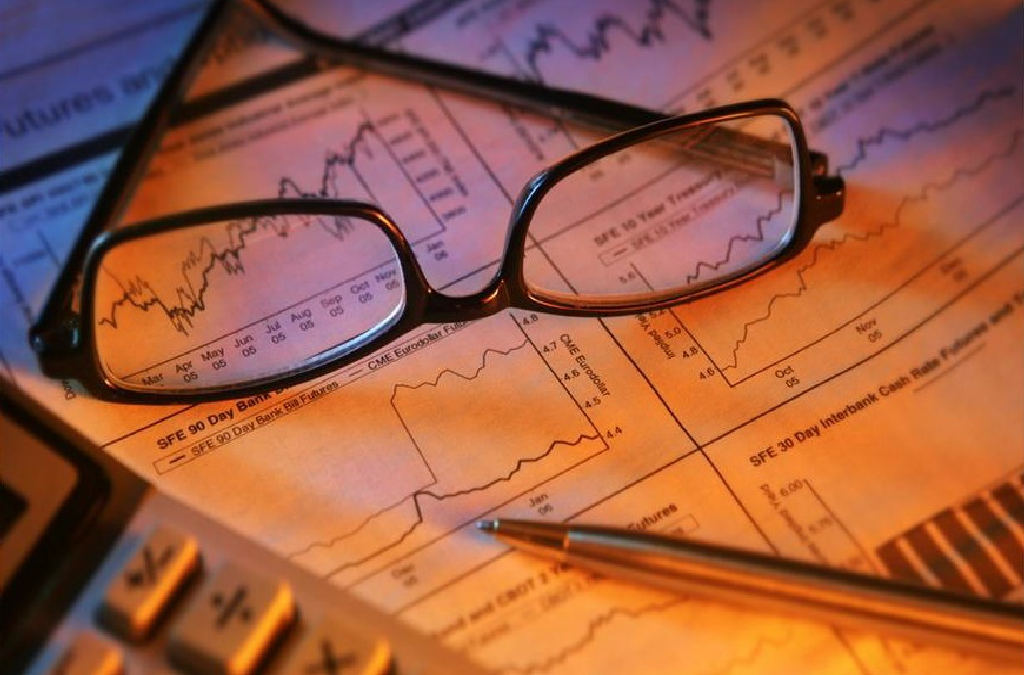
SharePoint Requirements Analysis Guide
SharePoint User Requirements Analysis is vital; the corner stone in developing, deploying and providing a properly managed SharePoint environment.
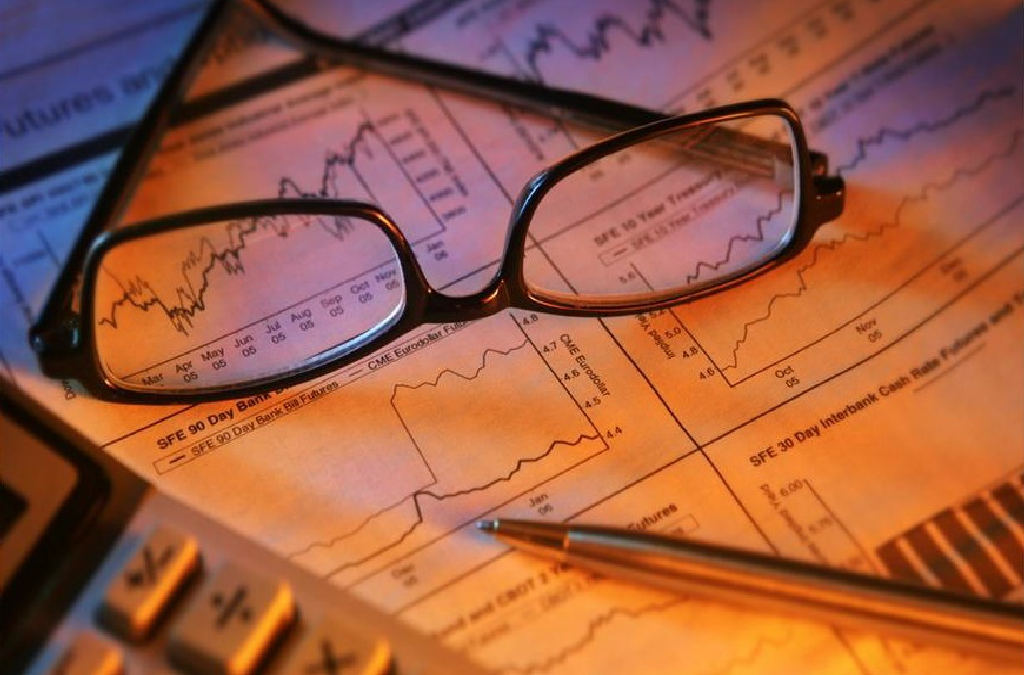
SharePoint User Requirements Analysis is vital; the corner stone in developing, deploying and providing a properly managed SharePoint environment.

Merry Christmas Everyone!
As the seasonal period quickly approaches, the discussions concerning what happens to supporting SharePoint over the holiday either approaches, or has been covered, or even assumed. The Christmas period is of course where your SharePoint sponsors are more likely to show a little more concern than normal about how their SharePoint platforms are going to be monitored over the period.
So then, lets remind ourselves of the holiday period in question – basically, the days that will relate to anyone, is the week of Christmas starting from the 23rd through to the 28th. There are two days pretty much important to us guys in the UK over the seasonal period, especially in Scotland – Christmas Day and New Years day. Then there is Boxing day when it’s likely that you would be relaxing in front of the telly, or sledging, or skiing – using that day to wind down after the Christmas day madness. Then there’s the two days after boxing day, the 26th and the 27th, where relaxation, relief and playing with the various presents, and getting stuck in to food 🙂
So that means that over the period you are likely to do over those two days, probably a combination of one or more of the following not be in the Office, switch off the mobile, inform people you are not available?
So chances are, that on the days in question, you will be chilling out, and possibly even like me having a choice Mince pie, a Glass of port (or more – like Rum)…
But this is not about what you will be doing over those periods away from the office. It is about how you are going to support SharePoint, isn’t it?
First, let’s consider the available types of support:
My dad once said to me when I was a lot younger that in order for Santa Claus to know what present I would like, that I should write a letter, and throw it into the wind when it was blowing north, so that the letter would reach the north pole.
Of course, by doing that I eventually realized that the letter would not get there, unless my dad without me seeing ran like the clappers to retrieve the letter once I threw it out of the window.
Clearly, I was throwing caution to the wind, assuming things would happen – luckily for me, most of the times when I did throw that letter, things would work out – but only because there was a contingency – my dad, running like the clappers.
This relates in a way to the lack of responsibility those charged with SharePoint management judge the level of the support needed to ensure the availability of SharePoint services over an important period, like Christmas! There is not enough preparation carried out preceding the Christmas period by some organizations, to ensure that there is adequate coverage of SharePoint support. In some organizations, instead, there is a laissez faire approach, by simply throwing caution to the wind. Or, worse still, their IT support departments will not think to include SharePoint as system that should be monitored, and instead not including those with basic knowledge of SharePoint on the support desk.
Take this real scenario which happened a while back. Fictional company used though, however, if their now SharePoint support individuals are reading this article, they will definitely remember this event!
Five days leading up to Christmas day. Fabrikam has an IT Support department, and a number of individuals who are tasked solely with looking after SharePoint, called ‘SharePoint Admins’. These SharePoint Admins look after the platform solely, there are no monitoring systems in place except for the server monitoring systems (alarm bells ringing already – no pun intended). A member of IT Support asks what the SharePoint Administrators will be doing on Christmas day.
“We won’t be around, that’s for sure…” … “SharePoint looks after itself” – pipped the SharePoint Administrators. “We will just take a peek at midday to make sure all is well”.
IT Support reports this discussion to the IT Support Manager. The IT Support Manager waves his arm saying ‘that’s not a problem, we have IT Support people on the desk who know a little of SharePoint, nothing can really go wrong’.
Over the next 4 days, no more is mentioned as the company ‘winds down’. On the 23rd of December, the CEO puts a Christmas message to the communication team who then puts the message in an announcement list on the Fabrikam SharePoint Extranet.
Christmas Day. At 9.30am that day, the CEO of the company, with his family in the Seychelles, decides to show a friend the message that was put on the SharePoint Portal on the 23rd. When attempting to display the announcement, the web page displays an error. Concerned, he raises a call into IT Support. IT Support try to get hold of the SharePoint Administrator, who has switched off his mobile because he is at the top of the hill where he lives, sledging. The CEO asks whether there is anyone else who can help, but IT Support have no knowledge of anyone and neither do they have any other contact number for the SharePoint Administrator.
The SharePoint Administrator calls in at midday to find chaos. The CEO is fuming because he has no idea whether anyone saw the announcement, and even if they tried saw the error which was embarrassing. IT Support have stated to the CEO that they do not know how to fix the problem, which is embarrassing. And, guess what, the SharePoint Administrator, who fixes the issue in minutes finds that the rest of his day is spent building confidence with the CEO and IT Support – he is embarrassed.
That SharePoint Admin threw caution to the wind. And in doing so, assumed the following:
1: No one will care whether SharePoint is available or not
2: The SharePoint Admins does not care whether SharePoint is available or not
3: The SharePoint Admins assumed that the problem will ‘fix itself’
4: The SharePoint Admins assumed that they will eventually be told or will find out themselves that there is a problem, and that no one will moan when they do, or how long it takes to correct the problem.
5: That if a problem occurs where SharePoint is not available that there is no financial impact or otherwise
You must prepare your SharePoint environment to be supported over the Christmas period. This is just like preparing for Christmas itself. Doing things like putting up a Christmas tree, carefully putting up decorations without falling off ladders, writing Christmas cards, posting them, wrapping presents (carefully) without getting the sellotape stuck on the wrong part of the wrapping paper and making a mess. You put effort into doing all of that because you want to make others comfortable and yourself prepared. Therefore, there is no difference when it comes to SharePoint support.
There are a nine things you could put in place, so that you can ensure that SharePoint is supported over the Christmas period:
At a very basic level, the provision of support for SharePoint over a Christmas could be divided two segments – the SharePoint ‘supporter’ – the associated services ‘supporter’.
For on-premise SharePoint, the levels of support are:
1: The SharePoint ‘supporter’. The person(s) responsible for managing the products provided in SharePoint services.
2: The Associated services ‘supporter’. The person(s) responsible for providing support for the infrastructure and associated services.
The interesting aspect of Off-Premise (e.g. Office 365) Support is that there is in effect, also two levels:
1: The SharePoint ‘supporter’. The person(s) responsible for managing the products provided in the Office 365 tenant – e.g. SharePoint Team Sites and relevant products in those sites.
2: The Associated services ‘supporter’. The person(s) responsible for providing support for the Office 365 tenant.
Both of these, on-premise and Office 365 have monitoring tools. Both have the priorities and service delivery of support defined to SLAs, which is communicated to the person responsible for managing the products provided. This information is then cascaded in an understandable form to the client.
There is a huge amount of monitoring tools available to on-premise SharePoint support (default and third party provisioned), which I will not go into (and there are a huge number of articles that describe them). SharePoint Online now has a good amount of services and tools for monitoring. The Office 365 Admin app for which allows those responsible for supporting Office 365 to connect to their organization’s Office 365 service status on the go. The app enables them to view service health information and maintenance status updates from their mobile device. You can also filter information by service subscriptions and configure app data refresh intervals.
To get the app, go here:
https://www.microsoft.com/en-us/store/apps/office-365-admin/9wzdncrdtbmj
Office 365 also has the Office Message Centre. The Message Centre is located in the Microsoft Online Portal. The Message Centre is the central hub for communicating with you about Office 365. And in there you will find the topics including those in the Admin Task Newsletter, messages on new feature releases, and other important information. The Office Message Centre also links with the Office365 Admin app, so you can have messages concerning the state of services sent direct to your mobile device.
More information about the Office Message Centre: http://blogs.office.com/b/office365tech/default.aspx
There are also methods of logging transactional data through code. Microsoft is releasing the Office 365 Management Activity API which allows visibility of all user and admin transactions within Office365 covering activity logs. These logs would include information like tenant, service, action, object, user location, IP Address and more.
More information about the Office 365 Management Activity API: https://blogs.office.com/2015/04/21/announcing-the-new-office-365-management-activity-api-for-security-and-compliance-monitoring/
Additionally, for those who have access to Microsoft System Centre Operations Manager, there are of course services available to monitor SharePoint on-premise, and to monitor Office 365. For those who have not done this before, or need to get further information, I wrote a blog ‘Office 365 Monitoring using System Centre Operations Manager’ located here:
I hope by reading this article you have understood the importance of providing adequate and understandable SharePoint support over the Christmas period. The ability for you as a SharePoint ‘supporter’ to be forewarned of issues so that at the very least clients can be informed is vital. For on-premise, the ability to be contacted, or the ability provided to IT support to be able to deal with common issues, provides a service which in the eyes of the SharePoint sponsor is ‘good’. So I do hope that you are able to take points from this article and apply them to your SharePoint support cover proposals….
I’d like to finish up by wishing you and yours a wonderful holiday season!

Hi there folks!
Sometime ago I created a quick ten step guide and had it published on TechNet – amazed to find so much interest, and great comments! ShareGate contacted me and asked if they could turn it into an info-graphic (which looks great); now available on their site and is displayed below – enjoy!

A key aspect of service delivery is the provision of updates to the SharePoint Platform, the key ones being Service Packs. Well, Service Pack 2 for SharePoint Server 2010 is now available. The pack addresses security, stability, and performance and provides better compatibility with Windows 8, Internet Explorer 10, Office 2013, and SharePoint 2013.

Microsoft have provided a great video clip explaining what SharePoint is. I think it is a really good advert for SharePoint, but at the same time, helps you demonstrate the collaboration features that enables SharePoint to solve information and collaborative challenges.

One of the most difficult migration paths for SharePoint is from version 2007 to 2010. Not so much due to the technical requirements concerning things like content database shift, Web Application shift, Site Collection review, Third Party review. But more on the actual sequence of events, which if not worked out completely could leave people attempting to go this in a pickle! To help, I’ve provided a map which I have used with several customers which allows me to produce key documentation and at the same time keep them involved in the process.
To assist the map, there are two project plans attached in 2007 / 2010 / 2013 formats, which allows you to set time-frames against each of the sections.
Note that these are generic. You must use your own judgement concerning things like Third party products (and what you wish to do with them), what must happen to content on the document lifecycle trail (i.e. old sites, archived content), and what must happen to any control processes surrounding things like security (who should have access to the new world).
This is particularly related to testing, and again, you should adopt a generic approach first then tailour it to your own requirements. Read through my Verification and Validation article to give you ideas of what should be in your testing plans (which will encompass technical and non-technical concerns).
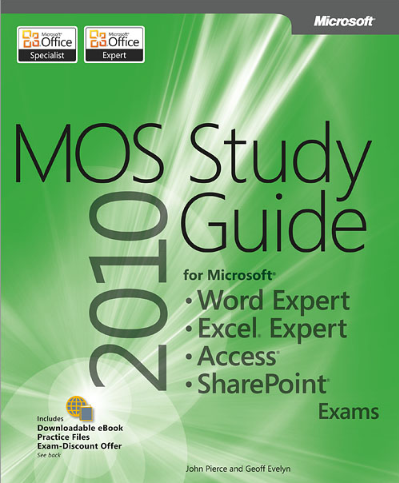
Check out reviews on this book here. Get the book from here.
Demonstrate your expertise with Microsoft Office! Designed to help you practice and prepare for four Microsoft Office Specialist (MOS)
exams, this all-in-one study guide features:
Use the in-depth exam prep, practice, and review to help advance your proficiency with Microsoft Office—and earn the credential that proves
it!
Exams covered:
Companion Content includes:
Special Offer: Exam discount
Table of Contents
Check out reviews on this book here. Get the book from here.