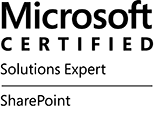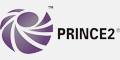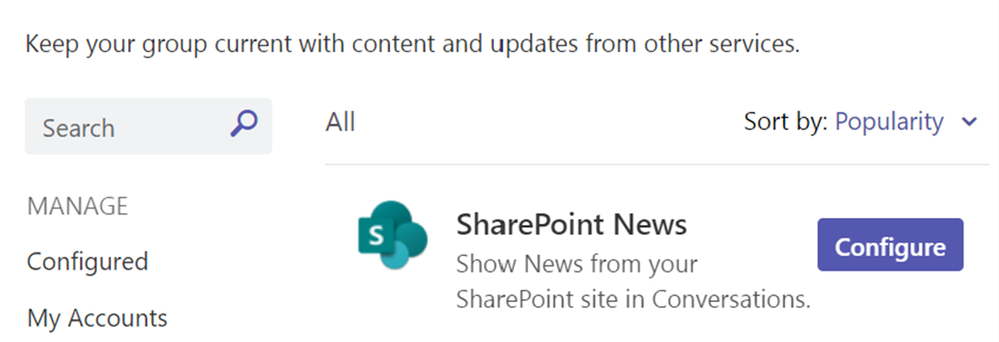
A Step Forward in News Sharing and Collaboration for SharePoint
SharePoint News connector has been a valuable tool in our Microsoft Teams experience, seamlessly integrating SharePoint news into our team channels. As we strive for innovation and collaboration, we are transitioning away from the SharePoint News connector to embrace alternative, more integrated solutions.
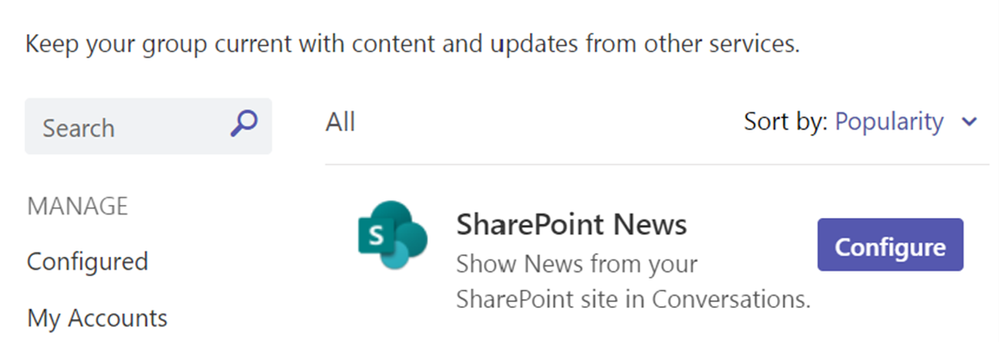
SharePoint News Connector
Our decision to move beyond the SharePoint News connector is driven by our commitment to providing a seamless and collaborative environment. With current advancements in Microsoft Teams and SharePoint, we can leverage alternatives, ensuring real-time updates and discussions within Teams channels.
Exploring New Alternatives
We encourage you to explore our robust alternatives to SharePoint News connector, such as Teams Workflow, Viva Connections and Viva Amplify, which offer a more integrated and feature-rich news experience that continues to share SharePoint site news within your Teams’ channels.
• Viva Connections News notifications: The Viva Connections app delivers News notifications via Microsoft Teams and links users to the Viva Connections app through the notification –Learn more about Viva Connections News notifications
• Viva Amplify: Viva Amplify brings together internal communication processes in a single tool. You create content once, then publish your message through SharePoint, email, Microsoft Teams, and soon Viva Engage.- Publish a Viva Amplify publication
• Create your own workflows in Teams: Set up a Teams workflow
Timeline for Transition
The process will begin by halting the creation of new SharePoint News connectors starting July 22nd and will continue with the phase-out of configured connectors from August 26th onwards.
This change will happen automatically on the dates specified. There will no action required from admins, but it is highly suggested to:
- Notify users about this change
- Update any relevant documentation
- Share the alternative solutions to ensure a smooth transition.
Resources
We understand the importance of a smooth transition and are dedicated to providing support throughout this change. You can follow our support guidance for additional help and information.
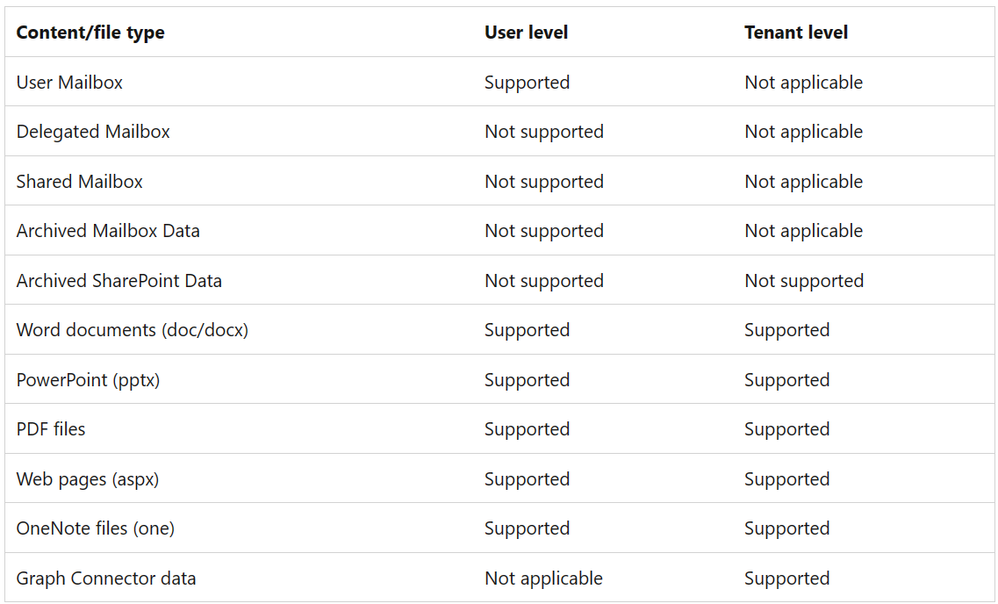
The Microsoft 365 Commercial Support Team resolves customer support cases and provides support to help you be successful and realize the full potential and value of your purchase. Our support services extend across the entire lifecycle and include pre-sales, onboarding and deployment, usage and management, accounts and billing, and break-fix support. We also spend a considerable amount of time working to improve the supportability of Microsoft 365 services to reduce the number of issues you experience as well as minimize the effort and time it takes to resolve your issues if they do occur.
Today, we’re excited to share more about some of our supportability work with Microsoft Copilot for Microsoft 365.
In November 2023, we posted our first article on Copilot for Microsoft 365 sharing some initial insights and guidance from the customer support team’s perspective. Even though it seems like yesterday much has happened since then and we’ve continued to learn from all customers as they rapidly adopt and use Microsoft Copilot to increase their productivity, collaboration, and creativity every day.
Our published guidance and resources have continued to grow and expand too, and today we’ll share answers to some of the top questions we hear from customers along with some of our favorite resources to help you better prepare and learn more.
Plan & Deploy
Q: What are the prerequisites for my organization to use Copilot for Microsoft 365?
A: Copilot has specific licensing prerequisites and deployment requirements and most of these parallel the requirements to use Microsoft 365 Apps. Note that Copilot for Microsoft 365 is a user-based license and requires that Microsoft 365 Apps on a Windows desktop are deployed using a user-based license. More information on prerequisites here > Get started with Microsoft Copilot for Microsoft 365 | Microsoft Learn
Q: What model does Copilot for Microsoft 365 use and are there any limits on number and length of conversations or file uploads?
A: Some important updates that apply to this were recently shared on April 2. All licensed commercial customers will have priority access to GPT-4 Turbo in Copilot for Microsoft 365. Limits on the number of chats per day and the number of turns per conversation have been removed. File uploads are unlimited up to 2 GB uploads per day. More information on the recent announcements here > Bringing the latest capabilities to Copilot for Microsoft 365 customers | Microsoft 365 Blog
Q: Are there any special considerations when using Microsoft Purview information protection capabilities with Copilot for Microsoft 365?
A: Yes. Before deploying Copilot, take time to get familiar with information protection considerations and ways to strengthen your data protection solutions when using Microsoft Purview. More information on deploying with Microsoft Purview here > Considerations for deploying Microsoft Purview data security and compliance protections for Microsoft Copilot | Microsoft Learn
Q: How does semantic index work with Copilot and what are the supported content types? Is there anything I can do as an administrator to prepare and manage the sematic index?
A: The semantic index enhances Microsoft Copilot and search results in the Microsoft 365 applications, SharePoint Online, and Microsoft Teams by creating two indexes, one for user-level content and data, and one for tenant-level content and data. Each supports different file types with the latest illustrated here:

There are optional steps that administrators can take if they wish. More information on semantic index here > https://learn.microsoft.com/en-us/microsoftsearch/semantic-index-for-copilot
Q: Is there anything special I need to think about with network planning and endpoints?
A: Copilot services connect to endpoints within the Microsoft 365 Endpoint taxonomy. As with other Microsoft 365 services, it’s recommended to align networks with the Microsoft 365 Network Connectivity Principles for optimal performance and security.
Q: Where can I learn more about Copilot for Microsoft 365 privacy and security and how our data is handled when my users interact with Copilot?
A: In early March, additional data residency capabilities were announced here. Full details on data, privacy, and security for Microsoft Copilot for Microsoft 365 can be found here > Data, Privacy, and Security for Microsoft Copilot for Microsoft 365 | Microsoft Learn
Q: Does Microsoft have a playbook or set of resources to help me plan and implement Copilot for Microsoft 365 for my organization and drive successful adoption?
A: Comprehensive resources are available to assist in discovering, planning, and implementing Copilot for organizations of all sizes. This includes guidance for working across leadership, IT, and end users. A full set of adoption resources can be found here > Copilot for Microsoft 365 – Microsoft Adoption
Manage & Use
Q: What level of controls are available to IT Admins for Copilot for Microsoft 365?
A: By using the Copilot page in the Microsoft 365 admin center, IT Admins can manage how users in their organization interact with Copilot for Microsoft 365. More information on Copilot management capabilities here > Manage Microsoft Copilot for Microsoft 365 with the Copilot page | Microsoft Learn
Q: What languages does Copilot for Microsoft 365 support?
A: Support for an additional 16 languages was recently announced. Details on Copilot supported languages here > Supported languages for Microsoft Copilot – Microsoft Support
Q: I assigned a Copilot license to a user but it’s not showing up for them. What should I do?
A: After assigning a Copilot license to a user, it can take up to 72 hours for the background refresh of the license to take effect and for Copilot to show up in applications. Administrators can force a refresh by applying the File > Account > Update license button (located directly under the Microsoft 365 Apps for Enterprise logo).
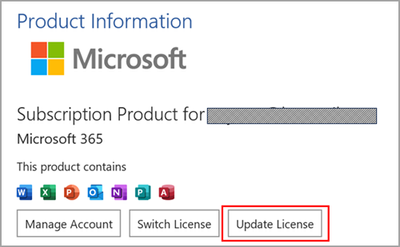
More information here > How to find and enable missing Copilot button in Microsoft 365 apps – Microsoft Support
Q: Ok, so Copilot still doesn’t show up in Excel, OneNote, PowerPoint, and Word… what now?
A: This will happen if Connected Experiences have been turned off in your organization (which enables analyzing of content for Microsoft 365 apps) including when users are using Windows Information Protection or Microsoft Defender Application Guard. To enable Copilot in this scenario, policy settings for connected experiences will need to be turned on. The following are indications that Connected Experiences are disabled:
- Office Cloud policy for “Allow the use of connected experiences in Office that analyze content” is disabled.
- Office ULS log shows “Data.IsPrivacyEnabled”:false” in the Office.AugLoop.Client.Liblet.StartRuntimeAttempt event.
- Either of these registry keys are enabled:
- HKEY_CURRENT_USERSoftwarePoliciesMicrosoftoffice16.0commonPrivacyusercontentdisabled
- HKEY_CURRENT_USERSoftwarePoliciesMicrosoftoffice16.0commonPrivacydisconnectedstate
More information on connected experience settings here > Data, Privacy, and Security for Microsoft Copilot for Microsoft 365 | Microsoft Learn
Q: My users are getting mixed results when working with large documents and Copilot in Word. Any tips?
A: When referencing documents with Copilot in Word, try to limit your document size to 20 pages and 15,000 words or less. This is the sweet spot for Copilot to work effectively. More information on working with Copilot in Word here > Keeping it short and sweet: a guide on the length of documents that you provide to Copilot – Microsoft Support
Q: My users are really excited about the email summarization, drafting, and coaching capabilities with Copilot in Outlook but are running into occasional issues. Any limitations to be aware of?
A: Copilot scenarios in Outlook are only available on a user’s primary mailbox and not with shared, archived, group, or delegated mailboxes. With Coaching by Copilot, a user’s email draft needs to be at least 100 characters to use the Coaching capability. There’s no limit on prompt length when using Draft with Copilot. More information on working with Outlook here > Frequently asked questions about Copilot in Outlook – Microsoft Support
Q: Users are bumping into some latency issues when working with Copilot in Excel. Any suggestions?
A: Copilot in Excel works for Excel tables of up to 2 million cells. Skills like formula column suggestions, highlight, sort, and filter do not have data limits. Keep in mind that it can take some time to get a response when working with large tables. Note that Copilot in Excel only works with files that are hosted in OneDrive or Microsoft 365 SharePoint locations and have Autosave turned on. More information on working with Excel here > Frequently asked questions about Copilot in Excel – Microsoft Support
Q: What are some things my users can do to get better performance when using Copilot in Microsoft Teams?
A: Limit questions to topics covered in the chat or meeting. When conducting meetings and calls, speak or chat in supported languages. With chat scenarios, keep in mind that Copilot can only process as far back as 30 days from the last message sent. This may be further limited by retention policies that are set within your organization. More information on working with Microsoft Teams here > Frequently asked questions about Copilot in Microsoft Teams – Microsoft Support
Q: Some of my users are seeing issues or missing results when retrieving files to reference in Copilot with Word Online, PowerPoint Online, and Excel Online. What’s causing this?
A: For Copilot to work with Office web applications like Word Online, PowerPoint Online, and Excel Online, third-party cookies must be enabled. Blocking third-party cookies will result in a failure when retrieving files to reference. More information on requirements here > https://learn.microsoft.com/en-us/microsoft-365-copilot/microsoft-365-copilot-requirements
Q: I have users that aren’t seeing relevant documents or information, including personalized content (fx. suggested meeting hours) when using Copilot. Is there a way to fix this?
A: This may be related to semantic index. Check and make sure Enterprise Search is enabled in the Microsoft 365 Admin Center. And then make sure Item insights are enabled. Having Item or People insights turned off will reduce the Microsoft Search and semantic index experience. More information here > https://learn.microsoft.com/en-us/microsoftsearch/semantic-index-for-copilot
Copilot, Your Support Assistant
Finally, keep in mind that you can always use Copilot as your support and troubleshooting assistant and even ask it to provide suggested prompts to use for ways it can help with different scenarios. Below is a quick example using Copilot in the browser. There’s a great mobile app (powered by GPT-4!) too.
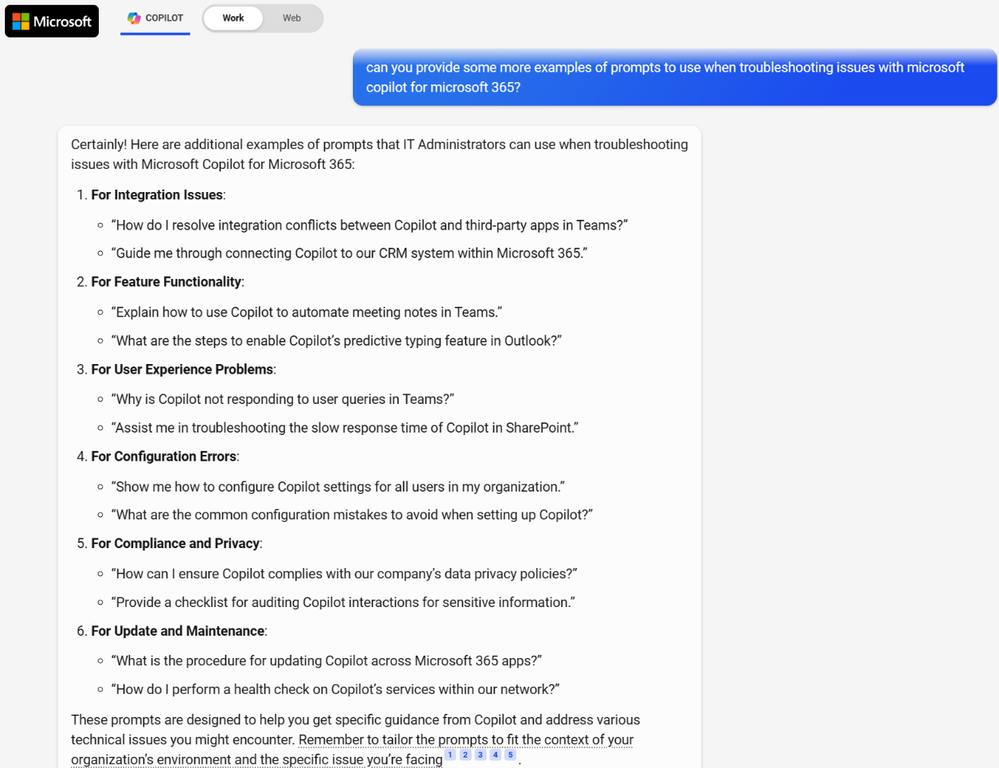
As with any scenario, make sure to use good prompting techniques to help Copilot provide the responses and results that you want. This includes:
- Providing complete details and sufficient context about the scenario or issue.
- Instructing on any specific information sources that Copilot should use when responding.
- Guiding how Copilot responds by telling it to act like a certain role or expert (e.g. “act like a technical expert on Exchange Online” or “act like a solution architect specializing in Teams meeting rooms and calling”).
- Consider the sequence and order of the context, example, and instruction details in your prompts. Experimenting with the order and when specific sources are referenced can have an impact on the quality of responses.
- Focusing on positive instructions and telling Copilot what to do (versus what not to do) often generates the best results.
There’s a ton of great learning and resource material out there on prompt engineering. If you need a starting point, take a look at these resources > Learn about Copilot prompts – Microsoft Support and Copilot Lab (cloud.microsoft).
Hope you found this helpful, and we’ll continue to share updates from our Copilot journey here in Microsoft 365 commercial support!
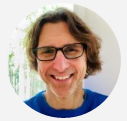
Brian Stoner is a Director in the CSS Modern Work Supportability Team where he leads a team of technical and business program managers.
The CSS Modern Work Supportability Team delivers innovative self-help solutions and diagnostics, in-service enhancements, and support programs to help customers get maximum value from their Microsoft 365 commercial subscriptions and create an easy-to-use, connected support experience.
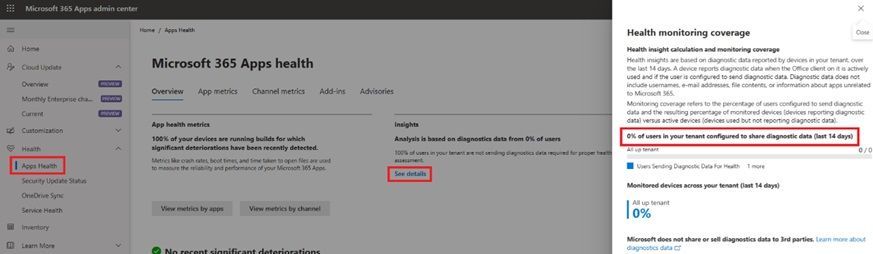
In the Microsoft 365 Apps admin center you can monitor your Microsoft 365 Apps health as well as leverage update validation during your monthly patching rollout. Both of these powerful tools are available in the Apps Admin Center. The prerequisite for seeing this data is enabling Office Diagnostic Data (ODD) to allow us to collect your usage and patching signals and then return them to you in a way that allows you to really see what is happening in your environment from an Apps health perspective. Additionally, sending diagnostic data to Microsoft allows us to better track the quality of the builds we release, identify potential issues faster and deliver a better product to you.
What is Office Diagnostic Data?
Office Diagnostic Data (ODD) is a set of diagnostic signals that are collected by the Microsoft 365 Apps on your device and include details of how the M365 Apps are functioning, including signals related to App reliability, App performance, and versioning information, among other things. Microsoft can use this data to keep our applications updated, safe, and working well. Microsoft gives customers control over what type of ODD is sent to Microsoft, including the ability to turn it off almost completely.
How can I tell if I am sending Office Diagnostics Data to Microsoft
To ensure your devices in your tenant are sending diagnostic data you can check the tracker in the Apps Health section of the Apps admin center. Under the Overview page, in the Insights section, click on “See details” to show the flyout of how many devices are sending data. If you are not seeing the number of devices sending data you think you should, check to make sure you are configured to send data, your network is not blocking the traffic and that your devices are in support.
 Picture of the Microsoft 365 Apps health page in the Apps admin center showing number of devices configured to send optional diagnostic data.
Picture of the Microsoft 365 Apps health page in the Apps admin center showing number of devices configured to send optional diagnostic data.
Why: Value of enabling ODD
We encourage customers to enable Office Diagnostic Data (ODD) to provide visibility into the health of their M365 Apps. With ODD enabled, both Microsoft and the customer’s tenant admins can proactively address issues that may impact the user experience. When Microsoft engineering receives detailed diagnostic signals from your devices, we are able to monitor for major issues and can take steps to mitigate reliability and performance problems—and even alert you to actions that you may need to take to resolve issues.
If ODD is disabled (set to the lowest level of “Neither”), Microsoft engineering has no visibility into your user’s experiences, and your tenant’s issues will not be considered when prioritizing bug fixes.
For customers, Microsoft has created a separate admin portal called the Apps Admin Center (config.office.com). If a tenant has ODD enabled, the admin can access M365 App health data and act on recommendations from Microsoft (through Config.office.com). Additionally, if Microsoft identifies an issue that is not within our control to resolve, we will often reach out to advise the customer on how to fix the problem.
To summarize, by sending ODD to Microsoft, you can benefit from the following:
- Access health dashboards in the Microsoft 365 Apps admin center that show you the relevant app health data.
- Influence the development and prioritization of new features and bug fixes.
- Benefit from the latest security updates and patches that are intended to improve your user experience.
- When relevant, receive proactive guidance and recommendations from Microsoft on how to improve the performance and reliability of your Microsoft 365 Apps.
- Experience proactive resolution of issues and bugs.
We have customers from all over the world and from various industries, including government and security, who have enabled ODD (Office Diagnostics Data). This allows us to collaborate more effectively and keep a proactive eye on their health and experience. Enabling ODD can help us partner better and improve our customers’ experiences.
What is collected?
The level of diagnostics data you choose determines what type of data is collected by ODD. To enable us to process your app health trends and provide proactive support, we recommend that you set ODD to at least the Required level. This level collects the minimum amount of data needed to identify and fix issues. If you set ODD to Neither, you are essentially disabling it and preventing Microsoft from proactively improving your user experience. This means that you will be left alone in dealing with your tenant issues and user escalations reactively, without any proactive help from Microsoft engineering . Please refer to the following table for more information on the different levels of ODD.
Level
|
Description
|
Required
|
The minimum data necessary to help keep Office secure, up-to-date, and performing as expected on the device it’s installed on. Includes version of Office and information about crashes.
|
Optional
|
Required + Additional data that helps us make product improvements and provides enhanced information to help us detect, diagnose, and remediate issues. Includes performance info such as how long it takes to save a document.
|
Neither
|
No diagnostic data about Office client software running on the user’s device is collected and sent to us. This option, however, significantly limits our ability to detect, diagnose, and remediate problems your users may encounter using Office.
|
How to enable ODD?
There are a number of ways to configure Office Diagnostic Data on your devices, the method you use will depend on how you manage your devices. The following are the primary methods used by most customers.
Cloud Policy:
Use the “configure the level of client software diagnostics data sent by office to Microsoft” in the apps admin center(config.office.com)
Levels:
If policy is not configured, optional diagnostic data is sent to Microsoft.
*Minimum recommended
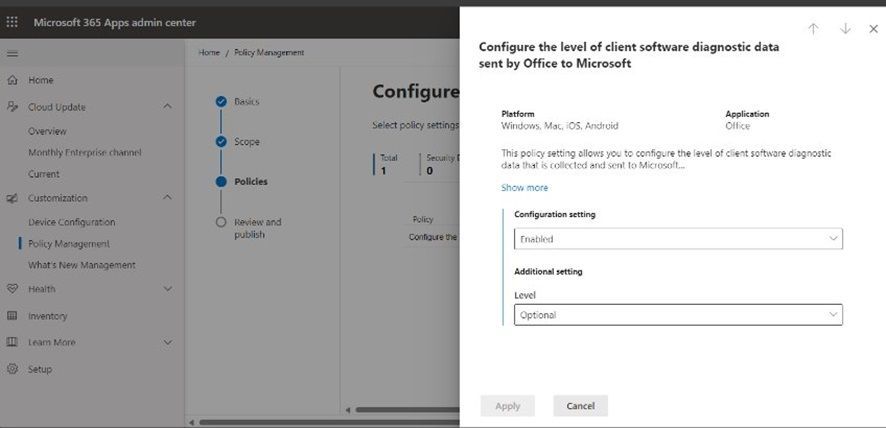 Picture of Microsoft 365 Apps Cloud Policy page showing policy to configure the level of client software diagnostic data sent by Office to Microsoft.
Picture of Microsoft 365 Apps Cloud Policy page showing policy to configure the level of client software diagnostic data sent by Office to Microsoft.
Use policy settings to manage privacy controls for Microsoft 365 Apps for enterprise – Deploy Office | Microsoft Learn
Control Setting via GPO (for Windows)
Configure the level of client software diagnostic data sent by Office to Microsoft (admx.help)
Control privacy settings by editing the registry.
Use the following information to configure privacy settings directly in the registry
 Picture of the description of the policy setting for configuring the level of client software diagnostic data sent by Office to Microsoft.
Picture of the description of the policy setting for configuring the level of client software diagnostic data sent by Office to Microsoft.
[HKEY_CURRENT_USERSoftwarePoliciesMicrosoftofficecommonclienttelemetry] “sendtelemetry”=dword:00000002
How to view the Data sent to Microsoft
Use Diagnostic Data Viewer
- Go to Start, select Settings>Office data settings
- Enable toggle for Office diagnostic data viewing on
 Picture of the Office data settings data viewer toggle
Picture of the Office data settings data viewer toggle
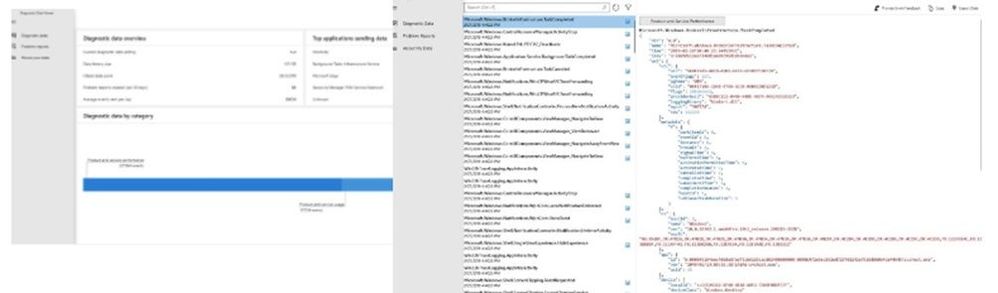 Picture of the Diagnostic data viewer data events
Picture of the Diagnostic data viewer data events
Diagnostic Data Viewer Overview (Windows 10 and Windows 11) – Windows Privacy | Microsoft Learn
How can an admin monitor M365 Apps health?
Microsoft 365 Apps health takes the diagnostic data you send to Microsoft and gives it right back to you in an easy to read and understand section within the M365 Apps admin center. Apps health tracks things like load time, crash rates and file open time to give you a holistic view of the health of the devices in your organization.
You can drill into each individual application, focus on a specific servicing channel or monitor the health of your add-ins all from Apps health inside the Apps admin center.
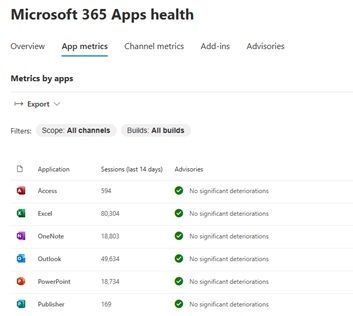 Picture of Microsoft 365 Apps health application metrics page
Picture of Microsoft 365 Apps health application metrics page
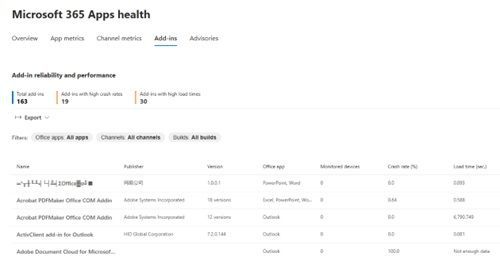 Picture of Microsoft 365 Apps health Add-in overview page
Picture of Microsoft 365 Apps health Add-in overview page
Privacy:
What is included in Office Diagnostic Data?
Depending on the level of control you have set up, the information that will be sent to Microsoft will be different. For Microsoft to help you keeping your tenant healthy proactively, we it is sufficient enabling ODD at the “Required” level. For a full list of Office Diagnostic data sent to Microsoft when “Required” level is set up, please refer to: Required diagnostic data for Office – Deploy Office | Microsoft Learn
How does Microsoft keep our data private?
Microsoft is the industry leader in protecting customer data and will only use your data to provide the services that you have purchased from Microsoft. Read more about how we protect & manage your data here.
How long diagnostic data stored?
For commercial customers, our typical engineering practice is to retain diagnostic data from Microsoft 365 Apps for up to 18 months. If an enterprise subscription expires or is terminated, Microsoft holds for 90 days and then deletes data within the next 90 days, as outlined in the DPA.
Is user data collected?
With Office Diagnostic data no user content or personal information (such as usernames or email addresses) is collected. Data that we received is pseudonymized. Diagnostic data also does not include any file content or information about apps unrelated to Office.
Where is data stored?
Office Diagnostics Data for EU customers is now stored within the EU, aligning with our commitment to regional data residency. The rest of the data continues to be securely stored in the United States, ensuring comprehensive data management and privacy.
Network
Office Diagnostics Data is transmitted to Microsoft through Office 365 endpoints, utilizing the devices’ network. This process typically involves a low volume of data, which is unlikely to impact network performance. Additionally, the data is secured both during transit and while stored, ensuring its confidentiality and integrity.
What is the impact in my Network?
The bandwidth consumed by Office Diagnostic Data varies as it depends on user interaction with Office Apps. While “Required” events typically upload once per session, user-driven events differ. To estimate data upload, enable diagnostics on a few devices and monitor connections to diagnostic endpoints via your firewall. For individual device data, use the Diagnostic Data Viewer on a ‘typical’ user’s device.
We are excited to announce that Microsoft 365 and its associated data residency offerings – Advanced Data Residency (ADR) and Multi-Geo capabilities – are now available for commercial customers in our new cloud region in Madrid, Spain.
With the availability of Microsoft 365 will now offer Multi-Geo and ADR add-ons to provide customers provisioned in Spain with greater control over the location of their cloud data.
Multi-Geo allows customers to configure in which geographies their Microsoft 365 user data is stored at rest, on a per-user basis and within a single tenant. Exchange Online, SharePoint, OneDrive, and Microsoft Teams are available for Multi-Geo configuration.
ADR provides guarantees that certain customer data will be stored at rest (in this case, in Spain) for several core online services, including Exchange Online, SharePoint Online, OneDrive, Microsoft Teams, Copilot for Microsoft 365, Exchange Online Protection (EOP), Office for the Web, Viva Connections, Viva Topics, and certain Purview products.
ADR and Multi-Geo include data residency commitments for Copilot for Microsoft 365 customers as of March 1, 2024. For information about data residency and Copilot for Microsoft 365, see Data Residency for Microsoft Copilot for Microsoft 365.
This new cloud region will provide artificial intelligence (AI) and other cloud services to contribute to the digital transformation and the development of the AI economy in Spain.
“We are committed to supporting Spain, by making investments, forging business partnerships, and creating programs that ensure broad access to cloud and AI services that empower organizations and individuals to develop and use technology in ways that will serve the public good. We do so by delivering a data center infrastructure that provides the most innovative cloud and AI services, offering the highest levels of reliability, security, privacy and data residency. Proof of this is the high-level certification within the National Security Scheme, obtained by the new cloud region.” — Alberto Granados, Country Manager, Microsoft Spain
This is the second new cloud region we have launched this year, continuing a series of datacenter launches that include Poland, Italy, and Mexico in the last 18 months.
Learn more about empowering your organization with Microsoft 365, ADR, and Multi-Geo.
— Microsoft 365 Datacenter and Data Residency Teams
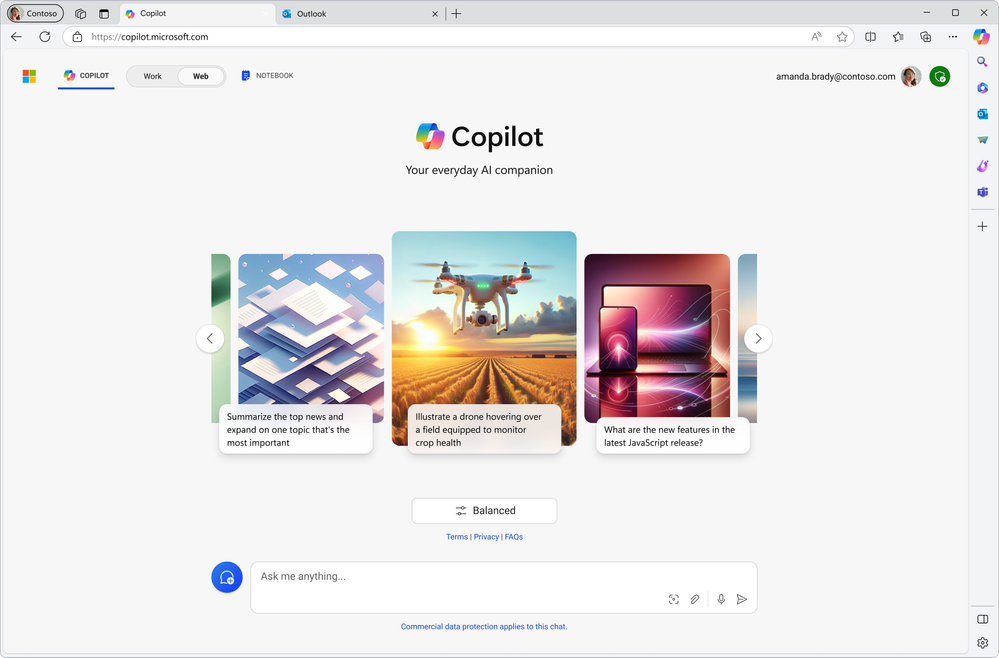
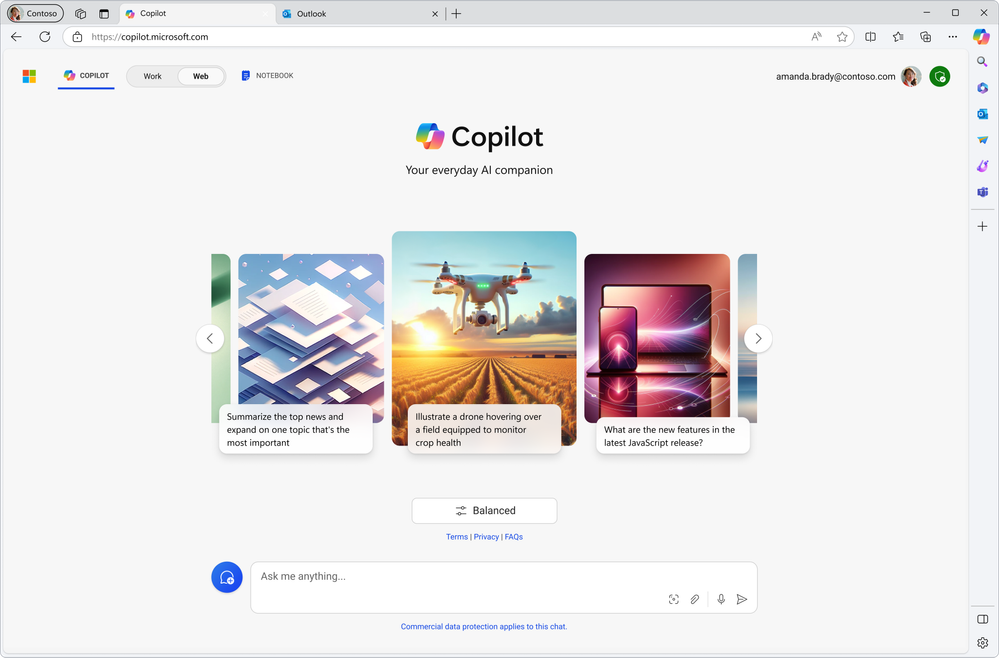
Starting your organization’s AI transformation may seem challenging when users want to use AI tools now and IT teams want to ensure data security. AI is spreading surprisingly quickly, with 75% of knowledge workers reporting that they use AI at work.¹ But if your users are leveraging unsanctioned AI tools, it puts sensitive business data at risk—once it goes into an AI model, there is no getting it back. And if you block AI services to prioritize security, you risk falling behind other organizations who are moving full speed ahead with AI.
You can give users the AI tools they want today while also protecting sensitive data with Microsoft Copilot with commercial data protection. Best of all, it’s available at no additional cost if you’re on an eligible Microsoft 365 or Office 365 subscription, and it’s easy to roll out using the Copilot adoption kit.
We know all the AI options out there might be confusing, so we have a new Copilot explainer video available as part of Microsoft Build to help provide greater clarity about how users can be more creative at work and save time using AI. You can watch the new Copilot explainer video at aka.ms/Copilot/BuildVideo.
Bring AI-powered web chat to your users today
Rolling out Copilot is easy. When an eligible user signs in with their work or school account (Entra ID), Copilot automatically adds commercial data protection. This means prompts and responses are not saved, no one at Microsoft has eyes-on access, and data is not used to train the underlying large language model. You can learn more about managing Copilot on Microsoft Learn.
Give your employees a productivity and creativity boost with Copilot
People have a lot on their plate at work, and Copilot with commercial data protection uses advanced AI models like GPT-4 and DALL-E 3 to provide powerful AI tools to help tackle tasks of all sizes.
With AI in their toolkit, users are already recognizing gains at work with 90% reporting that AI helps them to save time,² and 84% reporting that it helps them be more creative.³ They’re using it to do things like:
- Answer complex questions sourced with the latest information available on the web so they can spend less time searching and asking peers and more time getting things done.
- Summarize content like an article or PDF into a set of bullet points to save time reading long documents.
- Create custom images that can be used for presentations, blogs, and more to bring the creative vision in their head to life.
You and your users can sign in and try Copilot today at copilot.microsoft.com.
Pair Copilot with Microsoft Edge for added security capabilities
Users get additional security features when they access Copilot through the Microsoft Edge sidebar, including capabilities like native support for Data Loss Prevention (DLP) policies that add protections to prevent sensitive content from being summarized, copied, pasted, or captured by screenshot.
Plus, Edge offers controls for managing Copilot and third-party AI services with Edge management service and new user features such as real-time translation of videos using AI and AI-powered Workspaces. Learn more about Microsoft Edge and new announcements at Build.
Kickstart your AI journey with the Copilot adoption kit
If you’re ready to train your users on how to make the most of AI at work, use the customizable resources in the Copilot adoption kit. Available in nine languages, this kit includes ready-made resources such as a training presentation, company-wide communications, tip sheets, and more. The kit can help you unlock the full potential of AI for your users and accelerate your AI transformation.
¹, ², ³: 2024 Work Trend Index Annual Report (Microsoft, LinkedIn)

Ross Smith interviews Jason Weum on the deployment of artificial intelligence in support at Microsoft.
Ross Smith: Hey Jason,. as a leader in the deployment of AI in Customer Support, I’m interested in learning more about your background and how you started engaging with AI..
Jason Weum: My background is in software development and engineering having spent a large part of my career both developing software (custom & boxed product) as well as managing the process through Technical PM and Product Management roles. I have spent time in consulting, development, PM, testing, and support roles throughout my career. Most recently I moved into the Supportability function within Microsoft Support where we focus on crafting an AI-Frist Customer support experience while making our Support Engineers more efficient and effective through developing cutting-edge solutions.
Ross: Wow, that’s great – you have both and engineering and support background. , so you haveThis gives you a good great perspective on this new world of AI that blends cutting edge technology and support practices. We know that Customer Service and Support is a top enterprise scenario for the use of AI. When did you first get involved with AI?
Jason: My team started discussing how we could disrupt shake up some of our current plans in support by leveraging AI back in the summer of 2022. We were laying the initial foundation of understanding for using AI in Customer Service. Then in December of 2022, ChatGPT burst onto the scene and because of our workwe’d already done a bunch of worksignificant research, experimentation, and work in this space, we were primed for seizingto seize the opportunity. Quickly in January 2023 we started building models based on our data sets combined with the power of GPT 3.5, and learning as the technology was changing so rapidly. It was and continues to be quite a wild ride.
Ross: So you were ininvolved with experimenting with AI this early on, before ChatGPT was even introduced to the world. You’ve clearly got a lot more experience than most. What are some of the things you’ve learned?
Jason: One of the most important things I learned is that AI, like many technologies, has a learning curve for users to see the promised efficiencies. Early on many people thought it was this magical tech to solve all problems and, while it is amazingly powerful, it does take investment to realize the potential. Another key learning is that there isare certain things AI is really good at and others where it tends to struggle. Understanding the parts of your processes or tooling that are good candidates for AI is key to unlocking the most productivity gains. Finally, AI is only as good as the model or knowledge source you feed it. We learning learned that having a good set of high-quality content is important to ensuring the best possible response quality.
Ross: Sounds like you all have learned a lot about what works and what doesn’t. Can you tell us all a little more about where you see AI totally shine and where it tends to not perform as well in customer scenarios?
Jason: In the customer service space, we see AI perform well at tasks that typically require less deep knowledge about the thing you are supporting. For example, helping draft high quality customer emails, helping create initial troubleshooting or scoping emails to your customer, categorizing your support case based on a defined taxonomy, answering customer questions on how to use a particular feature –, basically things that typically take up time in a support engineers’ day but don’t require deep specialized knowledge. Conversely, deeply technical nuanced issues, issues specific to an individual implementation, issues on new areas that aren’t well documented, these are candidates more suited for your human engineers.
Ross: You have a long history with building diagnostics and automation to help customers help themselves with their technology issues. How will AI be integrated or will it be different from traditional diagnostics we read about here Save time and effort with Microsoft 365 self-help diagnostics – Microsoft Community Hub
Jason: Right now, we believe AI will help in a few ways. First, AI continues to help our developers generate code more efficiently, allowing them to accomplish more in the current methodology of development. Secondly, we see diagnostic services being able to leverage LLMs to perform tasks that would normally be embedded in business logic. For example, we have diagnostics that analyze large log files looking for predefined patterns. Going forward we will be able to leverage the pattern recognition and categorization capabilities of AI to be able to find new patterns in logs files we haven’t encountered yet. This will shorten the development cycle and increase the effectiveness of these diagnostics. Lastly, we can use AI to generate natural outputs along with advanced troubleshooting steps that evolve over time. With diagnostic results being able to prompt an LLM for additional insights we can ensure diagnostics can provide the most up to date guidance in a low code way.
Ross: This is such a fascinating time of technological change and rapid advancements. What are you excited about for the future?
Jason: As many have said, we are just on the verge of this AI revolution and what it can unlock for do for many around the world. I am excited to be a part of one of the most exciting times in computing history and being able to learn every day as new things continue to be discovered. Many problems we have tried to solve in the past with marginal results now seem much more feasible. I am excited to see where we can go, what we can do, and what problems we can solve in the months to come.
Ross: You have clearly come a long way in your AI journey, Jason. What advice would you share with customer support professionals who are trying to figure out how to deploy AI in their organizations? This is an intimidating space. What should people do to get started?
Jason: AI is another tool that can be used to help you solve business problems. While it is powerful and exciting, it won’t address everything all at once. I would recommend being clear on the challenges in your organization and then seeing how AI might help. Make sure you have a foundational understanding of where AI excels today and take that into careful consideration before planning out where to start. Also, be aware that AI will change your existing processes and you may need to rethink how things work to get the most out of these new capabilities. I like to start small and learn, building out based on positive results. Finally, remember that any AI solution is only as good as the data in the model. Taking time to ensure you have quality knowledge source content first will go a long way in ensuring the results AI delivers meet expectations.
Related: ChatGPT & AI: 6 Tips for Managing Support Content (microsoft.com)

Ross Smith is the Worldwide Support Leader for the CSS Modern Work Supportability team.

Jason Weum is a director of supportability for OneDrive and SharePoint support, and he led strategy development for Modern Work GPT.

“The thing I enjoyed most about the event was being around like-minded individuals discussing things that I deal with daily.”
– Previous TechCon365 attendee
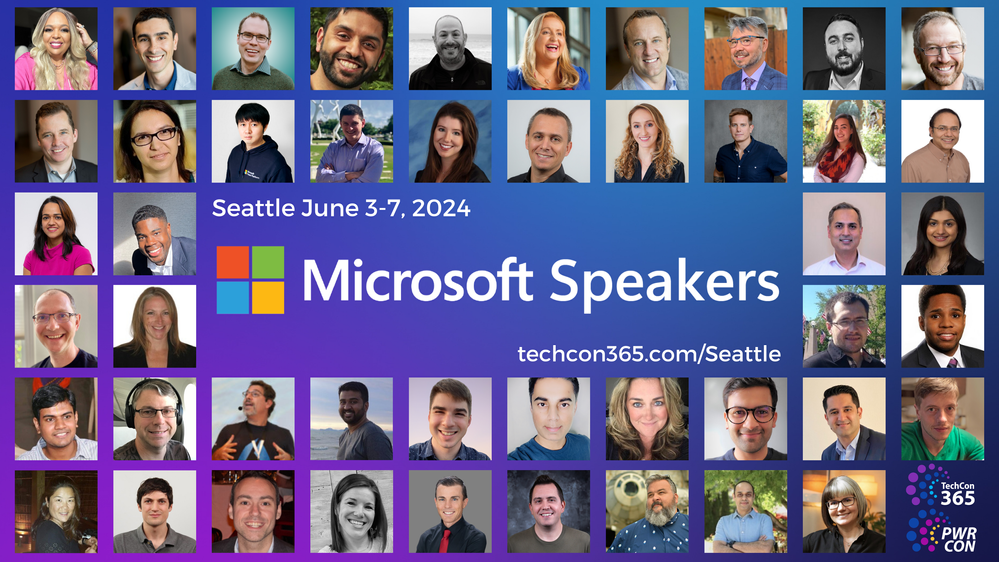 Join Microsoft, MVPs and the best community in tech for TechCon365 & PWRCON Seattle 2024 | June 3-7, 2024 | TechCon365.com/Seattle. Graphic: A collage of all the Microsoft speakers presenting in Seattle, WA.
Join Microsoft, MVPs and the best community in tech for TechCon365 & PWRCON Seattle 2024 | June 3-7, 2024 | TechCon365.com/Seattle. Graphic: A collage of all the Microsoft speakers presenting in Seattle, WA.
At TechCon365 & PWRCON Seattle, a Microsoft 365 Conference & Power Platform Conference, the subject matter is divided into tracks and each session is designated for beginner, intermediate, advanced or expert. Tracks are offered for the following subjects: Microsoft 365 Apps, SharePoint, Azure / 365 Development, Microsoft Teams, Power Apps, Content Management, Power Users, Business Value, Implementation/Administration, Power Automate (Flow)/Workflow, Power BI – Business Intelligence, SharePoint Development, and more. Choose one complete learning track or mix and match based on what content best meets you and your organization’s current needs!
With 2 optional days of workshops and a 3-day conference, you can choose from over 130 sessions in multiple tracks and 25 workshops presented by Microsoft 365, SharePoint, Power Platform, Microsoft Teams, Viva, Azure, Copilot & AI’s top experts! Whether you are new to Microsoft 365, Power Platform and SharePoint or an experienced power user, admin or developer, TechCon365 has content designed to fit your experience level and area of interest.
See how the Microsoft 365, SharePoint Power Platform, Azure, and AI ecosystem is growing and evolving by speaking with technical experts from the local Microsoft field and diverse channels within the Microsoft Partner Network – all in our exhibit hall.
Microsoft keynotes, sessions, and workshops: Copilot/AI, SharePoint, OneDrive, Teams, Viva, Power Platform, D&I, and related technology
Microsoft keynotes and AMA
Hear from Microsoft leadership revealing the latest innovations shaping the flexible, innovative, and secure business environments of the future. [all times listed in PDT]
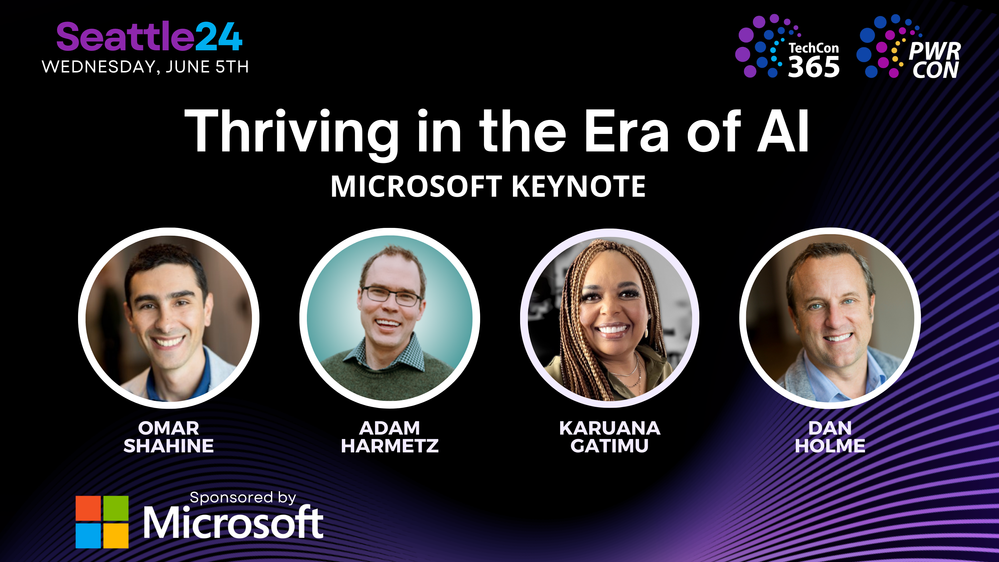 “Thriving in the era of AI” – Opening Microsoft 365 keynote, presented by Omar Shahine, Adam Harmetz, Karuana Gatimu, and Dan Holme.
“Thriving in the era of AI” – Opening Microsoft 365 keynote, presented by Omar Shahine, Adam Harmetz, Karuana Gatimu, and Dan Holme.
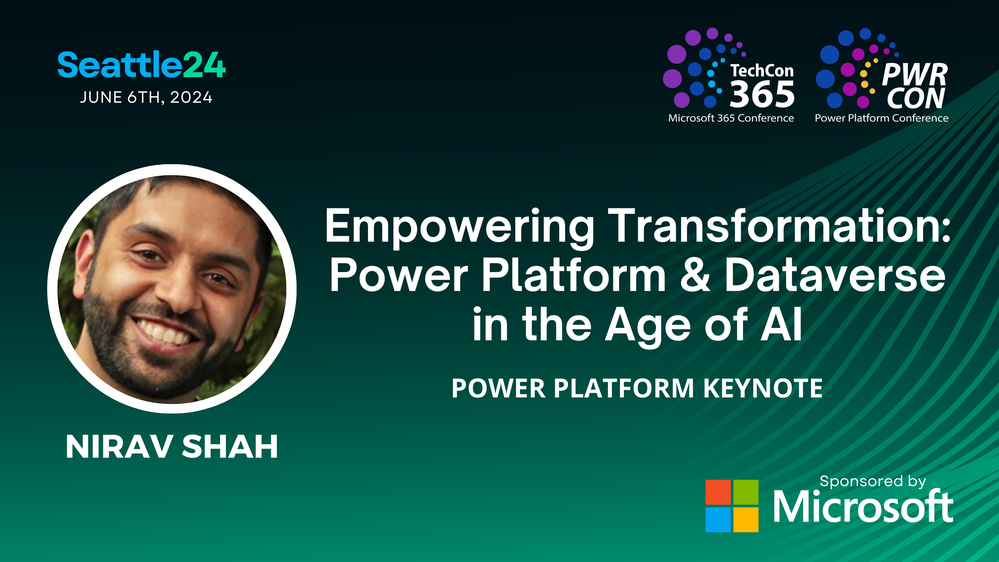 “Empowering transformation: Power Platform and Dataverse in the age of AI” – Power Platform keynote, presented by Nirav Shah.
“Empowering transformation: Power Platform and Dataverse in the age of AI” – Power Platform keynote, presented by Nirav Shah.
 Register today | Note: Use the MSCMTY discount code to save $200 USD off registration.
Register today | Note: Use the MSCMTY discount code to save $200 USD off registration.
Take the opportunity to select the sessions best suited for your role and interests. All breakouts bring product updates, demos, customer stories, best practices, and insights into product and solution strategy – including guidance on the future.
And find us in the Community Lounge – A place to connect with Microsoft MVPs, MCM, Microsoft Regional Directors, and user group leaders via Ask the Experts tables and in the Community Lounge when you can pick up some laptop stickers and learn more about community programs in the Exhibit Hall.
TechCon365 (Microsoft 365) | Microsoft-led general and breakout sessions
It is crucial to ensure your organization is technically ready for the full potential of Copilot for Microsoft 365. The sessions below focus on technical readiness and ensuring you have the latest guidance. Our experts will share best practices and provide guidance on how to leverage AI and to maximize the benefits of Copilot within your organization.
TechCon365 general sessions
TechCon365 breakout sessions + workshop
TechCon365 developer sessions
PWRCON (Power Platform & Microsoft Fabric) | Microsoft-led sessions
Discover more AI innovation and learn about other core investments that help us deliver powerful business applications for your organization. Power Platform and Fabric help you leap ahead in the Age of AI. From keynote to breakouts to workshops, PWRCON provides insights on how the Power Platform, Dataverse, and Fabric leverage existing enterprise data and business processes to unlock the benefits of Copilot. Get up to speed on the latest product updates and turn up your skills dial on real-world solution design and deployment. Drive your digital transformation, learning from the best subject matter experts in the business.
PWRCON general sessions
PWRCON breakout sessions + workshop
Microsoft Fabric and Power BI sessions + workshop
 Register today | Note: Use the MSCMTY discount code to save $200 USD off registration.
Register today | Note: Use the MSCMTY discount code to save $200 USD off registration.
Get the most out of TechCon365: Our top five tips while attending
- Introduce yourself | Unique perspectives await, including yours.
- Attend as much as you can | Laptops down, eyes open – depth learning, tips, and tricks abound.
- Share what you know |Your knowledge saves time – pay it forward.
- Ask questions, share feedback | Your issues and ideas Inform us and influence the roadmap.
- Hydrate and dress for steps | Keep the brain healthy and mind active.
- BONUS | Update your LinkedIn profile and photo | Best reflect your professional experience and growing technical aptitude.
Learn more
Visit TechCon365.com/Seattle and follow the action on X/Twitter: @TechCon365, @Microsoft365, @MSFTCopilot, @SharePoint, @OneDrive, @MicrosoftTeams, @MSPowerPlat, @Microsoft365Dev, and @MSFTAdoption.
 Join in: TechCon365 & PWRCON Seattle 2024 | June 3-7, 2024 | TechCon365.com/Seattle.
Join in: TechCon365 & PWRCON Seattle 2024 | June 3-7, 2024 | TechCon365.com/Seattle.
I hope you will join us in Seattle, WA for what will be a fantastic week in the PNW! We’re looking forward to the action alongside the community, MVPs, and Microsoft product members from Copilot, Teams, Office, SharePoint, OneDrive, Loop, Viva, Power Platform, Lists, Planner, and more.
Remember, use the discount code MSCMTY discount code to save $200 USD off your conference registration. Register today!
Last, a glimpse of the TechCon365/PWRCON event experience:
Cheers and see you there,
Mark Kashman, Senior product manager – Microsoft
Are you attending the Microsoft 365 Community Conference this year (Orlando, FL | April 30 – May 2, 2024)? Do you want to help shape the direction of some of Microsoft’s most important products by providing your feedback? If you answered yes to both questions, then you might be interested in joining the Microsoft User Researcher team for some fun, hands-on in-person sessions during the conference.
The Microsoft User Researcher team is offering several group sessions that will focus on Copilot, Loop, Mesh, OneDrive, SharePoint, Teams, and Viva. These 60–75-minute sessions will give you an opportunity to learn about some of our product ideas and provide your own ideas and feedback.
To participate, you must complete this survey and sign a Non-Disclosure Agreement (NDA). The survey includes a brief description of the different session topics available and will take 10-15 minutes to complete. You can choose the sessions that interest you the most and fit your schedule. As a thank you, you will receive a $20 Starbucks card for each session you participate in!
Spots are limited and will fill up quickly, so please sign up today! Don’t miss this chance to be part of the Microsoft User Research community and to make a difference in the future of Microsoft 365. We hope to see you at the Microsoft 365 Community Conference and at the Microsoft User Research sessions. Thank you for your interest and your feedback!

 Join in: The European Collab Summit 2024 | May 14-16, 2024 | CollabSummit.eu.
Join in: The European Collab Summit 2024 | May 14-16, 2024 | CollabSummit.eu.
- What: European Collaboration Summit and European Cloud Summit – co-located in 2024
- Register today |Use the MSCMTY discount code to save 15% off registration.
- Note: For this guide, we’ll use their main acronym ECS to talk about the event and be clear when highlighting content in either Collab or Cloud side of things.
- Content: 1 Microsoft general keynote + 4 general sessions || 100+ overall sessions – 34 Microsoft-led sessions| 12 full-day tutorials – 4 are Microsoft-led
- When & where: May 14-16, 2024
- In-person: Wiesbaden, Germany – RheinMain Congress Center
- Tutorials: May 14, 2024
- Twitter & hashtag: @CollabSummit | #M365Con
- Cost: €500 – €1,240 (Learn more about ticket pricing)
Join Microsoft and community experts in-person, in one place. The European Collab Summit and European Cloud Summit are co-located in 2024 – converging on Wiesbaden, Germany, May 14-16, 2024 – with two pre-event and one post-event workshop days. They are both wonderful events, together spanning Copilot and AI, SharePoint, Teams, OneDrive, Viva, Power Platform, related Microsoft 365 apps, plus Azure and its vast portfolio of services.
With nearly 3,000 attendees, the European Collaboration Summit is a big opportunity to learn a lot and meet with Microsoft and MVP experts across numerous areas – your tech community peers included. With 75+ sponsors and exhibitors year after year, it hosts a large expo hall filled with apps, services, and solutions.
You’ll hear the latest product updates and guidance from over 45 Microsoft product makers — filled with real-world solutions across a combined general keynote, four general sessions, numerous breakout sessions, and pre/post event deep-dive workshops to build your expertise – presented alongside Microsoft MVPs and community experts. We hope you join in to learn, share, and engage –including evening gatherings, the attendee party, and a dedicated community space + a lightning talk stage – all within the Expo Hall alongside all the wonderful event sponsors.
Microsoft keynotes, sessions, and workshops: Copilot/AI, SharePoint, OneDrive, Teams, Viva, Power Platform, D&I, and related technology
Microsoft general keynote and general sessions
Hear from Microsoft leadership revealing the latest innovations shaping the flexible, innovative, and secure business environments of the future. [all times listed in CET]
- General keynote: “Thriving in the age of Copilots”
- Host: Laurie Pottmeyer | Panelists: Dan Holme, Vesa Juvonen, and Dona Sarkar.
- Date/Time/Location: May 15th, 9:30am | Halle Sud, A+B
- Collab general sessions
- “Modern work in the era of AI”
- Host: Mark Kashman | Panelist: Liz Sundet, Cathy Dew, and Fabian Williams
- Date/Time/Location: May 15th, 11:00am | Halle Sud, A+B
- “Adopt, build, and automate AI-powered solution development” presented by Heather Cook (link coming soon)
- Date/Time: May 16th 9:00am
- Cloud general sessions
 Register today | Note: Use the MSCMTY discount code to save 15% off registration.
Register today | Note: Use the MSCMTY discount code to save 15% off registration.
Microsoft-led breakout sessions for each event
Take the opportunity to select the sessions best suited for your role and interests. All breakouts bring product updates, demos, customer stories, best practices, and insights into product and solution strategy – including guidance on the future.
Microsoft-led Collab sessions
It is crucial to ensure your organization is technically ready for the full potential of Copilot for Microsoft 365. The sessions below focus on technical readiness and ensuring you have the latest guidance. Our experts will share best practices and provide guidance on how to leverage AI and to maximize the benefits of Copilot within your organization.
- “The new era of corporate communications” with Liz Sundet | May 15, 12:00pm | Forum 1.1
- “Unlock your brand expression in SharePoint and Viva Connections” with Cathy Dew | May 15, 4:20pm | Forum 1.1
- “What’s new and next for Microsoft Viva and the Employee Experience” with Dan Holme | May 16, 1:30pm | Halle Sud, A+B
- “Viva Engage and AI transform communications: From eyeballs to engagement, from channels to change agent” with Dan Holme | May 15, 3:00pm | Halle Sud, C
- “From community to keynote” with Liz Sundet | May 16, 1:30pm | Expo Stage
- “Mastering Teams meetings” with Laurie Pottmeyer | May 16, 10:20am | Halle Sud, A+B
- “Skill up on Microsoft Lists” with Mark Kashman | May 16, 11:20am | Halle Sud, A+B
- “Understanding Microsoft 365 Copilot” with Mark Kashman (link, time, and location coming soon)
- “There’s no time like the present – Real-time reporting with Power BI and Microsoft Fabric” with John White and Jason Himmelstein | May 15, 4:20pm | Studio 1.2 A-B
- “SharePoint API platform: What’s new and coming” with Bert Jansen | May 16, 2:50pm | Halle Sud, A+B
- “What’s new with Microsoft Profile in the age of generative AI” with Wictor Wilén | May 15, 5:20am | Halle Sud, A+B
- “Automating manual processes through Robotic Process Automation (RPA) with Power Automate Desktop” with Christina Wheeler | May 16, 10:20am | Forum 1.3
- “Build apps that don’t fail in production” with Garry Trinder and Waldek Mastykarz | May 15, 2:00pm | Halle Sud, C
- “Data Classifiers, the first step to identifying sensitive data” with Al Eardley | May 15, 12:00pm | Studio 1.1, A+B
- “Microsoft Graph development simplified with MGT” with Gavin Barron | May 15, 5:20pm | Halle Sud, C
- “Mastering Microsoft Graph Connectors with the NEW Microsoft Graph Python SDK” with Fabian Williams and Gabrielle Williams | May 15, 12:00pm | Halle Sud, A+B
- “Top hidden features of custom connectors to level up the maker experience” with Daniel Laskewitz and Mats Necker | May 15, 5:20pm | Forum 1.2
- “Security Copilot in Microsoft 365 Defender: Use cases from the field and demo” with Tobias Martin and Dominik Hoefling | May 15, 3:00pm | Forum 1.3
- “Viva Connections for administrators – Setup, configuration and decisions” with Dragan Panjkov | May 15, 2:00pm | Studio 1.4, A+B
- Collab tutorials:
- “Building intranets with Viva, SharePoint and Microsoft 365” with Emily Mancini, Cathy Dew, and Liz Sundet | May 14, 9:00am | Studio 1.4 A
- “Building experiences for the Microsoft 365” with Vesa Juvonen, Stefan Bauer, Waldek Mastykarz, Paolo Pialorsi, Derek Cash-Peterson, Julie M Turner, Anoop Tatti, Garry Trinder | May 14, 9:00am | Forum 1.3
Microsoft-led Cloud sessions
When discovering opportunities across Azure, Copilot, and OpenAI, professionals, entrepreneurs, and businesses are invited to enhance their knowledge and establish meaningful connections. Attendees can expect interactive demos, enlightening discussions, and a deep dive into Microsoft’s strategic direction with advances in cloud. The goal is to discover both ‘how-to’ and increase awareness of the ‘what-if’ – focusing on the impact of cloud adoption and gravitating towards Responsible AI.
- “A developer’s journey on maximizing generative AI” with Korey Stegared-Pace | May 15, 2:00pm | Forum 2
- “Responsible AI in engineering” with Lee Stott | May 15, 4:20pm | Foyer Nord
- “It’s not just words: LLMs in Computer vision” with Carlotta Castelluccio | May 16, 10:20am | Foyer Nord
- “Prompt engineering – An art, a science, or your next job title?” with Maxim Salnikov | May 15, 12:00pm | Studio 2.2 C
- “Future of cybersecurity in the era of Quantum Computers” with Holger Sirtl May 15, 5:20pm | Studio 2.2 D
- “Demystifying Microsoft Defender for Servers” with Tom Janetscheck | May 15, 2:00pm | Halle Sud, D
- “Designing the SAP Deployment Automation Framework” with Kimmo Forss | May 16, 2:50pm | Forum 2
- “Exploring the future of analytics with Microsoft Fabric” with John White and Jason Himmelstein | May 15, 4:20pm | Studio 2.2 D
- “What in the world is Azure Data Explorer and why should I care?” with John White and Jason Himmelstein | May 16, 11:20am | Loge 2.2 A+B
- “Increase your SOC efficiency across Microsoft 365 and Azure with Microsoft Sentinel and Automation” with Tobias Martin and Dominik Hoefling | May 15, 12:00pm | Studio 2.2 D
- “Let’s unlock scenarios with Microsoft Graph and Azure OpenAI and ChatGPT with Semantic Kernel” with Fabian Williams | May 15, 3:00pm | Halle Sud, D
- “Maximizing cost optimization with FinOps in Azure: Best practices and strategies” with Francesco Sodano and Marta Lopata | May 16, 11:20am | Foyer Nord
- “Microsoft Defender for Cloud – Defender CSPM in the field” with Dominik Hoefling and Tom Janetscheck | May 16, 2:50pm | Halle Sud, D
- “Real-time data processing using Azure Event Hubs & Azure Stream Analytics with or without code” with Ajeta Singhal | May 16, 3:30pm | Loge 2.2 A+B
- “Serverless Actor Model with Durable Functions!” with Massimo Bonanni | May 15, 5:20pm | Studio 2.2 C
- “The Future of Network and Identity Security: Microsoft Entra SSE” with Shruti Ailani and Bert-Jan Pals | May 16, 11:20am | Studio 2.2 D
- Cloud tutorial:
You can review each full agenda for Collab sessions and Cloud sessions. Plus, use the event mobile app (iOS and Android) to add sessions to your schedule.
 Register today | Note: Use the MSCMTY discount code to save 15% off registration.
Register today | Note: Use the MSCMTY discount code to save 15% off registration.
Get the most out of ECS: Our top five tips while attending
- Introduce yourself | Unique perspectives await, including yours.
- Attend as much as you can | Laptops down, eyes open – depth learning, tips, and tricks abound.
- Share what you know |Your knowledge saves time – pay it forward.
- Ask questions, share feedback | Your issues and ideas Inform us and influence the roadmap.
- Hydrate and dress for steps | Keep the brain healthy and mind active.
- BONUS | Update your LinkedIn profile and photo | Best reflect your professional experience and growing technical aptitude.
Learn more
Visit CollabSummit.eu and follow the action on X/Twitter: @CollabSummit / #CollabSummit, @Microsoft365, @MSFTCopilot, @SharePoint, @OneDrive, @MicrosoftTeams, @MSPowerPlat, @Microsoft365Dev, and @MSFTAdoption.
 Join in: The European Collab Summit 2024 | May 14-16, 2024 | CollabSummit.eu. Use the discount code MSCMTY to save 15% off registration.
Join in: The European Collab Summit 2024 | May 14-16, 2024 | CollabSummit.eu. Use the discount code MSCMTY to save 15% off registration.
I hope you will join us in Germany for what will be a fantastic week! We’re looking forward to the action alongside the community, MVPs, and Microsoft product members from Copilot, Teams, Office, SharePoint, OneDrive, Loop, Viva, Power Platform, Lists, Planner, and more.
Remember, use the discount code MSCMTY discount code to save 15% off your conference registration. Register today!
Last, review the ECS 2023 recap video – contains much of the essence and what to expect at an ECS event:
Cheers and see you there,
Mark Kashman, Senior product manager – Microsoft
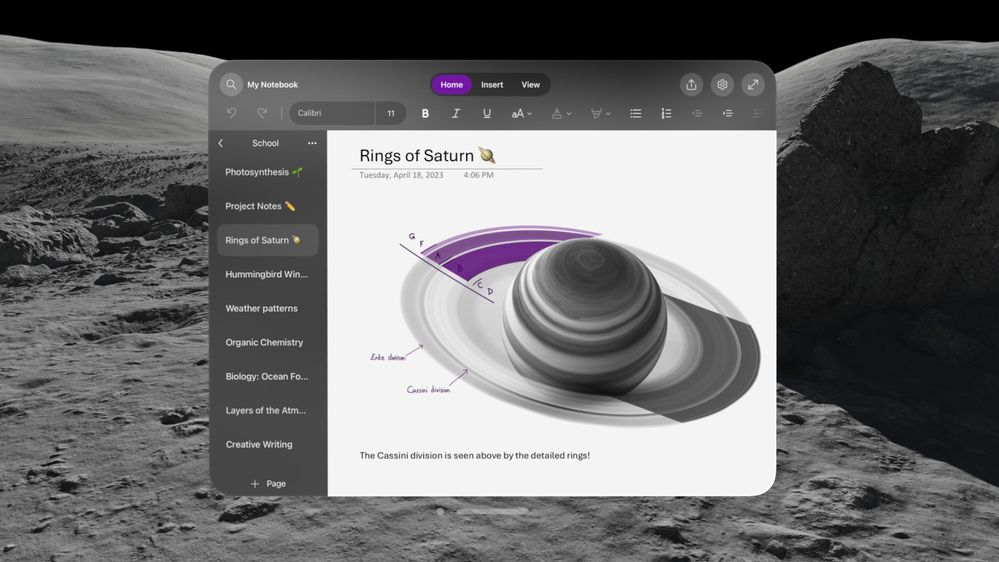
Today, we are introducing the newest member of the OneNote family, on the Apple Vision Pro. We have worked closely with Apple for many years to bring these experiences to iPhone, iPad, and Mac. Now, with Apple Vision Pro, OneNote will make use of the infinite canvas of spatial computing and can appear side-by-side with other great Microsoft apps like Word, Excel, and Teams at any scale for incredible multitasking.
You can plan trips, practice daily habits, and create/edit your task list, all in spatial reality – the OneNote experience on the Apple Vision Pro helps you stay productive, no matter where you are.
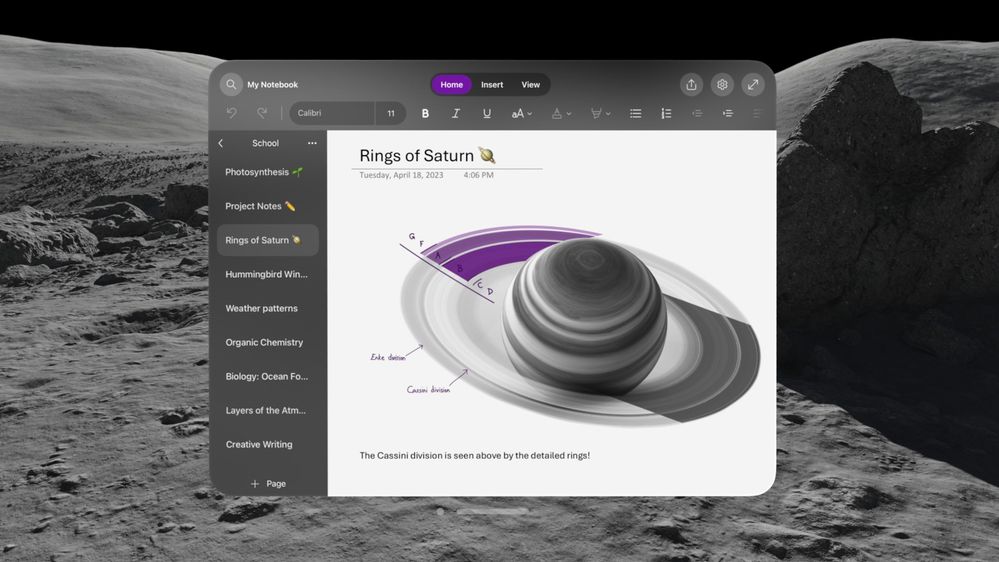 screenshot showing Onenote on the Apple vision pro
screenshot showing Onenote on the Apple vision pro
Overview
OneNote for Apple Vision Pro is a native app, that supports many of the features available on OneNote for iPad. These include:
- Write memos, make a digital notebook, or jot down notes.
- Highlight can’t-miss notes with Important and To Do tags.
- Secure your notes with a password and control permissions when sharing with others.
- Sync your notes to cloud (OneDrive, OneDrive for Business and SharePoint), making it easy to access your notes anywhere.
- Share ideas and your notes with friends and colleagues.
-
You can go hands-free or also use a keyboard and trackpad. If using a keyboard and trackpad, just pair them with Bluetooth.
To learn more about Apple Vision Pro, watch this video from Apple.
How to install Microsoft OneNote on Apple Vision Pro
To install OneNote on your Apple Vision Pro, follow these steps:
- From your Apple Vision Pro, go to the App Store and search for Microsoft OneNote.
- Tap Get.
- Enter your Apple ID and password, if prompted, to start the download.
- Once the app is installed, tap to launch it.
- Sign in with your Microsoft personal, work, or school account.
To update Microsoft OneNote, return to the App Store and follow the steps above.
Tip: Enable automatic updates from Settings > App Store. Under App Updates, slide the Automatic Downloads toggle to On.
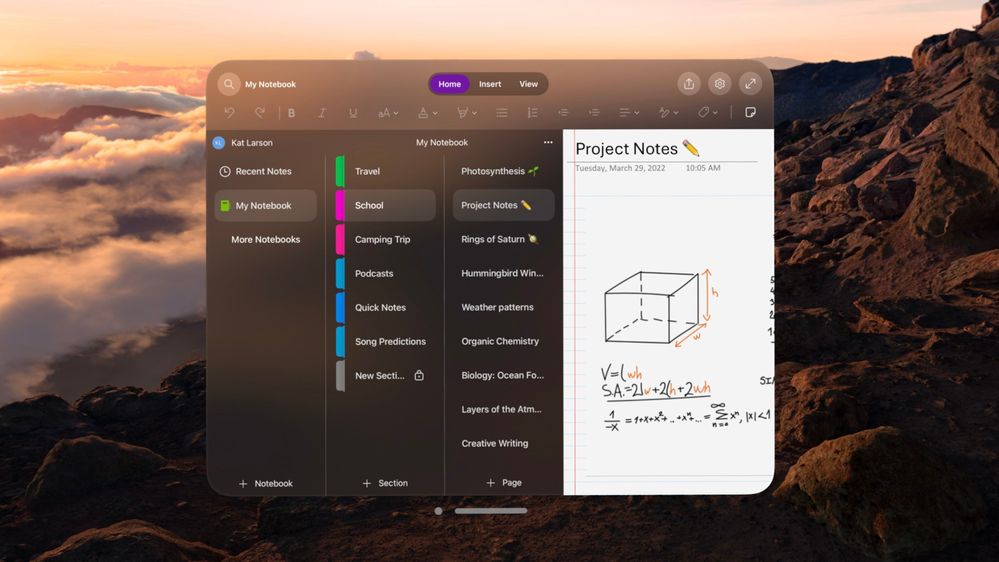 screenshot showing Onenote on the Apple vision pro
screenshot showing Onenote on the Apple vision pro
Features coming soon.
Some OneNote features are not yet available on Apple Vision Pro:
- Insert from camera & photos (coming soon)
- Two-factor authentication (Microsoft Authenticator is not currently available for the Apple Vision Pro. We’re working on it, though, so check back for updates soon.)
What types of accounts are supported?
OneNote for Apple Vision Pro only supports personal accounts and work accounts that are not managed by your organization. If your work account is managed by your organization, you will be unable to sign in.
Related topics
Use Microsoft Teams on Apple Vision Pro
Microsoft 365 offers the cloud-backed apps, security, and storage that customers worldwide rely on to achieve more in a connected world – and lays a foundation for leveraging generative AI to go even further. However, we know that some customers have niche yet important scenarios that require a truly long-term servicing channel: regulated devices that cannot accept feature updates for years at a time, process control devices on the manufacturing floor that are not connected to the internet, and specialty systems like medical testing equipment that run embedded apps that must stay locked in time. For these special cases, Microsoft continues to offer and support the Office Long-Term Servicing Channel (LTSC). Today we are pleased to announce that the commercial preview of the next Office LTSC release – Office LTSC 2024 – will begin next month, with general availability to follow later this year.
About this release
Like earlier perpetual versions of Office, Office LTSC 2024 will include only a subset of the value found in Microsoft 365 Apps, building on the features included in past releases. New features for Office LTSC 2024 include: new meeting creation options and search enhancements in Outlook, dozens of new Excel features and functions including Dynamic Charts and Arrays; and improved performance, security, and accessibility. Office LTSC 2024 will not ship with Microsoft Publisher, which is being retired, or with the Microsoft Teams app, which is available to download separately.
While Office LTSC 2024 offers many significant improvements over the previous Office LTSC release, as an on-premises product it will not offer the cloud-based capabilities of Microsoft 365 Apps, like real-time collaboration; AI-driven automation in Word, Excel, and PowerPoint; or cloud-backed security and compliance capabilities that give added confidence in a hybrid world. And with device-based licensing and extended offline access, Microsoft 365 offers deployment options for scenarios like computer labs and submarines that require something other than a user-based, always-online solution. Microsoft 365 (or Office 365) is also required to subscribe to Microsoft Copilot for Microsoft 365; as a disconnected product, Office LTSC does not qualify.
As with previous releases, Office LTSC 2024 will still be a device-based “perpetual” license, supported for five years under the Fixed Lifecycle Policy, in parallel with Windows 11 LTSC, which will also launch later this year. And because we know that many customers deploy Office LTSC on only a subset of their devices, we will continue to support the deployment of both Office LTSC and Microsoft 365 Apps to different machines within the same organization using a common set of deployment tools.
Office LTSC is a specialty product that Microsoft has committed to maintaining for use in exceptional circumstances, and the 2024 release provides substantial new feature value for those scenarios. To support continued innovation in this niche space, Microsoft will increase the price of Office LTSC Professional Plus, Office LTSC Standard, Office LTSC Embedded, and the individual apps by up to 10% at the time of general availability. And, because we are asked at the time of release if there will be another one, I can confirm our commitment to another release in the future.
We will provide additional information about the next version of on-premises Visio and Project in the coming months.
Office 2024 for consumers
We are also planning to release a new version of on-premises Office for consumers later this year: Office 2024. Office 2024 will also be supported for five years with the traditional “one-time purchase” model. We do not plan to change the price for these products at the time of the release. We will announce more details about new features included in Office 2024 closer to general availability.
Embracing the future of work
The future of work in an AI-powered world is on the cloud. In most customer scenarios, Microsoft 365 offers the most secure, productive, and cost-effective solution, and positions customers to unlock the transformative power of AI with Microsoft Copilot. Especially as we approach the end of support for Office 2016 and Office 2019 in October 2025, we encourage customers still using these solutions to transition to a cloud subscription that suits their needs as a small business or a larger organization. And for scenarios where that is not possible – where a disconnected, locked-in-time solution is required – this new release reflects our commitment to supporting that need.
FAQ
Q: Will the next version of Office have a Mac version?
A: Yes, the next version of Office will have both Windows and Mac versions for both commercial and consumer.
Q: Will the next version of Office be supported on Windows 10?
A: Yes, Office LTSC 2024 will be supported on Windows 10 and Windows 10 LTSC devices (with the exception of Arm devices, which will require Windows 11).
Q: Will the next version support both 32- and 64-bit?
A: Yes, the next version of Office will ship both 32-and 64-bit versions.
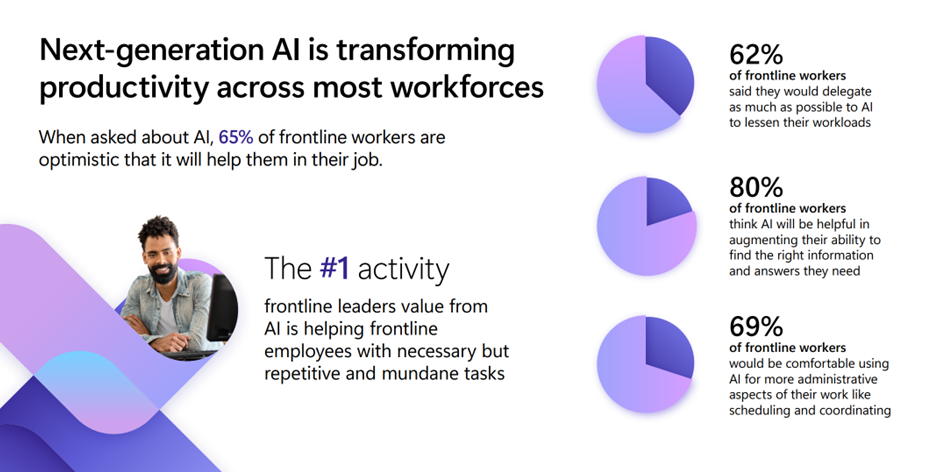
Meet the needs of your frontline
Whether a sales associate in a store, a machine operator in a manufacturing plant, or a care clinician in a hospital, frontline workers account for over 2.7 billion of the global workforce (Gartner 2022). That’s over twice the number of desk-based workers.
They are a vital component of the global economy, and yet face some of the greatest challenges like labor shortages and supply chain issues. This puts pressure on the workforce to deliver the same consistent quality, but faster and with less support.
But the frontline is also often faced with a technology landscape of siloed information from paper-based processes, legacy systems and different devices all required to do their work. This adds another pressure to frontline workers, who end up spending more time searching for information than creating value in your business.
Golden opportunity for transformation
There is a golden opportunity for business leaders to invest in technology that will power their frontline workforce to improve worker productivity, business process efficiency, and employee retention. And a key part of the opportunity to uplevel your frontline workers is by transforming the way they work with next generation AI.
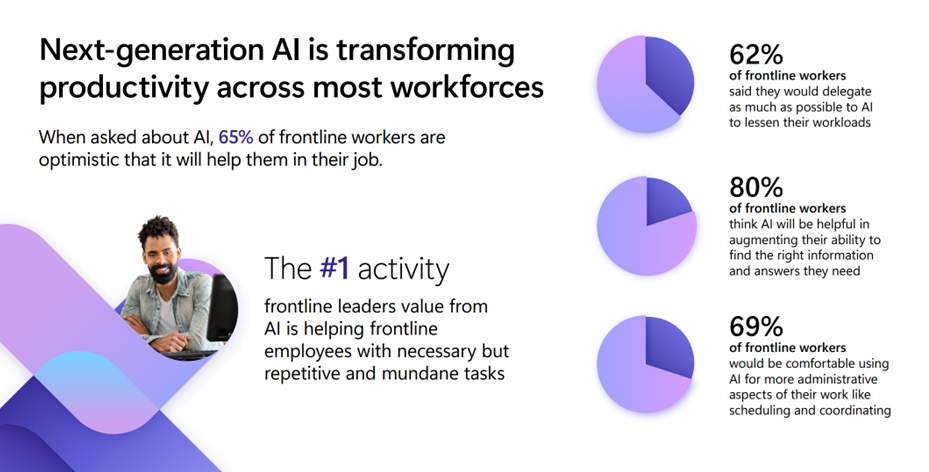 An image providing statistics about how next-generation AI is transforming productivity across most workforces.
An image providing statistics about how next-generation AI is transforming productivity across most workforces.
When we talked to customers, we found that AI can help frontline workers in three main ways:
- Answers and guidance in the moment: Enable in-the-moment answers and guidance to find the right information they need to make a decision.
- Automate common workflows: Speed up everyday processes like reporting incidents or creating tasks to save workers’ much needed time.
- Advise workers on what to focus on: Advise and summarize information, from shift handovers to missed communications, so workers can quickly get up to speed on information they need to do their job informed.
We are excited to show you how you can meet these AI needs on the frontline by easily creating a custom copilot that fits your unique frontline use cases using Copilot Studio or by empowering them with the full, out-of-the-box Microsoft Copilot for Microsoft 365.
Create your copilot, your way, for your frontlinewith Copilot Studio
We are empowering you to easily build your own custom copilot, your way to meet the specific needs of your frontline workers. Whether you create a copilot for a singular purpose, like HR or IT support, or as a comprehensive copilot to meet the various needs of your frontline, you can create the right AI assistant to meet the challenges faced on your frontline.
Answers and guidance in the moment
We often hear from customers that their frontline workers are struggling with finding the right information in the moment to make a decision quickly. Many of them search across different resources or hundreds of pages of content to find the right answer. In fact, 62% of frontline workers say they struggle with too much time spent searching for information (Work Trend Index, 2022). This hurts their ability to be effective or respond to customers. Create a copilot connected to the knowledge systems you use today like SharePoint, websites or system of records to equip your frontline with the ability to find the right information, guidance and answers at their fingertips. Now AI is helping your frontline workers get answers quickly, spend less time on operations, and improve customer interactions.
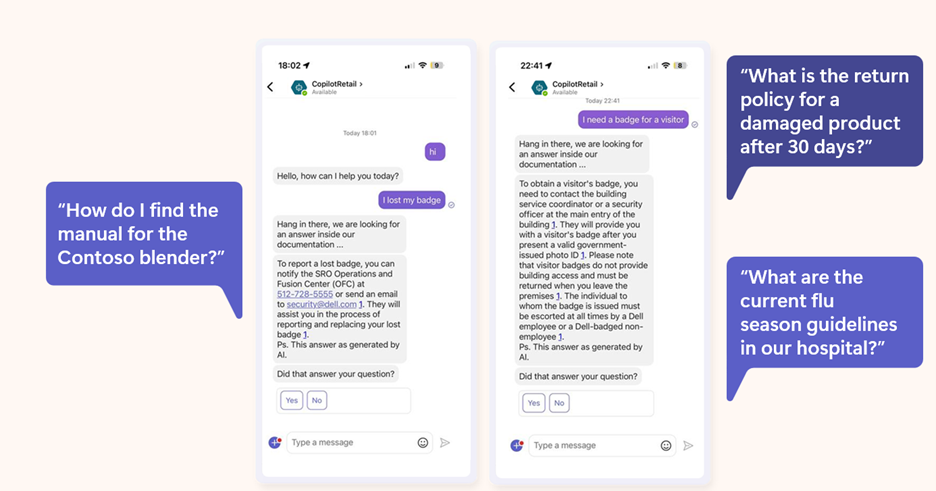 An image demonstrating examples of copilot prompts retail frontline workers input on the Microsoft Teams mobile app.
An image demonstrating examples of copilot prompts retail frontline workers input on the Microsoft Teams mobile app.
Automate common workflows
Many frontline workers are also struggling with having to handle multiple processes and tasks spread across systems. In fact, data from our Work Trend Index shows that over 60% of frontline workers struggle with repetitive and tedious tasks that take time away from valuable work like providing quality customer service and efficiently fulfilling meaningful components of their work. Create a copilot that automates common workflows like task management with intelligent capabilities to increase execution visibility and smooth task completion. This will enable your team to have more operational visibility into the work that needs to be completed, while also enhancing the ability to execute processes faster.
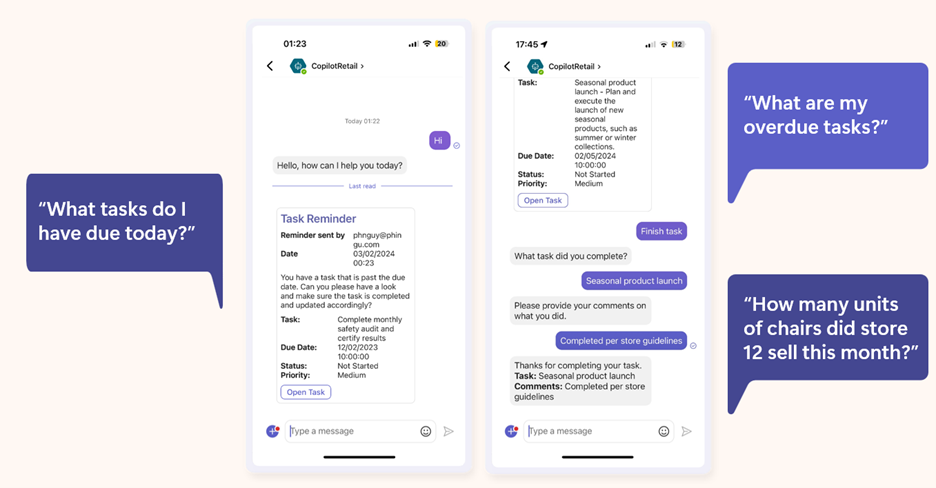 An image demonstrating how copilot can automate common workflows like task management in the Microsoft Teams mobile app.
An image demonstrating how copilot can automate common workflows like task management in the Microsoft Teams mobile app.
Advise workers on what to focus on
We also know that your frontline workers are often faced with a lot of information and work they need to digest and put into action to create the best customer experience and complete work efficiently. But they are often too overwhelmed with the amount of content they need to take into account and miss crucial information that could personalize how they complete work. Create a copilot that advises and shares pertinent information in the moment so they can focus on delivering their best to your customer or the work at hand. Frontline workers will be able to bring more personalized and relevant information into their interactions with customers as well as their tasks to increase customer satisfaction and upselling of products and services.
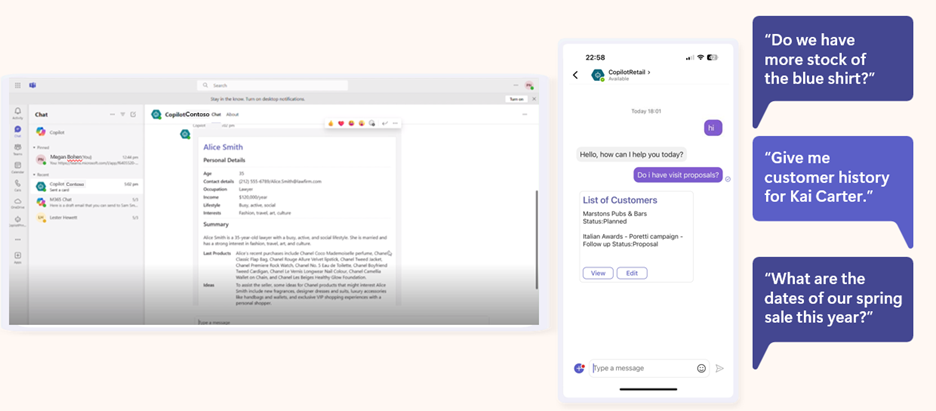 An image demonstrating how copilot can provide a response that advises and shares pertinent information, such as providing a list of customers with the following prompt: “Do I have visit proposals?”
An image demonstrating how copilot can provide a response that advises and shares pertinent information, such as providing a list of customers with the following prompt: “Do I have visit proposals?”
All of these scenarios can be created today in as fast as a few days using Copilot Studio.
Copilot for Microsoft 365: Your AI assistant at work integrated into the Microsoft 365 apps
For frontline workers who work in the Microsoft 365 apps millions of people use every day like Word, Excel, PowerPoint, Outlook, Teams, and more, you can enable them with an AI assistant at work. We are excited to announce that Copilot for Microsoft 365, which works across your entire universe of data at work and is integrated into the Microsoft 365 apps and the web, will now be available as an add-on to all F SKU licenses. This AI addition will enhance frontline worker and manager productivity by combining powerful large language models with their work content and context to help them deliver at a higher level.
With Copilot for Microsoft 365, frontline workers can recap a patient visit or a regional sales call on a Teams meeting with intelligent notes or quickly catch up on any town halls and trainings they miss. They can find information quickly, whether searching for patient and customer information or scouring through manuals, with content across Microsoft 365. And they can use Copilot to draft and edit customer responses in Outlook to improve customer response rate and satisfaction. This means frontline managers and workers will be able to spend less time searching for and cataloguing information, and more time on the work and human interactions that are meaningful to your business.
Plus, Microsoft Copilot is built on Microsoft’s trusted and comprehensive approach to enterprise-grade security, privacy, identity, compliance, and responsible AI—so you know it’s enterprise ready.
Here’s how you can get started and transform your frontline with AI
Whether you want to enable your frontline workforce with a custom copilot, or a Copilot integrated with Microsoft 365 productivity suite, you can transform your frontline today with next generation AI to uplevel their productivity.
Here are two ways you can get started:
- Get started today with Copilot Studio and learn more about how you can transform your business processes with a custom copilot.
- Learn more about how Copilot for Microsoft 365 can uplevel the productivity of your frontline workforce. Copilot for Microsoft 365 will be available for Frontline licenses in the coming weeks.
We are looking forward to seeing how you transform your frontline workforce with AI.
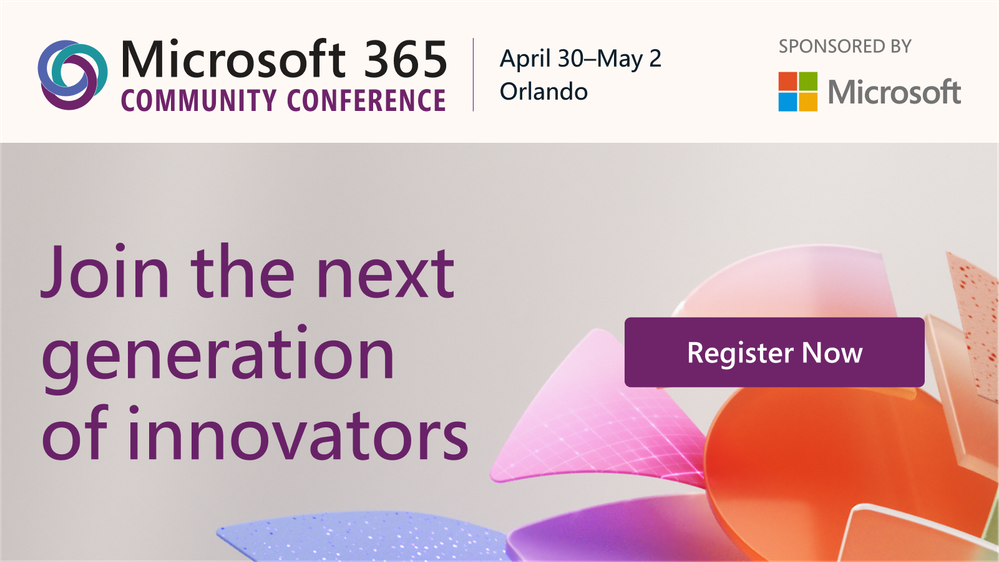
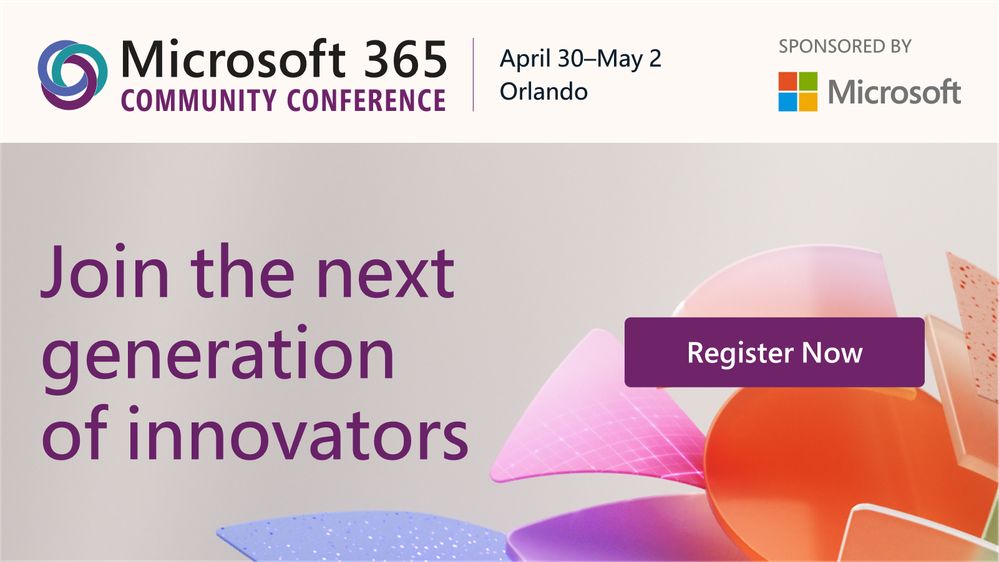 Join in: The Microsoft 365 Community Conference in Orlando, FL | April 30 – May 2, 2024 | aka.ms/M365Conf24 – Sponsored by Microsoft.
Join in: The Microsoft 365 Community Conference in Orlando, FL | April 30 – May 2, 2024 | aka.ms/M365Conf24 – Sponsored by Microsoft.
- What: Microsoft 365 Community Conference 2024
- Register today | Note: Use the MSFTCOMMUNITY discount code to save $100 USD.
- Content: 1 Microsoft keynote + 1 AMA || 150+ overall sessions – 88 Microsoft-led sessions (see all below in product-area buckets) | 18 full-day workshops (pre-day and post) – 4 supported by Microsoft
- When & where: April 30 – May 2nd, 2024
- In-person: Orlando, Florida – Swan & Dolphin Resort – Disneyworld
- Workshops: April 28, 29, and May 3, 2024
- Twitter & hashtag: @M365CONF | #M365Con
- Cost: $1,899 – full conference (Includes 3 continental breakfasts, 3 lunches, a T-shirt, and backpack. Additional costs for full-day workshops.)
“We have been humbled by the customer adoption and excited to see you grow your careers and impact on your organizations. The Microsoft 365 Community Conference (#M365Con) is a wonderful place to get together with the best community in tech – to see old friends, meet new friends, compare notes on best practices, go to the amazing Expo Hall and learn from our partners and see their latest solutions.”
– Jeff Teper, President – Collaborative Apps and Platforms – Microsoft
Why attend?
- Discover the latest innovations in AI and learn best practices from Microsoft’s product makers to boost your productivity, creativity, and collaboration.
- Build your Microsoft 365 skills and knowledge through hands-on demos and workshops that will equip you with the tools you need to take your work to the next level.
- Network with thousands of Microsoft experts, MVPs, industry leaders, and the best community in tech.
Join Microsoft and community experts in-person, in one place. The Microsoft 365 Community Conference returns to Orlando, FL, April 30 – May 2, 2024 – with two pre-event and one post-event workshop days. It’s a wonderful event dedicated to Copilot and AI, SharePoint, Teams, OneDrive, Viva, Power Platform, and related Microsoft 365 apps and services. Plus, a full Transformation track for communicators, HR, and business stakeholders in workplace experience.
You’ll hear the latest product updates and guidance from over 175 Microsoft product makers — filled with real-world solutions across keynotes, sessions, and pre/post event deep-dive workshops to build your expertise – presented alongside Microsoft MVPs and community experts. We hope you join in to learn, share, and engage –including evening gatherings, the attendee party, and Microsoft will have a dedicated, fully-staffed product booth and community space within the Expo Hall alongside all the wonderful event sponsors.
We recently grabbed time with Jeff Teper (President of Collaboration Apps and Platforms at Microsoft) to share his ideas and thoughts on the value of the Microsoft 365 Community Conference 2024:
Microsoft keynotes, sessions, and workshops: Copilot/AI, SharePoint, OneDrive, Teams, Viva, Power Platform, D&I, and related technology
Microsoft keynote, general sessions, and AMA (Ask Microsoft Anything)
Hear from Microsoft leadership revealing the latest innovations shaping the flexible, innovative, and secure business environments of the future. [all times listed in PT]
- OPENING KEYNOTE | “Age of Copilots” with Jeff Teper (President of Collaboration Apps and Platforms) | Tuesday, April 30th, 8:00am – 9:30am [MSKEY01]
- GENERAL SESSIONS
- “Copilot for Microsoft 365” with Bobby Kishore [Link coming soon]
- “Transform workplace experience: Strategies and best practices” with Steve Clayton [Transformation track]
- “Content and collaboration experiences” with Omar Shaine and Chris McNulty [Link coming soon]
- “Microsoft Teams innovations and opportunities” with Manik Gupta [Link coming soon]
- “What’s new and next for Microsoft Viva and the employee experience” with Kirk Gregersen [Link coming soon]
- “Microsoft AMA” with Jeff Teper and numerous product leaders| Wednesday, May 3rd, 4:15pm – 5:15pm [MSAMA]
 Register today | Note: Use the MSFTCOMMUNITY discount code to save $100 USD.
Register today | Note: Use the MSFTCOMMUNITY discount code to save $100 USD.
Microsoft-led breakout sessions [Each 60 minutes]
Take the opportunity to select the sessions best suited for your role and interests. All breakouts bring product updates, demos, customer stories, best practices, and insights into product and solution strategy – including guidance on the future.
You can review all sessions and the unique set of Microsoft-led sessions – all of which are listed below in this guide. We will keep everything up to date as there are still a few embargoed sessions :smiling_face_with_smiling_eyes::
Copilot and AI [sessions]
It is crucial to ensure your organization is technically ready for the full potential of Copilot for Microsoft 365. The sessions below focus on technical readiness and ensuring you have the latest guidance. Our experts will share best practices and provide guidance on how to leverage AI and to maximize the benefits of Copilot within your organization.
SharePoint, SharePoint Premium, and Power Platform [sessions]
Join us to learn how AI-powered content management in Microsoft 365 enables content intelligence, optimizes critical business processes, improves governance, and prepares your content for Copilot. Below is a subset of content related to SharePoint – each has a little or a lot of SharePoint to spare and share :).
OneDrive, Lists, Stream, Planner, and related technology [sessions]
When, where, and how we work are fundamentally changing. It’s time to consider reshaping the future of work, and for decades to come. Learn about the latest product updates benefitting teamwork, file and information management, and other task management capabilities across Microsoft 365. The goal is to help you get informed, stay connected with your peers, and work smarter.
The Transformation track for communicators, HR, and business stakeholders in workplace experience [sessions] + full details
Dive deep into strategies, insights, and best practices to modernize communications and engage employees. Develop an actionable plan that aligns stakeholders to drive the transformation that matters to your organization, whether you want to nurture a high-performance organization, foster culture, and diversity, accelerate innovation, or ensure successful adoption of technologies like Copilot and AI. Take away prescriptive product guidance from experts, inspiration from thought leaders and real-world learnings from peers across industries.
Microsoft Viva [sessions]
Here’s a quick rundown of sessions to learn more about Microsoft Viva, the employee experience platform (EXP) built for the AI era.
 Register today | Note: Use the MSFTCOMMUNITY discount code to save $100 USD.
Register today | Note: Use the MSFTCOMMUNITY discount code to save $100 USD.
Microsoft Teams, Rooms, and Mesh [sessions]
Get a sneak peek into the Teams experience at M365Con. The sessions span the breadth of Teams so you will be able to explore the newest product capabilities, get your questions answered, and learn how you can supercharge the who, where, and how of work with Microsoft Teams.
Diversity & Inclusion, and Adoption [events & sessions]
At Microsoft, Diversity and Inclusion (D&I) is central to our mission to empower every person and every organization on the planet to achieve more. The vast diversity of cultures, communities, and community concerns presents an opportunity to advance D&I on a global scale, while also remaining contextually relevant at the local level. We invite you to join in the below sessions, to engage with new perspectives, learn adoption and deployment best practices, and share stories about how real-life business users, IT Pros, and developers around the world navigate modern work and the era of AI.
Microsoft 365 administration, deployment, and governance [sessions]
As the backbone of any modern organization, your role is to ensure your users are most productive while maximizing value from your current investments. With the rapid evolution and adoption of AI, you are facing new challenges and opportunities. The below sessions provide a wealth of news and technical knowledge to help you keep up with the latest trends, best practices, and solutions for managing and optimizing your IT environment.
Developer [sessions]
Developers are resilient, find ways to adapt, and create amazing applications while having fun and helping everyone. Microsoft is unique in the industry and provides the world’s most comprehensive developer toolkit and platform to support your journey as a developer, no matter where you are. The below sessions give you insights and guidance for extending Copilot, SharePoint, and Teams – along with benefits of our core frameworks, methods, and opportunities.
 Register today | Note: Use the MSFTCOMMUNITY discount code to save $100 USD.
Register today | Note: Use the MSFTCOMMUNITY discount code to save $100 USD.
Full-day, Microsoft-supported workshops [all times listed in PT]
The learning and skilling continue, on your own time. Take a deep dive into technology to help refine your practices and bring learnings back to your team and organization to extend the application and use of your Microsoft 365 investment. All Microsoft 365 Conference workshops either take place pre-event on Sunday (April.28) or Monday (April.29) or post-event on Friday (May.3).
See the full list of 18 workshops available on the pre days and post day.
Get the most out of M365Con: Top five tips while attending
- Introduce yourself | Unique perspectives await, including yours.
- Attend as much as you can | Laptops down, eyes open – depth learning, tips, and tricks abound.
- Share what you know |Your knowledge saves time – pay it forward.
- Ask questions, share feedback | Your issues and ideas Inform us and influence the roadmap.
- Hydrate and dress for steps | Keep the brain healthy and mind active.
- BONUS | Update your LinkedIn profile and photo | Best reflect your professional experience and growing technical aptitude.
Learn more
Visit M365Conf.com and follow the action on X/Twitter: @M365Conf / #M365Con, @Microsoft365, @MSFTCopilot, @SharePoint, @OneDrive, @MicrosoftTeams, @MSPowerPlat, @Microsoft365Dev, and @MSFTAdoption.
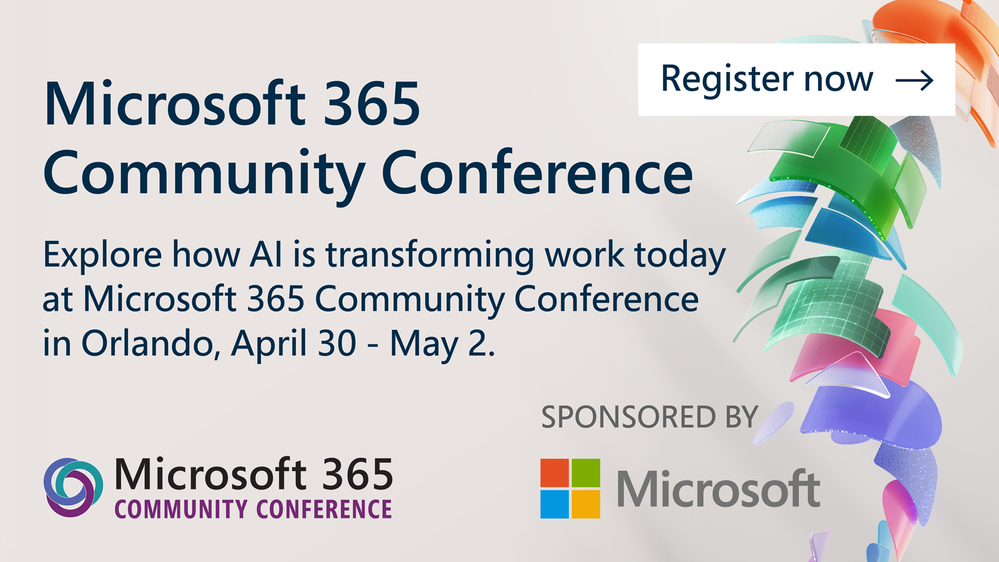 Join in: The Microsoft 365 Community Conference in Orlando, FL | April 30 – May 2, 2024 | aka.ms/M365Conf24 – Sponsored by Microsoft.
Join in: The Microsoft 365 Community Conference in Orlando, FL | April 30 – May 2, 2024 | aka.ms/M365Conf24 – Sponsored by Microsoft.
I hope you will join us in Orlando for what will be a fantastic week! I am looking forward to the action alongside the community, MVPs, and Microsoft product members from Copilot, Teams, Office, SharePoint, OneDrive, Loop, Viva, Power Platform, Lists, Planner, and more.
Take a moment and listen through the eyes of attendees and their thoughts on the 2023 event:
Remember, Microsoft customers can use the discount code MSFTCOMMUNITY to save $100 USD off your conference registration. Register today 
A little bonus if you made it this far ;). I recently joined one of the weekly Microsoft 365 – Power Platform community calls to share, “Inside planning for the Microsoft 365 Community Conference” – to highlight the Microsoft content plan, our focus on community, the value of feedback opps, badging/prizes, info about the evening party, and more:
Cheers and see you there,
Mark Kashman, senior product manager – Microsoft

 a banner depicting the title of the blog with tagline ”Your monthly IT admin blog for all things Microsoft 365”
a banner depicting the title of the blog with tagline ”Your monthly IT admin blog for all things Microsoft 365”
Welcome to the Microsoft 365 IT admin blog, your monthly source of tips, insights, and best practices for managing and optimizing your Microsoft 365 environment. In this edition, we get an update on the latest products and services onboarded to the unified domain, cloud.microsoft, review the latest enhancements to bring more insights to customers on their network connectivity, explore the benefits of the Monthly Enterprise Channel, and highlight a new blog where you can catch up on all things Copilot for Microsoft 365.
By the time you’re reading this, the Copilot for Microsoft 365 Tech Accelerator has likely concluded. If you missed it, you can catch up on all the sessions via recording on the event page. We highly recommend watching this session on preparing for organization for Copilot for Microsoft 365. Wherever you are in your consideration of Copilot, the session covers steps you can take to improve data governance that are key, in general, to ensuring a secure and well-run tenant.
Highlights across Microsoft 365 administration
Let’s check out some of the latest features we launched in the Microsoft 365 admin center and how they can help you get things done.
New services available on the cloud.microsoft unified domain
Last year, we announced a new unified domain for Microsoft 365 apps and services, cloud.microsoft. Consolidating experiences to a single domain benefits customers in several ways by reducing sign-ins, redirects, and delays for users navigating across apps, and the complexity of allow lists admins must manage to stay secure and productive. This month, the following services have become available on the new domain:
- Microsoft 365 Service Health Status Page: status.cloud.microsoft
- Microsoft Setup: setup.cloud.microsoft
Right now, these services are running in parallel on the old and new domains and no specific user action is required. In the coming months, the old domains will be removed and redirected to cloud.microsoft. Microsoft recommends educating your users to recognize and expect cloud.microsoft as the domain name for Microsoft cloud experiences and you can refer them to this article for more information. It would be good practice to also update any organizational materials that reference old URLs, and ensure that connections to *.cloud.microsoft are not blocked from your clients and enterprise networks. The *.cloud.microsoft domain has already been added to the official list of Office 365 URLs and IP address ranges. This article will continue to be updated with all the Microsoft 365 apps and services that are supported on the unified domain, and we’ll continue covering the latest each month in this section.
Enhancements to Network Connectivity now generally available
The Health | Network Connectivity page in the Microsoft 365 admin center helps you assess and monitor network performance for Microsoft 365 services by identifying network providers, reviewing insights on performance and availability. New enhancements include the ability to show network providers in use at the tenant and location level, a performance and availability assessment that includes details on what could be negatively affecting performance, and a Network Provider Index chart (currently for the US, and soon for the rest of the world) that shows top performing network providers at a given location. To access these features in the Microsoft 365 admin center, you must be assigned the Network Administrator or Global Administrator role. Review this blog for more details about these features.
Striking a balance between speed and predictability
Since early 2020, Microsoft has offered production updates to Microsoft 365 Apps through 3 primary channels: Current Channel, Monthly Enterprise Channel, and Semi-Annual Enterprise Channel. As the names suggest, Current Channel pushes feature updates as soon as they’re ready for production. Monthly Enterprise Channel establishes an update cadence for every second Tuesday of the month, and Semi-Annual Enterprise Channel gets updates twice a year, in January and July. Before, customers either had the option of Current Channel or Semi-Annual Enterprise Channel and the desire for predictability meant customers had the bulk of their user devices on Semi-Annual Enterprise channel and some on current channel apprised of what was coming around the (6 month) corner.
A happy medium, the Monthly Enterprise Channel was introduced to provide the predictability that IT needs, while supporting the pace of enhancements that provide the best product experience possible. Forrester published a Total Economic Impact (TEI) report on the impact of switching to the Monthly Enterprise channel and there’s a lot of great learnings to be gleaned from (you can also watch this video about the report). The study, conducted before Copilot accelerated the pace of release, analyzed customers that transitioned from Semi-Annual Enterprise Channel to Monthly Enterprise Channel and found the following:
- Customers saved time for end users, help desk staff, and IT admins by enabling a more reliable and manageable update process that increased app stability and reliability.
- Reduced the risk of data breach because of faster quality fixes and end user access to security-related features
- Risk-adjusted present value projects the three-year benefit of moving to monthly updates at $10.18M and 90% reduction in reactive efforts.
What should I do next?
The speed at which Copilot for Microsoft 365 evolves to bring the latest and greatest to your users’ fingertips makes it ineligible for users running Semi-Annual Enterprise Channel. Having updates come 6 months apart makes it extremely difficult to provide a great experience for both users and IT. This goes beyond just generative AI, as the pace of technology in general only continues to accelerate.
Fortunately, moving your users to Monthly Enterprise Channel is not a difficult task. Microsoft offers many ways for you to manage user devices and leveraging security groups, and update policies allow you to set it up once to establish an easily-managed process. Check out this article to learn more about how you can easily change update channels of apps.
For those who want to be on the cutting edge of feature enhancements, there is Current Channel (Preview), which provides a great way for IT or power users to become familiar with upcoming new features before they hit the production channels. Read this article or watch this video for a deeper view of update channels.
Microsoft 365 Community Conference — Join us in-person in Orlando
Join us for the biggest and most exciting Microsoft 365 community event of the year. With over 150 sessions covering Copilot for Microsoft 365, Teams, Viva, SharePoint, Windows, and more, this event is ideal for anyone who wants to explore Microsoft’s latest AI innovations, connect with product makers, experts, and the community, and deepen their Microsoft 365 and Copilot skills to advance their career in the era of AI.
Register here: https://aka.ms/m365conf24
Save $100 off registration today with discount Code: MSCUST
What’s new in Copilot for Microsoft 365 blog
With the speed of enhancements and releases, we’re putting together a monthly What’s New in Copilot article that will be published on the Copilot for Microsoft 365 Tech Community. This blog series will recap feature enhancements that have been launched and important updates that are to come. The Copilot for Microsoft 365 Tech Community is also a centralized space to discuss anything related to Copilot and we encourage you to join the community and subscribe to make sure you get notifications on new content as it’s released.
Stay updated
As always, stay current with the latest updates on the Microsoft 365 admin center from the Microsoft 365 roadmap and the message center. To keep up with the latest on Copilot for Microsoft 365, consider joining our Copilot for Microsoft 365 Tech Community.
Comment below if there are IT admin or change management topics you would like us to explore in future!
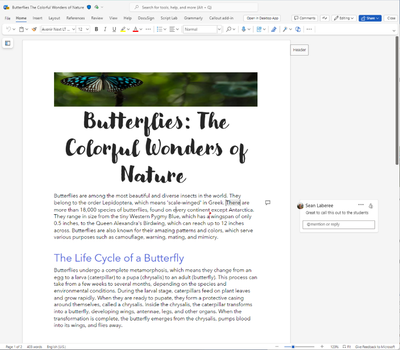
If you’re an independent software vendor (ISV) who provides a cloud communication and collaboration platform, you may want to offer customers a collaboration experience inside and outside meetings. That’s why we are excited to introduce the Microsoft 365 Document Collaboration Partner Program (MDCPP), a new opportunity for eligible platform providers to integrate Microsoft 365 apps into their platforms. Whether it’s a presentation, a spreadsheet, or a document, the program can enable users to share, edit, and coauthor, without switching between apps or losing context.
By joining the program, you can enable customers on your platform to view, collaborate, and coauthor documents within Microsoft apps. In the past, we’ve provided these experiences to people within Microsoft Teams, and we’re excited to expand it into new platforms. In this blog post, we’ll explain how the program works, what benefits it offers, and how you can apply.
What is the Microsoft 365 Document Collaboration Partner Program?
The Microsoft 365 Document Collaboration Partner Program allows eligible communication and collaboration ISVs to integrate Microsoft 365 experiences into their communication and collaboration platforms. There are two options of the program available – a web app and live app option.
- The web app option allows ISVs to provide simultaneous collaboration and editing of documents integrated into their platform (outside of a meeting experience). This includes the ability to integrate Word, Excel, and PowerPoint documents from SharePoint and OneDrive for Business.
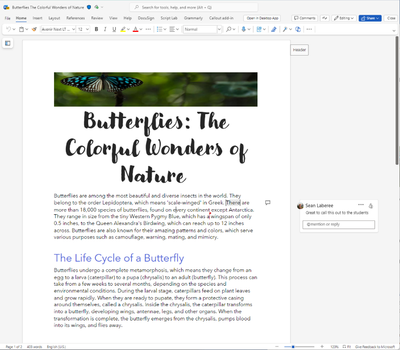
The live app option builds on the web app option and adds additional meeting experiences optimized with features supporting an interactive and engaging experience with PowerPoint Live and Excel Live. With PowerPoint Live and Excel Live, meeting participants can interact and collaborate with the documents in real time. Presenters can also benefit from a rich presenter view, speaker notes, and presentation tools.
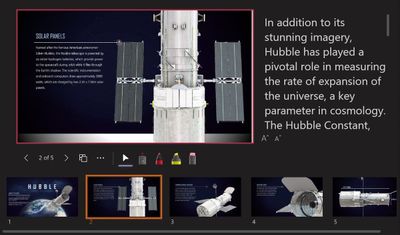
Zoom puts the program into action
We’re excited to announce that Zoom is one of the first organizations to explore the collaboration options of the MDCPP program.
“We are delighted to bring Microsoft 365 experiences to millions of people in Zoom. We can’t wait to see how our work together through this new program will empower our joint customers with these enhanced collaboration experiences.”
-Aleš Holeček, Corporate Vice President, Office Product Group
Zoom’s platform delivers limitless human connection. It is a leader when it comes to communication and collaboration, serving a diverse customer base from small businesses to large enterprises and government organizations that can benefit from this program. Zoom shares:
“We are looking forward to collaborating with Microsoft on this initiative. Working on Microsoft 365 documents within Zoom has been a long standing ask from our shared customers. We are pleased to work together to address these customer needs.”
Brendan Ittelson, Chief Ecosystem Officer, Zoom
What are the benefits for ISVs?
The program offers several benefits for ISVs.
- Enhance your platform with Microsoft 365 experiences that are familiar and trusted by millions of users.
- Provide your customers with collaboration and coauthoring experiences within Microsoft apps, regardless of the platform they are using.
- Save time and investment needed to create document collaboration experiences of your own.
Who is eligible for the program and how to apply?
To be eligible for the program, your company must be a cloud communication and collaboration platform provider. This means that your platform enables both online meetings and instant messaging and/or audio and video calling, as primary parts of a single business offering. You must also meet some other requirements, such as paying an initial fee and annual fees for cost recovery, maintaining certain levels of insurance coverage, and meeting the technical requirements for the integration. The program owners will discuss the detailed requirements with you if applicable.
We look forward to welcoming more ISVs to the program soon. If you want to learn more about the program and how to apply, please visit the application page and register your interest. If qualified, we’ll contact you to discuss the program details, qualifications, and billing.

Migration Manager is a powerful tool, hosted within the setup page of the Microsoft 365 admin center, that helps seamlessly transfer data from various sources, such as BOX, Google Drive, Dropbox, and file shares, to Microsoft 365. We’re excited to share some enhancements to Migration Manager to make migrations simpler, more seamless and more secure.
Higher migration fidelity
Migrating data across diverse platforms presents challenges, including preserving data fidelity and permission inheritance. These differences may result in data and permission loss during the migration process.
The concerns have been significantly alleviated through expanded support for higher data fidelity and advanced permissions setting in Migration Manager. New enhancements now make it possible to migrate more scenarios with support for Google Forms migration, Google Sheets scan, advanced permission migration and Box Notes conversion.
Google Forms Migration
Surveys are a great way to collect feedback from others – from organizations looking to connect with their customers to people looking to plan events, and everything in between. Google Drive customers typically use Google Forms to meet their survey needs. That’s why we’re thrilled to announce that Migration Manager now supports migrating Google Forms definitions and results to Microsoft Forms so that customers can preserve access to this important data on the Microsoft 365 platform. Migrated forms can be easily located in Microsoft Forms after migration.
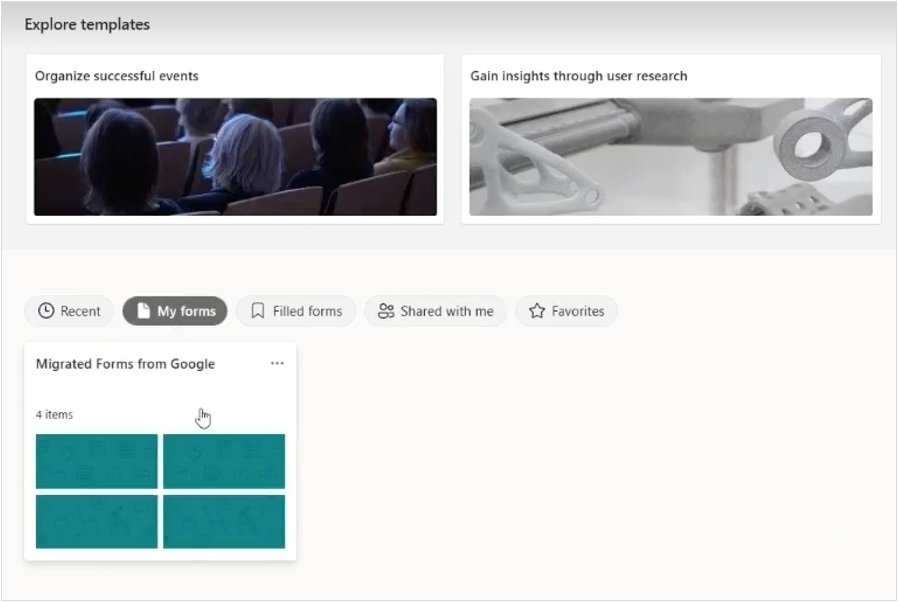
Google Sheets Scan
While migrating content from Google Drive to Microsoft 365, Migration Manager is already able to convert Google Sheets spreadsheets into Microsoft Excel documents. However, some features in Google Sheets are not directly compatible with Microsoft Excel, such as certain types of formulas and embedded links. These types of data may be lost during the conversion process.
We’re now introducing the ability to identify incompatible formulas and invalid embedded links in Google Sheets during the migration scanning phase. When customers enable “Sheet scan” in the Migration Manager project settings, a deeper scan of Google Sheets will run during the general scan process. Customers can download the Sheet scan reports after the scanning is complete to review and mitigate the issues it identifies. The Microsoft 365 migration team will continue to explore further opportunities to preserve these types of data during the conversion process in the future.
https://youtu.be/kjgfpZZXtJA
Google Sheets Scan
Advanced Permission Migration
For most organizations, maintaining the correct permissions is a critical concern during any migration. Previously Migration Manager was able to support permissions applied at the folder level. However, this may not be sufficient for organizations that use more fine-grained permissions. Thanks to this customer feedback, we’re happy to announce that Migration Manager can now support permissions applied to individual files. Simply enable file-level permissions in the project settings to make sure migrated files are shared with the same users as before.
https://youtu.be/V0o3Zwn_Oj4
Advanced Permission Migration
Box Notes Conversion
To help you better migrate Box content, Migration Manager now supports the automatic conversion of Box Notes to Microsoft Word files during the migration process.
Easier to use
Moreover, you may often grapple with usability challenges during the migration journey. These usually include an intricate migration flow, perplexing reports, and limited customization options, among others.
To tackle the challenges head-on, we’ve streamlined the migration flow, ensuring a smoother and more intuitive user experience. With the introduction of new features such as multi-project support, guided first run experience, a migration time estimator, and flexible migration filters, you will have a refined user experience that empowers you throughout the migration process.
Multi-Project
Manage multiple migrations from the same source to simplify your merger and acquisition scenarios. You can create up to 5 projects per source type and switch between projects with ease to maintain oversight of ongoing migrations.
https://youtu.be/p65md6pVBM0
Multi-Project
Guided first run experience
An overview page provides a guided tour of the migration process, making it easier for both new and experienced users to initiate and manage migrations.
https://youtu.be/UuxMnb71pP8
Guided first run experience
To further simplify your migrations, we have introduced the following features:
- Estimated time to migrate: Support pre-migration / in-migration time estimation to help you plan your migration.
https://youtu.be/LHWYF5ZG5_U
Estimated time to migrate
- Filter migration content: Filter content for migration based on factors such as dates, file types, and invalid characters.
https://youtu.be/EGHEerTLwaQ
Filter migration content
- Report improvements: The reports are now simpler and more actionable so you can troubleshoot issues faster and expedite your migrations.
https://youtu.be/x4oG64lrEIw
Report improvements
- Task status refinement: Refine all scan/migration statuses and overview modules for a consistent and clear task status experience.
https://youtu.be/dfe3JS5IzCQ
Task status refinement
- EU Data Boundary compliance: As of April 1, 2023, all new EU scans and migrations are processed within the European Union in compliance with European Union Data Boundary (EUDB) regulations.
Stay Tuned for What’s Coming
We’re committed to continually improving Migration Manager as your trusted cloud migration service. Stay tuned for the latest updates here.
We’re also interested in hearing your thoughts on migrating to Microsoft 365, so we’re planning to host an “Ask Me Anything” event soon. This will be a great opportunity to ask questions, share your feedback on existing features, and suggest new features you’d like to see directly with the product team. To sign up to receive more details about this upcoming event, please fill out this form: https://forms.microsoft.com/r/MUbyKybfuN
In the meantime, feel free to share your questions or comments here. Your insights are valuable, and we look forward to engaging with you in further discussion.

 a banner depicting the title of the blog with tagline ”Your monthly IT admin blog for all things Microsoft 365”
a banner depicting the title of the blog with tagline ”Your monthly IT admin blog for all things Microsoft 365”
Welcome to the Microsoft 365 IT admin blog, your monthly source of tips, insights, and best practices for managing and optimizing your Microsoft 365 environment. In this edition, we cover the upcoming AMA on Copilot for Microsoft 365, the latest enhancements to the Microsoft 365 mobile app and how admins can deploy it to support secure flexible work, and talk about the latest enhancements and updates relevant to Microsoft 365 admins including how admins can send Copilot feedback to Microsoft, and test connectivity of your tenant if you’re on 21vianet.
Join the next AMA on Copilot for Microsoft 365
We’ll be hosting the next AMA (Ask Me Anything) on Microsoft 365 Copilot on Wednesday, January 17, 9am PT, in the Copilot for Microsoft 365 Tech Community. The upcoming AMA will be focused on Copilot for Microsoft 365 and follow up on any questions you might have about it entering the new year. If you haven’t yet, consider joining and subscribing to the Copilot for Microsoft 365 Tech Community to stay updated on the latest news and events. We’re planning to bring more engagement and are planning events like subject-specific AMAs, Tech Accelerators, and more.
You can send in your questions to the event page now, and a team of experts will join us to help answer them during the event.
Securely enable flexible work patterns with the Microsoft 365 app
As organizations continue to find balance in modern work, IT has also had to deploy digital tools and strategies that accommodate this while keeping their tenant safe and secure. The Microsoft 365 app is home to all your favorite productivity apps, providing a way for your users to access their work content from wherever they are. Sustained investments in the Microsoft 365 app have brought continued enhancements detailed here in this blog including the addition of Microsoft Copilot into the app.
At a glance, new user interface improvements make it simpler to find, launch, and manage content. The app also helps users prioritize content needing action on the day, and now with the addition of Microsoft Graph connectors, can reach third-party content as well. Users can also access Microsoft Copilot through the Microsoft 365 app, allowing them to bring the productivity unlocked with generative AI anywhere.
Learn more about mobility and security for Microsoft 365 here, including links to mobile app management.
New Copilot for Microsoft 365 onboarding resources; Copilot availability for Education customers
Microsoft recently made available a new email campaign template to help you onboard your users to Copilot for Microsoft 365. Available on our Copilot adoption site, you can download these email templates that include helpful tips and videos on how to get the most out of Copilot as an end user. In addition, we have helpful tools in-product, like Copilot Lab, that provides a repository of prompts to help get your users started. These are available through the prompt guide, just beneath any Copilot chat box.
It was also announced in December that Copilot for Microsoft 365 will be available for Microsoft 365 A3 and A5 faculty for $30 per user per month with a 300-seat minimum per tenant. Furthermore, Microsoft Copilot with commercial data protection (formerly Bing Chat Enterprise) will be available to all faculty, staff, and higher education students age 18+ in early February. You can read the announcement here.
Highlights across Microsoft 365 administration
Let’s check out some of the latest features we launched in the Microsoft 365 admin center and how they can help you get things done.
Enable and manage feedback from users on Copilot for Microsoft 365
Diagnostic data has always been critical for product teams at Microsoft to triage customer feedback and escalations. Microsoft 365 has several policies to help admins manage feedback collected from users when using Microsoft 365 applications to not only keep you informed of what your users are experiencing, but also simplify how that feedback is passed on to Microsoft. Recent enhancements have also been made to allow you to include feedback on the last N interactions with Copilots on behalf of your users. To learn more about Microsoft feedback for you organization, check out this article. You can also view the policies to manage feedback and how to set them up in this document.
Preview of Microsoft 365 connectivity test tool for Microsoft 365 operated by 21vianet
For customers using Microsoft 365 operated by 21vianet, we recently announced the Preview of the Microsoft 365 connectivity test tool to help aid in the diagnostics and enhancement of your Microsoft 365 service. Already available to other Microsoft 365 customers, the tool helps provide a comprehensive report detailing connectivity performance along with actionable recommendations for optimization. You can also save the report as a PDF for dissemination amongst your peers, service providers, or directly to Microsoft for further assistance. For organizations with Microsoft 365 operated by 21vianet, you can access the tool here. For other Microsoft 365 customers, you can access it here instead.
Stay updated
As always, stay current with the latest updates on the Microsoft 365 admin center from the Microsoft 365 roadmap and the message center. To keep up with the latest on Copilot for Microsoft 365, consider joining our Copilot for Microsoft 365 Tech Community.
Comment below if there are IT admin or change management topics you would like us to explore in future!
We are delighted to announce the launch of the Microsoft 365 Connectivity Test Tool specifically designed for our customers using Microsoft 365 operated by 21Vianet. This tool, which has been successfully used in the global market for several years, has now been tailored to meet the specific needs of the China market, aiding in the diagnostics and enhancement of your Microsoft 365 service connectivity.
The tool is user-friendly and accessible without the necessity of logging in. To use the tool, simply visit https://connectivity.office365.cn and select the “Run Test” button. It will initiate a web test, following which you will be prompted to download a client application to complete the device test. On finalization of both tests, a comprehensive report will be generated detailing your connectivity performance along with actionable recommendations for optimization. The report can be conveniently saved as a PDF or printed for dissemination amongst your peers, service providers, or directly to our team for further assistance.
As of now, the tool provides support in both Simplified Chinese and English, dependent on the language preferences set in your web browser. We are working to incorporate support for Traditional Chinese and Japanese in the imminent future.
This tool is presently in a preview phase, and we wholeheartedly welcome your feedback and suggestions. We encourage you to share your inquiries and feedback at the official community (https://techcommunity.microsoft.com/t5/deployment-networking/bd-p/DeploymentNetworking) or by contacting our customer support service directly for more personalized assistance.
Test guidance
- Automatically detect location. This is the default option; we will detect your location by web browser. You will be asked to grant the “location” permission to the tool.
- Add your location. If you don’t grant the permission to the tool, or you find the location which detected automatically is not accurate, you can add your location manually and then run the test.
- Save your report. Once you get the details report, you might want to share it to your peers, service providers or our customer support team. You can save the report by print it as a PDF file by the web browser’s built-in function.
Frequently Asked Questions [see this link]
What is required to run the advanced test client?
The advanced test client requires .NET 6.0 Runtime. If you run the advanced test client without that, you’ll be directed to the .NET 6.0 installer page. Be sure to install from the Run desktop apps column for Windows. Administrator permissions on the machine are required to install .NET 6.0 Runtime.
What is Microsoft 365 service front door?
The Microsoft 365 service front door is an entry point on Microsoft’s global network where Office clients and services terminate their network connection. For an optimal network connection to Microsoft 365, It’s recommended that your network connection is terminated into the closest Microsoft 365 front door in your city or metro.
What is the best Microsoft 365 service front door?
A best Microsoft 365 service front door (formerly known as an optimal service front door) is one that is closest to your network egress, generally in your city or metro area. Use the Microsoft 365 network performance tool to determine location of your in-use Microsoft 365 service front door and the best service front door(s). If the tool determines your in-use front door is one of the best ones, then you should expect great connectivity into Microsoft’s global network.
What is an internet egress location?
The internet egress Location is the location where your network traffic exits your enterprise network and connects to the Internet. This is also identified as the location where you have a Network Address Translation (NAT) device and usually where you connect with an Internet Service Provider (ISP). If you see a long distance between your location and your internet egress location, then this may identify a significant WAN backhaul.
–The Microsoft 365 Networking team

 a banner depicting the title of the blog with tagline ”Your monthly IT admin blog for all things Microsoft 365”
a banner depicting the title of the blog with tagline ”Your monthly IT admin blog for all things Microsoft 365”
Welcome to the Microsoft 365 IT admin blog, your monthly source of tips, insights, and best practices for managing and optimizing your Microsoft 365 environment. In this edition, we cover the upcoming AMA on Microsoft 365 Copilot, briefly recap a knowledge-filled Ignite, and talk about the latest enhancements and updates relevant to Microsoft 365 admins including end of support for Office 2016 and Office 2019, setting up auto-claim policies, and adding organizational data to Viva.
Join the next AMA on Microsoft 365 Copilot
We’ll be hosting the next AMA (Ask Me Anything) on Microsoft 365 Copilot on Wednesday, December 6, in the Microsoft 365 Copilot Tech Community. The upcoming AMA will be focused on Copilot for Microsoft 365 and follow up on any questions you might have coming out of Ignite 2023. In our previous AMA, we had great discussions on how to use Copilot and what to expect, extending Copilot through Microsoft Graph connectors and plugins, and admin controls and how to measure success. You can catch up on the previous AMA here.
You can send in your questions to the event page now, and a team of experts will join us to help answer them during the event.
Recapping Ignite 2023
Earlier this month, Microsoft hosted our annual Ignite conference in Seattle. Some highlights this year include announcing the Private Preview of Copilot for Microsoft 365 admin, enhancements to simplify managing multi-tenant environments, an in-depth look under the hood of Copilot for Microsoft 365, and how you can prepare for Copilot. Check out this blog for the highlights at Ignite that are most relevant to Microsoft 365 admins.
In case you missed them, here are some session recordings and videos that are highly recommended:
- What’s new for Microsoft 365 admins: This session covers the latest updates for Microsoft 365 admins with topics ranging from Copilot for Microsoft 365 admin, the cloud.microsoft unified domain, managing multi-tenant and cross-tenant environments, to network provider data and actionability
- Getting your enterprise ready for Copilot for Microsoft 365: Hear from experts on preparing an organization for Microsoft 365 Copilot including information protection, compliance, privacy, deployment prerequisites, information access optimization, and extensibility options.
- How Copilot for Microsoft 365 works: Go behind the scenes to understand the architecture and dataflows behind Microsoft 365 Copilot including retrieval augmented generation techniques, app commanding, and options to securely connect to external data.
Highlights across Microsoft 365 administration
Let’s check out some of the latest features we launched in the Microsoft 365 admin center and how they can help you get things done.
End of Support for Office 2016 and 2019 clients connecting to Microsoft 365 services
In October, Microsoft announced that it had ended support for clients connecting to Microsoft 365 services for Office 2016 and Office 2019. Customers affected by these End of Support milestones should transition to a supported Office version to prevent potential security, compliance, and productivity risks. Organizations seeking a solution that is always supported are recommended to consider transitioning to Microsoft 365 E3 that comes with not only the Microsoft 365 Apps, but also capabilities like foundational security, streamlined endpoint management, and enhanced productivity and collaboration features.
For customers who are unable or not yet ready to move to the cloud, there are other options. As previously announced, we will be making the next version of Office LTSC generally available in the second half of 2024. For our server products including SharePoint Server and Exchange Server, we are also committed to supporting our on-premises customers as long as there is substantial demand.
New eligible products for Auto-Claim policy and license request notifications
Auto-claim policies help reduce the need for admins to go into the Microsoft 365 admin center and assign licenses to individual users. With Auto-claim, you can now set up a pool of licenses on a per product basis that automatically gets assigned to a user they launch an application or service that a policy has been set for, helping reduce time for user onboarding and admin time spent on repetitive tasks. Microsoft recently added support for PowerApps and PowerAutomate to auto-claim eligibility, with support for Microsoft Project coming soon, and more. To learn more about setting up auto-claim, check out this article.
New devices available for Teams Rooms and more market availability
Microsoft now offers IT admins the ability to discover and purchase devices from the device store in the Teams admin center in the United Kingdom, Germany, Italy, Ireland, France, and Portugal with availability in Austria, Spain, Greece, Belgium, and Netherlands coming soon. Microsoft recently announced new devices available through the store specifically catering to customers who have simpler requirements. For more information on some of these offerings, check out this article.
Organizational data now supported in Viva
We’re excited to announce that Microsoft 365 now supports importing organizational data as part of your subscription. Upload your organizational data via .csv file to power high-value capabilities and new scenarios across Microsoft Viva and Microsoft 365, such as Viva Amplify reporting and more personalized experiences in Viva and Microsoft 365.
Organizational data in Microsoft 365 is built on Microsoft’s current commitments to data security and privacy in the enterprise. There is no change to these commitments. Organizational data in Microsoft 365 is integrated into Microsoft 365 and adheres to all existing privacy and compliance obligations. To learn more, check out this article.
Stay Updated
As always, stay current with the latest updates on the Microsoft 365 admin center from the Microsoft 365 roadmap and the message center. In addition, we also highlight new feature releases and enhancements released each month in our What’s new in the Microsoft 365 admin center article.
Comment below if there are IT admin or change management topics you would like us to explore in future!
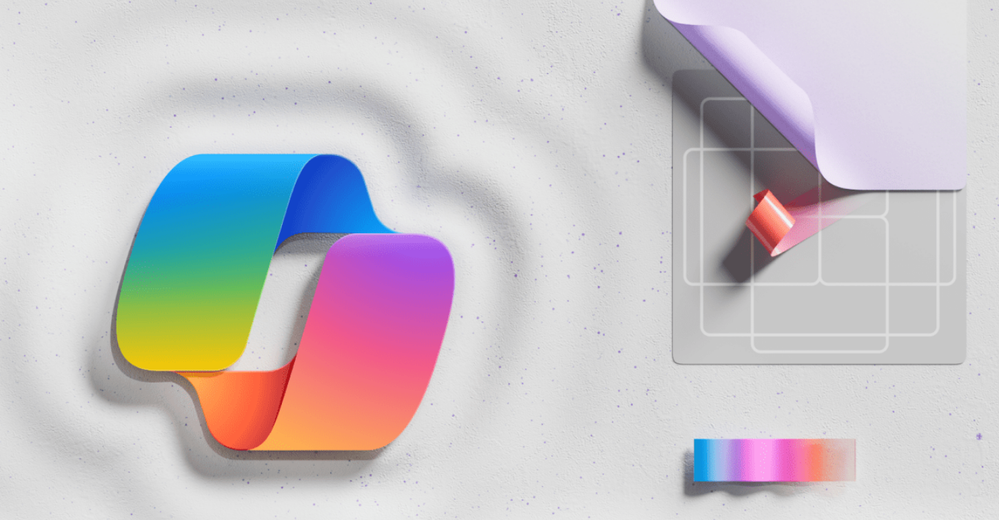

The Microsoft 365 Commercial Support Team resolves customer support cases and provides you assistance to be successful and realize the full potential and value of your purchase. Our support services extend across the entire lifecycle and include pre-sales, onboarding and deployment, usage and management, accounts and billing, and break-fix support. We also spend a considerable amount of time working to improve the supportability of Microsoft 365 services to reduce the number of issues you experience as well as minimize the effort and time it takes to resolve your issues if they do occur.
Today, we’re excited to share more about some of our supportability work with Microsoft 365 Copilot.
Copilot for Microsoft 365 combines the power of large language models (LLMs) with your organization’s data – all in the flow of work – to turn your words into one of the most powerful productivity tools on the planet. It works alongside Microsoft 365 Apps such as Word, Excel, PowerPoint, Outlook, Teams, and more. Copilot provides real-time intelligent assistance, enabling users to enhance their creativity, productivity, and skills. Copilot for Microsoft 365 has been in use by tens of thousands of enterprise customers as part of our Early Access Program (EAP) for several months and our support teams have been there every step of the way assisting IT Admins with their questions. Starting November 1, Copilot became generally available for enterprise customers worldwide.
A small group of senior engineers in our Microsoft 365 Commercial Support Team have been working closely with the Copilot product engineering teams since the early stages of development, well before the first customer ever onboarded, to learn the service and build readiness and training assets for our global support teams. Today, I’m excited to welcome three of these engineers to share their knowledge, insights, and guidance on getting ready for Copilot for Microsoft 365and ways IT Admins can be most effective in deploying, managing, and supporting Copilot with users in their organizations.
Brian: Welcome Jason, Rob, and Parth! It’s great to have your Copilot expertise here and I know you’ve been working with Copilot for Office apps (Word Excel, PowerPoint), Outlook, and Microsoft Teams for quite a while. What’s it been like getting the support team ready for the Copilot for Microsoft 365 launch? How has it been different than other product releases that you’ve worked on over the years?
Jason: The development cycle was really rapid and accelerated over a compressed period of time, especially from when we first engaged to the launch of the Early Access Program in July. It required a lot of teamwork and coordination to gather and digest information from across various sources and product technologies and then turn that into consumable content for support engineers. The synergy and the way teams have come together within support and across product engineering and marketing has been super impressive. I’m sure it will contribute to a positive experience for customers.
Parth: Just to add to Jason’s comments, Copilot was definitely a unique experience given how quickly it went from concept to getting into the hands of our valuable Early Access Program customers. Keeping up with feature progress, and specifically on which platform they would be landing, meant paying really close attention to engineering team progress daily. Our planning program managers were super awesome in coordinating with the engineering teams to get us access to new Copilot features and information so we could use and test the service and develop troubleshooting documentation.
Brian: What are some things that customers should know about the Copilot service and how it operates, including how data, security, and privacy are handled?
Rob: Copilot for Microsoft 365 respects the permissions model and only shows you data that you have permission to view. It’s important to use the permission models in Microsoft 365 to make sure the right people have access to the right content. Copilot only searches for information within your organization, and it does not search in other organizations that you might have access to. When you use Copilot, your prompts, the data retrieved, and the results stay within the Microsoft 365 service boundary, following our privacy, security, and compliance commitments. Copilot uses Azure OpenAI Services, not OpenAI’s public services, so all of the processing stays within the Microsoft 365 service boundary. Here’s a great illustration of the Copilot architecture, showing how this works across the different components:
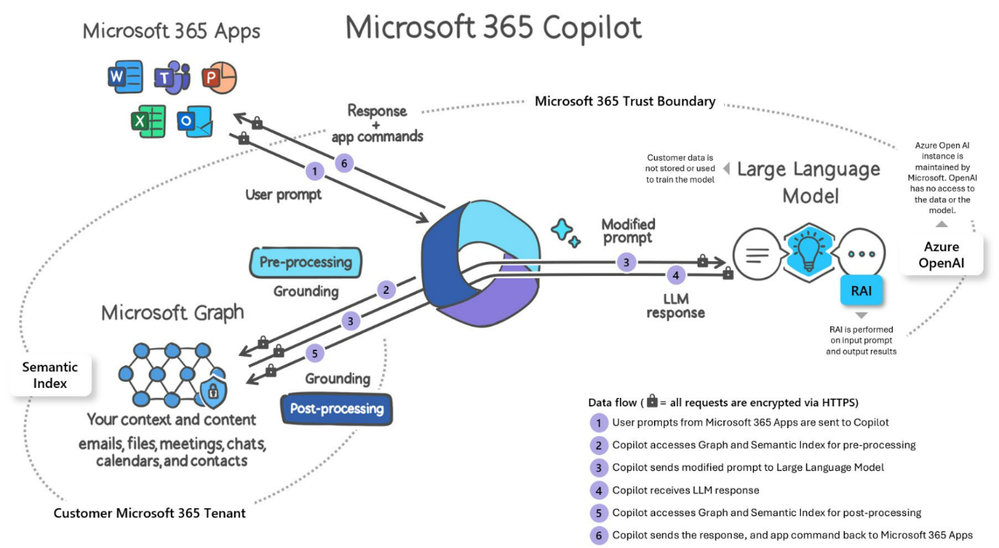
Illustration courtesy of Microsoft 365 Copilot Overview
Brian: What are some of the key considerations for IT Admins to keep in mind as they prepare for onboarding and deployment?
Jason: First, get really familiar with the various public Microsoft resources available, at minimum the Learn article that describes requirements: Microsoft 365 Copilot requirements | Microsoft Learn. We have a Tech Community blog that steps through how to prepare your organization for Microsoft 365 Copilot: How to prepare for Microsoft 365 Copilot – Microsoft Community Hub. In addition, there is a Microsoft Learning path specific for Copilot so would recommend that too: MS-012 Prepare your organization for Microsoft 365 Copilot – Training | Microsoft Learn.
And then keep in mind a “Copilot” not an “Autopilot,” particularly when it comes to new content creation. Copilot is highly proficient at generating content, but as it pertains to newly generated content, it always needs to be factually verified.
Rob: Prompts are the commands or questions that you type or speak to Copilot to request assistance. If you are not sure what to ask Copilot, try choosing from our selection of prompts to create, edit, and get more done over at our Copilot Lab on https://aka.ms/CopilotLab.
Brian: Talk a little about indexing with Semantic Index and what to expect at both the user and tenant level following Copilot purchase and license assignment.
Jason: Semantic Index is an indexing map of data within the tenant and triggers automatically after Copilot has been purchased. It provides semantically related results in Search and Copilot based on the indexed content and relationships, which is important for providing context and keeping the results “grounded” in relevant data. Note you can disable specific SharePoint sites from appearing in search and omit them from the index.
Semantic index does not require any administrative configuration. The indexing process is automated and adheres to the same trust standards as the rest of the Microsoft 365 suite. The indexing process at the tenant-level works through about 95% coverage of OneDrive and SharePoint Online text-based documents within a week, with full coverage taking up to 28 days (about 4 weeks).
Semantic indexing respects any site and library indexing restrictions as well as the People and Item insights settings found in the Search & Intelligence admin portal. User-level indexing includes user mailbox content, which is indexed in 2 days, with outliers taking longer, sometimes up to 2 weeks.
After initial indexing is complete, updates are likewise automatically done in near real-time, with OneDrive/SharePoint document content sometimes taking up to 48 hours (about 2 days) to be added to the index.
Check out this video to learn more – Semantic Index for Copilot: Explained by Microsoft.
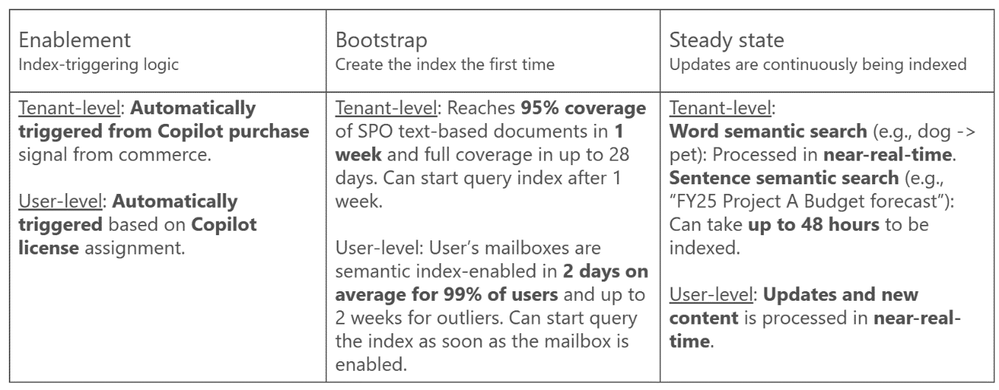
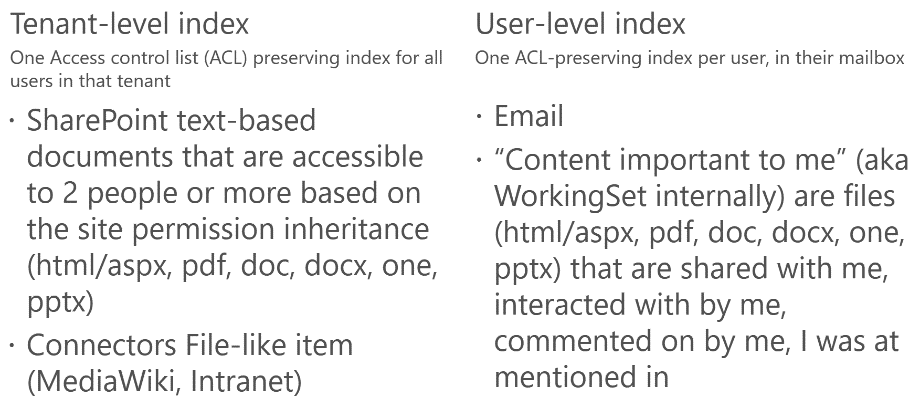
Brian: Can you share some tips and guidance for some of the most common questions you’re seeing from customers right now?
All: Make sure you’re fully aware and understand the Copilot for Microsoft 365 requirements. For the Microsoft 365 desktop apps, make sure they are on the Current channel and running the latest build. This will also apply later when Copilot appears in the Monthly Enterprise Channel (MEC).
Parth: Right now, it can take up to 72 hours for Copilot license assignment. We expect that time to reduce in the near future as Copilot continues to evolve.
In terms of language support, here are the languages currently supported by Copilot for Microsoft 365 for prompts and responses: Chinese (Simplified), English, French, German, Italian, Japanese, Portuguese (Brazil), Spanish. Note that Copilot in Excel is currently supported in English only.
Here are a few other suggestions for getting the most out of Microsoft 365 Copilot interactions:
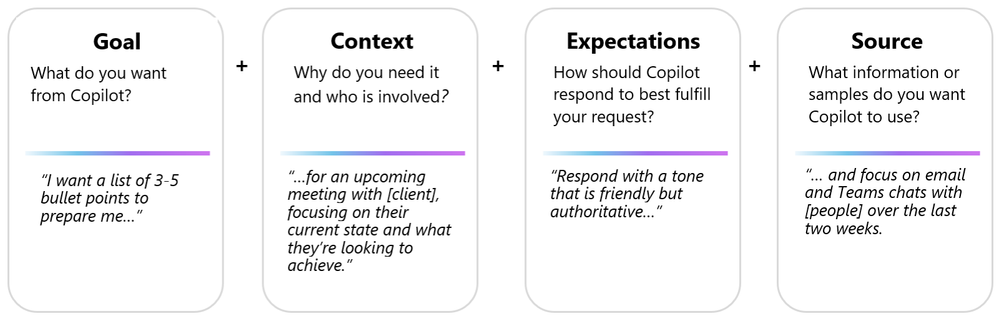
|
|
|
|
|
Do’s
|

|
Be Clear and specific.
Provide specific instructions to Copilot, such as topic, purpose, tone, and required length.
|

|
Check for accuracy.
Occasionally, Copilot may make mistakes. Always check Copilot’s responses for accuracy, grammar, and style, and watch out for irrelevant or inappropriate content.
|

|
Keep it conversational.
Give feedback to Copilot based on the quality of its responses to help the AI learn and match your preferences.
|

|
Provide details.
Provide Copilot with contextual details to help it generate more accurate, consistent responses. For example, the genre, characters, and plot to a story.
|

|
Give examples.
Use clear and specific keywords or phrases when asking Copilot to write a piece of text for you. This helps it generate more relevant and creative copy.
|

|
Be polite.
Using kind and respectful language when chatting with Copilot helps foster collaboration and improves the AI’s responsiveness and performance.
|

|
Ask for feedback.
Requesting feedback from Copilot helps it to understand your needs and preferences, and to provide you with more relevant, helpful responses.
|
|
|

|
Write legibly.
Use correct punctuation, capitalization, and grammar when writing prompts, as this will help the AI produce better quality text and responses.
|
|
|
|
|
|
|
Don’ts
|

|
be vague.
When prompting Copilot, avoid using vague language, and be as clear as possible to receive better quality responses.
|

|
Give conflicting instructions.
Prompting Copilot to perform a task that includes multiple or conflicting pieces of information in the same request can confuse the AI and result in lower quality responses.
|

|
Request inappropriate or unethical content.
Copilot is not responsible for the content or the consequences of your writing. You should respect the local laws, rules, and the rights of others.
|

|
Interrupt or change topics abruptly.
This could disrupt the Copilot’s writing process. Always close or finish a task before starting a new one. When starting a new task write “new task”.
|

|
Use slang, jargon, or informal language.
This may cause Copilot to give low quality, inappropriate or unprofessional responses.
|
|
|
Issue
|
Recommendations
|
Copilot is not showing up or shows up only in some places.
|
When Copilot is not appearing as expected, and all requirements have been met, consider the following:
- After assigning a Copilot license to a user, it can take up to 72 hours (about 3 days) for the background refresh of you license to take effect in Windows apps. You can force a refresh via the File > Account > Update license button (located directly under the Microsoft 365 Apps for Enterprise logos).
- Verify the active signed-in account is licensed for Microsoft 365 Copilot if you have multiple accounts connected to Office.
Reference: FAQ about Microsoft 365 Copilot licensing Opens in new window or tab
|
Some SharePoint content is being excluded.
|
Content for any site or library that has been excluded from search indexing will not be included in Copilot results.
https://learn.microsoft.com/sharepoint/make-site-content-searchable
|
Impact of Search & Intelligence portal controls on Copilot behavior.
|
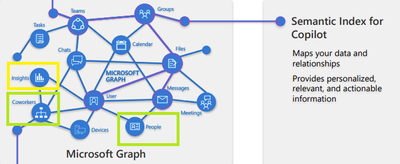
Disabling People or Item Insights will prevent “people data” from document collaboration and recommended documents from being included in Copilot results.
Disabling will also have an effect beyond Copilot such as in the microsoft365.com Feed and My Content areas.
|
Brian: And finally, what are some of your favorite resources and sites that admins should know about and keep close at hand as they work with Copilot?
All: Here are a few of our favorites:
Brian: Thank you, Jason, Rob, and Parth, for sharing all these great insights and information!

Jason Haak is a Senior Support Escalation Engineer in the CSS Modern Work Supportability Team focused on Office with Microsoft 365.

Parth Sharma is a Support Escalation Engineer in the CSS Modern Work Supportability Team focused on Microsoft Teams with Microsoft 365.

Rob Whaley is a Senior Support Escalation Engineer in the CSS Modern Work Supportability Team focused on Exchange and Outlook with Microsoft 365.

Brian Stoner is a Director in the CSS Modern Work Supportability Team where he leads a team of technical and business program managers.
The CSS Modern Work Supportability Team delivers innovative self-help solutions and diagnostics, in-service enhancements, and support programs to help customers get maximum value from their Microsoft 365 commercial subscriptions and create an easy-to-use, connected support experience.