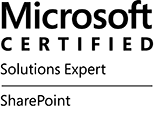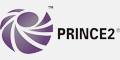Am a keen follower of Microsoft's SharePoint Blog and proud to provide this direct from the Microsoft Tech Community:
We are excited to share that we are releasing the new content pane in SharePoint pages and news. This feature serves as a convenient hub for various panes that support authors in crafting their publications. This centralized space now features a user-friendly toolbox that enables authors to easily explore and insert content for creating dynamic and captivating pages. Additionally, the content pane incorporates other useful panes like configuration tools and design ideas.
Within Viva Amplify, the content pane hosts more tools such as the distribution channel selection, writing guidance, and audience selection.
Crafting your pages with the content pane
After entering edit mode, you will notice new icons on the right side of the canvas that serve as the navigation for the content pane. The first icon opens a new toolbox, where you can quickly find web parts, images, and section templates.

Tip: You can click-and-drag web parts and images from the toolbox directly onto the canvas!
You can find more items for any of the toolbox categories by selecting See more/all… on the toolbox.

The second icon in the content pane navigation is a new entry point for the properties pane of web parts and sections.

Tip: You’ll notice an updated design of the “Edit properties” button on webpart toolbars. Clicking this button will also open the properties pane for the selected item.
With the introduction of the content pane, we have also redesigned the section tools. To add a section, select the plus button located on the section borders and select which type of section you want to add. All section tools (move, edit, duplicate, and delete) are now in the section toolbar at the top left of a selected section.


To see the content pane in action, watch our video on the Microsoft Community learning channel.
Frequently asked questions
When will this happen?
The feature will start rolling out to Targeted Release customers soon and will continue to roll out to all customers through September.
This message is associated with Microsoft Roadmap ID 124827.
What do you need to prepare?
There is nothing you need to do to prepare, but you can let your users know about this new experience.
What is next?
- We are planning to add other panes to the content pane (Design ideas, Page details, etc.)
- We are considering user customization, additional content types, and page content driven items in the toolbox.
Thanks for reading. Please enjoy making beautiful pages and let us know any feedback or questions in the comments.
The above is kindly provided by the Microsoft Tech Community!

Am a keen follower of Microsoft's SharePoint Blog and proud to provide this direct from the Microsoft Tech Community:
We’re excited to announce that we’ve started rolling out the ability for multiple authors to collaborate on SharePoint pages. Multiple authors will be able to edit the same page at the same time, without having to take turns. Authors can see real-time changes made by others as they happen in pages, sections, and web parts.

After an author starts editing a page, they can see if other authors are also editing by viewing their avatar in the command bar. Changes made by authors are saved automatically every few seconds. If authors want to leave edit mode, they can select Save and close.
Version history has also been improved to enhance support for collaborative authoring. To undo more changes or changes made by other users, authors can restore a prior version from Version History (under Page details).

Watch a demo:
See this experience in action with the live demo on our Community Learning YouTube channel.
Frequently asked questions
When will this happen?
We have begun rolling out to targeted release tenants and expect to complete by late July 2024. We expect general availability rollout to start in August.
Track the feature status with Microsoft 365 Roadmap ID 124853.
How will this affect your organization?
Before this rollout, only one author can edit a page. While an author is editing the page no other user can edit until the author publishes or saves their draft.
After this rollout, authors will have the ability to edit a page or news post while others are editing as well.
What do you need to prepare?
You do not need to do anything to prepare for this update, but you may want to let your authors know about this new capability.
The above is kindly provided by the Microsoft Tech Community!

Am a keen follower of Microsoft's SharePoint Blog and proud to provide this direct from the Microsoft Tech Community:
 Examples of new Figma color variables added to the SharePoint Web UI Kit in the Figma Community.
Examples of new Figma color variables added to the SharePoint Web UI Kit in the Figma Community.
Our SharePoint Web UI Kit in Figma has been updated with some great new additions! This update includes the exciting addition of Figma Variables and more components so you have more options when designing your SharePoint sites and pages.
What’s new in v3.0.0
- Introduced Figma Variables for color, size, spacing, corner radius, and stroke width
- Added new components: Site activity web part, Content pane
What’s updated in v3.0.0
- Themes and background colors can now be switched using modes
- Removed dark background variants from all components
- Re-factored components and bug fixes
- Updated documentation on using Figma Variables effectively
To get started with our updated UI kit, simply download the latest version from the Figma Microsoft Community website: SharePoint Web UI Kit – Figma.
Also, in case you missed it, watch our “Introduction to the SharePoint Web UI Kit” video on YouTube to watch a demo walking through how to use the SharePoint Web UI Kit yourself.
Why use the Figma SharePoint Web UI kit?
Figma is a subscription-based application that is the industry standard tool for web design. It provides an alternative to designing sites and pages outside of SharePoint. Figma does not build the pages in SharePoint, so once you finalize a design in Figma, you will need to build it in SharePoint. You should evaluate if Figma is the right solution for mocking up sites and pages for SharePoint.
Design without organizational limitations
This UI kit provides SharePoint users with another tool in their toolbox. While building a page in SharePoint is easy, we wanted to provide the ability to mockup sites and pages. It allows you to explore different design options for your site without the limitation of admin privileges and tenant restrictions, and doesn’t expose organization data.
Figma mockups provide a quick snapshot of SharePoint updates which business stakeholders can use to plan and make decisions. They can provide appropriate requirements and use this UI kit in collaboration with their design team to iterate in the life cycle of your organization’s intranet.
Share designs with ease
This UI kit provides you with page layouts and a selection of web parts to allow you to mockup and share new ideas across organizations and companies. Figma gives you the flexibility of reviewing and sharing your designs without having to spend time and resources creating it in SharePoint. Figma also allows you to download your designs into easy-to-use formats that can be used in documentation and presentations.
Learn more at https://www.figma.com/
Community feedback
Please tell us what’s missing, what doesn’t work for you, and where your biggest challenges are by leaving a comment on the Figma SharePoint Web UI kit page or by visiting the SharePoint Community.
We hope you enjoy our latest update and look forward to seeing what you create with it!
The above is kindly provided by the Microsoft Tech Community!

Am a keen follower of Microsoft's SharePoint Blog and proud to provide this direct from the Microsoft Tech Community:
There’s the thinking cap. And then there’s the deep-thinking cap. It’s time to put on the latter.
This article contains eight in-depth videos about SharePoint – now on demand and embedded below, with five more coming soon.
You’ll discover SharePoint’s capabilities and upcoming features, focusing on content management, collaboration, and leveraging AI in Microsoft 365. You’ll gain a deeper understanding of AI’s role in content creation and management. As the intranet evolves, too shall you advance along with tools to help build strategies for corporate communications. As your own brand ambassador, you’ll learn how to personalize SharePoint – to create content consistent with organizational identity. And of course, we have updated content for admins and devs – to see the latest ways to manage and extend SharePoint. Last, we added Jeff Teper’s recent keynote to give you the broadest insights on the transformative impact of Copilot in the mix with Microsoft 365, signaling a new era of AI-driven productivity.
OK, on to the show(s) (on demand)!!! All content is as it was presented during the Microsoft 365 Community Conference, presented by top product makers from Microsoft.
Note: Beyond the SharePoint content below, you can view all recorded sessions on demand now within the full Microsoft 365 Community Conference playlist on the Microsoft Community Learning channel (YouTube). You’ll find keynotes, general sessions, and numerous breakout sessions — in their entirety.
The best, recent overview of SharePoint in the era of AI
“Content Management and Collaboration for the AI Era” presented by Zach Rosenfield, Melissa Torres, Lincoln DeMaris, Ashu Rawat, and Sesha Mani. Learning how creating content in the era of AI provides you with opportunities to unleash your creativity and simplify large-scale content management. You’ll see and hear ways to enrich your content, get insights from your store of knowledge, and transform document-driven solutions with experiences across Microsoft 365. Watch below:
SharePoint powers your intranet and communicators
“The intranet of tomorrow: beautiful, flexible, and AI ready” presented by Denise Trabona and Dave Cohen. What is the intranet of the future all about? We’ll cover industry trends around content presentation, more robust authoring experiences, and what the era of AI means for your intranet. The video contains many demos and design tips and tricks throughout. Watch now:
“Planning a Corporate Comms strategy w/SharePoint News & Viva Amplify” presented by Naomi Moneypenny, Maeneka Grewal, and Dave Cohen. This transformation track session spans strategy, best practices, and product guidance. Learn how to plan a corporate communications strategy leveraging the power of SharePoint news and Viva Amplify. Watch now:
Look and feel: Make SharePoint your own.
“Branding SharePoint Sites, Clipchamp Videos, Teams Meetings, & More” presented by Cathy Dew. Learn how to take control of your authoring experience, to create rich content, easily, by your design and on brand – throughout your intranet, across applications, and consistently. Cathy brings a lot of demos, how to guidance, and best practices. Watch now:
Manage and control: Get up to speed as an admin.
“What’s New in SharePoint Admin Center, Copilot, and Beyond” presented by Dave Minasyan. Learn how you can leverage Copilot within the SharePoint admin center to discover and learn new management and control capabilities, understand the impact to your organization, and quickly implement them. Watch now:
“Plan and Deliver a Friction Free Migration to Microsoft 365” presented by Visha Chadha, Tony Mathew, and Yogesh Ratnaparkhi. Are you considering migrating to Microsoft 365? Learn about the latest enhancements in Microsoft 365 migrations and how you can seamlessly migrate your organization to Microsoft from the current productivity stack including Google Workspace, Box, Dropbox, and on-premises networks. Watch now:
A new offer for developers
“SharePoint Embedded: Build custom content apps with Microsoft 365” presented by Marc Windle and Farreltin Fan. Explore how SharePoint Embedded accelerates content-centric app development and leverages Microsoft 365’s robust security, compliance, and collaboration capabilities. Build your custom app with SharePoint built in, as your app’s primary, robust content service. Watch below:
Get the broadest view of Microsoft 365, watch Jeff Teper’s opening keynote.
“The Age of Copilots” presented by Jeff Teper, Miceile Barrett, Derek Snyder, and Naomi Moneypenny. See how innovation in Microsoft Copilot, SharePoint, OneDrive, and Teams – combined with the familiarity and scale of Microsoft 365 – unlocks productivity and transforms business processes for everyone across all functions and industry in this new era of AI. Watch now:
Coming soon
We’ll update this blog post with more content as soon as the below gets published.
For now, review what related session content is “coming soon”:
- “SharePoint: Maximize the value of your content with AI-powered content processing.”
- “SharePoint: Transform your content experiences in the era of AI.”
- “The Ins and Outs of Microsoft 365 Backup, Archive”
- “SharePoint Architecture: A Look Behind the Scenes”
- “Copilot for Microsoft 365: Extensibility 101”
SharePoint is the primary content services platform across Microsoft 365 apps.
Whether you’re collaborating with a project team on a Loop, watching a meeting recording via Stream, or using sites to supercharge your intranet, SharePoint is at the center of it all. This is that PB/month of content at work for you – be it a loop, a list, a file, a video, a site – it’s stored in and powered by SharePoint. This allows us to deliver a best-in-class content platform that our customers love, using apps that also abide by our trusted data security and privacy standards.
 SharePoint is the primary content services platform across Microsoft 365 apps.
SharePoint is the primary content services platform across Microsoft 365 apps.
Thank you for your interest in taking your knowledge and depth of SharePoint to the next level. It warms our metadata-driven hearts!
Cheers, Mark “in depth” Kashman
The above is kindly provided by the Microsoft Tech Community!
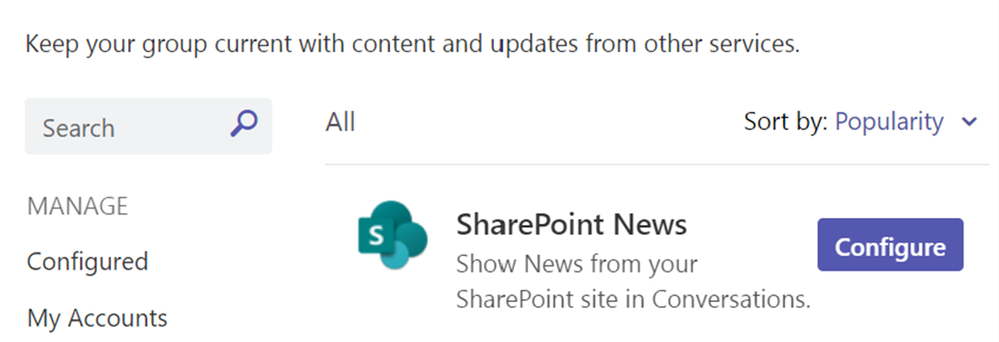
A Step Forward in News Sharing and Collaboration for SharePoint
SharePoint News connector has been a valuable tool in our Microsoft Teams experience, seamlessly integrating SharePoint news into our team channels. As we strive for innovation and collaboration, we are transitioning away from the SharePoint News connector to embrace alternative, more integrated solutions.
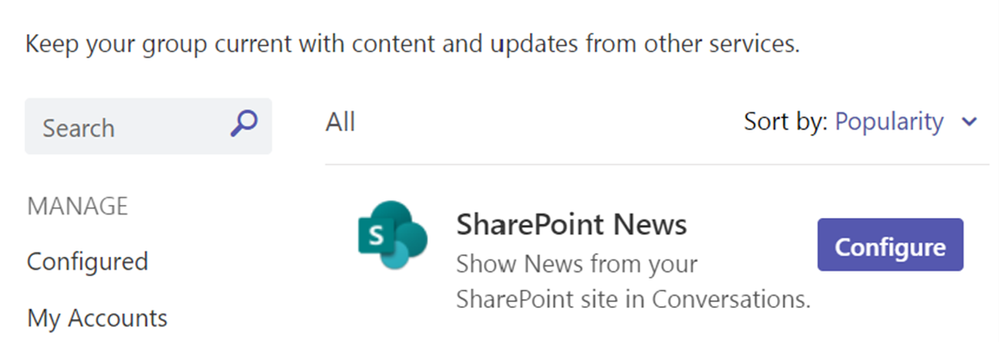
SharePoint News Connector
Our decision to move beyond the SharePoint News connector is driven by our commitment to providing a seamless and collaborative environment. With current advancements in Microsoft Teams and SharePoint, we can leverage alternatives, ensuring real-time updates and discussions within Teams channels.
Exploring New Alternatives
We encourage you to explore our robust alternatives to SharePoint News connector, such as Teams Workflow, Viva Connections and Viva Amplify, which offer a more integrated and feature-rich news experience that continues to share SharePoint site news within your Teams’ channels.
• Viva Connections News notifications: The Viva Connections app delivers News notifications via Microsoft Teams and links users to the Viva Connections app through the notification –Learn more about Viva Connections News notifications
• Viva Amplify: Viva Amplify brings together internal communication processes in a single tool. You create content once, then publish your message through SharePoint, email, Microsoft Teams, and soon Viva Engage.- Publish a Viva Amplify publication
• Create your own workflows in Teams: Set up a Teams workflow
Timeline for Transition
The process will begin by halting the creation of new SharePoint News connectors starting July 22nd and will continue with the phase-out of configured connectors from August 26th onwards.
This change will happen automatically on the dates specified. There will no action required from admins, but it is highly suggested to:
- Notify users about this change
- Update any relevant documentation
- Share the alternative solutions to ensure a smooth transition.
Resources
We understand the importance of a smooth transition and are dedicated to providing support throughout this change. You can follow our support guidance for additional help and information.