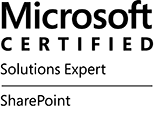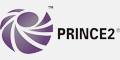As your organization continues to invest in Microsoft 365, we recognize the emphasis you place on driving and improving usage, adoption, and user satisfaction. The function of enterprise IT is expanding with new roles, often called Adoption Specialists, Digital Product Managers, or Workplace Technology Experience Managers, strategically focused on the need to improve your users’ digital experiences and realize maximum value from your digital investments. To support these new roles, we continue investing in such product experiences as Usage Reports, Adoption Score and Experience insights in the Microsoft 365 admin center to help our customers decide how to get the most out of their Microsoft investment.
Today, all commercial customers will have access to Adoption Score by default, available within the Microsoft 365 admin center under Reports. Now generally available, Group Level Aggregates in Adoption Score offers data segmentation by Azure Active Directory (Azure AD) attributes to help you better assess your adoption data by different areas within the organization. With Organizational Messages, now in Preview for all organizations using Adoption Score, you can use these insights to send relevant tips and guidance on usage best practices directly to your users. Additionally, Experience insights, now in Preview to customers with 2000+ licenses, can help you better support users and increase satisfaction.
As a foundation for Microsoft 365 metrics and actionable insights, Microsoft remains devoted to helping IT professionals empower employees with user-level privacy in place, and we are deeply committed to the privacy of everyone who uses our products. Within the People Experiences area of Adoption Score, metrics are available at the aggregated, organizational level only.
What’s new with Adoption Score
Adoption Score is now available for all commercial customers
Adoption Score is a set of metrics and tools offering you visibility into how your organization works with Microsoft 365, surfaces insights into where you can improve user experiences, and helps you act on these insights by delivering messages to users with tips and best practices. We’re excited to share that Adoption Score is now available to all commercial customers and is enabled by default. To access Adoption Score, visit the Microsoft 365 admin center > Reports > Adoption Score to start using it today. To learn how to manage the experience, visit Privacy Controls for Adoption Score.
 An image of the Adoption Score page in the Microsoft 365 admin center.
An image of the Adoption Score page in the Microsoft 365 admin center.
Assessing adoption by user segments with Group Level Aggregates
While Adoption Score offers metrics and insights across the entire organization, Adoption Specialists often need to segment this data by Azure AD attributes like Company or Department, or by geo regions like Country, State and City. This is especially true for large, distributed, and hybrid workforces. Now, with Group Level Aggregates in Adoption Score, IT Adoption Specialists can assess Microsoft 365 adoption insights by different areas of the organization and give more customized and relevant guidance to improve effectiveness. Group Level Aggregates is now generally available and can be enabled in just a few simple steps.
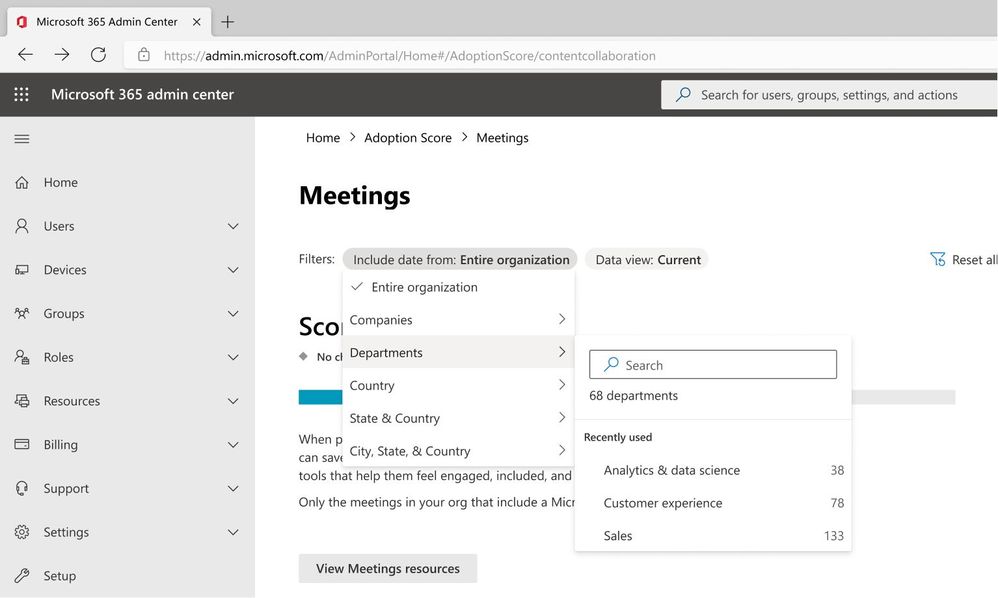 An image demonstrating the Group Level Aggregates dropdown menu on the Meetings insights page in Adoption Score in the Microsoft 365 admin center.
An image demonstrating the Group Level Aggregates dropdown menu on the Meetings insights page in Adoption Score in the Microsoft 365 admin center.
Empower users with usage best practices using Organizational Messages (Preview)
Organizational Messages in Adoption Score, currently in Preview, enables IT Adoption Specialists to deliver clear, actionable, and targeted messages in the flow of work.
Based on your adoption data within the People Experiences categories of Adoption Score, you will find suggested actions to help Microsoft 365 users in your organization improve their experience and maximize their productivity through usage best practices. These include reminders to use products or features that have recently been made available, reminders to use products on multiple surfaces, or recommended ways of working like using @mentions to improve message visibility to relevant colleagues.
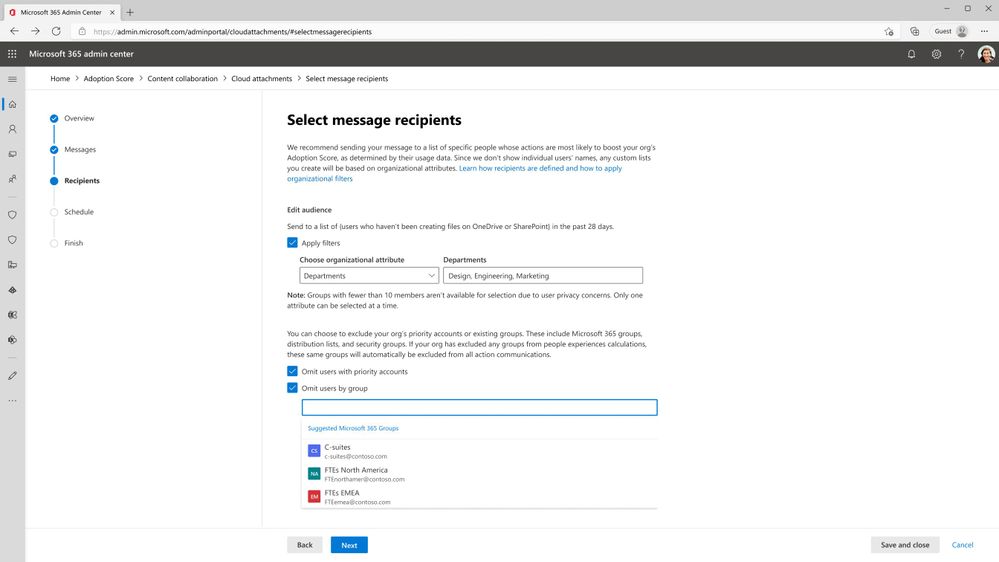 An image demonstrating how to create a new Organizational Message within Adoption Score in the Microsoft 365 admin center.
An image demonstrating how to create a new Organizational Message within Adoption Score in the Microsoft 365 admin center.
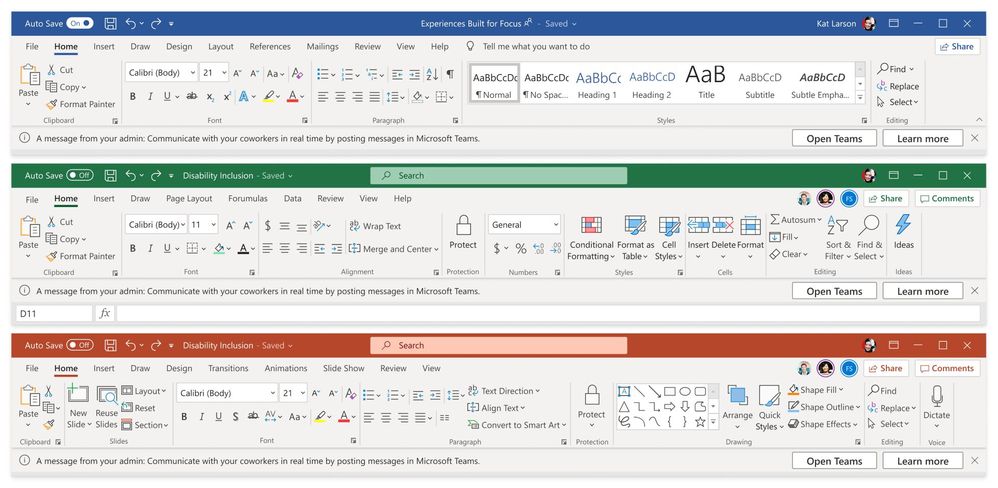 An image demonstrating how Organizational Messages appear to end users in Microsoft Word, Microsoft Excel, and Microsoft PowerPoint.
An image demonstrating how Organizational Messages appear to end users in Microsoft Word, Microsoft Excel, and Microsoft PowerPoint.
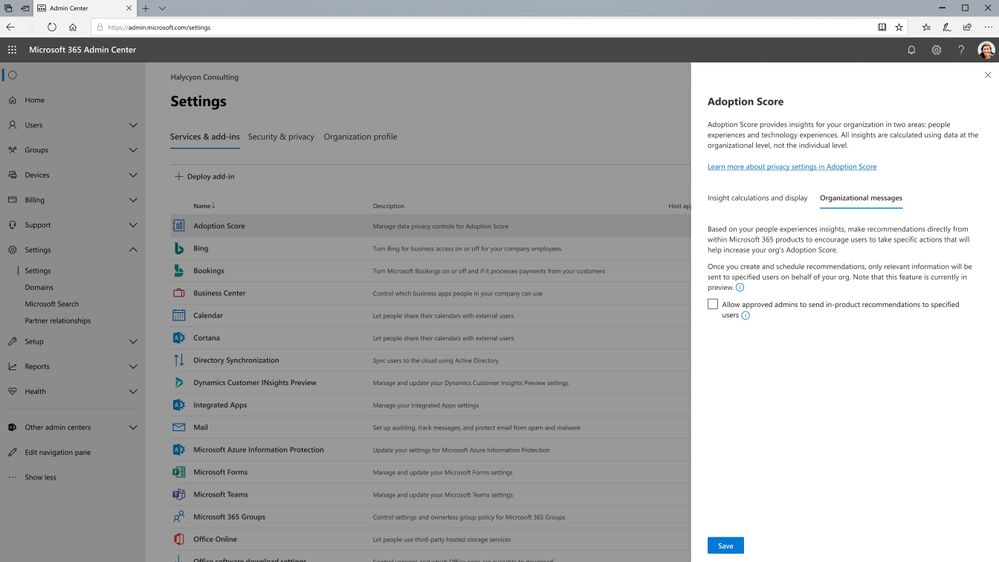 An image demonstrating how to enable Organizational Messages in Adoption Score from the Settings menu in the Microsoft 365 admin center.
An image demonstrating how to enable Organizational Messages in Adoption Score from the Settings menu in the Microsoft 365 admin center.
Updates to Experience insights Preview
Gain visibility into Microsoft 365 user sentiment with Experience insights (Preview)
Commercial customers with 2000+ licenses* now can also access Experience insights in Preview. With Experience insights, organizations gain visibility into sentiment, help article consumption, and usage of Microsoft 365 applications such as Outlook, Teams, SharePoint and more. This data is curated in a single view to help you identify and address issues that may hinder productivity or cause frustration for users. By understanding usage and sentiment of Microsoft 365 products, IT Adoption Specialists can make data-driven decisions to improve the overall user experience for Microsoft 365 users.
Experience insights offers several key features including the ability to measure and report app usage, understand sentiment from user-submitted comments across your organization, most viewed help articles by users within your organization, and training suggestions. These features empower IT administrators to proactively address issues and provide targeted training and support to users.
To ensure data privacy and compliance, Experience insights leverages the Microsoft 365 compliance framework and adheres to strict security standards. All data is aggregated and anonymized to protect individual user information.
By leveraging Experience insights, organizations can enhance the productivity and satisfaction of Microsoft 365 users, leading to better outcomes for the organization as a whole. Try Experience insights for Microsoft 365 today and unlock valuable insights to optimize your digital workplace.
Have questions about Adoption Score & Experience insights? Join our experts for a Microsoft 365 admin center Adoption Score & Experience insights AMA (Ask Microsoft Anything) on Monday, July 12th at 9:00 AM Pacific time. RSVP at the event link and start posting your questions today!
Continue the conversation by joining us in the Microsoft 365 community! Want to share best practices or join community events? Become a member by “Joining” the Microsoft 365 community. For tips & tricks or to stay up to date on the latest news and announcements directly from the product teams, make sure to Follow or Subscribe to the Microsoft 365 Blog space!
Footnotes:
*Office 365 and Microsoft 365 E3 and E5
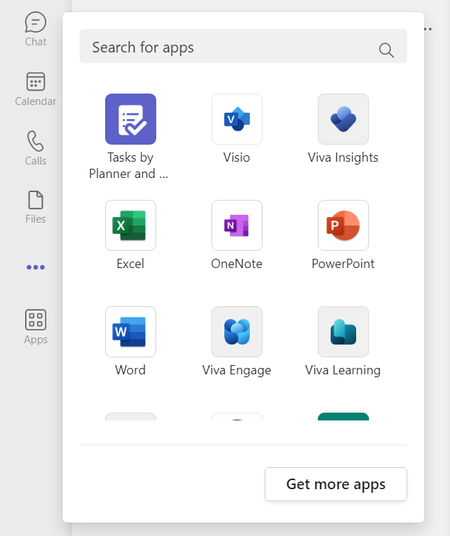
Microsoft Teams is your hub for teamwork, bringing together everything a team needs—meetings, calling, collaboration, chat—and diagramming.
As of today, Visio is available as a personal app or private workspace in Microsoft Teams. With a private workspace, users will be able to view, edit, and create Visio files in a central location without leaving Teams. We’re integrating the Visio app into where work happens to help streamline and improve collaboration on business processes, org charts, product launch timelines, and so much more.
Note: The Visio app is not yet available in the new Teams experience but is coming soon.
Getting started
The Visio app comes pre-installed for enterprise users and can be accessed in several places from within Teams, for instance, in the left pane by selecting More added apps (…). Scroll through the list of available apps and then, select the Visio icon to open the app within Teams.
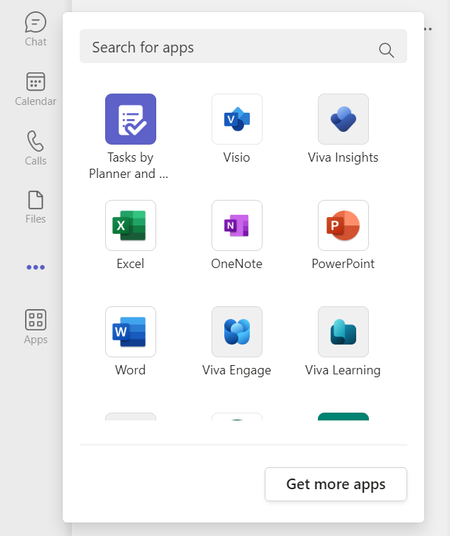 An image of the More added apps menu demonstrating where to access the Visio app in Microsoft Teams.
An image of the More added apps menu demonstrating where to access the Visio app in Microsoft Teams.
From here, users will get a view of all the information their team has saved in the Visio app, including access to available templates, Recommended files, Recently opened files, Shared files, and Favorites.
 An image of the Visio app in Microsoft Teams demonstrating how to access available templates, Recommended files, Recently opened files, Shared files, and Favorites.
An image of the Visio app in Microsoft Teams demonstrating how to access available templates, Recommended files, Recently opened files, Shared files, and Favorites.
Pin the Visio app for easy access
Teams enables you to keep your most-used apps right at your fingertips. If Visio is one of those apps, you can pin the app to the left pane by right clicking the Visio icon and selecting Pin.
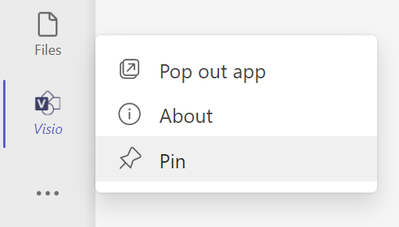 An image demonstrating how to pin the Visio app in Microsoft Teams by right-clicking the Visio icon. Menu options shown: Pop out app, About, and Pin.
An image demonstrating how to pin the Visio app in Microsoft Teams by right-clicking the Visio icon. Menu options shown: Pop out app, About, and Pin.
You can change the order in which the Visio app appears in your list of pinned apps by dragging and dropping the icon. Or, if you wish to unpin the app, right-click the Visio icon and select Unpin.
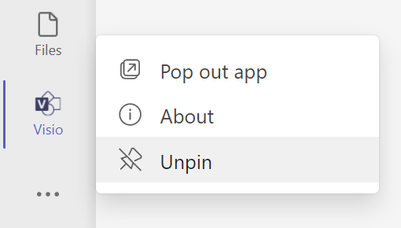 An image demonstrating how to unpin the Visio app in Microsoft Teams by right-clicking the Visio icon. Menu options shown: Pop out app, About, and Unpin.
An image demonstrating how to unpin the Visio app in Microsoft Teams by right-clicking the Visio icon. Menu options shown: Pop out app, About, and Unpin.
Pop out the Visio app in a new window
When using the Teams desktop app, users will be able to use the Pop out app option to open Visio in a separate window, allowing users to continue using Teams chat, call, collaboration, and meeting capabilities. To do this, right-click the Visio icon—whether it’s pinned on the left of Teams or from the list of More added apps (…)—and then select Pop out app.
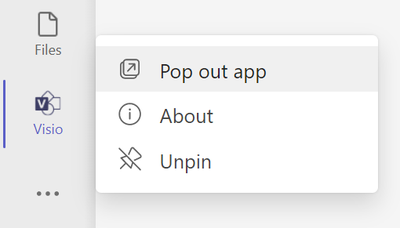 An image demonstrating how to pop out the Visio app in Microsoft Teams in a new window. Menu options shown: Pop out app, About, and Unpin.
An image demonstrating how to pop out the Visio app in Microsoft Teams in a new window. Menu options shown: Pop out app, About, and Unpin.
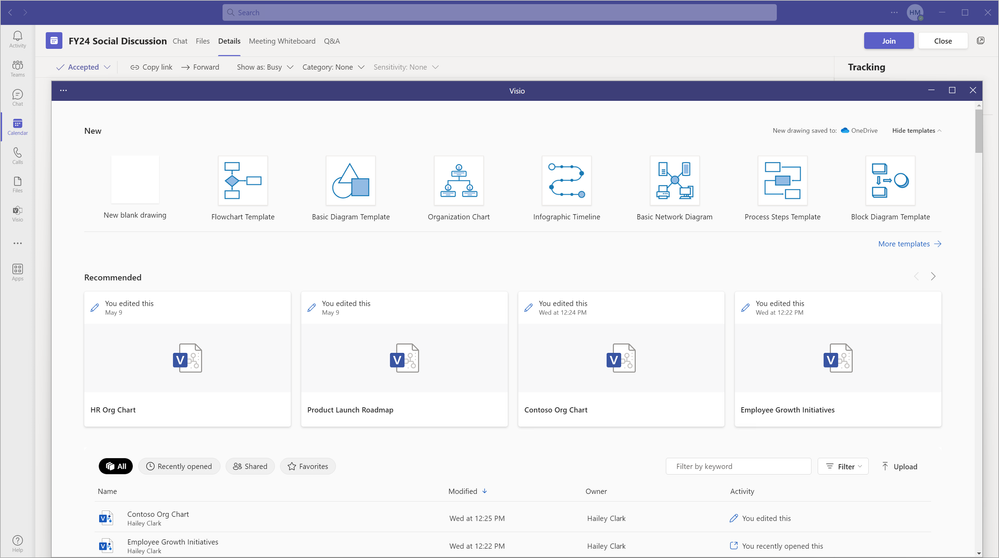 An image demonstrating the Visio app popped out as a separate window in Microsoft Teams.
An image demonstrating the Visio app popped out as a separate window in Microsoft Teams.
Add a Visio file as a tab
You can also quickly access and manage the Visio files you interact with the most by adding them as a dedicated tab at the top of a Teams channel or chat. To add a new tab, select the plus (+) button at the top of the preferred channel or chat. If you don’t see the Visio icon right away, select the See all icon or type “Visio” in the Search bar. Then, select the Visio icon.
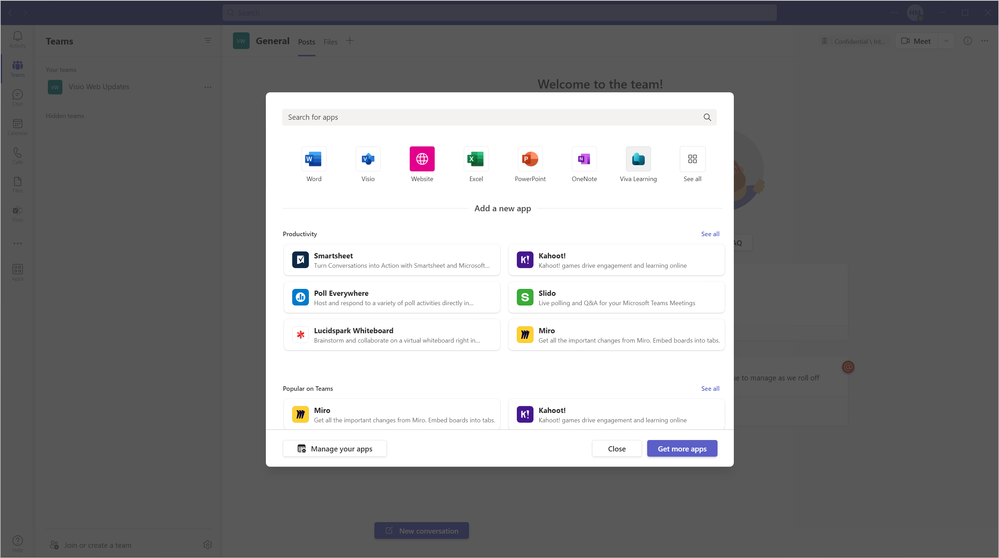 An image demonstrating the app menu that appears after selecting the plus button at the top of a channel or chat in Microsoft Teams.
An image demonstrating the app menu that appears after selecting the plus button at the top of a channel or chat in Microsoft Teams.
Here, you’ll be asked to ‘pick an item’ (i.e.: a Visio file) from My files, Recent files, or any file stored in your team’s SharePoint folders. Select the file you want to add as a tab, then select the Save button. After selecting Save, the Visio file will open in Teams and show up as a tab at the top of the channel or chat.
Note: You can add the same Visio file as a tab in multiple channels and chats.
Once the file is open in Teams, you can open it in a new window by selecting the Pop out tab icon from the tab’s drop-down menu. From the drop-down menu, you can also expand the tab, reload the tab, copy the link to the tab, rename the tab, and remove the tab, among other actions.
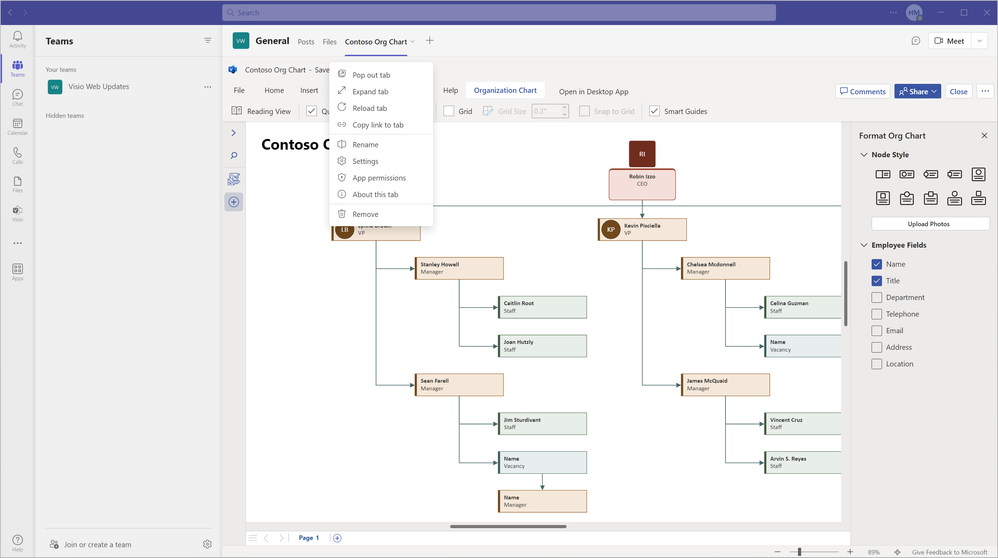 An image of a Visio file open in Microsoft Teams demonstrating a list of options available from the tab’s drop-down menu. Menu options shown: Pop out tab, Expand tab, Reload tab, Copy link to tab, Rename, Settings, App permissions, About this tab, Remove.
An image of a Visio file open in Microsoft Teams demonstrating a list of options available from the tab’s drop-down menu. Menu options shown: Pop out tab, Expand tab, Reload tab, Copy link to tab, Rename, Settings, App permissions, About this tab, Remove.
When sharing a Visio file in a chat
It’s important to note that any Visio files shared via a Teams chat will open in the Visio app in Teams by default.
 An image of a Visio file shared in a Microsoft Teams chat demonstrating the menu options available to open the file in Teams, the Visio desktop app, or the Visio web app. Menu options shown: Open in, Download and Copy link.
An image of a Visio file shared in a Microsoft Teams chat demonstrating the menu options available to open the file in Teams, the Visio desktop app, or the Visio web app. Menu options shown: Open in, Download and Copy link.
The Visio app in Teams is now available for commercial tenants worldwide and is rolling out soon to GCC, GCC High, and DoD tenants. Microsoft 365 commercial subscribers and Visio Plan 1 and Visio Plan 2 subscribers with a Microsoft Teams license will be able to view, edit, and create Visio files in 31 languages supported by the Visio app in Teams.
We are listening!
We look forward to hearing your feedback and learning more about how we can improve the diagramming experience in Microsoft Teams. Please tell us what you think of the Visio app in the comments below. You can also send feedback via the Visio Feedback Portal or directly in the Visio app in Teams using “Give Feedback to Microsoft” in the bottom right corner.
Did you know? The Microsoft 365 Roadmap is where you can get the latest updates on productivity apps and intelligent cloud services. Check out what features are in development or coming soon on the Microsoft 365 Roadmap or view roadmap item, Visio personal app in Microsoft Teams.
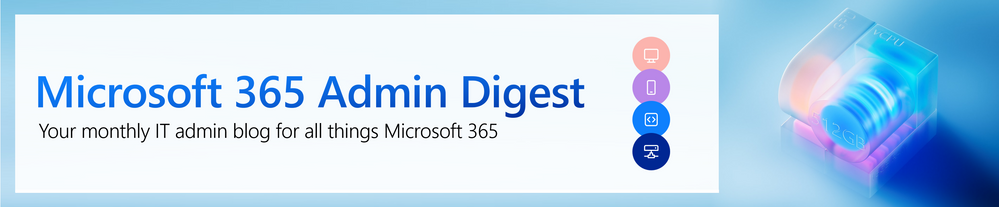
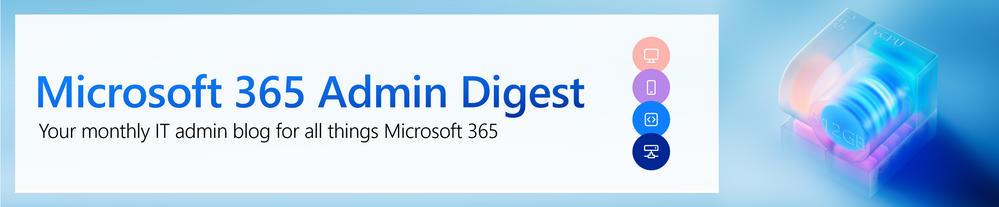 A banner image with text: “Microsoft 365 Admin Digest: Your monthly IT admin blog for all things Microsoft 365.”
A banner image with text: “Microsoft 365 Admin Digest: Your monthly IT admin blog for all things Microsoft 365.”
Welcome to the Microsoft 365 IT admin blog, your monthly source of tips, insights, and best practices for managing and optimizing your Microsoft 365 environment. In this edition, we’ll explore how you can use different admin roles to empower your adoption specialists and improve your user experience without compromising security or compliance, whether you have a large or small IT team. Learn about enhancements to the admin center and read on to catch up about all things Microsoft 365 administration.
Use these roles to appropriately delegate admin center access
As IT departments are increasingly tasked with monitoring and driving adoption, larger IT organizations are delegating these tasks to specialized roles to help drive successful change management. Microsoft developed the Adoption Score and Experience Insights dashboard to help IT departments gain insight into how their users are adopting Microsoft 365 services. But how can IT departments set up their adoption specialists for success using these tools while maintaining least-access principles to safeguard tenant configurations?
IT admins can delegate admin access using least-permissioned roles, which are specific roles that provide limited access to features like, Adoption Score, the Experience Insights dashboard, or Message center without the ability to change settings. Some of these roles include:
- User Experience Success Manager: This role is for people who need to access Experience Insights, Adoption Score, and Message center in the Microsoft 365 admin center. This role includes permissions for the Usage Summary Reports Reader role.
- Global reader: The Global reader role is for people who need to view admin features and settings in the admin centers that the global admin can view, including message center. The global reader cannot edit any settings.
- Reports Reader: The Reports reader role is for people who need to view usage data and the activity reports in the Microsoft 365 admin center, get access to the Power BI adoption content pack, access sign-in reports and activity in Azure AD, or view data returned by the Microsoft Graph reporting API.
- Message center reader: People assigned this role can monitor message center notifications, receive weekly email digest of message center posts, share message center posts, read-only access to Azure AD services.
- Organizational Message Writer: The Organizational Message Writer role is for people who need to write, publish, manage, and review the organizational messages for end-users through Microsoft product surfaces.
For a full list, check out Admin roles in the Microsoft 365 admin center.
Alternatively, people who have been assigned the User Experience Success manager, Reports reader, or Global reader role can pin the Experience Insights app in Teams to view reports from Experience Insights to remain in their flow of work, without needing to go the Microsoft 365 admin center.
What’s new in Microsoft 365 administration?
Let’s check out some of the latest features we launched in the Microsoft 365 admin center and how it could be useful for you.
Microsoft introduced relevancy scores for Message center posts to help to ensure that you are getting the latest news and information about changes and updates that affect your organization. The relevancy score is a numerical value that indicates how important a post is in relation to your environment, based on factors, such as the products and services you use, the number of users affected, and the type of change. You can view and sort the Message center posts by relevancy score to determine which ones are of the most importance. The relevance score is also available in the Experience Insights app on Teams where you can view and share reports on Message center activity and trends.
Furthermore, Microsoft introduced a “Feature release status” on Message center posts that allow IT admins and readers to sort and identify messages that have been updated in the last week or last month, surfacing the most relevant updates for you to prioritize.
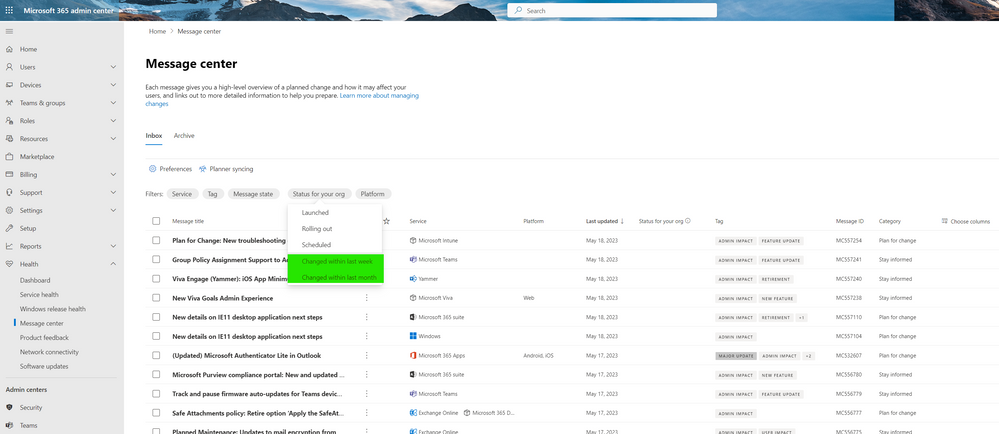 An image demonstrating the status options available for “Feature release status” now available on Message center posts, including Launched, Rolling out, Scheduled, Changed within last week, and Changed within last month.
An image demonstrating the status options available for “Feature release status” now available on Message center posts, including Launched, Rolling out, Scheduled, Changed within last week, and Changed within last month.
To add further clarity on feature development, Microsoft has also updated the terminology used to describe expected feature status in the Microsoft 365 Roadmap to define deployment flow more appropriately:
- Preview is now Preview Available and indicates development status.
- GA (General Availability) is now Rollout Start to reflect the reality of how deployments occur over time, aligning with the “Feature release status” on Message center posts.
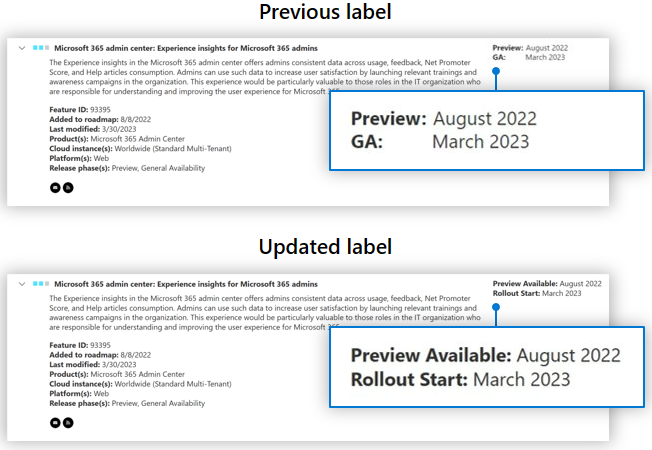 An image demonstrating the new labels for feature status availability on the Microsoft 365 Roadmap. The top image depicts the old labels, “Preview” and “GA”, and the bottom image depicts the new labels, “Preview Available” and “Rollout start.”
An image demonstrating the new labels for feature status availability on the Microsoft 365 Roadmap. The top image depicts the old labels, “Preview” and “GA”, and the bottom image depicts the new labels, “Preview Available” and “Rollout start.”
Now you can sign up for the Windows release health email notifications about Windows known issues and informational updates. Accessible from the Windows release health page in the Microsoft 365 admin center, you can sign up to be notified when a known issue is an issue that impacts Windows devices and has been identified in a Windows monthly update or feature update. For more information, review how to check Windows release health.
Microsoft also recently rolled out the Accessibility Baselines to the Microsoft 365 Apps admin center earlier this month. These baselines provide a set of accessibility policies and recommended settings for policies to enable accessible document creation across your organization. In short, it empowers you to configure accessibility settings as part of their tenant or specific group’s Cloud Policy, establishing accessibility checker as a requirement for all documents users are working on in your tenant. This blog walks through step-by-step how to configure the policy. For more information, check out Overview of Cloud Policy service for Microsoft 365.
Lastly, for tenants with Microsoft Viva Suite, Viva Pulse will be rolling out to public preview beginning July 6, 2023. Viva Pulse is a new employee feedback experience that will be available for use with your Viva Suite subscription. Viva Pulse empowers managers and project team leaders to request and receive feedback from their teams at any time. Global admins will be able to enable the preview for their organization by visiting the Viva Pulse site. From there, select Manage access, then toggle Public Preview access on.
How IT organizations can play a critical role in AI adoption
Microsoft published our latest annual report that surveyed over 31,000 people in 31 countries and analyzed trillions of Microsoft 365 productivity signals, along with labor trends from the LinkedIn Economic graph. The report focuses on the opportunity for AI-powered tools to help alleviate digital debt, enable workers to learn new skills, and empower employees.
How will AI fix work, and, more importantly, how can IT help lead the way?
- IT can lead the platform shift to AI. The unique position and role IT plays in the success of an organization’s digital transformation positions them to drive adoption of AI technologies, aid productivity, efficiency, and innovation.
- AI can help IT departments manage the pace of work with the implementation of AI-powered tools. This could include automating repetitive tasks, streamlining workflows, and providing intelligent systems that help assist employees, like Microsoft 365 Copilot.
- IT can play an active role in helping evaluate AI solutions and integrations, ensuring necessary infrastructure is in place to support AI implementation. On this, Microsoft recently published a blog on content management tools in SharePoint, OneDrive, and Teams that can help IT admins ensure data and content is managed appropriately to prepare for the era of AI. Check out this blog post on the new era of content management and security to learn more.
- By promoting AI literacy, IT can also drive AI aptitude and drive adoption of AI-powered tools with their users.
The full report dives into much greater detail and goes beyond the lens of an IT professional, which I highly recommended reading!
Learn about what healthy adoption can mean for your organization
Successful and healthy adoption of digital tools can be a good barometer for an engaged and productive employee. Finding new ways to work and navigating hybrid work rationalization are challenges IT leaders face. The era of modern work is not just contained to private organizations either. Check out this blog post in the Public Sector community, Transforming State and Local Government IT: Discover the Benefits of Microsoft 365 Government to learn more.
Featured in the previously mentioned blog post is a recent study conducted by Enterprise Strategy Group who found that organizations with comprehensive adoption of Microsoft 365 technology can enable their IT teams to deliver proactive and predictive end-user support, improving overall productivity and efficiency.
The study surveyed 500 IT decision makers and segmented the organizations into three levels of Microsoft 365 adoption based on their responses to 10 questions. The study’s findings emphasized that comprehensive adoption of Microsoft 365 technology is key to enabling IT teams to deliver proactive and predictive end-user support, which can improve overall productivity and efficiency for organizations. Overall, the study highlights the multifaceted benefits of broader and deeper adoption of the Microsoft 365 platform, emphasizing its importance for organizations seeking to enhance their productivity, collaboration, and security.
With such a rich study, the team will be publishing additional blogs to explore different learnings and what they mean for IT. Whatever industry you are a part of, there will undoubtedly be something insightful for you to take back to your organizations, so keep an eye out for future blog posts!
Catch up on the latest Tech Community events
In case you missed it, Microsoft Tech Community frequently hosts events in many communities across the site. These are often opportunities for community members to connect directly with our product teams and engineering experts and ask questions in a text-based format, like Ask Me Anything (AMA) events.
This month, we hosted three AMAs. On May 10th, we held an Exchange AMA to discuss the announcement of a new transport-based enforcement system in Exchange Online designed to increase customer awareness of unsupported and unpatched Exchange Servers in their environment and drive customer action to remediate their servers.
On May 24th, we held a Microsoft 365 Cloud.Microsoft AMA to discuss the announcement introducing a new unified domain for Microsoft 365 apps and services, cloud.microsoft. The product team connected with community members to answer questions about the top-level domain. If you missed the initial announcement, check out the blog post here: Introducing cloud.microsoft: a unified domain for Microsoft 365 apps and services.
Lastly, on May 25th, we held a Microsoft 365 Insider AMA to discuss the benefits of the Microsoft 365 Insider program and why you should join. It was great to see questions from all who attended.
Stay updated
While we continue to share IT admin highlights and insights in this blog series, consider also subscribing to Microsoft 365 admin center updates on the Microsoft 365 Roadmap. Keep an eye out for communications published in the Message center, too. We also highlight new feature releases and enhancements released each month in our What’s new in the Microsoft 365 admin center Learn article.
Comment below if there are any IT admin or change management topics you want us to explore in the future!
In next month’s issue, we’ll explore how organizations can get AI-ready, what tools are available to review permissions, how IT departments can think about data governance, and more.
Continue the conversation by joining us in the Microsoft 365 community! Want to share best practices or join community events? Become a member by “Joining” the Microsoft 365 community. For tips & tricks or to stay up to date on the latest news and announcements directly from the product teams, make sure to Follow or Subscribe to the Microsoft 365 Blog space!
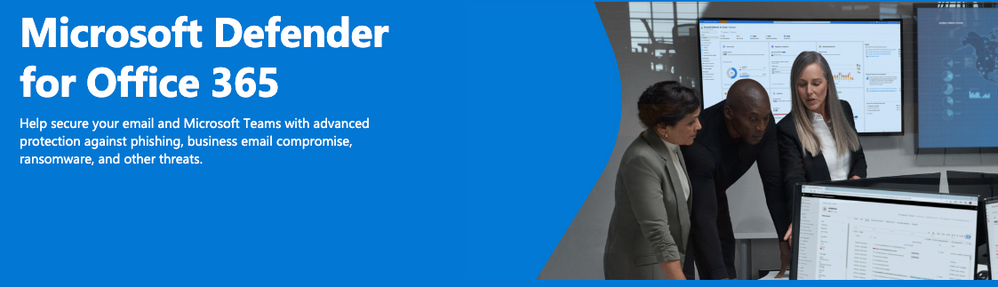
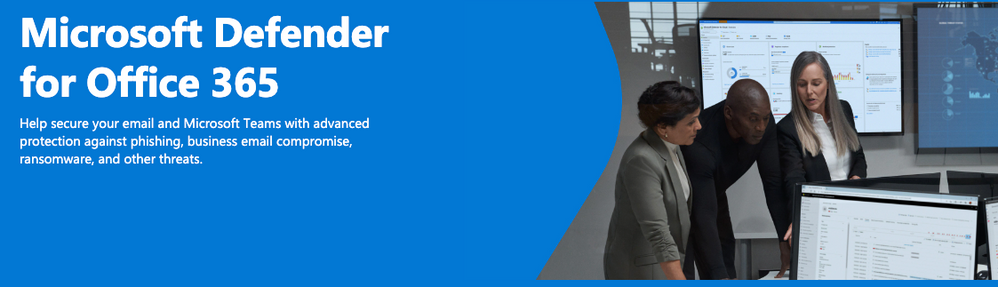 A banner image with the text: “Microsoft Defender for Office 365: Help secure your email and Microsoft Teams with advanced protection against phishing, business email compromise, ransomware, and other threats.”
A banner image with the text: “Microsoft Defender for Office 365: Help secure your email and Microsoft Teams with advanced protection against phishing, business email compromise, ransomware, and other threats.”
The Microsoft 365 commercial support team resolves customer support cases and provides support to help you be successful and realize the full potential and value of your purchase. Our support services extend across the entire lifecycle and include pre-sales, onboarding and deployment, usage and management, accounts and billing, and break-fix support. We also spend a considerable amount of time working to improve the supportability of Microsoft 365 services to reduce the number of issues you experience as well as minimize the effort and time it takes to resolve your issues if they do occur.
We’re excited to welcome one of our Microsoft 365 Supportability team members to talk more about working with Microsoft Defender for Office 365.
Brian: Welcome Alex! Let’s start with a quick introduction. Tell us a little about your role in the CSS Modern Work Supportability team and what you’re working on these days.
Alex: I work as a Supportability Program Manager focused on Microsoft Defender for Office 365. I commonly liaise between our partners in engineering and support, for example, during the planning and release cycles. I review analytics to find key areas for improvement and share feedback with both organizations, optimize in-product self-help for our customers, and organize any material our support organization needs to be successful.
Brian: Keeping their organizations safe and protected is definitely a top priority for many of our customers. What are some of the different scenarios that Microsoft Defender for Office 365 addresses and what are some of the common questions that the support team receives?
Alex: Microsoft Defender for Office 365 (MDO) boosts productivity, simplifies administration, helps prevent and remediate advanced threats, raises employee threat awareness, and keeps a secure posture.
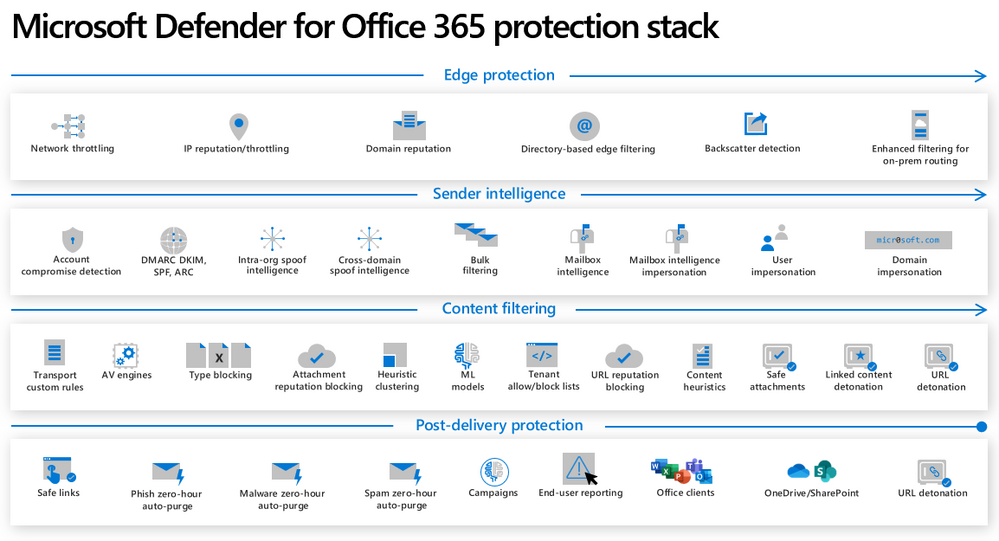 An image of a multi-layered protection stack in Microsoft Defender for Office 365, including edge protection, sender intelligence, content filtering and post-delivery protection.
An image of a multi-layered protection stack in Microsoft Defender for Office 365, including edge protection, sender intelligence, content filtering and post-delivery protection.
It is part of Microsoft 365 Defender, a security solution which automatically correlates and analyzes threats across many workloads. With 65 trillion signals synthesized daily and 37 billion email threats blocked last year alone, it leverages artificial intelligence (AI) to automatically stop attacks and remediate affected assets into a safe state.
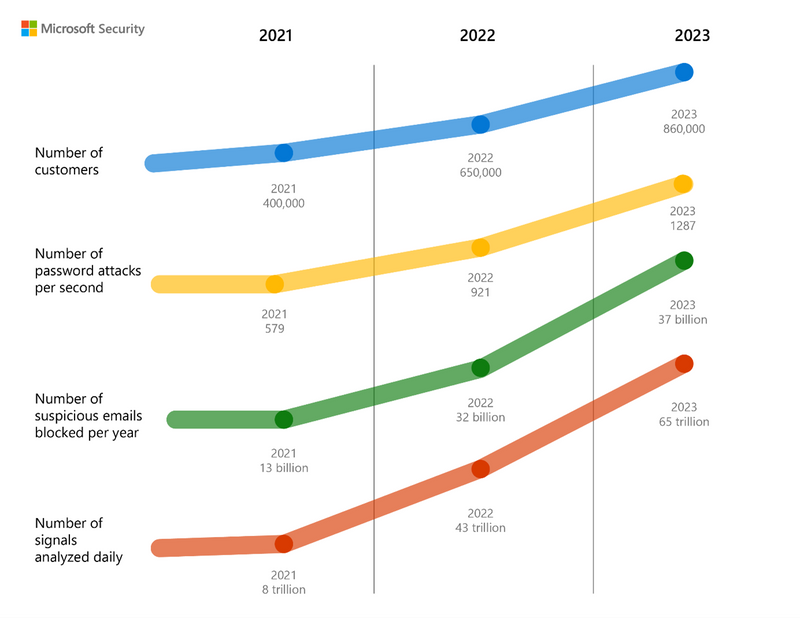 An image of a Microsoft Security data chart for 2021, 2022 and 2023 depicting the number of security signals synthesized per day, including number of customers affected, password attacks per second, suspicious emails blocked per year and signals analyzed daily.
An image of a Microsoft Security data chart for 2021, 2022 and 2023 depicting the number of security signals synthesized per day, including number of customers affected, password attacks per second, suspicious emails blocked per year and signals analyzed daily.
Most common support questions are around onboarding and customizing Anti-Phishing, Safe Links or Safe Attachments policies, integrating email with industry authentication standards, such as Sender Policy Framework (SPF), DomainKeys Identified Mail (DKIM) and Domain-based Message Authentication, Reporting and Conformance (DMARC), and questions around detection effectiveness and improvement.
Brian: It sounds like you spend a lot of time working on self-help solutions for MDO and ways customers can quickly help themselves without having to contact support. What are some of the key considerations and things you think about when building solutions?
Alex: There are a lot of things I factor in when developing self-help assets. Here are a few of the key questions I think about:
- Who is the target audience of this information? Our solutions are written for a wide range of customers, from novice administrators onboarding to Office 365 to manage their Small or Medium Business (SMB) to advanced Security Operations (SecOps) teams.
- What are the top support queries in this area? Real-world questions and potential issues with the MDO service are analyzed by artificial intelligence (AI) and human intelligence (HI), split into categories by issue type or product functionality. Then, solutions and diagnostics are created to provide the right answers per issue type.
- Is the solution promoting healthy security behaviors? Depending on what you do with the product, you can have different outcomes. When recommending one solution over another, we review if it won’t inadvertently cause other issues down the road. Then we select the most secure, best-practice solution to surface.
- What self-help formats are most impactful? Multiple formats are available when we connect issues to possible solutions. We quantify how they helped resolve an issue in the past, and constantly learn and improve our toolset, both for existing sets of insights and new workflows.
Brian: Wow, so a lot of surface area to cover and take into consideration here with all the customer and issue types. What kinds of self-help solutions could a customer see and take advantage of when working with MDO?
Alex: There are quite a few solution types and here’s a quick list, and keep in mind that this list is constantly evolving with solutions being updated and added as the product evolves:
Insights
These are the first solutions you will see when you visit the “Need Help” section in any of the Microsoft 365 admin centers and type a question. They are short, relevant to the search query, and may contain links to additional information, such as blogs or video content.
Pro Tip: The more information you can give about the issue, the better the solution we can offer. For example, type “Find and release quarantined messages as an administrator” instead of “Release message.”
Playbooks
Supportability has partnered with product engineering to make more useful recommendations and suggest playbooks during SecOps investigations of ransomware or phishing incidents, right from the Incidents page in Microsoft 365 Defender. More in-product integrations are planned, so stay tuned!
Blogs
In partnership with support and engineering, we publish to a blog series to demystify how email protection works in Office 365. Visit aka.ms/emailbasics to read and subscribe to Email Protection Basics in Microsoft 365. You may find links to blog articles when searching for “how-it-works” -type questions.
Videos
Microsoft Security has a great library of videos on their YouTube channel that cover common Microsoft Defender workflows. We include relevant videos from the Microsoft Defender for Office 365 playlist in self-help insights. There are many helpful 3-5-minute videos that can explain a feature better and faster than text.
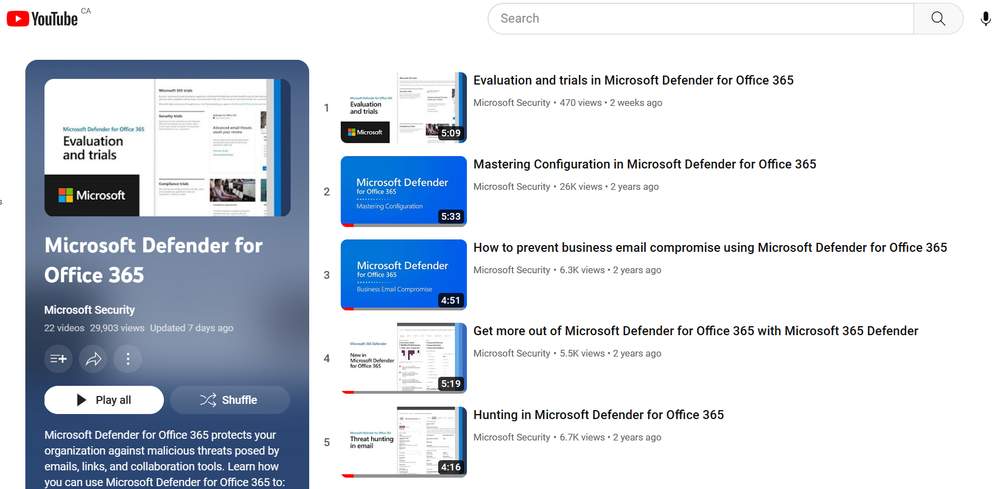 An image of the Microsoft Defender for Office 365 playlist on the Microsoft Security YouTube channel.
An image of the Microsoft Defender for Office 365 playlist on the Microsoft Security YouTube channel.
Diagnostics
Many times, we can solve an issue just by running a few checks on how your MDO environment is configured within your organization. Currently, some email protection validations, like DomainKeys Identified Mail (DKIM), are part of the larger Exchange and Outlook Self-help diagnostics tool set.
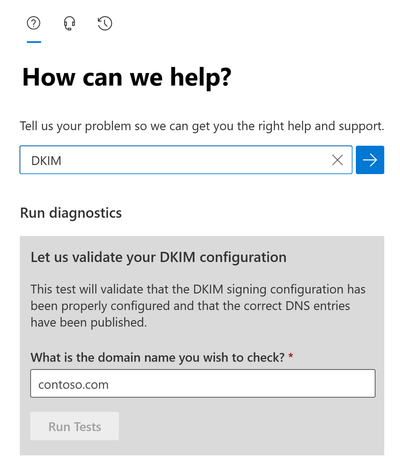 An image of the Support Central Diagnostics pane in the Exchange and Outlook self-help diagnostics tool set.
An image of the Support Central Diagnostics pane in the Exchange and Outlook self-help diagnostics tool set.
Step-By-Step guides
Here’s a new set of step-by-step guides made to help you configure, use and diagnose common issues with MDO. Relevant guides are selected and surfaced in self-help insights, since they answer many common customer questions.
Product Documentation
This type of content is offered in every search query, even when we couldn’t surface more specific insights. This is the most complete and up-to-date Office 365 security content library. Microsoft 365 Defender for Office 365 documentation has information on permissions you’ll need to view features or make changes, detailed instructions on how features work, relevant videos, and other learning content. Some security best practice guides span multiple Office 365 workloads, like in the Configure your Microsoft 365 tenant for increased security document, for example.
Brian: That’s a lot of self-help solutions and assets! Any tips, insights, or guidance to share or highlight here on best ways to utilize based on what you see in support interactions?
Alex: These are my top three tips, based on how often these features come up in support queries:
For administrators new to MDO, start with preset security policies recommended by Microsoft, or simply run the setup guide to get started.
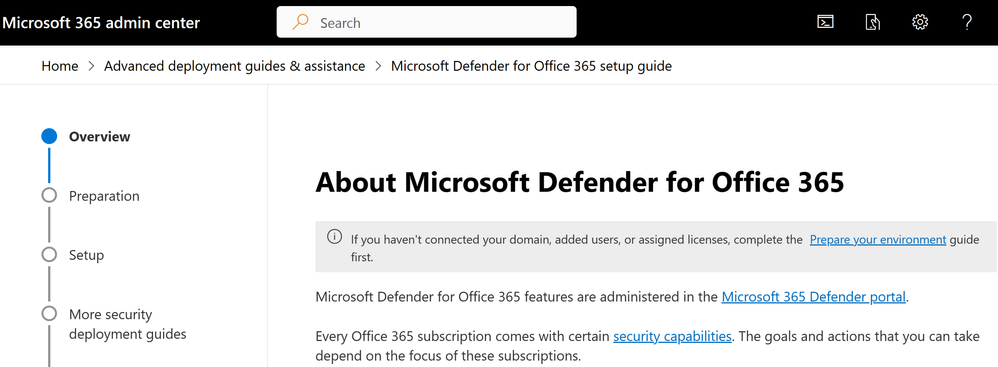 An image of the start page for the Microsoft Defender for Office 365 setup guide in the Microsoft 365 admin center.
An image of the start page for the Microsoft Defender for Office 365 setup guide in the Microsoft 365 admin center.
- Follow Zero Trust cybersecurity principles, such as “Assume-Breach.” Basically, you proactively assume your systems have been breached and minimize the blast radius. Learn how to recover your organization after email compromise or how Automated Investigation and Response (AIR) works.
- When dealing with misclassified spam and phishing emails, report them to Microsoft to quickly regrade them or highlight any configuration issues.
Pro Tip: We cover these and other tips in the Microsoft 365 Email Protection Basics infographic shown below. To save or print for quick access, you can also download the infographic file attached below this blog post.
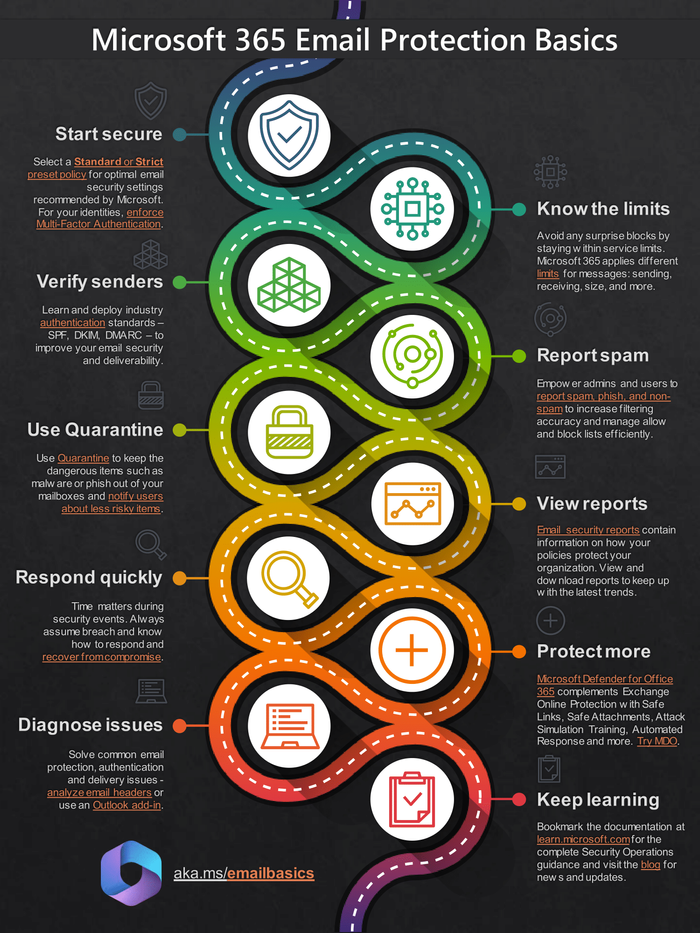 An image of the Microsoft 365 Email Protection Basics infographic.
An image of the Microsoft 365 Email Protection Basics infographic.
Brian: Thank you Alex, this has been super insightful and hopefully helps our customers understand the self-help that’s available for MDO. Any last words?
Alex: Thanks so much for the opportunity to talk about our work. I’m excited to help with the new features and releases to keep organizations secure and keep improving the support experience for our customers and support agents! For more information on Security and Microsoft Defender for Office 365, check out the resources below!
Helpful resources

@Alex Hudish is a Supportability Program Manager on the Customer Service & Support (CSS) Modern Work Supportability team focused on Security and Microsoft Defender for Office 365.
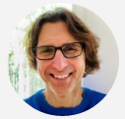
@BrianStoner is a director on the Customer Service & Support (CSS) Modern Work Supportability team where he leads a team of technical and business program managers.
The CSS Modern Work Supportability team delivers innovative self-help solutions and diagnostics, in-service enhancements, and support programs to help customers get maximum value from their Microsoft 365 commercial subscriptions and create an easy-to-use, connected support experience.
Continue the conversation by joining us in the Microsoft 365 community! Want to share best practices or join community events? Become a member by “Joining” the Microsoft 365 community. For tips & tricks or to stay up to date on the latest news and announcements directly from the product teams, make sure to Follow or Subscribe to the Microsoft 365 Blog space!
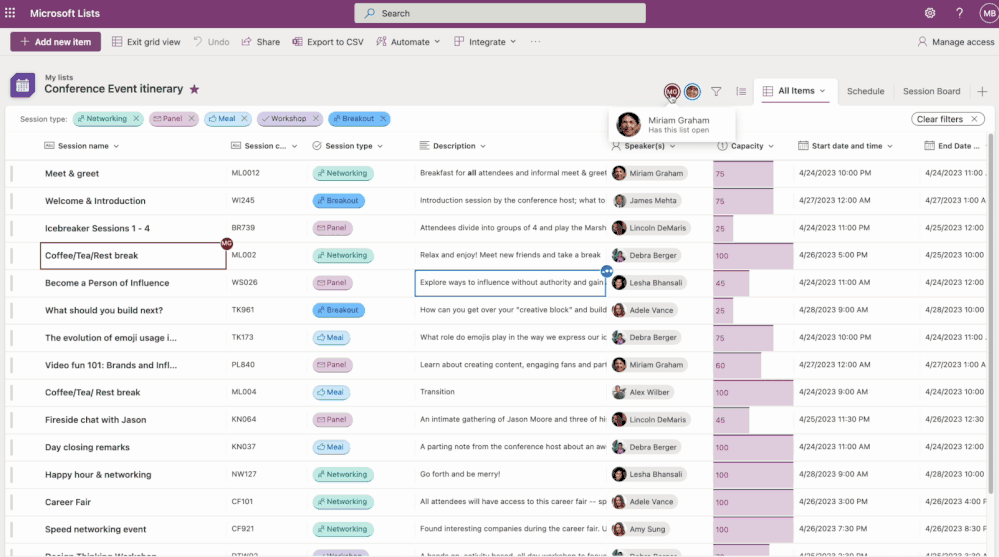
Microsoft Lists is designed to unlock your team’s full potential by reducing the strain and drudgery of keeping everybody organized, on the same page, and moving forward together.
Designed with collaboration in mind, Lists enables teams of all sizes to efficiently track what needs to get done, share resources, and organize information of all shapes and sizes.
We’re proud to announce a batch of changes coming later this year that make Lists faster and more powerful than ever before. Whether you’re overseeing a 20,000-person organization and want to standardize the way projects are tracked and approved, or you’re one half of a team of 2 working on narrowing down gift ideas for an upcoming baby shower, Lists has something for you.
Double the Speed, Half the Hassle
Roadmap #124867: User experience (UX) Update
Roadmap #117585: Microsoft Lists: Applied Filters
To kick things off, we’ll share our favorite update: we’ve supercharged Lists in the browser, in the PWA, and inside Teams to load in half the time. Whether you’re driving Lamborghinis or Lists, performance is the ultimate feature. So if you stop reading here, and don’t change a thing about how you work with Lists, you’re still going to enjoy a summer of lightning-fast views, forms, and fields. But wait, there’s more! These performance updates are coupled with a bunch of optimizations to the user experience that put people, content, and essential actions front and center.
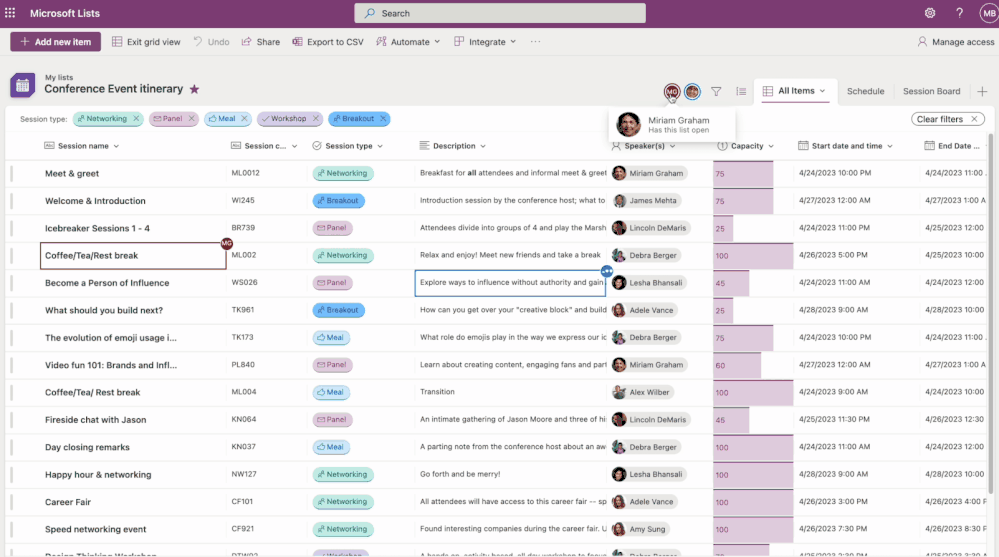 Microsoft Lists – Ready to Party
Microsoft Lists – Ready to Party
It all starts at the top of the screen, where you’ll see a bunch of new goodies on the same line as the name of your list. First off, you’ll see the friendly faces of people who are working with you in the List at the same time. This much-lauded feature from Lists MSA is coming to all Lists this summer! Everybody should experience the magic of sharing a list in a meeting and seeing those recipients file in and start moving around the list making updates with you. Next to these presence icons, you see icons for filtering and grouping. One of the biggest changes in this whole update lies inside that Group By button – this feature now works even when you’re editing items in the grid!
 Your Favorite View is Just a Click Away
Your Favorite View is Just a Click Away
The true power of Lists becomes apparent when you use custom views that slice, dice, and arrange the right information for specific audiences or scenarios. We’ve made these views easier to create and access by arranging them into tabs at the top of the screen. Want to create a new view? Click the plus.
 Take a Filter Pill
Take a Filter Pill
Under the title area, you’ll notice that Lists now clearly shows you which filters are applied to the current view. You can click these “filter pills” to clear them one by one or all at once to see more items. This feature even works in lists that have filters saved to the view. Have you ever opened a list and wondered why a bunch of your data was missing, only to later realize that it was because of some sneaky saved filters doing what they’re supposed to do? Those days of subterfuge are over!
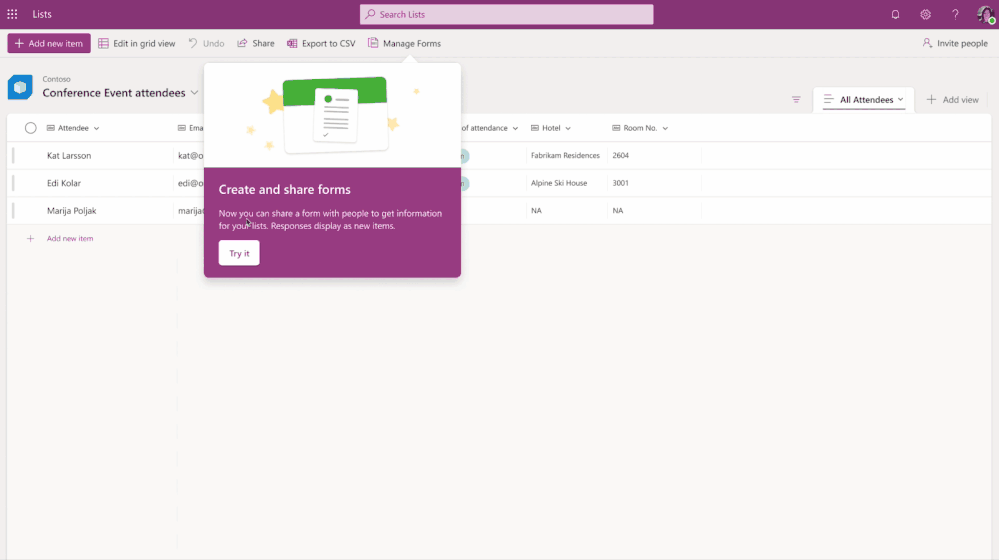 Focus on Forms
Focus on Forms
We’ve heard from many of you that creating and editing items inside a side panel doesn’t make much sense; why relegate a critical, focused task to just one side of the screen? We’ve listened to this feedback and have elevated the core task of editing data in a list form to the prominence it deserves by placing it smack dab in the middle of the screen.
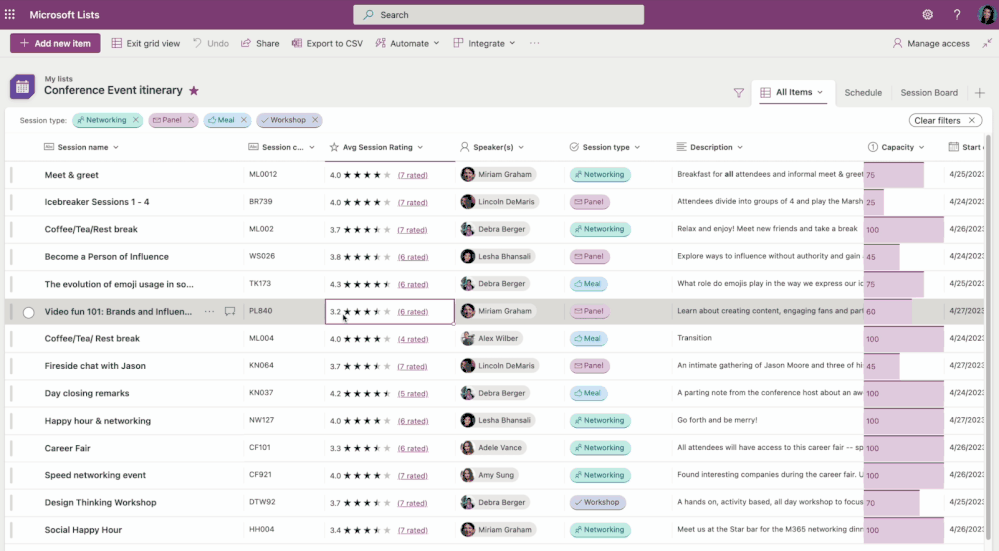 Lists: Rated E for Everyone!
Lists: Rated E for Everyone!
We’re always proud to take vintage features of Lists and bring them to the forefront. This time, it’s Ratings columns! Now, it’s super easy to add a Ratings column to a list – do it the same way you add any other column. The experience of specifying your rating (in the form of a star, or a thumbs up/down) is fast and fluid. Try it out!
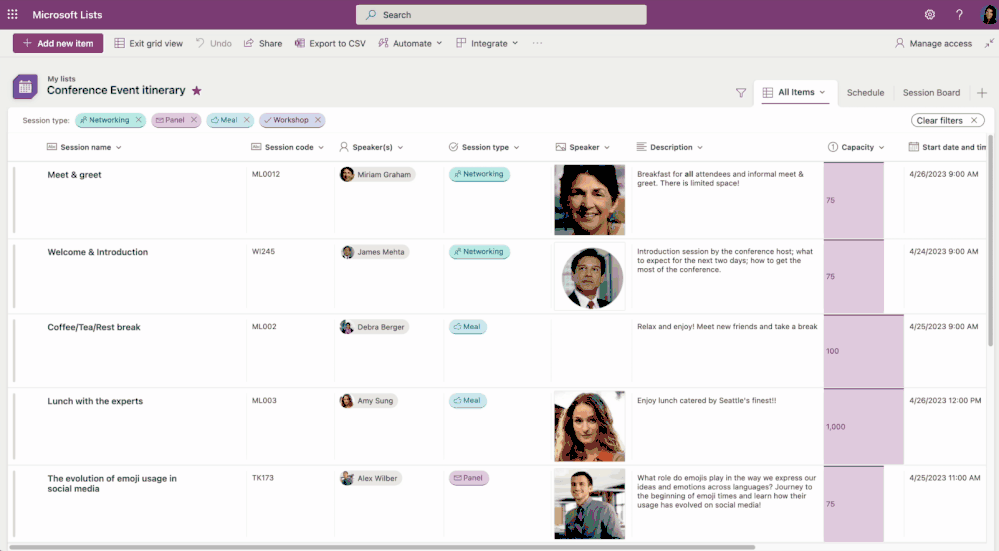 Image Fields: Now with Drag and Drop!
Image Fields: Now with Drag and Drop!
Have you ever been frustrated at Image columns for making you browse through your filesystem to an image saved somewhere on your computer? Now you can add images using drag and drop, or simply copy an image from the Web or your favorite application and paste it in.
There’s more we haven’t mentioned yet. We’ve worked hard in this update to bring a bunch of smaller fixes and optimizations to everyday List experiences. As just one more example – we’ve tweaked date and time columns to respect the region settings on your local machine. No more editing dates in the time zone and region settings defined by the configuration of the backing SharePoint site.
Calendar View Improvements
Roadmap #100504: Microsoft Lists: Calendar view – week layout
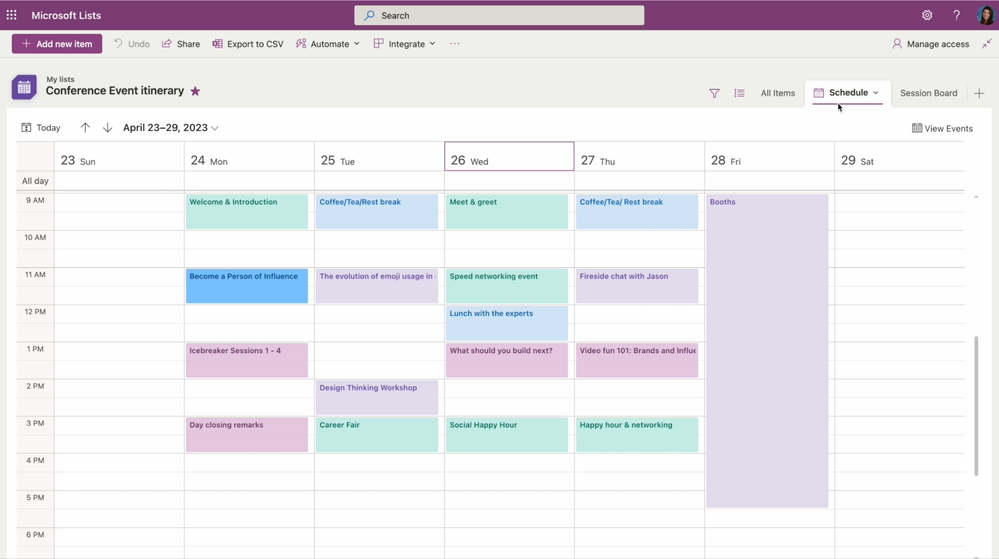 Colorful Calendars, A Week at a Time!
Colorful Calendars, A Week at a Time!
As humans, we often direct the most feedback and encouragement towards those we love the most. By this heuristic, Calendar view is one of our most-loved features! Earlier this year, we took your encouragement and used that to fuel our delivery of the much-requested Week layout.
Coming soon is an improvement to the conditional formatting capabilities of calendars. If you’ve tried to format a calendar view recently, you might have discovered the need for a clever workaround to make column data available to the formatting engine (Thanks for the post, @techan_k!) We’re working on a change that will make this a whole lot easier, because we think a splash of color is a good way to brighten up any week.
Fantastic Forms
Roadmap #124865: Microsoft Lists: A new forms experience to collect information
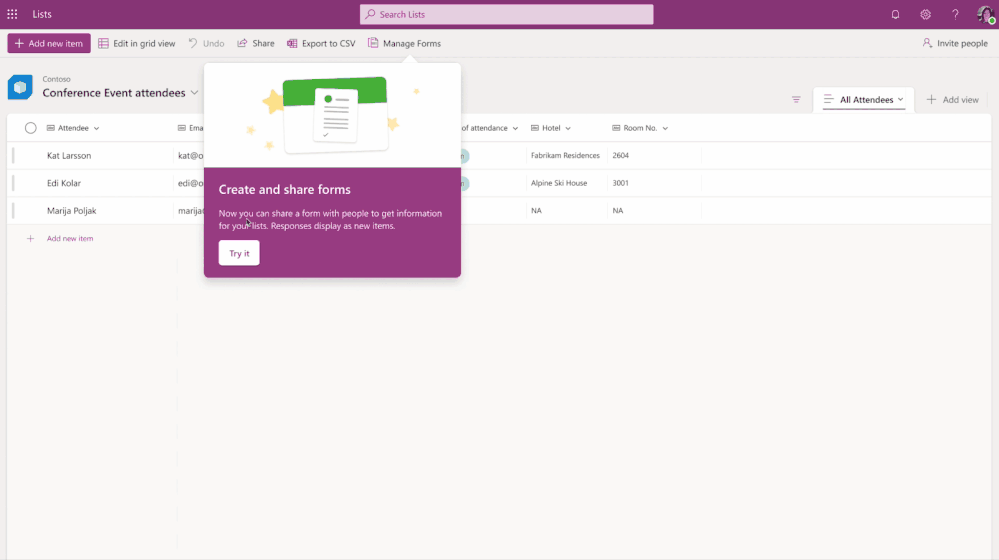 Collect Data like Never Before with List forms!
Collect Data like Never Before with List forms!
We are making it easier to collect and gather information through a new forms experience built right inside Microsoft Lists. An event organizer, for example, can now create and manage multiple forms for the same list say one for internal users and another for external. Forms can be made relevant, professional, and beautiful easily with custom logos, names, descriptions, and user-friendly questions instead of column names. Form designers can hide fields that are not required and add new fields directly. You can build the whole schema of a list right inside the form designer!
Forms can be easily shared, and respondents can fill them out using any device. All the form responses will appear immediately in your list after they’re submitted. From there, it’s just like any other item in a list – and get the benefits of formatting, automations, and maybe you’ll even feel compelled to add a Ratings column and rate those submissions as they come in!
Turnkey Templates
Roadmap #100502: Microsoft Lists – Approvals integration
Roadmap #70753: Microsoft Lists – Custom list templates
Roadmap #117436: Microsoft Lists – Flows packaged into custom List templates
Microsoft Lists first and foremost is about empowering normal people to create versatile and efficient databases to run their teams. Custom templates take it to the next level for organizations that want to standardize how things get done. Templates allow those organizations to provide consistent schema, views, formatting, and automations to define how things get tracked and how they move forward.
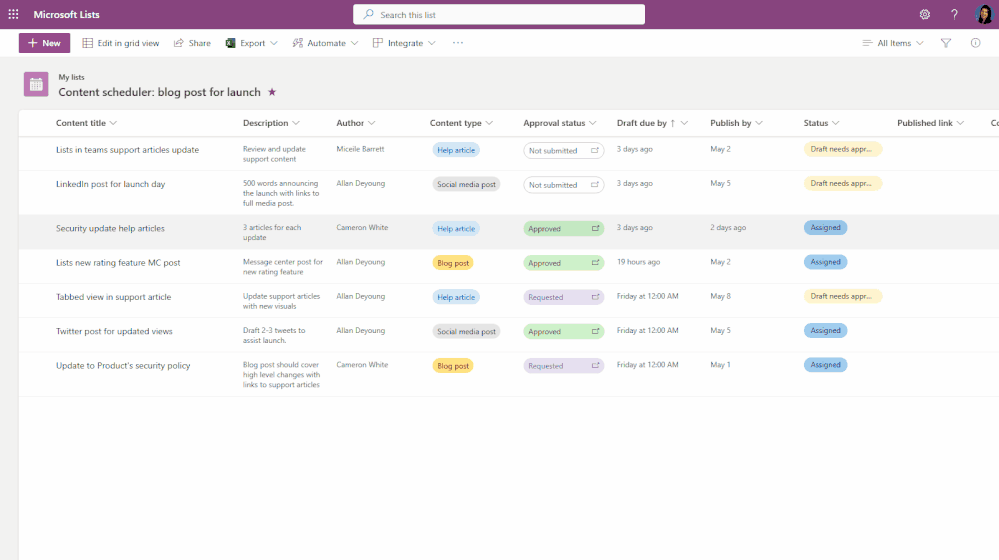 Run your Approval Processes inside Lists!
Run your Approval Processes inside Lists!
There’s a lot to talk about in the world of List templates. Earlier this year, we launched Approval integration with two out of the box Lists templates: Travel Requests and Content Scheduler. Items inside Lists from one of these two templates can be submitted for approval. Those approvals can be managed using the Approvals app in Teams or directly inside the List.
Next up is organizational templates. For those of you who have configured your Microsoft 365 tenancy to receive Targeted Release features, you’ve had this capability for a while now. This is the core capability that allows organizations to package up a list schema, views, formatting, and rules into a template and have that template appear in the New List dialog. This feature is coming to all tenancies soon – keep an eye on the roadmap.
Later this summer, we are taking it to the next level by allowing organizations to package Microsoft Power Automate flows directly inside their custom organizational templates. Structured data and custom workflows are a magic combination that accomplish so much, from routing support tickets, driving internal planning milestones, to keeping business-critical pizza parties aligned and moving forward. Now you can package all this up into turnkey business applications that anybody can create in just a few clicks.
But that’s not all! Later this year, we’re proud to announce that all this power is coming to the world of document libraries as well. Keep an eye on the roadmap for future updates and timelines if you’ve been eager to bring the power of templates and packaging to document-centric scenarios.
Microsoft Lists – at work, at home, and on the go
Roadmap #70705: Microsoft Lists – Commenting (iOS)
For those of you using the Lists MSA preview to organize information for your personal life, your small business, or your side hustle – rest assured, the changes described in this post are coming to those lists as well.
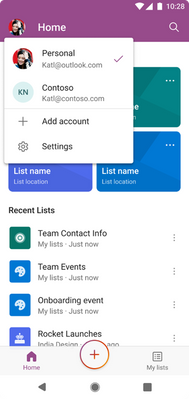 MSA account is coming to our Lists mobile apps!
MSA account is coming to our Lists mobile apps!
We’re also proud to announce that Lists MSA support is coming to the Lists iOS app by the end of May, and Android app support is coming by the end of June. Once this update is rolled out, you will be able to sign in with your work, school, OR MSA account inside these apps, and switch between them.
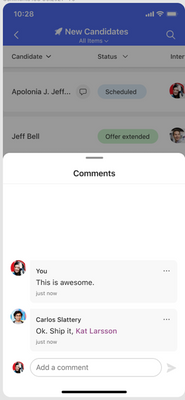 Comments in Lists are coming to mobile
Comments in Lists are coming to mobile
We’re also bringing a much-requested feature to the iOS app which is the ability to view and edit comments! Keep an eye on this blog and the roadmap for updates on this.
Wrapping Up
Thanks for reading this far. We are always listening to your feedback and concerns. Don’t be shy; please can use the Feedback button at the top of the page when looking at a List to let us know what you think.
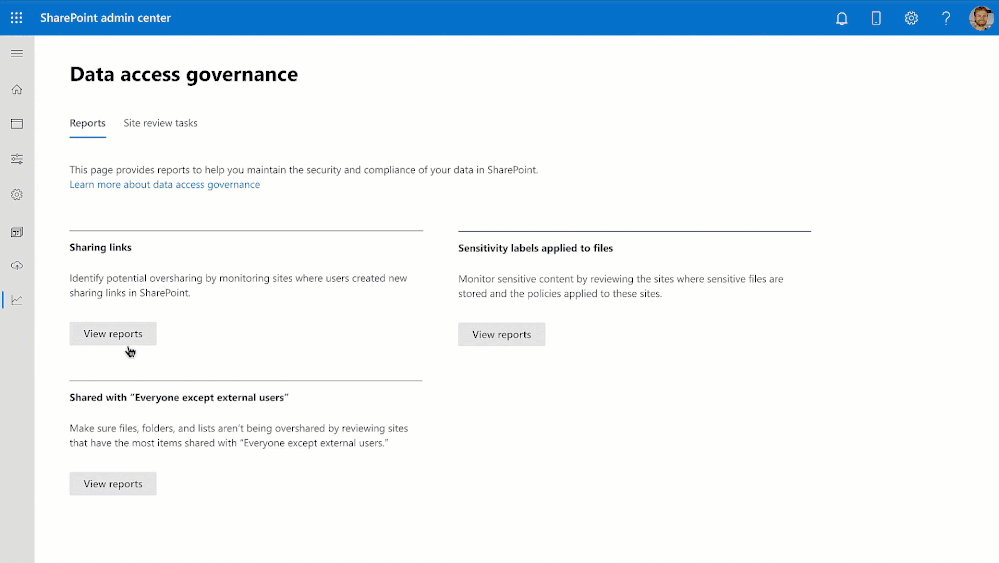
Organizations are seeing massive growth in their digital estate as they continue their digitization journey. Businesses run on content – proposals, contracts, invoices, designs, plans, training videos, and more. Every work day, customers add over 2 billion new documents to Microsoft 365. Microsoft Syntex brings advanced AI from the Microsoft Cloud to your M365 content, simplifying your everyday business processes at cloud scale. Microsoft 365 security and compliance offerings empower you to manage and govern your every increasing digital estate diligently.
For many organizations, content oversharing and governance are real challenges, no matter the size or geographic distribution. Content oversharing is when content is shared beyond the needed audience either intentionally or accidentally. Today at the Microsoft 365 Conference, we are thrilled to announce new content management and security capabilities to address these problems.
Let’s look at these new capabilities under the following pillars:
Oversharing controls – Advanced access policies for secure collaboration
Content lifecycle management
Expanded security controls to safeguard content
Organization lifecycle management
Comprehensive compliance
Oversharing controls – advanced access policies for secure collaboration
SharePoint data access governance (DAG) enhancements – Site access reviews, Restricted Access Control (RAC) policy, and Everyone Except External Users (EEEU) report
As the sprawl of Teams and SharePoint sites contribute to the exponential growth of your organization’s digital estate, it’s important to identify the top sites that require close attention.
A site’s lifecycle starts when it is created and evolves to the active state, which is when users add content and collaborate in the site. During this active state, how do you detect and avoid oversharing or accidental sharing? Look no further, admins can now use the data access governance (DAG) insights dashboard in SharePoint admin center to address these needs.
Today, we are happy to announce that many enhancements are coming to SharePoint Data Access Governance (DAG) insights, notably site access reviews, integration with restricted access control (RAC) policy and a new EEEU (Everyone except external users) report. DAG v1 insights empower you to discover the top-100 and top-10,000 sites that matter the most among the millions of sites you may have. We announced the general availability of DAG v1 a few months back as part of the Microsoft Syntex – SharePoint Advanced Management (SAM) launch.
We’re expanding DAG insights with the following enhancements:
1. Site access reviews – This allows a SharePoint admin to request the owners of the top sites discovered in Sharing or Sensitivity label reports in DAG to review and attest that the access pattern seen in their sites is expected. This enhancement will be available in H2CY23.
2. Integration with restricted access control (RAC) policy – From the DAG insights experience, you can now take actions on over-shared sites with single click by enabling restricted access control (RAC) policy for them. This enhancement will be available in H2CY23.
3. EEEU (Everyone except external users) report – One of the common source for overshared sites is users mistakenly share with EEEU group, which will allow all users in the organization except external users. We are now introducing a new report in DAG that will list the top-100 sites (and top-10000 via csv) that were shared with EEEU group. This enhancement will be available in H2CY23.
Interested in learning more? Check out the product article here: SharePoint Data access governance (DAG) insights.
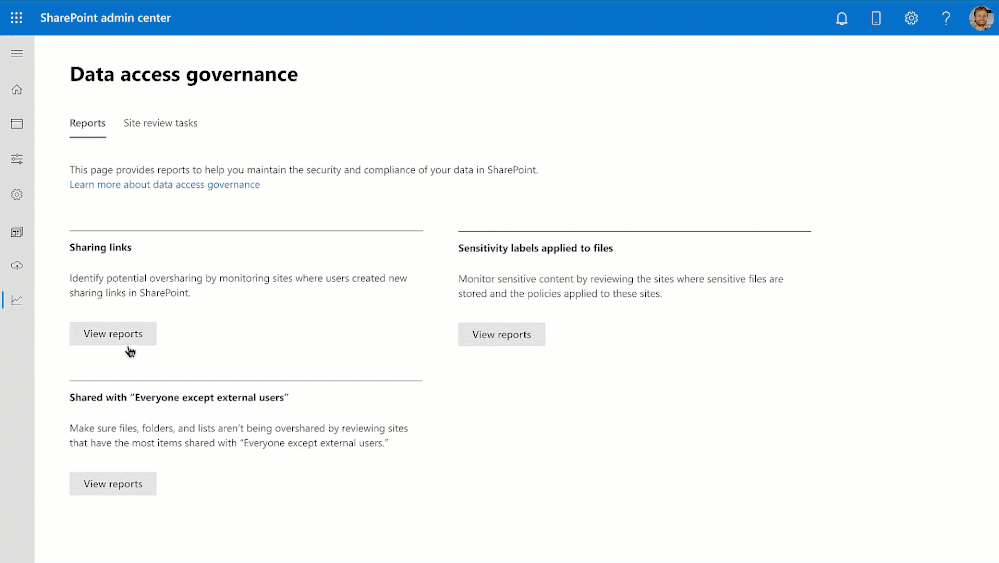
Figure. SharePoint admin views SharePoint data access governance (DAG) insights and triggers site access reviews to site owners, and restricts access for an overshared site, Project Apollo
Restricted access control (RAC) policy for SharePoint sites with security groups – General availability
Data access governance (DAG) reports help you discover overshared sites in your organization. Then, what actions do you want to take next for those sites? You may want to restrict access to those overshared sites such that no matter how widespread the content was shared, or if inheritance was broken at the document level, the access is instantly confined to a set of users only. The solution is here.
In the SAM launch a few months back, we announced general availability of Restricted Access Control (RAC) policy for Microsoft 365 Groups-connected sites.
Today, we are excited to announce that the Restricted Access Control (RAC) policy for SharePoint sites with security groups is generally available. With this advanced policy, you can now restrict access to a non-group connected site, be it classic or communication or Shared Channels-connected site, using Azure Active Directory security groups.
Users who are not the current members of the specified security groups will be denied access even if the site or its content was previously shared with them by breaking inheritance from the site permission. Very powerful access control!
All the admin activities of configuring or updating RAC policy for sites are audited in the Microsoft 365 Audit Logs.
To learn more about this feature, check out the article here: RAC Policy for SharePoint Sites.
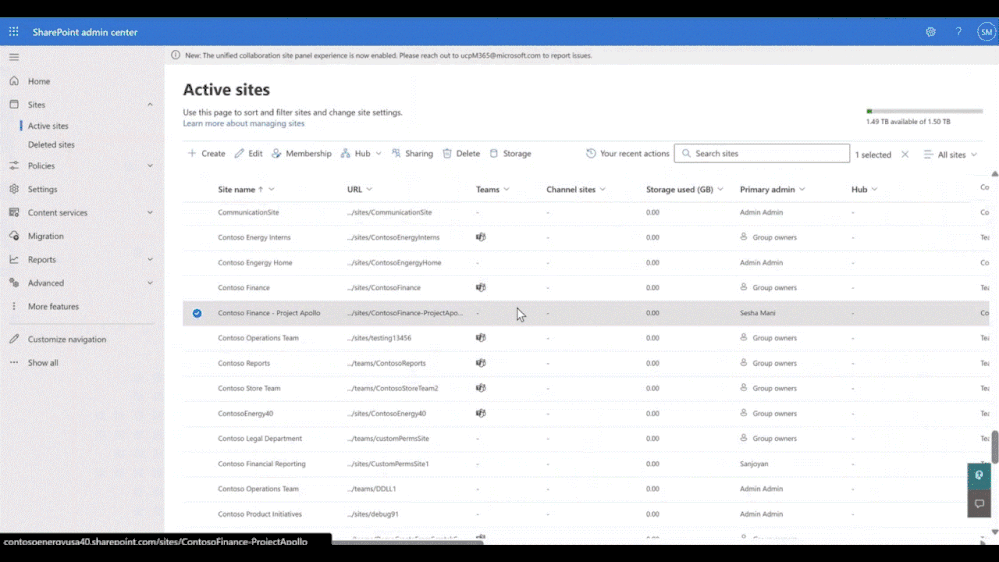
Figure. Controlling oversharing of a non-group connected site with restricted access control (RAC) policy
Back to top
External/Internal Collaboration Insights – Private preview
Content collaboration is at the center of any organization’s productivity and business growth. While open collaboration may bring more productivity and thus opportunities, external collaboration is the biggest source of corporate data leakage and exfiltration due to accidental oversharing. Knowing your organization’s collaboration patterns allows you to drive positive collaboration trends and to control activities that may pose a security risk to your enterprise. Collaboration insights is designed to synthesize the collaboration patterns in your organization.
Today we are announcing the private preview of external/internal Collaboration Insights as part of the SharePoint Advanced Management (SAM) add-on.
With Collaboration Insights you can obtain weekly insights on how users in your organization are leveraging OneDrive and SharePoint to collaborate internally and externally by viewing, editing, and sharing files. Collaboration Insights also provides key aggregate data on the total number of users, user types, and sites so that you can monitor growth trends over time.
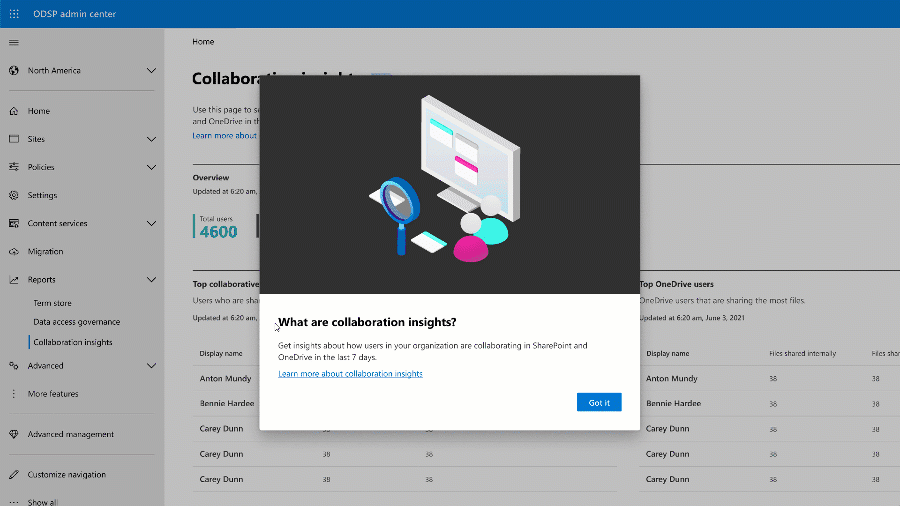
Interested in participating in this private preview? Fill out the form here.
Back to top
Restricted apps access (RAA) policy for SharePoint sites and OneDrives – Private preview
Security posture of content varies based on its business criticality. General training content should be easily accessible wherein classified strategy content should be accessible only when certain conditions are met. The conditional access requirements should match the sites’ security posture.
Using conditional access for SharePoint sites and OneDrives you can restrict business critical sites requiring additional conditions like MFA (multi-factor-authentication) for users. But you may have several applications registered in Azure Active Directory that get unrestricted access to such business-critical sites. Well, now you can restrict access to applications for such sites.
Today we are thrilled to announce the private preview of Restricted Applications Access (RAA) policy for SharePoint sites and OneDrives. It empowers SharePoint admins to control the list of third-party applications allowed access to a given SharePoint site or OneDrive. You can even require the allowed application to meet certain conditions defined through Azure Active Directory’s authentication context. For example, users who access content through that application must be MFA authenticated. Very flexible and powerful access control for applications.
Simply, run the following SharePoint Online PowerShell cmdlet for a given site!
Set-SPOSite -Identity <site url> BlockAppAccess $true -AllowedAppServicePrincipleIds “1f75b7a0-b161-43f2-96d9-269d80c1f619, d365ab6f-2ecb-4e8e-a93d-b55755489c0d” |
In the above example, setting BlockAppAccess to true will block all third-party applications access to the site except the two applications whose IDs are called out in the AllowedAppServicePrincipleIds list. Simple and powerful access control!
Interested to participate in the private preview, sign up using this form.
Back to top
Advanced sites lifecycle management
Sites lifecycle policies – Inactive sites – Coming in Q2CY23
A site in an active state may enter an inactive state perhaps after a few years. With the sprawl of sites, how would you discover sites that have moved to an inactive state and then take action on them? Standing access, especially by external vendors and third-party applications, to inactive SharePoint sites is one of the sources of data leakage and security incidents. Look no further.
Today, we are thrilled to announce the SharePoint inactive sites policy, coming in Q2CY23. This new feature gives admins the ability to create custom inactive site policies that target specific SharePoint sites, such as Teams-created sites or sites labeled as Public or with an information segment of Research. Once these policies are in place, site owners of inactive sites will receive alerts and can choose to keep, delete, or take other actions as needed.
As a SharePoint admin, you’ll also have the option to apply Restricted Access Control (RAC) policies to inactive sites to protect their content and remove any unauthorized access. And for sites connected to Teams, the inactivity status will be determined by evaluating user actions in both Teams and the SharePoint site. This means that Teams owners, as well as site owners, will be notified of any inactivity.
This policy is included in the SAM add-on and will be activated in your tenant once it’s ready. Keep an eye out for more updates on this exciting new feature in Q2CY23.
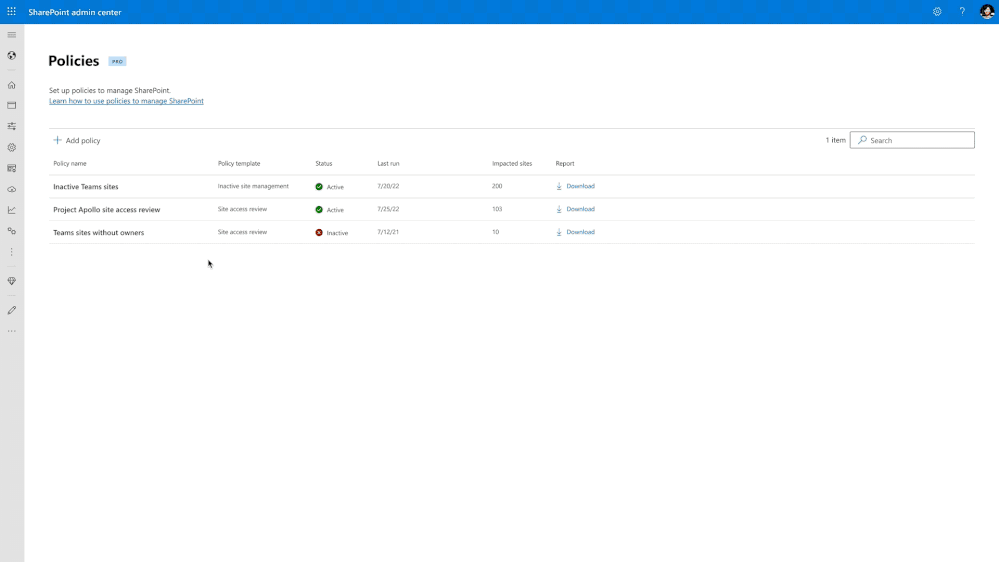
Figure. SharePoint admin creates an inactive site policy in SharePoint admin center and site owner responds to the policy notification
If you’d like to participate in our private preview, please sign up using this form.
Back to top
SharePoint Change History – Coming Q2CY23
As SharePoint admins, often you are tasked with troubleshooting inaccessible team sites. Also, to understand and manage a site’s lifecycle, it is imperative to know all the activities carried out by site owners. The new Change History capability in SharePoint admin center aims to address these needs.
Today we are thrilled to announce SharePoint Change History general availability coming in Q2CY23. This feature enables you to view all changes made to a site’s properties by other admins and site owners, allowing for faster investigation and resolution of helpdesk tickets. With this historical view, you can quickly identify any changes that may have caused an issue and resolve it in a matter of hours, instead of days.
SharePoint Change History is included in the SAM add-on and will be activated in your tenant as soon as it’s ready. Keep an eye out for more updates on this exciting new capability in Q2CY23!
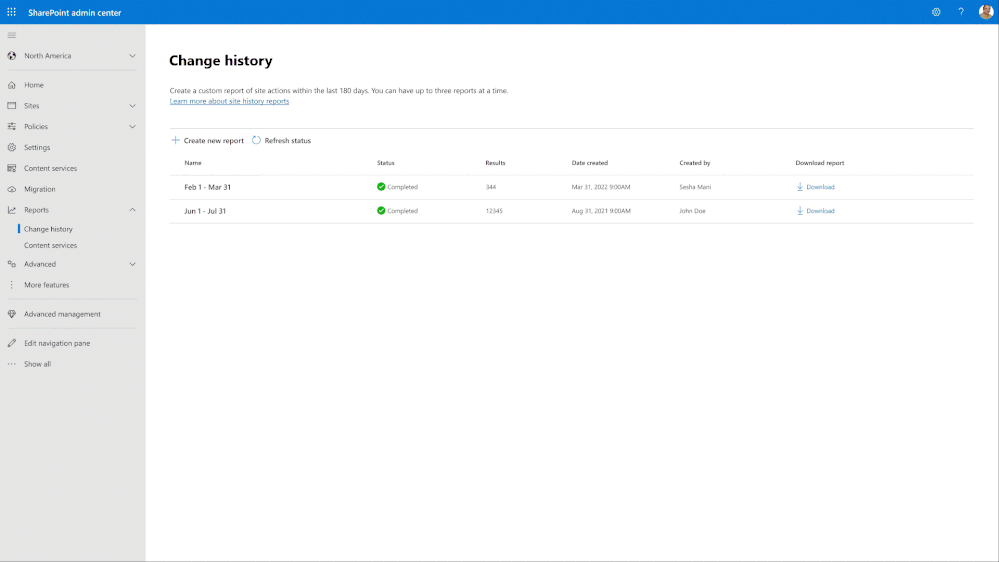
Figure. SharePoint admin viewing change history report in SharePoint Admin Center
If you’d like to participate in our private preview, please sign up using this form.
Back to top
Block download policy for Teams Meeting Recording (TMR) files stored in SharePoint sites and OneDrives – General Availability
Teams Meeting artifacts, specifically recording of the meetings, are such a business-critical asset for organizations and source of day-to-day activities of users. To adhere to your local compliance policy and avoid data leakage, you may want to block users from downloading those meeting recordings.
Today, we are thrilled to announce the general availability of block download policy for Teams Meeting Recording (TMR) files stored in SharePoint sites and OneDrives. With one simple PowerShell cmdlet, you can now block the download of Teams meeting recording files from SharePoint sites and OneDrives. This allows users to remain productive while addressing the risk of accidental data loss. Users will continue to have browser-only access to view the recordings without the ability to download or sync or access them through applications.
Simply, run the below SharePoint Admin PowerShell cmdlet:
Set-SPOTenant -BlockDownloadFileTypePolicy $true -BlockDownloadFileTypeIds TeamsMeetingRecording |
You may have a need to exempt some users, say your compliance officers, from this policy. You can achieve that by configuring an exemption list with security groups, which will then allow the members of those specified security groups to download.
Couple of notable considerations: After the policy is turned on, any new Teams meeting recordings and saved in SharePoint and OneDrive will be blocked from download. You must be a SharePoint admin to configure this policy. Note that this policy doesn’t apply to manually uploaded meeting recording files.
Want to learn more about this capability? Check out Block the download of Teams meeting recording files from SharePoint or OneDrive.
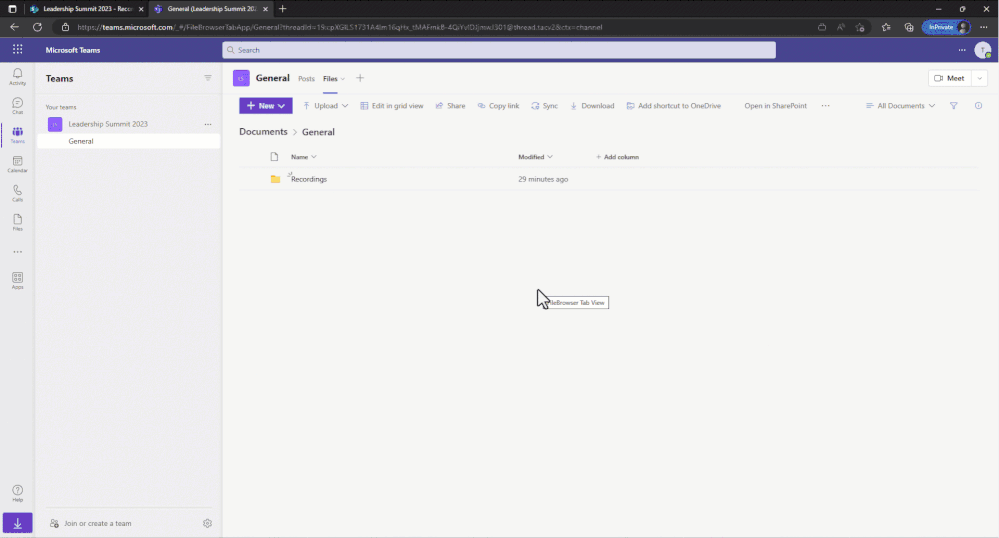
Figure: SharePoint admin configuring block download policy for TMR files in SharePoint Admin PowerShell and end user experience showing the policy in action.
Back to top
Expanded content security to safeguard content
Search and governance for standalone images and PDFs in SharePoint and OneDrive – Private preview
In Microsoft 365 SharePoint and OneDrive, the current Microsoft Purview compliance policies like data loss prevention (DLP) protect only Office documents. Many organizations have major percentage of their digital estate as PDFs and images and need a way to protect and govern them too. The solution is here.
Today we are excited to announce the private preview of Protection for Images and PDFs in SharePoint sites and OneDrives. With the power of OCR (Optical Character Recognition) processing in SharePoint and OneDrive the content within images, be it standalone or embedded within PDFs and Office documents, can be extracted along with metadata, and then can be reasoned over. You can configure the OCR setting in Microsoft Purview Compliance Portal.
DLP (data loss prevention) policies can now protect these images and PDFs. To help admins roll out this feature gradually, they can enable this capability only in certain SharePoint sites or OneDrives. For example, if you’ve a DLP policy that includes a data classifier such as the credit card sensitive information type (SIT), then both Office documents and images and PDFs will be protected by that policy.
In addition, end users will start to see search results including images and PDFs through Enterprise Search, much like they see Office documents.
If you are interested in this feature and want to enroll in the private preview, reach out to your Microsoft Field/Account team.

Figure. An image file that contains a credit card image is detected as sensitive by DLP policy and end user views the policy tip details in SharePoint information pane.
Programmatic way to set files metadata like sensitivity labels at cloud scale – Public preview
The assign sensitivity labels Premium API for OneDrive and SharePoint helps you to automatically designate Excel, PowerPoint, and Word files as sensitive to ensure certain protections are applied to these documents. The API allows you to leverage the functionality to assign labels at scale through your applications. This API provides the following key benefits:
• Is a pay as you go consumption-based API, which does not require additional user licenses.
• Does not require third party tools to download, label, and re-upload your files.
• Allows your enterprise to scale your sensitivity labels to the whole organization without the need for end users to read, interpret, and manually label files.
• Does not require the target file to be open and in use, allowing you to protect files, even if no one is actively working on them.
• Provides labeling at volume. You can label up to 75,000 files a day in your tenant at general availability.
• Allows you to re-use your existing manual labels.
Today, we are thrilled to announce that the assign sensitivity labels Premium API for OneDrive and SharePoint is in Public Preview, with general availability coming in at the end of May 2023. Learn more about metered APIs and get started with the Assign sensitivity labels API for OneDrive and SharePoint.
Back to top
Organization lifecycle management
SharePoint cross-tenant sites content migration – Private preview
Mergers, Acquisitions, and Divestitures (M&A) scenarios are a critical part of an organization’s lifecycle. In fact, many organizations expand their business through M&A.
Imagine Contoso Energy acquiring Fabrikam’s Wind Energy unit in Asia to expand their global footprint in the energy industry, and both Contoso Energy and Fabrikam have a presence in Microsoft 365. As part of this M&A transaction, there is a need to move Fabrikam’s Wind Energy unit employees’ OneDrives and Mailboxes and associated SharePoint sites to Contoso Energy’s tenancy. We announced OneDrives and Mailboxes cross-tenant content migration at Ignite’22. We are addressing the need for moving SharePoint sites across the tenants.
Today, we are thrilled to announce the private preview of SharePoint site cross-tenant content data migration. With this capability you can now move SharePoint sites across two tenants using a simple set of SharePoint PowerShell cmdlets. This includes all kinds of sites like Communication sites, Modern team sites, Teams-connected or Groups-connected sites, etc.
One another notable capability upon site move is that the sharing links to old URLs will continue to work although the URL of the site has changed! This is made possible by the cross-tenant redirect capability that ensures any hit to old URLs is redirected to new URL.
To learn more about cross-tenant move of OneDrives, check out here: Cross-tenant user data migration for OneDrives.
To learn more about cross-tenant move of SharePoint sites, click here: Cross-tenant SharePoint site migration.
To sign-up for this preview, please sign up using this form.
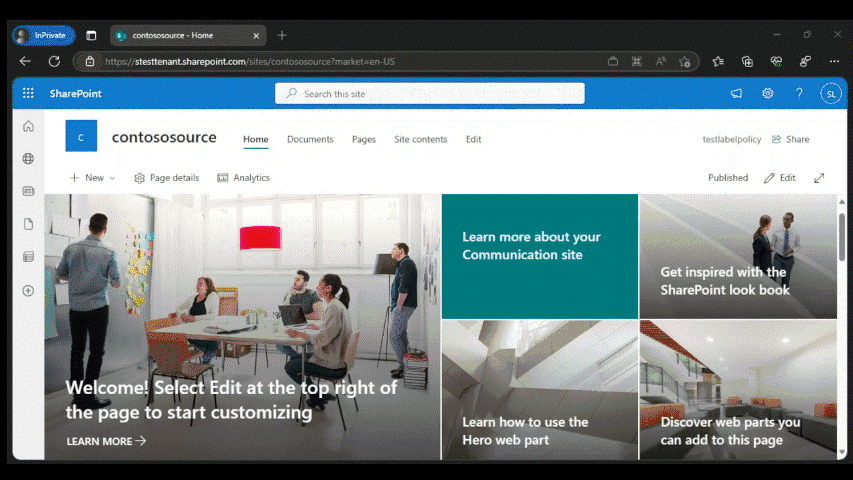
Figure. Migrating a SharePoint site across tenants and experiencing the redirect behavior for the site URL
Back to top
Comprehensive compliance
Information barriers (IB) 2.0 – General availability
Microsoft Purview Information Barriers (IB) is a comprehensive compliance platform that allows regulated customers in finance (FSI), legal and consulting verticals to meet compliance requirements to ‘protect communication and collaboration across internal regulated users’.
Information Barriers v2 (IB v2) is now generally available for all new onboarding customers. IB v2 has enhanced architecture which enables the following new features:
1. Large scale segment support: The segment limit in organizations has increased to 5,000 (from 250). This new scale does not require any extra IB configurations.
2. Multi-segment support: Users can be assigned to up to 10 segments.
The new multi-segment organization mode enables administrators to assign users in your organization to up to 10 segments in IB, instead of being limited to just one segment. This allows support for more diverse communication rules between users and groups and supports more complex organizational and operational scenarios. For more information, see Use multi-segment support in information barriers.
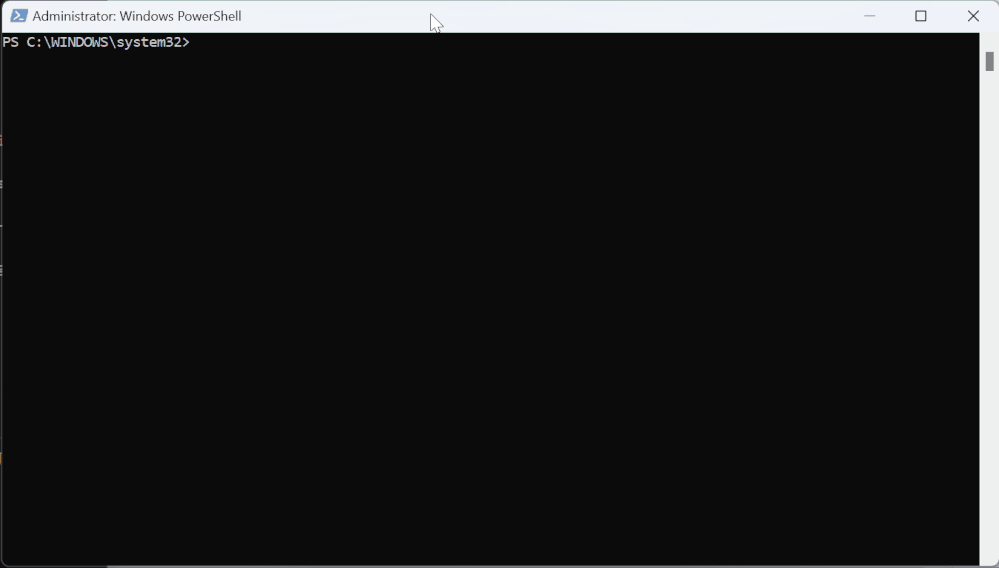
Figure. Enable multiple segment support for organization
3. Flexible user discoverability: Organizations can now choose to allow IB-protected users to discover each other while adhering to IB communication and collaboration policies.
With IB v2, administrators can enable or disable user discoverability restrictions in IB. Once user discoverability restricted by IB is turned off, users can discover each other in the people picker, independent of their IB policies. By default, the people picker restriction is enabled for all IB policies. For more information, see Manage information barriers policies.
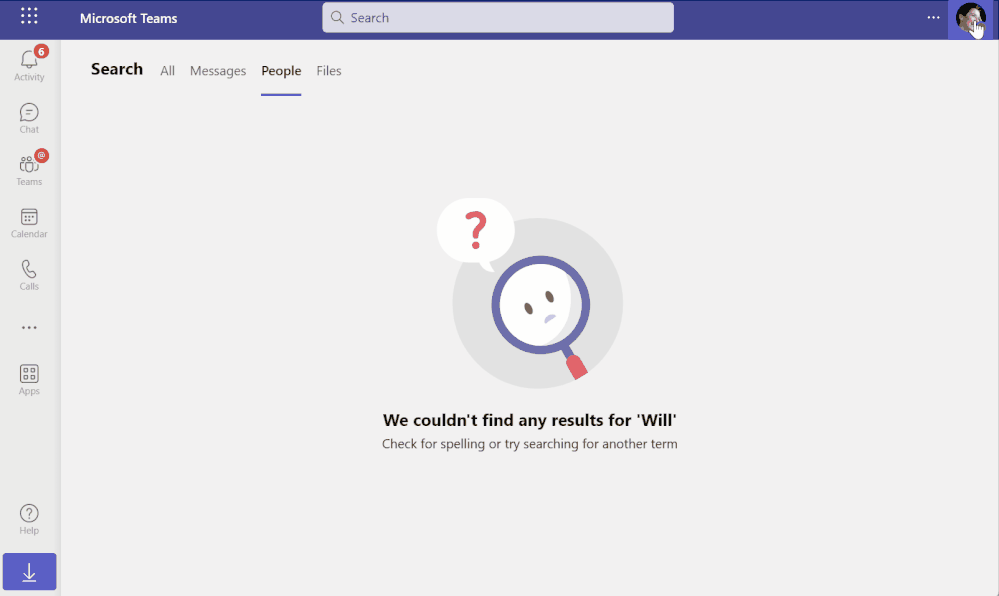
Figure. Disable user discoverability restriction with Information Barriers
Back to top
We know this is a comprehensive list of content management and security capabilities and you need time to digest and learn about!
To learn all the SharePoint and OneDrive announcements from Microsoft 365 Conference, check out Jeff Teper’s blog at:
https://aka.ms/M365/May2/ODSP
For private preview features, you can sign-up here: https://aka.ms/ODSPSecurityPreviews.
For more information about SharePoint Advanced Management and the SAM licensing information, check out the SAM product articles landing page at: https://aka.ms/LearnSAM.
Get started!
If you are new to Microsoft 365, learn how to try or buy a Microsoft 365 subscription.
If you are already a Microsoft 365 customer and have SharePoint licenses, then you can purchase the SAM add-on SKU from your M365 Admin Portal by simply searching for “SharePoint Advanced Management Plan 1” in the purchase services tab. You can also purchase through CSP or volume licensing enrollment.
To learn more about the above features in detail, check out the product capabilities documentations below:
• What is SAM (SharePoint/Syntex Advanced Management)
• SharePoint data access governance (DAG) insights
• Restricted access control (RAC) policy for SharePoint Sites
• Restricted access control (RAC) policy for OneDrives
• Conditional access policy for SharePoint sites and OneDrives
• Secure SharePoint Document Libraries
• Review recent SharePoint site actions – SharePoint in Microsoft 365 | Microsoft Learn
• Block download policy for SharePoint sites and OneDrive – SharePoint in Microsoft 365 | Microsoft Learn
• Block the download of Teams meeting recording files from SharePoint or OneDrive.
• Overview of metered APIs and services in Microsoft Graph – Microsoft Graph | Microsoft Learn
• Assign sensitivity labels API for OneDrive and SharePoint.
• Cross-tenant OneDrive migration overview – Microsoft 365 Enterprise | Microsoft Learn
• Cross-tenant SharePoint site migration overview (preview) – Microsoft 365 Enterprise | Microsoft Learn
• Information barriers – Microsoft Purview (compliance) | Microsoft Learn
• Use multi-segment support in information barriers – Microsoft Purview (compliance) | Microsoft Learn
• Manage information barriers policies – Microsoft Purview (compliance) | Microsoft Learn
• What’s new in SharePoint Admin Center
• SharePoint and OneDrive Security Cookbook
Thank you!
Sesha Mani
Partner Group Product Manager
Jolene Tam
Senior Product Marketing Manager
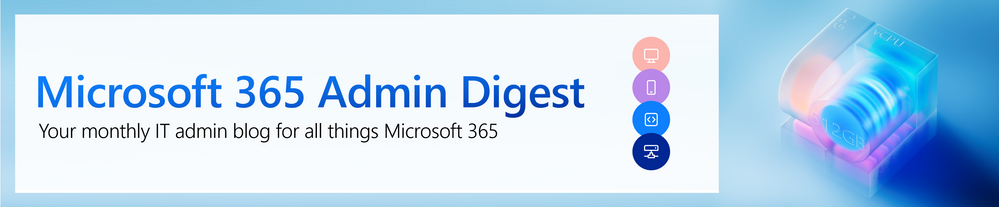
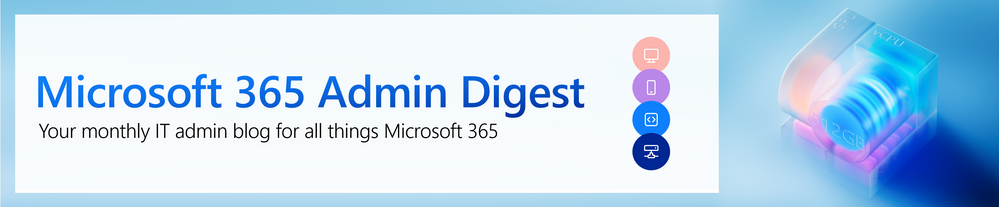 A banner image with text: “Microsoft 365 Admin Digest: Your monthly IT admin blog for all things Microsoft 365.”
A banner image with text: “Microsoft 365 Admin Digest: Your monthly IT admin blog for all things Microsoft 365.”
Spring is upon us in Redmond, and everything is starting to bloom—including artificial intelligence (AI). Just like the season, AI is bringing new beginnings and growth to organizations and their IT departments. In this month’s Microsoft 365 Admin Digest issue, we’ll dive into Microsoft’s latest AI research, a new case study about change management with Microsoft 365, Microsoft’s latest AI research, show you where to find relevant trainings for your users, and share details about important changes coming to Exchange Online.
Microsoft 365 change communications, a case study
Change management is a constant and critical aspect of IT that affects every IT pro—including those of us at Microsoft. Our latest case study reflects on Microsoft’s own internal processes for supporting change management across the company, especially in the context of rapid development.
“In 2014, Microsoft published a new roadmap every six weeks with about 30 items. Today, it publishes daily with more than 100 new items added per month, with the full roadmap rarely covering less than 1,600 items at any given time.”
The case study focuses on how Microsoft 365 manages its roadmap to provide visibility and drive alignment across engineering and product marketing teams. It also dives into the process for new feature submissions, which initiates a sequence for roadmap operations teams to coordinate with internal stakeholders across Microsoft to develop the change communications necessary for launch.
“Because every change is intended to improve customers’ experiences, Microsoft encourages customers to test and provide feedback on updates before rolling them out for general availability.”
Microsoft 365 admins and IT pros are critical to our innovation cadence. Since those roles are often the first to receive notifications of upcoming changes in the Message center, their feedback through the Microsoft 365 admin center can influence future roadmap items.
Ultimately, Microsoft wants maximum customer transparency when rolling out any update, change, product, service, or feature, whether that customer is a commercial enterprise, small or midsize business, or government entity. To help achieve this, Microsoft built a streamlined process for innovation and product development, and its coordinated approach to the roadmap can help organizations prepare for change and offer feedback. Any organization can take inspiration from the Microsoft 365 Roadmap as a model for bringing new features and services to their user base, removing much of the uncertainty and complexity inherent in change. Read the full case study on change management here.
Take a bigger role in driving productivity and engagement
The WorkLab team just published a special report last week on, “The New Performance Equation in the Age of AI,” and it’s worth reading. Our research shows that employee engagement is key to organizational success. Moreover, productivity and employee engagement are not only key to performance, but each actually multiplies the other. And that makes sense; after all, when you’re engaged in your work, you’re more productive.
The WorkLab report goes deep, offering actionable tips to business leaders, and by extension, IT pros for boosting performance through greater employee engagement and productivity.
- Employee engagement matters both to organizations and its bottom line—especially amid economic uncertainty. Organizations should:
- Measure and report on employee engagement as you do financial metrics—in town halls, at board meetings, and in annual reports.
- Adopt an organization-wide management framework that helps leaders develop skills and adopt a growth mindset around engagement.
- Communicate that engagement is a business imperative—for instance, by creating an engagement-related goal for managers.
- Give managers access to data to help them take action on improving communication, employee engagement, and productivity.
- Adopt a digital employee experience that leverages next-generation AI and data-driven insights.
- Clear communications and goals unlock employee engagement.
- Create clear priorities at the leadership level and use goal-setting frameworks like OKRs to help everyone focus on those priorities.
- Equip leaders with modern communication tools that meet employees where they are in the flow of work.
- Use AI and data-driven analytics to increase communication effectiveness.
- To sustain engagement, build a feedback flywheel.
- Make sure your listening strategy is comprehensive—incorporate relevant direct and indirect signals.
- Use AI to analyze collected data, increase your understanding of patterns, and accelerate your time to action.
- Empower managers to create their own feedback flywheels to drive meaningful change within their teams, and to help ensure key metrics are in place to measure impact.
- Set accountability measures that help employees trust that action will be taken. Be transparent about how feedback will be used and provide clear next steps.
There are lots of opportunities for IT pros to help their organizations increase productivity and engagement. We’ve already covered some of the tools in the Microsoft 365 admin center that can support this, like Adoption Score and Experience Insights, through greater insights into productivity. Your toolbox should also include next-generation AI, which will affect both the IT department and individual IT pros. The technical upskilling and Microsoft certifications in last month’s Admin Digest blog post can help the latter determine the best ways to use AI for their orgs.
Find relevant trainings for your users
Suggested training can help your organization by providing insights into the Microsoft 365 help and training articles being read by your signed-in users on support.microsoft.com, and in-app help panels with these three insights:
- Top viewed articles across organizations shows you help and training articles that have been getting the most views.
- Trending across organizations shows you the help and training topics that are trending, which can help reveal topics of new interest and emerging issues.
- Commonly viewed together provides insight into the articles being read by all users in all Microsoft 365 organizations, along with the top viewed and top trending articles. You can use these insights to create and deliver training packages for your users.
For more information, check out Microsoft 365 Experience Insights dashboard.
Protect Exchange Online from Persistently Vulnerable Exchange Servers
Last month, Microsoft announced a new enforcement system in Exchange Online that is designed to deal with the problem of unsupported and unpatched Exchange servers that send email to or through Exchange Online. There are many risks associated with running unsupported or unpatched software, but by far the biggest risk is security.
Microsoft uses the Zero Trust security model for its cloud services, which requires connecting devices and servers to be provably healthy and managed. Servers that are unsupported or remain unpatched are persistently vulnerable and cannot be trusted, and therefore email messages sent from them cannot be trusted. Persistently vulnerable servers significantly increase the risk of security breaches, malware, hacking, data exfiltration, and other attacks.
To address this problem, Microsoft is enabling a transport-based enforcement system in Exchange Online that has three primary functions: reporting, throttling, and blocking. The system is designed to alert an admin about unsupported or unpatched Exchange servers in their on-premises environment that need remediation (upgrading or patching). The system also has throttling and blocking capabilities, so if a server is not remediated, mail flow from that server will be throttled (delayed) and eventually blocked.
To learn more about the new enforcement system, as well as when and how your organization may be affected by it, be sure to check out the announcement, and join a live discussion on this topic for an Exchange AMA event on Wednesday, May 10th at 9:00 AM Pacific.
Simplify domain allow list management
Last week Microsoft announced the introduction of the cloud.microsoft domain that will bring authenticated, user-facing Microsoft 365 apps and services onto a single, consistent and cohesive domain. This move is set to bring several benefits to customers and admins. It will drastically reduce the complexity of the allow-lists required to help your tenant stay secure while enabling users to access the apps and services they need to do their work. Exclusive ownership of the .microsoft top-level domain enables enhanced security protocols and governance controls, and the value of security investments done at the top-level domain to seamlessly accrue to the apps. All experiences hosted on the .microsoft domain can be assumed to be legitimate and authentic.
Initially, only net-new services will be deployed in the cloud.microsoft domain. Existing workloads have a broader range of implications to consider and will transition at a slower pace. In most cases, no customer action will be needed to continue using Microsoft 365 workloads the same way you do today. Admins seeking to update their allow lists will find that *.cloud.microsoft has already been added to the official list of Office 365 URLs and IP address ranges.
Before changing the domain for any existing service which requires customer network configuration, we will notify you at least 30 days in advance as specified in Microsoft’s standard network update cadence.
For more information read the blog introducing the cloud.microsoft domain.
Join the Microsoft 365 Conference
We are just days away from the Microsoft 365 Conference in Las Vegas and we’re excited to meet the attendees. We have a session track dedicated to delivering content relevant to Microsoft 365 admins and IT pros that provide with a wealth of knowledge from a roster of experts.
The complete session list is on the conference website, but here are a few of the sessions that cover topics of interest for Microsoft 365 admins:
There will also be plenty of opportunities to engage and network with Microsoft employees and attendees, and to hear about all the exciting things happening across Microsoft 365, like Copilot.
Stay updated
While we continue share IT admin highlights and insights in this blog series, consider also subscribing to Microsoft 365 admin center updates from the Microsoft 365 Roadmap. Keep an eye out for communications published in the Message center, too. We also highlight new feature releases and enhancements released each month in our What’s new in the Microsoft 365 admin center article.
Comment below if there are IT admin or change management topics that you’d like us to explore in the future!
Continue the conversation by joining us in the Microsoft 365 community! Want to share best practices or join community events? Become a member by “Joining” the Microsoft 365 community. For tips & tricks or to stay up to date on the latest news and announcements directly from the product teams, make sure to Follow or Subscribe to the Microsoft 365 Blog space!
Footnotes:
In addition to special reports like this, the WorkLab team also publishes an annual Work Trend Index (WTI) report that draws insights from over 30,000 people, 31 countries, and trillions of productivity signals: Work Trend Index
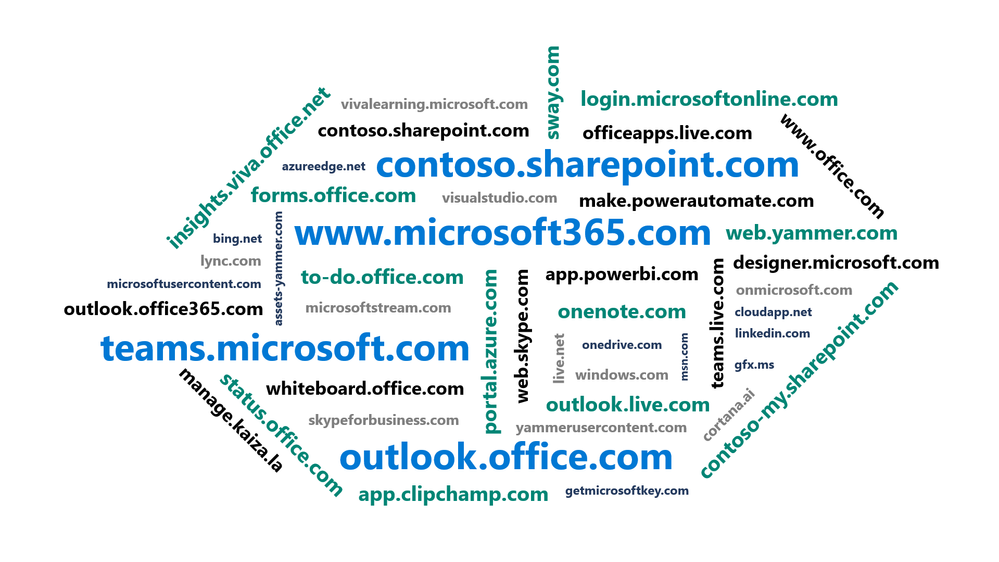
As Microsoft cloud services have grown over the years, the domain space they live on has grown as well – into the hundreds. Over time, this fragmentation has created increasing challenges for end user navigation, administrative simplicity, and the development of cross-app experiences.
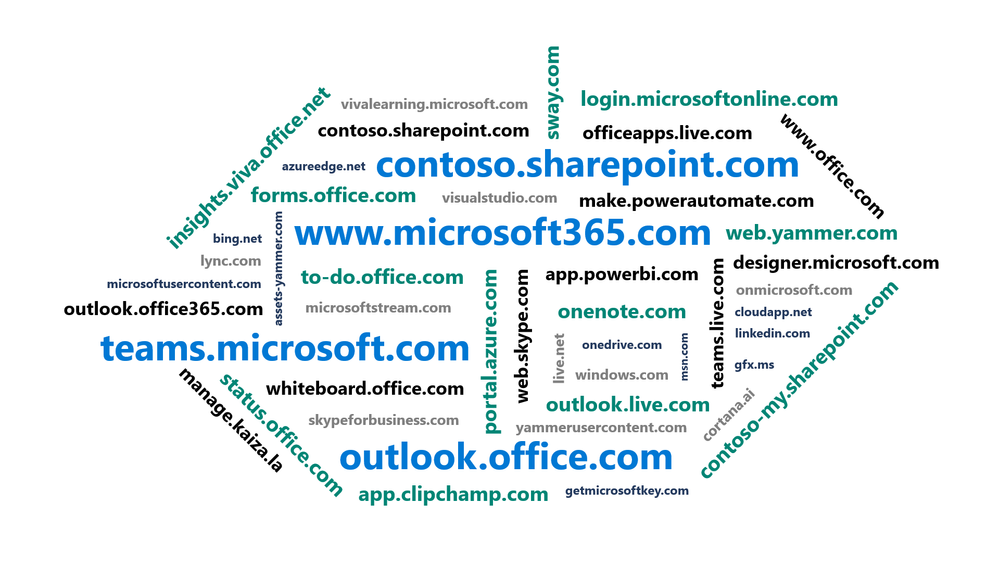 An image depicting a word cloud of dozens of different URLs on several different domains, all for existing Microsoft apps and services.
An image depicting a word cloud of dozens of different URLs on several different domains, all for existing Microsoft apps and services.
That’s why today we’re excited to announce that Microsoft is beginning to reduce this fragmentation by bringing authenticated, user-facing Microsoft 365 apps and services onto a single, consistent and cohesive domain: cloud.microsoft.
 Animated image of a browser address bar rotating through several app URLs on the cloud.microsoft domain: outlook.cloud.microsoft, status.cloud.microsoft, loop.cloud.microsoft, onedrive.cloud.microsoft, teams.cloud.microsoft, sway.cloud.microsoft and viva.cloud.microsoft.
Animated image of a browser address bar rotating through several app URLs on the cloud.microsoft domain: outlook.cloud.microsoft, status.cloud.microsoft, loop.cloud.microsoft, onedrive.cloud.microsoft, teams.cloud.microsoft, sway.cloud.microsoft and viva.cloud.microsoft.
Benefits of a unified domain
Consolidating authenticated user-facing Microsoft 365 experiences onto a single domain will benefit customers in several ways. For end users, it will streamline the overall experience by reducing sign-in prompts, redirects, and delays when navigating across apps. For admins, it will drastically reduce the complexity of the allow-lists required to help your tenant stay secure while enabling users to access the apps and services they need to do their work. And for all our customers – and our developers – it will lay a foundation for better and tighter integration across the Microsoft 365 ecosystem by streamlining development and improving performance of cross-app experiences.
Why cloud.microsoft?
‘Dot brand’ top-level domains like .microsoft are an established method for enhancing the security, trustworthiness, and integrity of an organization’s web offerings. Similar to how the US government has exclusive rights to the .gov top-level domain (TLD), Microsoft has exclusive rights to the .microsoft TLD. Exclusive ownership enables enhanced security protocols and governance controls, and the value of security investments done at the top-level domain seamlessly accrue to the apps. And all experiences hosted on the .microsoft domain can be assumed to be legitimate and authentic: anyone attempting domain spoofing would have to go through Microsoft itself, as we are both the registry operator and sole registrant for this exclusive, trusted namespace[1].
A common term before the “dot” is also necessary in order to realize the full benefits of a unified domain. “Cloud” was selected as a durable, extensible, neutral term with a meaningful relationship to the wide range of services that will come under its umbrella, starting with Microsoft 365.
What to expect
Initially, only net-new services will be deployed on the cloud.microsoft domain. Existing workloads have a broader range of implications to consider and will transition at a slower pace. In most cases, no customer action will be needed to continue using Microsoft 365 workloads the same way you do today. Admins seeking to update their allow lists will find that *.cloud.microsoft has already been added to the official list of Office 365 URLs and IP address ranges, and end users will find that existing links and bookmarks will eventually redirect them automatically to the new domain.
Microsoft is committed to making this transition as seamless as possible for our customers. Before changing the domain for any existing service which requires customer network configuration, we will notify you at least 30 days in advance as specified in our standard network update cadence. For domain changes to our apps and services that require deeper customer actions (such as updates to customer applications), we will provide targeted communications and give ample time for you to adjust. We will also implement long-term redirects to help ensure that legacy bookmarks, hyperlinks, and connections continue to function with old domains.
To learn more, visit Managing Microsoft 365 endpoints, and be sure to join us for an Ask Microsoft Anything (AMA) on Wednesday, May 24th at 8:00 AM Pacific time to chat further with the leaders of this initiative about what to expect.
FAQ
- What about workloads beyond Microsoft 365?
The current announcement is limited to Microsoft 365. We will share plans for other services in the future.
- Why not microsoft.com?
The microsoft.com domain currently hosts a wide variety of content: not just Software as a service (SaaS) apps, but also marketing, support, e-commerce, and more. Keeping SaaS experiences isolated in their own domain space establishes a clean security boundary for our compliant authenticated experiences and enables simplified endpoint allow-list management for admins. There are also anti-spoofing and integrity benefits to hosting such experiences on an exclusive, purposefully-managed TLD like .microsoft vs. a generic TLD like .com.
- Is microsoft.com going away?
No. Microsoft.com will continue to be used for non-product experiences such as marketing, support, and e-commerce. Only authenticated, user-facing product experiences will be hosted on cloud.microsoft.
Continue the conversation by joining us in the Microsoft 365 community! Want to share best practices or join community events? Become a member by “Joining” the Microsoft 365 community. For tips & tricks or to stay up to date on the latest news and announcements directly from the product teams, make sure to Follow or Subscribe to the Microsoft 365 Blog space!
Footnotes:
[1] Please see the .microsoft registry agreement on the ICANN site for more background.
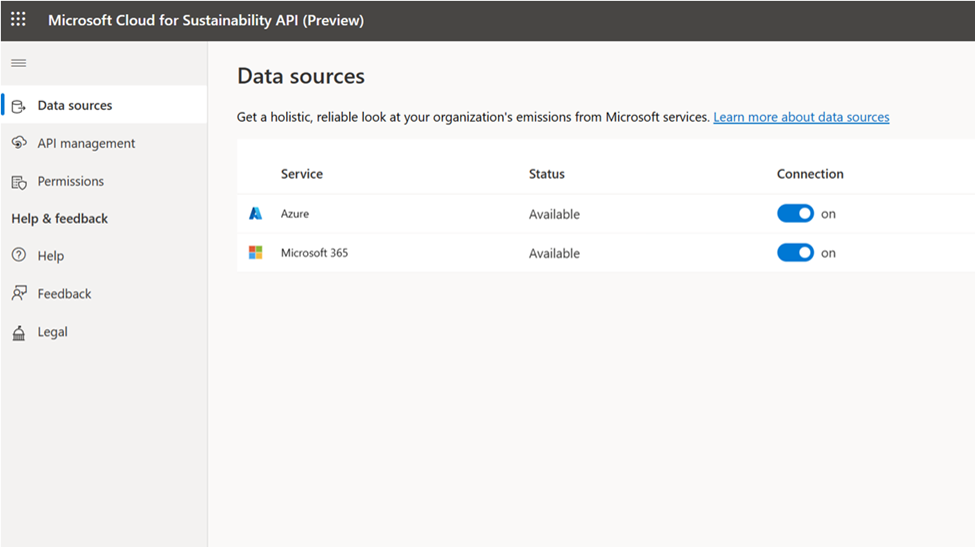
As the way we work continues to evolve, understanding the carbon impact of our working arrangements – including the tools we use to connect and create – is becoming ever more critical. Today, we are pleased to announce that customers can access their Microsoft 365 cloud emissions data via the Microsoft Cloud for Sustainability API (preview).
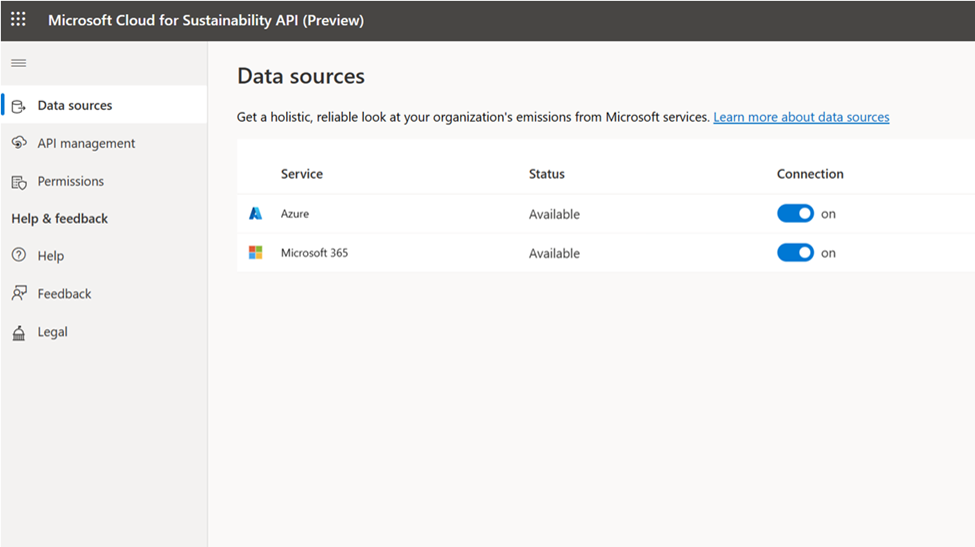 An image of the Microsoft Cloud for Sustainability API web portal demonstrating the new Microsoft 365 data source, availability status and connection button that you can toggle on or off.
An image of the Microsoft Cloud for Sustainability API web portal demonstrating the new Microsoft 365 data source, availability status and connection button that you can toggle on or off.
The Microsoft Cloud for Sustainability API (preview) allows you to access greenhouse gas emissions associated with your usage of Azure and Microsoft 365 services by scope type, month, year and region.
For Microsoft 365, the data pulled through the API is consistent with the Emissions Impact Dashboard for Microsoft 365: datacenter emissions associated with your organization’s usage of Exchange Online, Outlook, SharePoint, OneDrive, Teams, Word, Excel, and PowerPoint. The underlying calculation methodology has been verified by a third-party and computes all three of the scopes as defined by the Greenhouse Gas Protocol:
- Scope 1: Emissions that directly result from business activities, such as stationary combustion of fuels for backup power generation in cloud datacenters.
- Scope 2: Emissions that indirectly result from producing energy, such as exhaust from an electric power plant. This calculation is market-based, meaning that it takes into account Microsoft’s renewable energy power purchases.
- Scope 3: Emissions that indirectly result from all other business activities, such as those associated with manufacturing, shipping, and recycling the servers used in our datacenters.
Transparency and analytics are only part of the puzzle – what most of us truly want to do is find out how to reduce our environmental impact. Along with the general availability announcement of the Emissions Impact Dashboard for Microsoft 365 last fall, we also published guidance in this Microsoft 365 Sustainability whitepaper on how admins and end users can act to help influence Microsoft 365 datacenter emissions.
Get started today
Organizations can now configure access to both emissions related to usage of Microsoft 365 services as well as emissions related to Azure usage from the Microsoft Cloud for Sustainability API portal, discoverable on the Microsoft Cloud Solutions Center. Microsoft 365 admins can enable access to their data across the organization with role-based permissions. Learn more in this Cloud for Sustainability API (Preview) overview article and get started today!
Continue the conversation by joining us in the Microsoft 365 community! Want to share best practices or join community events? Become a member by “Joining” the Microsoft 365 community. For tips & tricks or to stay up to date on the latest news and announcements directly from the product teams, make sure to Follow or Subscribe to the Microsoft 365 Blog space!
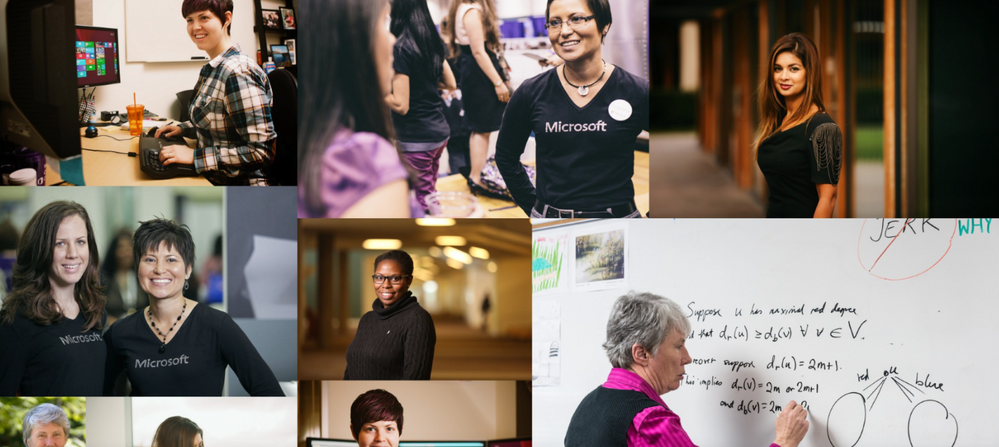
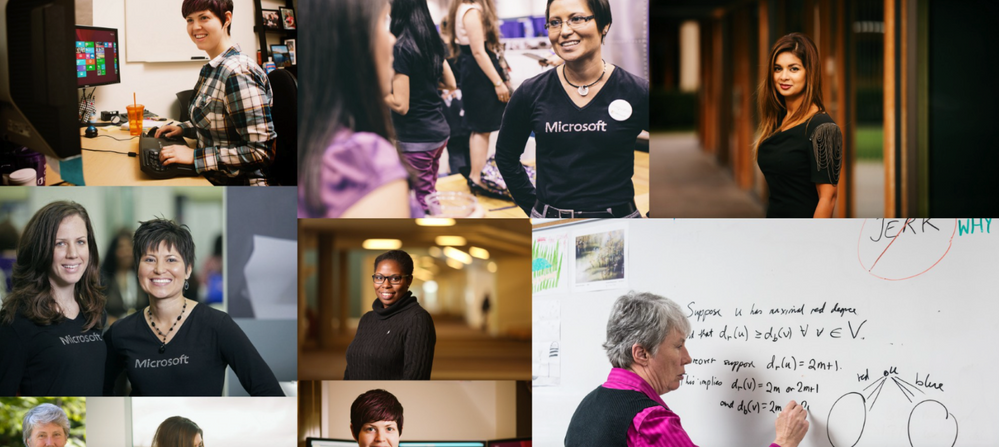 An image of a collage of women working at Microsoft.
An image of a collage of women working at Microsoft.
In honor of Women’s History Month, we decided to interview a few of the women who are a part of our Modern Work Supportability Women’s group. The group grew out of a grassroots effort in 2019 to form a quorum of women and their allies to encourage and support one another in their professional and personal lives. Since then, they have worked to recruit other women and minorities for Modern Work Supportability roles and have spent time focusing on technical and personal growth areas.
Ross: Hi Jessica. What is your current role in Modern Work Supportability?
Jessica: I’m a Supportability Program Manager focused on commercial accounts, billing, purchase, and subscription management with Microsoft 365. My job is to review trends within our support volume and determine ways, with the help of our engineering team, to improve their experience or utilize our self-help platform to provide customers with the information they need to resolve their issue.
Ross: What is your professional background?
Jessica: I have a non-standard background for getting into technology. I have my bachelor’s in psychology, a master’s in management, and a second master’s in information systems and operations management. I’ve been working in tech since my junior year of college and went on to work full time for my university after my first master’s. My focus was on training and development for both our employees and the university staff. I started working at Microsoft a few years later in customer support.
Ross: What is your advice to students considering a career in technology?
Jessica: My advice for pursuing a career in technology is don’t worry too much about if you can or cannot code. Jobs in technology cross a large variety of skillsets and all are valuable in creating the best customer experience.
Ross: Hi Leslie. What role do you play in Modern Work Supportability?
Leslie: In October 2021, I became a Supportability Program Manager (SPM) for Microsoft Teams. Our team analyzes trends in worldwide support data for Microsoft Teams. With this, we aim to influence product improvements, increase self-help success through Support Central and diagnostics, and make support engineering processes more efficient. We have a small group of dedicated SPMs to Teams. We also work closely with the OneDrive and SharePoint SPMs, sharing new projects and lessons learned.
Ross: What is your professional background?
Leslie: I started at Microsoft right after I graduated college in the summer of 2016. I earned my bachelor’s in mechanical engineering with a minor in entrepreneurship and innovation from Columbia University. I began my career as a SharePoint Consultant and soon moved to the Customer Engineer (now Cloud Solutions Architect) role. In this role, I helped advise a variety of enterprise customers on how to build solutions using SharePoint, OneDrive, Teams, and Power Platform.
Ross: What has been your experience with women in tech at Microsoft?
Leslie: When I joined Microsoft, I became involved in the Microsoft Academy for College Hires (MACH), now called Aspire, women’s group. We attended regular Skype (before Teams took off!) calls with each other and I enjoyed being part of a community of kind, hardworking and welcoming women. A few years later, the Women at Microsoft (WAM) group in Charlotte was created and I began to attend their events.
In March 2020, I attended the annual WAM conference in New York, which was a fun and enriching experience to meet many women in different roles across Microsoft. When I joined my current role, I was invited to the Modern Work Supportability women’s group, and I found another great community of women whom I could lean on for perspective, advice, and laughs. I’m so glad that such Employee Resource Groups (ERG) exist at Microsoft, and at different scales. The intimacy of smaller groups of women makes it possible to foster a tight-knit, supportive community of people who understand and can empathize with some or many aspects of my professional experience.
In addition, I’ve found the camaraderie of this group to be one of the best parts of working at Microsoft. I work from home most of the time, and when I do meet with others in person or for a fun virtual event, it’s usually with one of these groups or with individual women from them.
Ross: Hi Amber. What’s your role in Modern Work Supportability at Microsoft?
Amber: I am a Support Planner for the Viva Suite and other Microsoft 365 applications, focusing on designing, enabling, and launching end-to-end support experiences for our customers, Microsoft 365 administrators.
Ross: What is your background in tech?
Amber: I grew up with Microsoft in my backyard. The main campus was literally just a few blocks away from my parent’s home. Now, flash forward a few years, after earning my Bachelor of Arts in Communication from Santa Clara University and my Master of International Business from Seattle University, I landed my first job with Microsoft in Worldwide Operations.
As a kid, I would have never imagined myself working at a tech company, nonetheless one of the most renowned in the world. Growing up, I viewed Microsoft as a group of stressed-out, male-dominated coders who worked 24×7 and had no lives. That was the stereotype. But, as I got older and learned more about Microsoft as a business and had several friends who worked for the company, and my views changed. It wasn’t just for programmers. I was attracted to the people and operational side of Microsoft. I felt like, hey, tech companies can use people like me, and I went all-in.
Ross: Why is the Modern Work Supportability Women’s group important?
Amber: As with many of the resource groups within Microsoft, the group has been a great place to celebrate commonalities and diversity on a smaller scale. It’s a place for us to learn from one another in both professional and personal ways. With the hectic nature of focusing on deliverables, it gives us a chance to step back and really share what we bring to the table on a human level. It’s a place to not just recognize diversity of gender, but diversity of culture, personality, and thought.
Over the past couple of years, I’ve had the pleasure of leading this amazing group. In some ways, I’ve learned more from that experience than from my 15 years in different roles at the company. It has helped me bring my full self to work, and if everyone is able to do that, every organization will be stronger for it!

@RossS leads the worldwide Modern Work Supportability team in the Customer Service & Support (CSS) organization at Microsoft.

@JessicaDarby is a Supportability Program Manager on the CSS Modern Work Supportability team focused on commercial accounts, billing, purchase, and subscription management with Microsoft 365.

@Leslie Hill is a Supportability Program Manager on the CSS Modern Work Supportability team focused on Microsoft Teams.

@Amber Plumb is a Support Planner on the CSS Modern Work Supportability team focused on Viva Suite and other Microsoft 365 applications.
The CSS Modern Work Supportability team delivers innovative self-help solutions and diagnostics, in-service enhancements, and support programs to help customers get maximum value from their Microsoft 365 commercial subscriptions and create an easy-to-use, connected support experience.
Continue the conversation by joining us in the Microsoft 365 community! Want to share best practices or join community events? Become a member by “Joining” the Microsoft 365 community. For tips & tricks or to stay up to date on the latest news and announcements directly from the product teams, make sure to Follow or Subscribe to the Microsoft 365 Blog space!

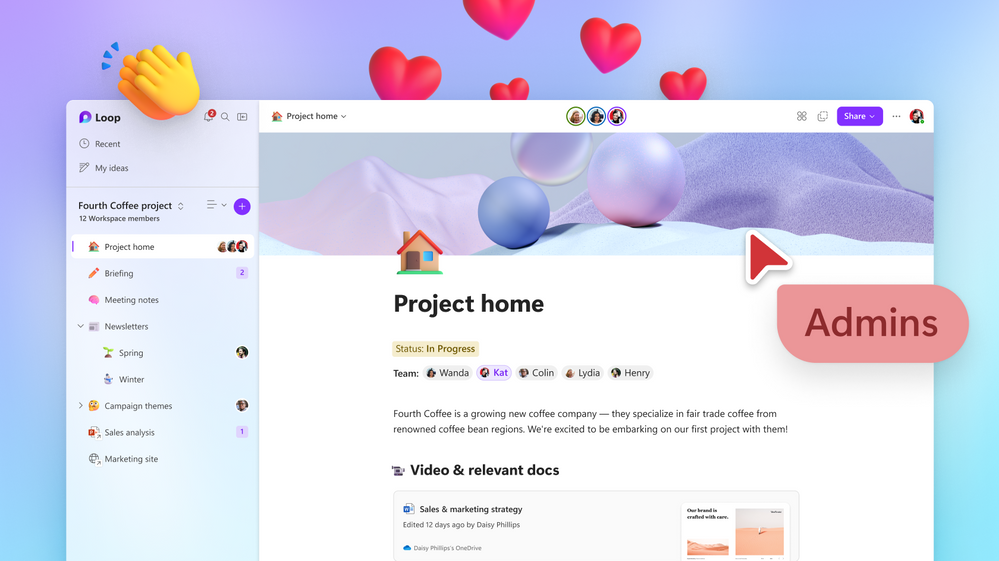 An image of the Microsoft Loop app on a desktop device.
An image of the Microsoft Loop app on a desktop device.
As organizations continue to evolve in these dynamic times, they need modern tools that can embrace ambiguity and enable people to work where and how they want to in order to be effective. Microsoft Loop is the perfect solution for your teams to think, plan, and create together, like never before, even when they’re not in the same place. It’s a transformative co-creation experience that brings together teams, content and tasks across your tools and devices. It is a new app that combines a powerful and flexible canvas with portable components that stay in sync and move freely across Microsoft 365 apps. Learn more here.
We are excited to announce that Microsoft Loop is now in Public Preview! The Loop app is opt-in during our Public Preview, so as an IT Admin, you need to follow the steps below for your users to experience it, otherwise it is disabled. Once enabled, you and the people in your organization can try it today at: https://loop.microsoft.com/
Why enable it for your organization?
You can empower your organization and join the modern workplace movement by enabling Loop. Loop lets your team collaborate seamlessly, even when working remotely and in hybrid environments. With Loop, you can create and share Loop components-portable pieces of content that sync across all the places they have been shared including, Microsoft Teams, Outlook, Word for the web, Whiteboard, and the Loop app. These components are always up to date, regardless of where they’re shared, and your team can edit them inline from those applications. The Loop app itself enables your teams to collect everything they need for a project in one place, enabling them to think, plan and create together.
Learn more about the end-user value of the Loop app here in our announcement blog.
How do I enable Loop app for my organization?
All the information you need is in our Loop admin settings documentation. This Microsoft Learn article offers a screen-by-screen version of the same guidance.
Overview of steps
- Create a security group that will contain all the users in your organization who you want to grant access to the Loop app during Public Preview.
- Create a Cloud Policy, scoped to the security group you created above, to enable the Loop app.
- Wait an hour or so for the setting to propagate and log in to Loop!
- Ensure your firewall rules allow all the appropriate services.
Creating a Security Group
There are two ways to create the group. You can create a dynamic security group, which can be populated with user accounts via queries, or you can create a static security group, which is populated manually by you, the IT admin.
Dynamic Security Group
Source: https://learn.microsoft.com/en-us/azure/active-directory/external-identities/use-dynamic-groups
What are dynamic groups?
A dynamic group is a dynamic configuration of security group membership for Azure Active Directory (Azure AD) available in the Azure portal. Administrators can set rules to populate groups that are created in Azure AD based on user attributes, such as user type, department, or country/region. Members can be automatically added to or removed from a security group based on their attributes. These groups can provide access to applications or cloud resources (SharePoint sites, documents) and to assign licenses to members. Learn more about dedicated groups in Azure Active Directory.
Prerequisites
Azure AD Premium P1 or P2 licensing is required to create and use dynamic groups. Learn more in Create attribute-based rules for dynamic group membership in Azure Active Directory.
Creating an “all users” dynamic group
You can create a group containing all users within a tenant using a membership rule. When users are added or removed from the tenant in the future, the group’s membership is adjusted automatically.
- Sign into the Azure portal with an account that is assigned the Global administrator or User administrator role in the tenant.
- Select Azure Active Directory.
- Under Manage, select Groups, and then select New group.
- On the New Group page, under Group type, select Security. Enter a Group name and Group description for the new group.
- Under Membership type, select Dynamic User, and then select Add dynamic query.
- Above the Rule syntax text box, select Edit. On the Edit rule syntax page, type the following expression in the text box:
user.objectId -ne nulluser.objectId -ne null
- Select OK. The rule appears in the Rule syntax box:
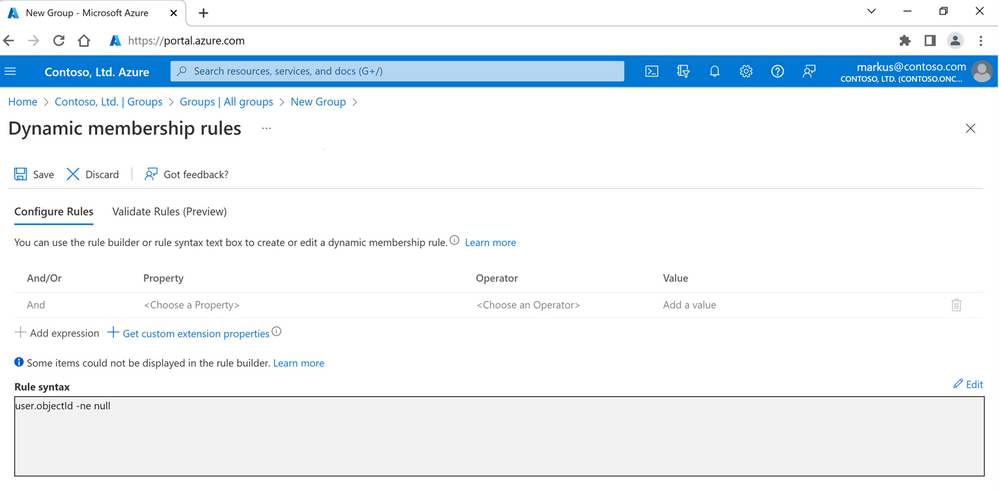 An image demonstrating how to create a Dynamic membership rule for a new group in the Azure portal.
An image demonstrating how to create a Dynamic membership rule for a new group in the Azure portal.
8. Select Save. The new dynamic group will now include B2B guest users and member users.
9. Select Create on the New group page to create the group.
Creating a group of members only
If you want your group to exclude guest users and include only members of your tenant, create a dynamic group as described above, but in the Rule syntax box, enter the following expression:
(user.objectId -ne null) and (user.userType -eq “Member”)
The following image shows the rule syntax for a dynamic group modified to include members only and exclude guests:
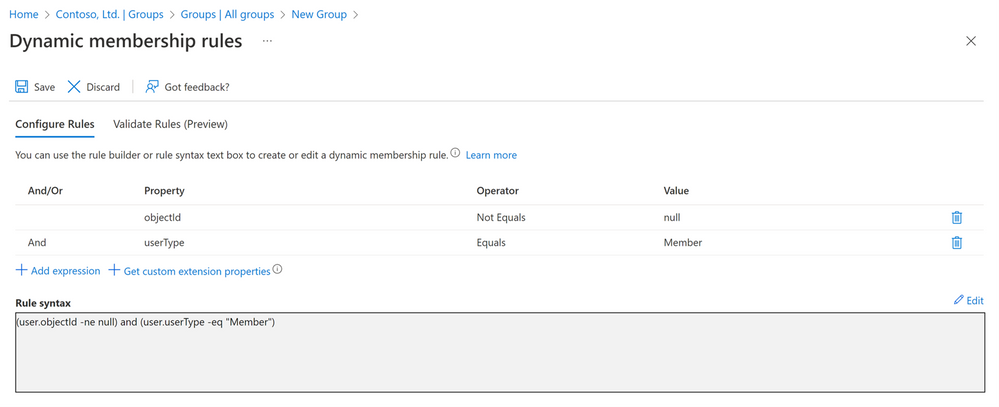 An image demonstrating the configuration of Dynamic membership rules in the Azure portal.
An image demonstrating the configuration of Dynamic membership rules in the Azure portal.
Static Security Group
Source: https://learn.microsoft.com/en-us/microsoft-365/admin/email/create-edit-or-delete-a-security-group
Add a security group
- In the Microsoft 365 admin center, go to the Groups > Groups page.
- On the Groups page, select Add a group.
- On the Choose a group type page, choose Security.
- Follow the steps to complete creation of the group.
Add members to a security group
- Select the security group name on the Groups page, and on the Members tab, select View all and manage members.
- In the group pane, select Add members and choose the person from the list or type the name of the person you want to add in the Search box, and then select Save.
Note: To remove members, select [X] next to their name.
Creating a Cloud Policy
Source: https://techcommunity.microsoft.com/t5/microsoft-365-blog/how-to-secure-your-remote-workers-with-office-cloud-policy/ba-p/1308579. Make sure to also check out this video to walk you through these steps: The New Office Cloud Policy Service.
The instructions below assume you have already created a security group as instructed above. Please note, Cloud Policy requires a Security group, you cannot create the group in config.office.com.
1. Login into https://config.office.com with your administrator account and choose Customization > Policy Management > Create to create a new policy for the Loop App in your tenant. You can name the policy as you please. In the image example below, we named it, “Loop Policy”:
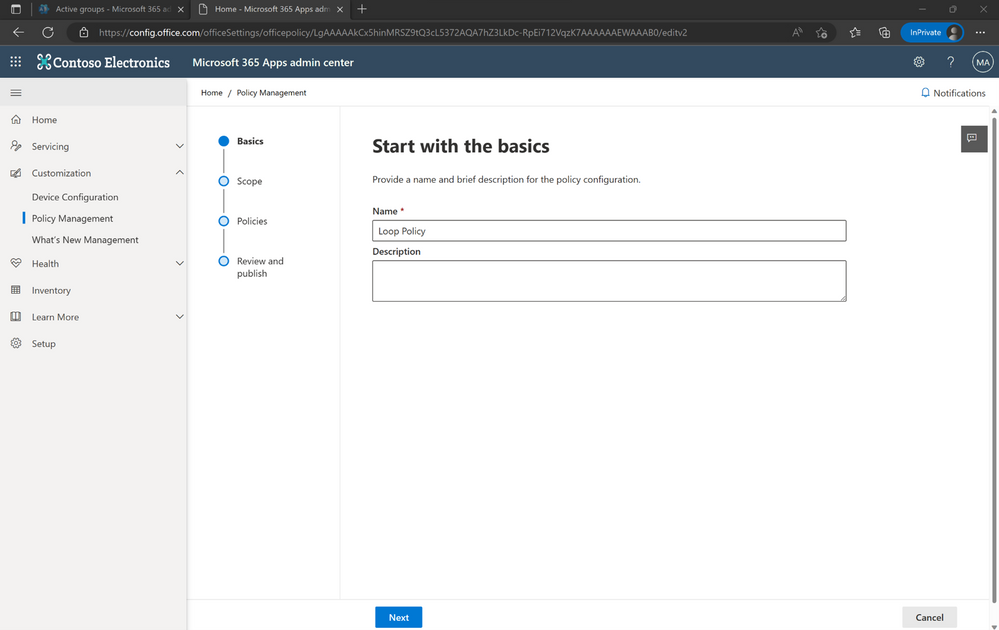 An image of the Policy Management tab in the Microsoft 365 Apps admin center.
An image of the Policy Management tab in the Microsoft 365 Apps admin center.
2. In Assignments, choose whether this policy applies to users of locally installed Microsoft 365 Apps for enterprise, or just to users who anonymously access documents using Office for the web. Assign a Security Group to scope your policy. In the image example below, we used the previously created Loop app Security Group. Each policy configuration can only be assigned to one group, and each group can only be assigned one policy configuration.
 An image of the “Choose the scope” page on the Policy Management tab in the Microsoft 365 Apps admin center.
An image of the “Choose the scope” page on the Policy Management tab in the Microsoft 365 Apps admin center.
3. Configure the Loop app policy “Create and view Loop files in Loop.”
a. Note: If you also need to change the default configuration of Loop component integrations across M365 apps (they are all default ON if you do nothing), or specifically need to change the default configuration of Loop components in Outlook (they are default ON if you do nothing), this is the same part of the process where you would configure.
b. Note: Also, if you have disabled some of the green highlighted feedback features, please reset them to default or enable them in order to ensure that your organization can send high quality and actionable feedback to our product engineering team. Specifically, the three items highlighted in green in the image below: “Allow users to submit feedback to Microsoft,” “Allow users to include screenshots and attachments when they submit feedback to Microsoft,” and “Allow user to include log files and content samples when they submit feedback to Microsoft.”
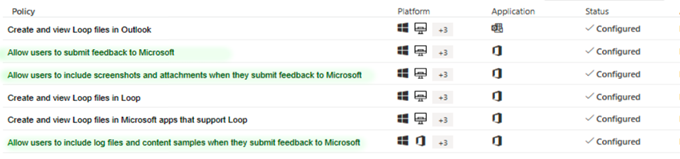 An image of a list of Loop policies specifying the platforms and applications they can be applied to and the status of each policy’s configuration.
An image of a list of Loop policies specifying the platforms and applications they can be applied to and the status of each policy’s configuration.
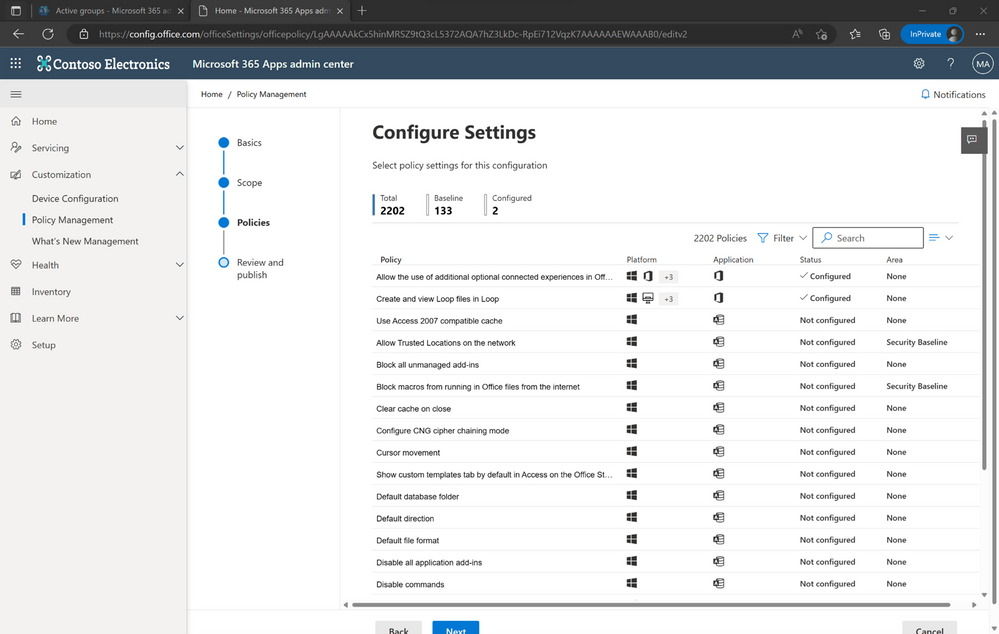 An image providing examples of policy settings available for configuration in the Microsoft 365 Apps admin center.
An image providing examples of policy settings available for configuration in the Microsoft 365 Apps admin center.
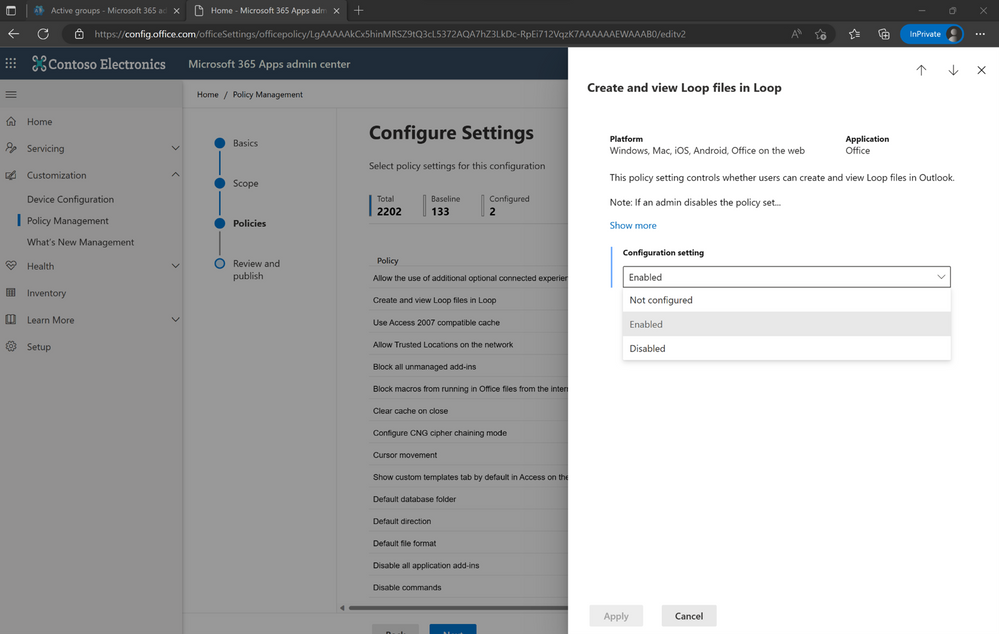 An image demonstrating drop-down menu options available for Configuration settings for the Loop files policy in the Microsoft 365 Apps admin center.
An image demonstrating drop-down menu options available for Configuration settings for the Loop files policy in the Microsoft 365 Apps admin center.
4. Click Save.
5. Log into https://loop.microsoft.com to test with:
a. An account you enabled (it’s included in your security group in the steps above).
b. An account you disabled (it’s NOT included it in your security group in the steps above).
Loop service requirements: Enabling traffic through your firewall
If you use firewall rules, ensure connections to Loop services are enabled; they are the same services you’ve already enabled for Office 365, including web sockets. Read more here, and ensure you’ve enabled the services documented here: Office 365 URLs and IP address ranges.
Conclusion
When Loop is disabled or users don’t have access, they will see this screen:
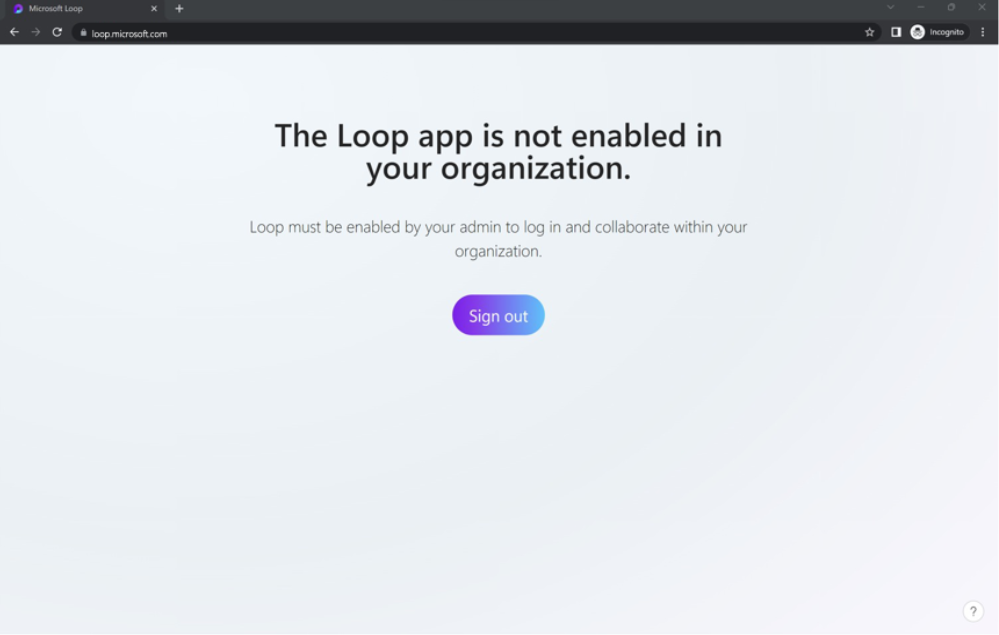 An image demonstrating the message that will display when Loop is disabled or users don’t have access to the app: “The Loop app is not enabled in your organization.”
An image demonstrating the message that will display when Loop is disabled or users don’t have access to the app: “The Loop app is not enabled in your organization.”
When Loop is enabled, they will see the Loop app!
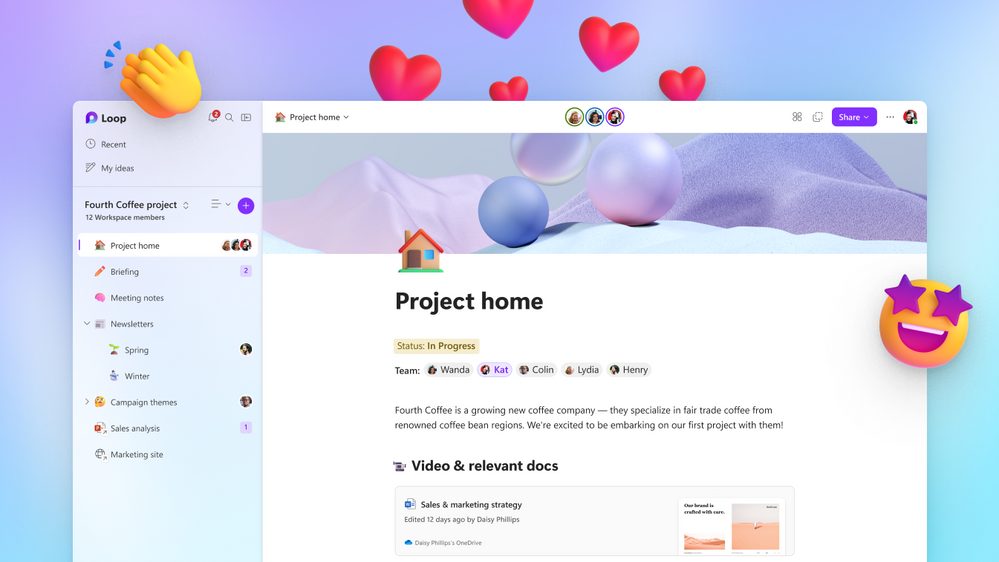 An image of the Microsoft Loop app providing an example workspace titled, “Project home.”
An image of the Microsoft Loop app providing an example workspace titled, “Project home.”
Helpful resources
More information about Loop components in the Microsoft 365 ecosystem:
Continue the conversation by joining us in the Microsoft 365 community! Want to share best practices or join community events? Become a member by “Joining” the Microsoft 365 community. For tips & tricks or to stay up to date on the latest news and announcements directly from the product teams, make sure to Follow or Subscribe to the Microsoft 365 Blog space!
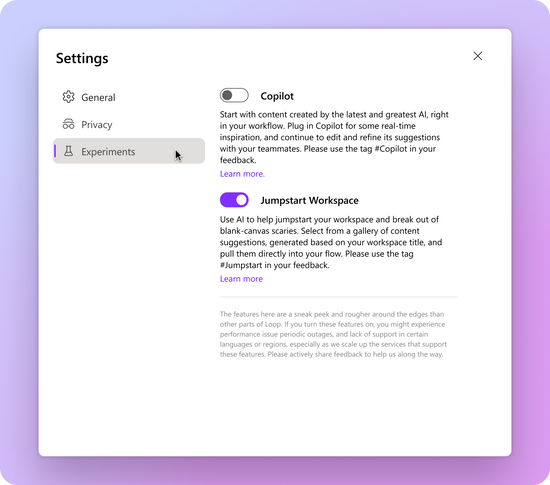
Microsoft Loop is the latest app from Microsoft to help teams think, plan, and create together like never before. We have been listening to many customers in our early feedback sessions, and in these sessions a pattern emerged. Every person we spoke to valued collaboration. And they continued to struggle even with the latest iteration of tools. To get past the blank page. To communicate clearly. To stay aware of the work of others. And to keep track of knowledge and resources. We hear you; this is why we’re leveraging AI to reinvent collaboration. So, you can focus on the parts you love.
We are finally ready to share what we’ve been working on. And we’re excited for you to play a part in shaping this AI-powered future! To make that happen we are introducing the Experiments tab within Loop Settings, a place to opt-in to cutting-edge features.
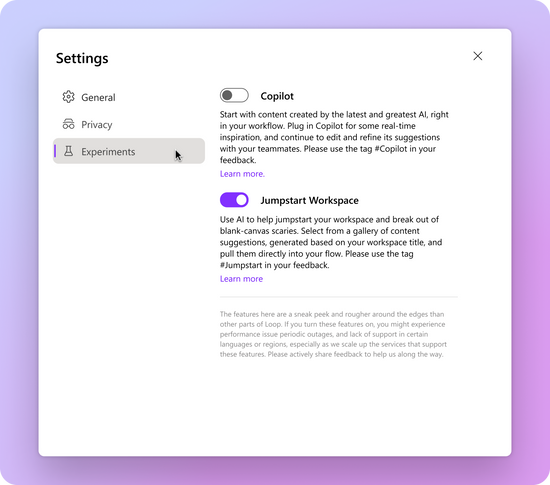 An image of the Experiments tab within the Loop app settings providing toggles to enable or disable Copilot and Jumpstart Workspace.
An image of the Experiments tab within the Loop app settings providing toggles to enable or disable Copilot and Jumpstart Workspace.
Copilot in Loop
We know that it can be hard to get started from a blank page. Finding the right word, understanding the next steps to attack a problem, and capturing an idea in writing can be a drag – or a great opportunity for a spark of inspiration.
We hope you can let Copilot spark your inspiration. With AI-powered suggestions, Copilot will generate content based on what you ask it to create. Because it’s integrated into Loop, you and your colleagues will be able to collaborate in real-time on the content it generates.
To get started, cycle through some examples with the Create, Brainstorm, Blueprint, and Describe buttons. There are many directions you can take with Copilot, so we also invite you to write your own requests from scratch. Explore and unblock collaboration with the power of AI.
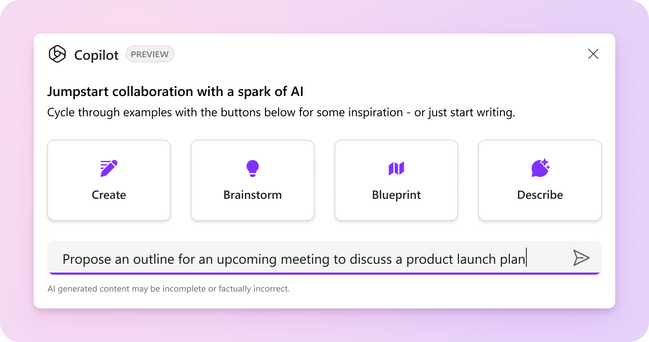 An image demonstrating a preview of Copilot with a user request stating: “Propose an outline for an upcoming meeting to discuss a product launch plan.”
An image demonstrating a preview of Copilot with a user request stating: “Propose an outline for an upcoming meeting to discuss a product launch plan.”
Participants in our initial feedback sessions love that they can continue to work with Copilot even after it generates initial text – and we think you will too. You and your team will be able to edit the content directly and continue to build on the output by asking Copilot to change the tone, format, content, and more. The history allows you to rewind and explore without fear of losing any work. With Copilot you’re in control.
 An animated image demonstrating Copilot in action: Turning an outline into a paragraph, providing additional details, then turning it into an agenda.
An animated image demonstrating Copilot in action: Turning an outline into a paragraph, providing additional details, then turning it into an agenda.
We can’t wait to see how you will use Copilot in your day-to-day work. Please share feedback with us in the comments section of this blog or in-app using #Copilot in your feedback so it routes directly to our product team.
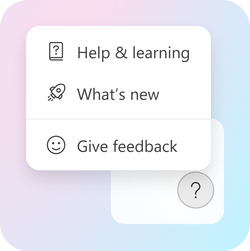 An image providing an example of the Give feedback button.
An image providing an example of the Give feedback button.
Copilot in Loop FAQ
Who can use Copilot?
- To help us scale performantly, we are starting with a limited private preview and will provide additional details to our customers about broader availability of these features at a future date.
- We’re releasing to a North American and English-only audience to start, while we scale content moderation to be complete in other languages and expand our servers globally.
- Once available and you have opted-in to the experience, you’ll have full access to Copilot. When you share Copilot components, your teammates will be able to see and edit the content in Copilot but won’t be able to Create new Copilot components or send refiners until they’ve opted-in through the experiments tab as well.
What can I use Copilot in Loop for?
There’s a ton of potential here. While we guide you towards writing requests with our examples, these should not limit how you use Copilot in Loop. With a little context and guidance, Copilot can be used for almost anything. For example, here are some things you can try:
- Spin up new content and tweak it – Copilot can help you draft a newsletter or come up with a list of ideas to get the ball rolling. Not quite, right? Don’t fret – you’re in the driver’s seat. Incorporate your voice and make direct edits.
- Blueprint a plan and roll with it – Not sure what your next move is? Have a vision, but working on a plan? Ask Copilot to outline some steps that you can use as scaffolding for your work.
- Play with tone and rework it – Trust us, we get email anxiety too. If you need to explore some options before getting more eyes on a draft – just use Copilot to sample different tones and help you rephrase content based on your intent.
Once Enabled, how do I use it?
- When enabled, you will be able to opt-in by going to the Settings and more button (…) at the top right, clicking on Experiments, and toggling the Copilot setting. If the toggle is disabled for you at the moment, please check back later. We are working hard to roll this out while maintaining strong performance and reliability metrics for existing users. We encourage feedback even if you can’t use the feature.
- Once enabled, you will be able to add a Copilot component from anywhere by typing “/” (slash) on the Loop canvas.
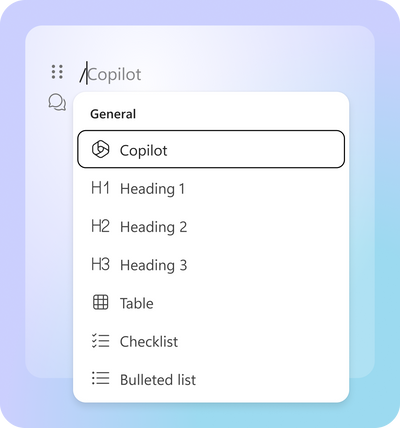 An image demonstrating the entry point for Copilot within the “/” menu.
An image demonstrating the entry point for Copilot within the “/” menu.
Where can I learn more about Microsoft’s commitment to Responsible AI?
- Our efforts are guided by our AI principles and Responsible AI Standard and build on decades of research on grounding and privacy-preserving machine learning. Microsoft’s work on AI is reviewed for potential harms and mitigations by a multidisciplinary team of researchers, engineers, and policy experts. We use the Azure Content Moderation Stack across our services to monitor and filter harmful content. Technologies like, InterpretML and Fairlearn help to detect and correct data bias.
- Copilot in Loop builds on our existing commitments to data security and privacy in the enterprise. Copilot automatically inherits your organization’s security, compliance, and privacy policies for Microsoft 365. Data is managed in line with our current commitments. The large language models leveraged by Copilot are not trained on your tenant data.
- Finally, we have worked to design an experience that prioritizes human agency and puts the user in control. This includes noting limitations, and we encourage users to review, fact-check, and fine-tune content based on their own knowledge and judgment.
Jumpstart workspace
When you have a vision for a project, you just want to get rolling. It’s often hard, though, because the “stuff” that makes up a project is scattered. You have to switch between different applications, make connections across existing resources, and go through the manual process of aggregating all project-related collateral. All while breaking organizational siloes.
Jumpstart helps you set the foundation. It’s designed to help you quickly cherry-pick your starting materials from a set of AI-powered suggestions. Gather important content from SharePoint or OneDrive for Business into your workspace, all without leaving the context of Loop.
Based on the name of the workspace, we begin to surface an initial set of files. If you give Loop additional context by providing a set of keywords, we’ll cast a wider net and show more suggestions. Then, all you need to do is shuffle through the result tabs, select the files you want to pull in, and click Create. They’ll show up in your Loop workspace’s left navigation pane shortly after the workspace is created.
We’re hoping that this experience will empower you to make connections beyond a simple file search. With Jumpstart, you can bring materials into the workspace that are directly – or even tangentially – related. Who knows, it might help your team spark a lightbulb moment and add depth to your project.
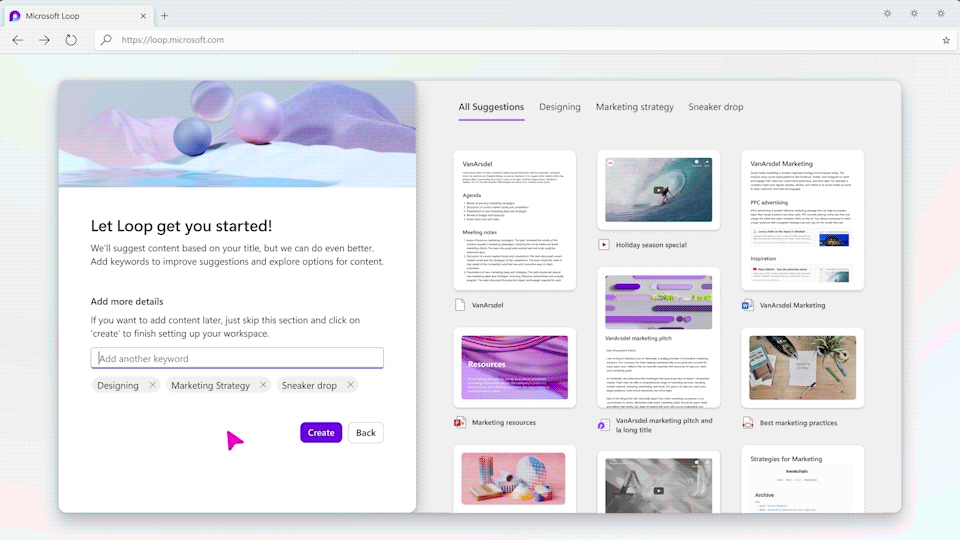 An animated image demonstrating Jumpstart in action by adding Microsoft Word and Loop files to their workspace.
An animated image demonstrating Jumpstart in action by adding Microsoft Word and Loop files to their workspace.
You can help us continue to build out this feature by leaving comments below or tagging #Jumpstart in your in-app feedback. How can our suggestions better serve your needs, even after workspace creation? What other kind of “stuff” would you want to pull into your workspace? We’re all ears.
Jumpstart FAQ
How do I enable and use Jumpstart workspace?
- Enterprise customers can opt-in to Jumpstart through the experiments tab. After opting in, hit the “Add new workspace” (+) button from the main landing page in Loop to get started.
What kind of content can I pull into my workspace?
- Files that live in OneDrive for Business or SharePoint – from apps like Word, Excel, PowerPoint, and Loop. Really, anything that you have access to with your enterprise account. But it doesn’t have to stop there, let us know what else you’d like to pull in for an even richer experience.
Stay tuned – there’s a lot in store
We also wanted to share a sneak peek of some upcoming AI-powered features that will help improve the way you work together with others. Two of the biggest pain points we hear from you are how challenging it can be for your team to quickly come up-to-speed on what happened and decide what to do next. Endless notifications and fast-moving projects make it hard to quickly determine where your time is best spent.
In the next few months, Loop will help you make sense of everything that’s going on with new AI-powered summarization capabilities. Whether it’s returning to a project after that vacation, smoothly handing off work between teammates, or getting the high-level overview of a page, these new summarization experiences will help you and your team stay in sync and on track so you can dive back in with confidence. Be on the lookout for more details soon.
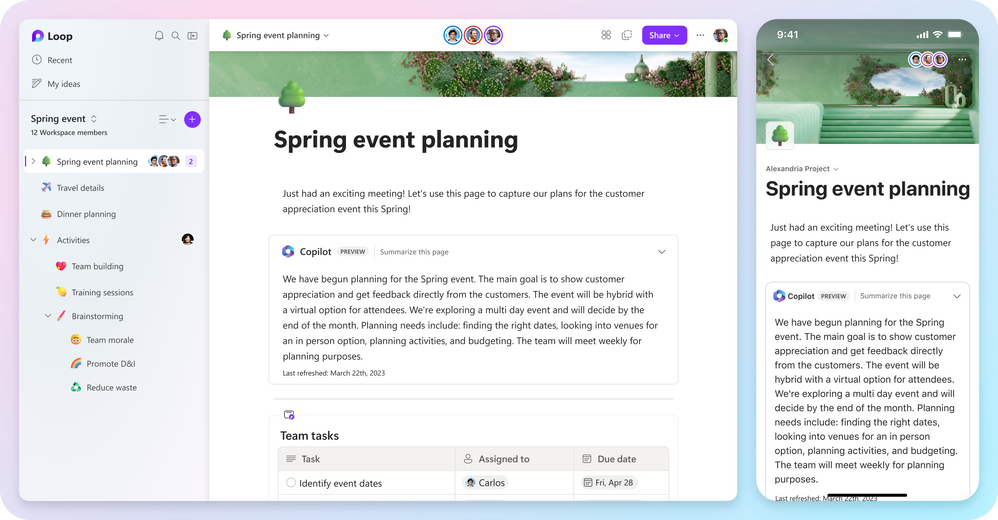 An image demonstrating features on desktop (left) and mobile (right) devices to help users save time and energy.
An image demonstrating features on desktop (left) and mobile (right) devices to help users save time and energy.
We’re excited about the path you’ve guided us to with AI in Loop – and we’d love your continued input along the way. Please be sure to keep an eye out for new features and let us know if you have any suggestions by using the #Copilot or #Jumpstart tag in your feedback, or simply leaving a comment in the comment section below.
We can’t wait to see how you will use AI in Loop to uplevel your work!
Continue the conversation by joining us in the Microsoft 365 community! Want to share best practices or join community events? Become a member by “Joining” the Microsoft 365 community. For tips & tricks or to stay up to date on the latest news and announcements directly from the product teams, make sure to Follow or Subscribe to the Microsoft 365 Blog space!
Hourra! ¡Estamos entusiasmados! We’re excited! Play My Emails is now available in French and Spanish.
As more companies embrace remote work, the world is seeing an increase in people shifting more rapidly between work and personal responsibilities while keeping their phones closer at hand. Play My Emails has been giving English and Portuguese speakers flexibility to get things done while maintaining a healthy work-life balance. We’re excited to announce that Play My Emails can now help French and Spanish speakers maximize productivity and get time back in their day to focus on the things that matter. Try it out by setting your iOS or Android device to French or Spanish.
Avec le développement de la mobilité, du télétravail et du travail nomade et flexible, un nombre croissant de personnes jonglent entre tâches professionnelles et personnelles au fil de la journée grâce à leur téléphone portable. La Lecture des courriels à voix haute (« Play My Emails ») a jusqu’à présent apporté aux utilisateurs de langue anglaise et portugaise une flexibilité supplémentaire pour combiner plus harmonieusement leurs vies professionnelle et personnelle. Nous sommes heureux d’annoncer que la Lecture des courriels à voix haute est maintenant aussi disponible en français et en espagnol ! Les utilisateurs de langue française et espagnole peuvent désormais également profiter de cette fonctionnalité pour se libérer un temps précieux. Essayez-la dans Outlook Mobile sur votre appareil Android ou iOS configuré en français ou en espagnol.
A medida que las compañías adoptan el teletrabajo, más personas compaginan su profesión con sus responsabilidades personales, con ayuda del teléfono. Reproducir mis correos ha facilitado a los hablantes de inglés y portugués, realizar sus tareas manteniendo un equilibrio saludable entre sus vidas profesionales y personales. Por eso, nos entusiasma anunciar que Reproducir mis correos está disponible para los hablantes de francés y español, a quienes ayudará a potenciar su productividad y a ganar más tiempo en su día a día para centrarse en lo importante. Pruébalo configurando tu dispositivo iOS o Android en francés o español.
Get started with Play My Emails
To use Play My Emails, you must be running Outlook for iOS or Android. You’ll need an Office 365 work account, an Outlook account, or a Gmail account signed in to Outlook mobile. Play My Emails supports English, Portuguese, French, and Spanish.
Make sure you’re connected to a Bluetooth or wired audio device. Then, select the Play icon in the notification that appears at the bottom of the screen. You can also open Outlook, swipe right from the left side of the screen to open the side menu, and then select the Play icon.
Play this conversation
Play this conversation allows users to play all messages in a specific email thread. To do this, select the triple dot […] icon at the top of the screen to open the drop-down menu, then select Play Conversation.
Bien commencer avec la Lecture des courriels à voix haute
Pour pouvoir utiliser la Lecture des courriels à voix haute, vous devez utiliser Outlook pour iOS ou pour Android, configuré avec un compte professionnel Microsoft 365, un compte Outlook.com, ou un compte Gmail. La Lecture des courriels à voix haute est disponible en anglais, français, espagnol et portugais (brésilien).
Pour lancer la Lecture des courriels à voix haute, connectez vos écouteurs ou un appareil audio en Bluetooth ou en filaire, puis appuyez sur le bouton Lecture dans le bandeau qui apparaît en bas de l’écran Outlook. Vous pouvez aussi simplement lancer Outlook, balayer sur l’écran de gauche à droite pour ouvrir le menu latéral, puis appuyer sur le bouton Lecture dans celui-ci.
 An animated image demonstrating Play My Emails in Outlook in French on a mobile device.
An animated image demonstrating Play My Emails in Outlook in French on a mobile device.
Écouter cette conversation
La fonctionnalité Écouter cette conversation permet d’écouter directement tous les messages reçus dans un fil de conversation spécifique. Pour l’utiliser, ouvrez le dernier message de la conversation, appuyez sur les trois points en haut de l’écran pour ouvrir le menu, puis appuyez sur Écouter cette conversation.
 An animated image demonstrating Play Conversation in Outlook in French on a mobile device.
An animated image demonstrating Play Conversation in Outlook in French on a mobile device.
Empieza a usar Reproducir mis correos electrónicos
Para usar Reproducir mis correos, debes tener Outlook para iOS o Android. Necesitarás una cuenta de trabajo de Microsoft 365, una cuenta de Outlook.com o una cuenta de Gmail vinculada con Outlook móvil. Reproducir mis correos es compatible con inglés, portugués, francés y español. Asegúrate de estar conectado a un dispositivo de audio Bluetooth o con cable. Luego, selecciona el icono Reproducir en la notificación que aparece en la parte inferior de la pantalla. También puedes abrir Outlook, deslizar hacia la derecha desde el lado izquierdo de la pantalla para abrir el menú lateral y luego seleccionar el icono Reproducir.
 An animated image demonstrating Play My Emails in Outlook in Spanish on a mobile device.
An animated image demonstrating Play My Emails in Outlook in Spanish on a mobile device.
Reproduce esta conversación
Reproduce esta conversación permite a los usuarios reproducir todos los mensajes en un hilo de correo electrónico específico. Para acceder a esta función, pulsa el icono de los Tres puntos en la parte superior de la pantalla, y una vez abierto el menú desplegable, selecciona Reproducir conversación.
 An animated image demonstrating Play Conversation in Outlook in Spanish on a mobile device.
An animated image demonstrating Play Conversation in Outlook in Spanish on a mobile device.
As a personal productivity assistant that is a natural part of Microsoft 365, Cortana processes data safely and securely to fulfill your requests. Protecting your data and privacy is our highest priority, and we give you control over your data. These new Cortana experiences are delivered using services that fully comply with Microsoft 365’s enterprise-level privacy, security and compliance promises as laid out in the Online Services Terms, and are enabled by default. For a closer look at the user experience and information on admin configurations, watch this Microsoft Mechanics demo. Try these experiences for yourself today.
Cortana est une technologie d’assistance virtuelle intégrée à Microsoft 365, et veille à la protection de vos données lorsqu’elle traite vos requêtes. La protection de vos données et de votre confidentialité est notre priorité, et nous vous donnons le contrôle sur vos données. Les nouvelles fonctionnalités Cortana sont activées par défaut, et utilisent des services qui respectent les principes Microsoft 365 de confidentialité, de sécurité et de fiabilité pour les entreprises décrits dans les Termes et conditions pour les services en ligne. Essayez-les dès aujourd’hui!
Como asistente de productividad personal de Microsoft 365, Cortana procesa los datos de manera segura para realizar tus solicitudes. Proteger tu privacidad es nuestra máxima prioridad, y te brindamos control sobre tus datos. Estas nuevas experiencias de Cortana utilizan servicios que cumplen plenamente con las promesas de privacidad, seguridad y conformidad a nivel empresarial de Microsoft 365 según lo establecido en los Términos de servicios en línea, y están habilitadas por diseño. Prueba estas experiencias hoy mismo y presta atención a las novedades que irán llegando a Microsoft 365 para rentabilizar tu tiempo al máximo.
Continue the conversation by joining us in the Microsoft 365 community! Want to share best practices or join community events? Become a member by “Joining” the Microsoft 365 community. For tips & tricks or to stay up to date on the latest news and announcements directly from the product teams, make sure to Follow or Subscribe to the Microsoft 365 Blog space!


Today we introduced Microsoft 365 Copilot, which combines the power of large language models with your data in Microsoft Graph and Microsoft 365 apps to turn words into the most powerful productivity tool on the planet.
Meeting Microsoft’s standards for Data Security and Privacy
The new Copilot experiences do not change Microsoft’s commitment and principles for data security and privacy. Copilot is integrated into Microsoft 365 and automatically inherits all your company’s valuable security, compliance, and privacy policies and processes. Whether you are working with our AI solutions in Azure, Microsoft 365, Dynamics 365, the Power Platform, or other Microsoft cloud services, we have designed these experiences with compliance, privacy, and security at the core.
Delivering responsible AI you can trust
We have built-in controls that monitor for inappropriate uses. We have mitigations in place, both for the inputting of prompts and filtering generated content in accordance with the guidelines described in our published Code of Conduct. We have implemented these guardrails as part of our commitment to developing and deploying AI responsibly.
Getting started with Copilot
We’re excited about how Copilot will transform productivity and help to improve how we all create and work together. These capabilities are evolving at an incredible pace. We’re testing Copilot with a small group of customers to get feedback and improve our models as we scale.
During the initial limited Private Preview, Copilot services will be available by invite only. As these services become more broadly available, we will be providing admins with technical documentation about available controls and policies. Be sure to stay connected in the Microsoft 365 community for future updates.
Copilot FAQs
- How will Microsoft 365 Copilot services handle and protect my sensitive data and information?
The permissions model within your Microsoft 365 tenant will ensure that data will not unintentionally leak between users and groups. Copilot presents only data that each individual can access using the same underlying controls for data access used in other Microsoft 365 services. Additionally, we do not use customer data to train or improve the large language models used to generate content. You can review Microsoft’s privacy policy and service documentation for more information.
- Where can I learn more about Microsoft’s commitment to Responsible AI?
As AI is poised to transform our lives, we must collectively define new rules, norms, and practices for the use and impact of this technology. Microsoft has been on a Responsible AI journey since 2017, when we defined our principles and approach to ensuring this technology is used in a way that is driven by ethical principles that put people first. Read more about Microsoft’s framework for building AI systems responsibly, the ethical principles that guide us, and the tooling and capabilities we’ve created to help customers use AI responsibly.
- What level of controls will an admin have to manage these new features?
We will be providing admins with technical documentation about available controls and policies prior to the broader roll out of these AI features.
- Can users in my organization sign up for the new AI features?
Today we are announcing the beginning of our journey to reinvent how people work. As part of that we are starting with a limited Private Preview and will provide additional details to our customers about broader availability of these features at a future date.
- How do I know when these new features are becoming available to users in my organization? When will technical admins get more information about how to manage the services?
We will provide admins with an advance notice and all necessary technical information prior to any of these new features becoming available to any Azure Active Directory users in your organizations. You can also check the Microsoft 365 Roadmap for the latest information.
- Will the features announced today be available for the U.S. Government customers?
At this point we do not have plans to announce when and how these experiences may be available to the U.S. Government cloud customers.
- Are the features announced today available for education customers?
The features announced today are not available to education customers at this time. We are listening to feedback and collaborating with the education community to further fine-tune AI powered experiences in educational scenarios.
- Will I need to ensure that additional network service endpoints or protocols are allowed in order to access Copilot services?
As we get closer to broader availability, endpoint documentation will be added to the guidance for Office 365 URLs and IP address ranges.
Continue the conversation by joining us in the Microsoft 365 community! Want to share best practices or join community events? Become a member by “Joining” the Microsoft 365 community. For tips & tricks or to stay up to date on the latest news and announcements directly from the product teams, make sure to Follow or Subscribe to the Microsoft 365 Blog space!
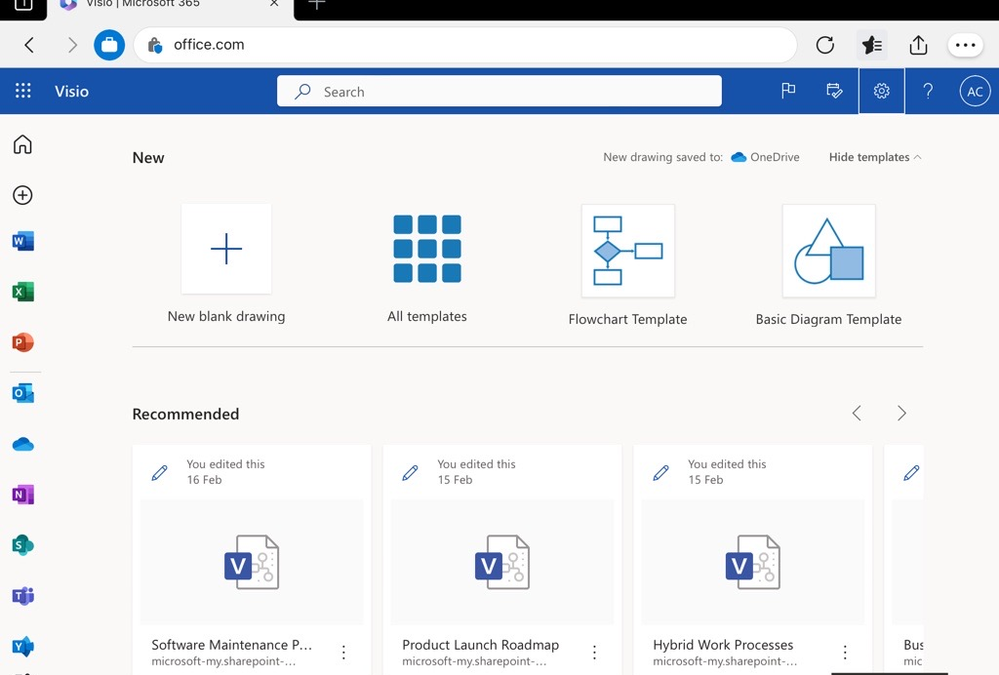
Since the introduction of Visio for the web (then Visio Online) more than six years ago, we’ve continuously improved the viewing and file sharing experience for Visio drawings stored in OneDrive and SharePoint. And we’ll continue to bring exciting innovations to Visio for the web to enhance the diagramming experience across devices.
On August 14, 2023, the Microsoft Visio Viewer app will be retired and removed from the Apple App Store, so that our team can focus our energy on making Visio for the web even better. Starting August 14, 2023, existing installations of the app on iPhone and iPad devices will continue to work. However, over time, the integration with services like OneDrive and SharePoint will break. Furthermore, users will not have the option to re-install the app on their iOS device if the app is uninstalled or they’ve switched devices.
Next steps
If you are an admin and received a notification in the Microsoft 365 Message center, it means one or more people in your organization are using the Visio Viewer app for iOS. This blog post aims to provide guidance on how current users of the Visio Viewer app for iOS can access, view, and share Visio files moving forward. If you did not receive a notification in the Message center, then you don’t need to take any action.
Accessing files in Visio for the web
Users with a Microsoft 365 subscription can access and view Visio files through a web browser by signing in to visio.office.com with their work or school account. Here, files are listed in four different views: All, Recently opened, Shared, and Favorites.
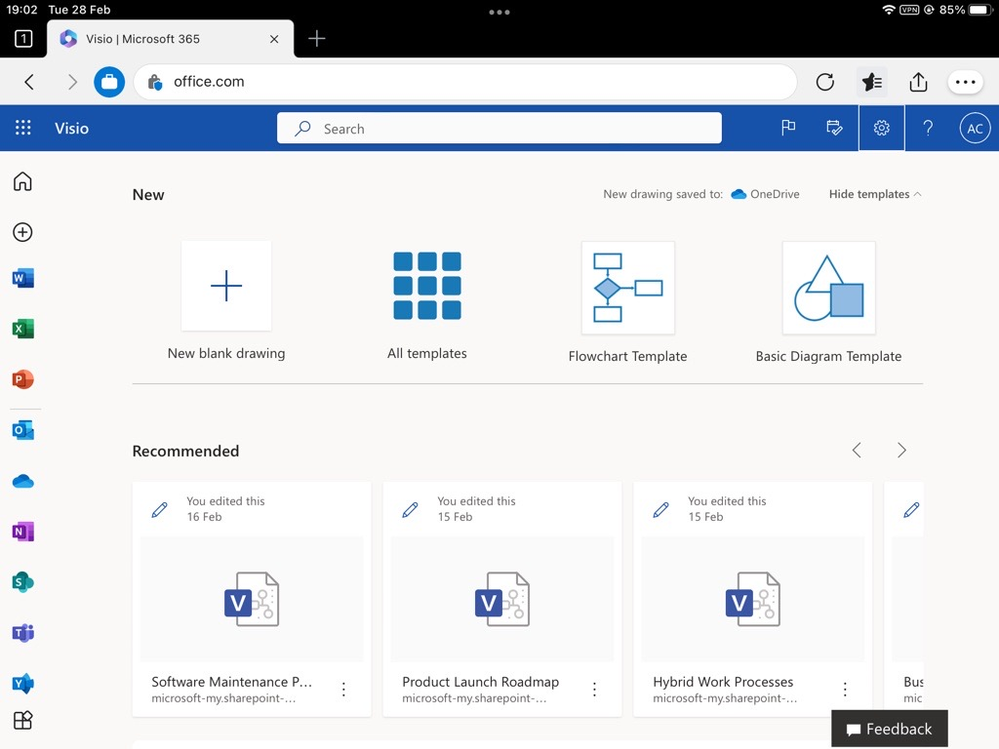 An image of Visio for the web shown on an iPad device demonstrating how users can access their Visio files.
An image of Visio for the web shown on an iPad device demonstrating how users can access their Visio files.
From here, select the file you want to open or select More options and then Open. The file will automatically open in Visio for the web.
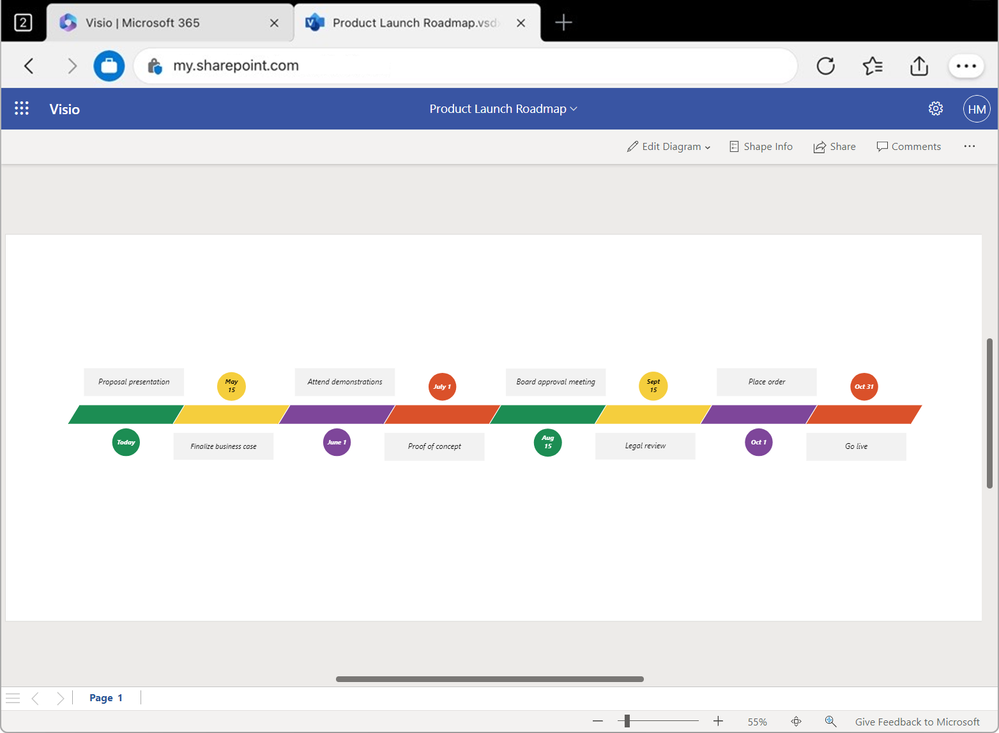 An image of a timeline diagram in Visio for the web shown on an iPad device demonstrating how users can view files in the view mode.
An image of a timeline diagram in Visio for the web shown on an iPad device demonstrating how users can view files in the view mode.
From here, users can pan, zoom, and view all aspects of the diagram using touch on a touch-enabled device. Users can also share, add comments, print, and download the diagram directly from Visio Viewer.
Accessing Visio files from OneDrive
Alternatively, users can access Visio files stored in OneDrive or SharePoint directly from the OneDrive app in the browser. Go to www.microsoft365.com and select the App launcher in the upper left corner. Select the OneDrive app, then select My files on the left side of the page to browse through existing shared files. Scroll down to the file you want to open, select the More icon, and then select Open > Open in browser.
Learn more about Visio for the web
Transitioning from the Visio Viewer app on iOS to Visio for the web is easy. To learn more about which browsers work with Visio for the web, or how to view and comment on diagrams created with a Visio Plan 1 or Visio Plan 2 subscription, visit our Visio for the web FAQ.
Thank you to those who used the Visio Viewer app for iOS and provided reviews over the years. Your feedback has helped to shape the Visio viewing and file sharing experience on iOS devices and has helped us to understand areas where we can improve the experience across Visio. Please keep the suggestions coming—either via the Visio Feedback Portal or directly in the Visio web app using “Give Feedback to Microsoft” in the bottom right corner.
Continue the conversation by joining us in the Microsoft 365 community! Want to share best practices or join community events? Become a member by “Joining” the Microsoft 365 community. For tips & tricks or to stay up to date on the latest news and announcements directly from the product teams, make sure to Follow or Subscribe to the Microsoft 365 Blog space!
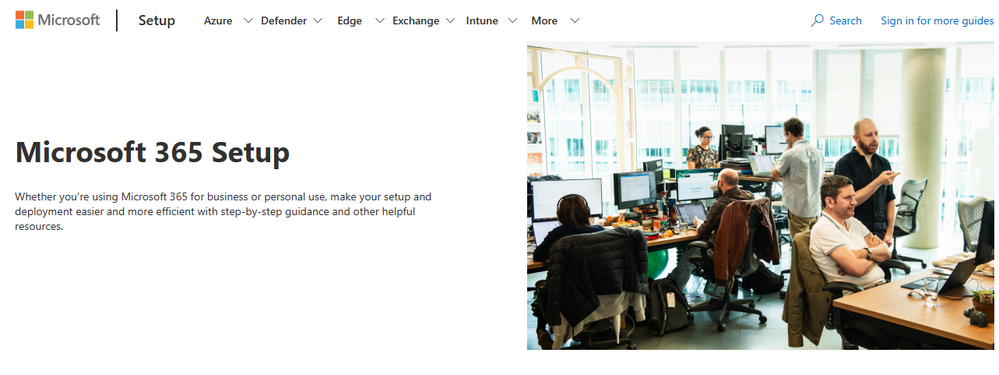
This month, we’re taking a closer look at change management in IT administration. Highlighting a few innovations and resources that’s been developed to help IT departments of large and small organizations manage change effectively. We also recently completed the migration of our Office 365 community to Microsoft 365 on Tech Community, bringing the previously disconnected spaces together and improving the overall experience. Lastly, learn more about the highly anticipated Microsoft 365 Conference that will be held in Las Vegas in May. Let’s dive in!
Effectively managing change
(Without too many spoilers, change management is going to be a recurring theme in this series because of how important we believe it is to your success as IT professionals.)
In our experience, having a robust change management strategy consists of more than just a process for successfully implementing change. Just as importantly, a good strategy should include how to appropriately help evaluate a change, determine its priority, and what the corresponding effort and resource required should be. We recognize this is challenging, especially in a cloud environment where changes and updates are constant and can affect a large, varied audience.
Knowing that IT departments are inherently at the heart of digital change and transformation, we’re continuously working on ensuring that while benefitting from the cutting-edge innovations cloud services offer, customers can thrive on predictability, relevance, and consistency. We recently published a blog post on this topic. Briefly, it covers:
- How we’re supplying feature release status for each new and updated feature announcement in the Message center in the Microsoft 365 admin center to help you track feature availability, specifically for your organization.
- Introducing relevance recommendations for Message center posts that give you the ability to differentiate the changes that are of high, medium, and low relevance to a particular tenant. Learn more here.
- Use Targeted Release to manage how your organization receives updates. Allowing a select set of users in your organization to receive updates first or remain on the default release schedule and receive the updates later.
Successfully onboard Microsoft 365 with advanced deployment guides
If you’re an admin overseeing a larger company looking to deploy Microsoft 365, we recently updated the search tools, recommendations, and layouts for the Advanced deployment guides & assistance page in the Microsoft 365 admin center and at setup.microsoft.com. These guides are designed to offer step-by-step guidance and cover a range of scenarios to meet you where you are. Click the first link to learn more about how these improvements are going to help curate relevant guides specific to your tenant, offering you the most actionable information to help you get your Microsoft 365 apps and services deployed to your organization.
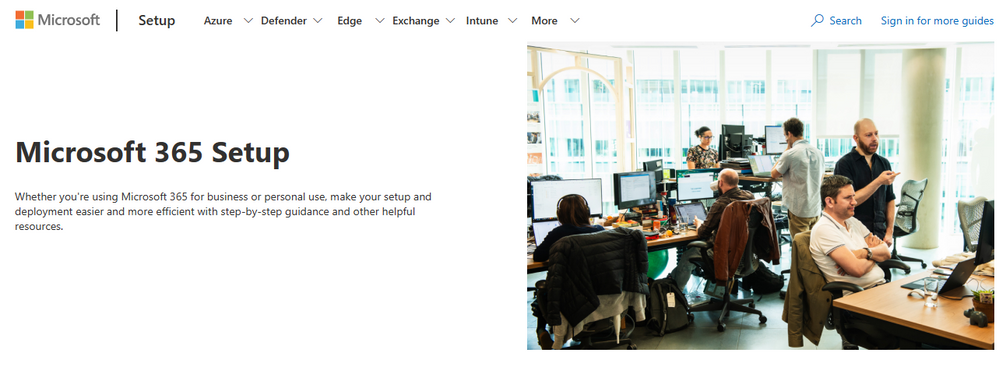 An image demonstrating the homepage for setup.microsoft.com.
An image demonstrating the homepage for setup.microsoft.com.
Optimize user experience with the Experience insights dashboard
We’re starting to expand access to the Experience insights dashboard to Microsoft 365 tenants with at least 2,000 seats. Initially opened for preview to tenants of at least 20,000 seats in August, we’re excited to roll out availability to more accounts over the next month. We’ve developed Experience insights to give our customers’ designated IT admins an at-a-glance view of core user experience metrics, like product usage, in-product feedback, Net Promoter Score™ (NPS) values, and data on help content viewed across an organization. Seeing this information all together helps administrators determine whether they need to take specific actions, such as providing users with updated recommendations and support resources as workspaces and operations evolve over time.
If you’re in the Global Admin or Global Reader role, you’ll see Experience insights (preview) on the top right of the Microsoft 365 admin center. If you’re a member of Report Readers or User Experience Success Managers, you will be defaulted into the experience with the ability to opt out. Learn more about the Experience insights dashboard here.
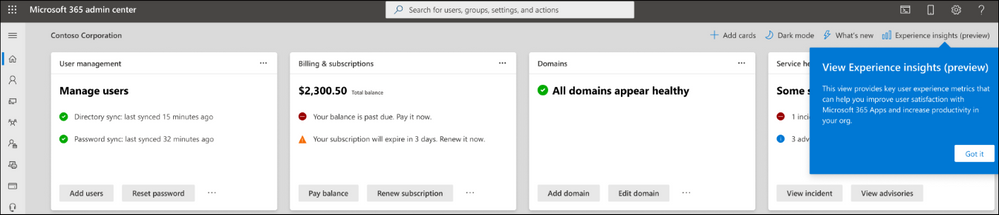 An image demonstrating how to view Experience insights (preview) in the Microsoft 365 admin center.
An image demonstrating how to view Experience insights (preview) in the Microsoft 365 admin center.
Bookmark these small business IT resources
Change management in a small company is often much easier to manage and the challenges are more around getting tasks completed as quickly as possible to get back to your core business operations. Here are some helpful support resources worth bookmarking as self-service references:
- Small business help & learning: A space dedicated to small business support. Organized by task, it provides simplified, step-by-step instructions to help you get things done and get back to work.
- Microsoft 365 help for small businesses: If you prefer a more visual guide, this video library hosts a collection of short, objective-focused videos to walk you through specific tasks.
Over the course of this monthly series, we’ll highlight innovations that are more relevant to small business and continue improving on the resources listed above. If there are specific tasks you’d like us to consider making content for, let us know below!
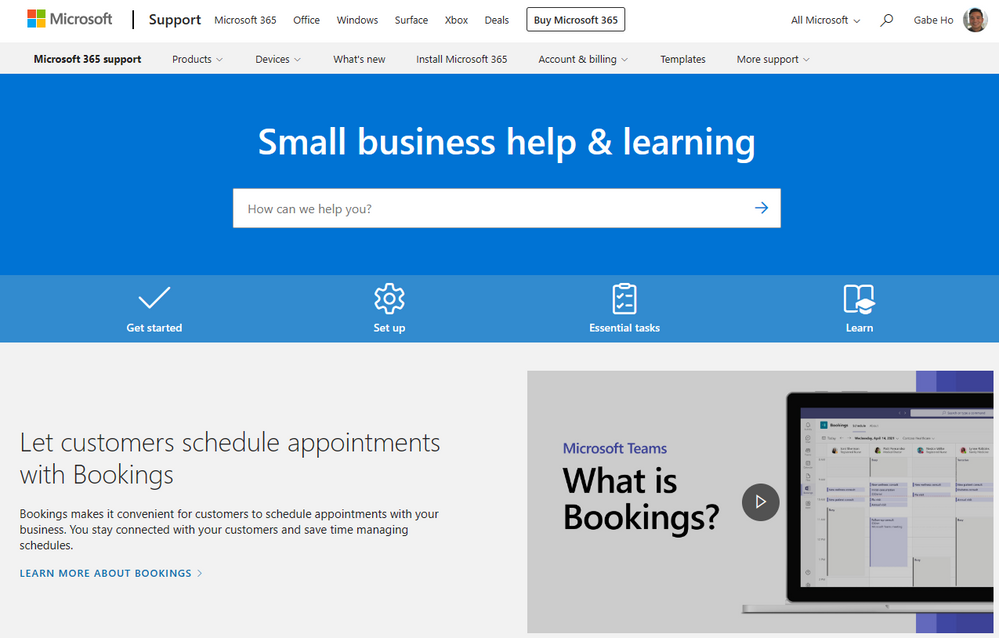 An image demonstrating the homepage of the Small business help & learning site.
An image demonstrating the homepage of the Small business help & learning site.
Welcome to the unified Microsoft 365 Tech Community
We recently completed the migration of our Office 365 community to the Microsoft 365 community on Tech Community. We’re particularly excited to have the Microsoft 365 admin center discussion space to create focus for admin discussions. Please make sure to visit the discussion space and hit that subscribe button so you can stay updated on the latest discussions in this section. We encourage you to do the same for other sections you might be interested in following and look forward to having everyone together growing this community.
Check out the Microsoft 365 community here where you can find all our related discussion spaces.
Join the Microsoft 365 Conference
Lastly, it was announced that Microsoft will once again be a Diamond Sponsor at the Microsoft 365 Conference in Las Vegas, May 2-4. Recently, we shared news on Yammer’s evolution to Viva Engage, Teams Premium, Viva Sales, and of course the Reinvention of search. There is so much more on the horizon over the next few months – spanning fundamentals and innovation. The event will feature over 150 sessions led by Microsoft executives and Subject Matter Experts (SME), including keynotes, breakout sessions, Ask Microsoft Anything (AMA), and workshops. You can read more and register here: https://aka.ms/m365conf23.
More ways to stay updated
While we continue sharing highlights and insights that benefit IT admins through this blog series, consider subscribing to updates on specific items in the Microsoft 365 Roadmap, and look out for communications published in the Message center in the Microsoft 365 admin center. We also highlight new feature releases and enhancements released each month in our What’s new in the Microsoft 365 admin center? series.
Comment below if there are topics within IT administration or change management that you’d like us to explore!
Continue the conversation by joining us in the Microsoft 365 community! Want to share best practices or join community events? Become a member by “Joining” the Microsoft 365 community. For tips & tricks or to stay up to date on the latest news and announcements directly from the product teams, make sure to Follow or Subscribe to the Microsoft 365 Blog space!
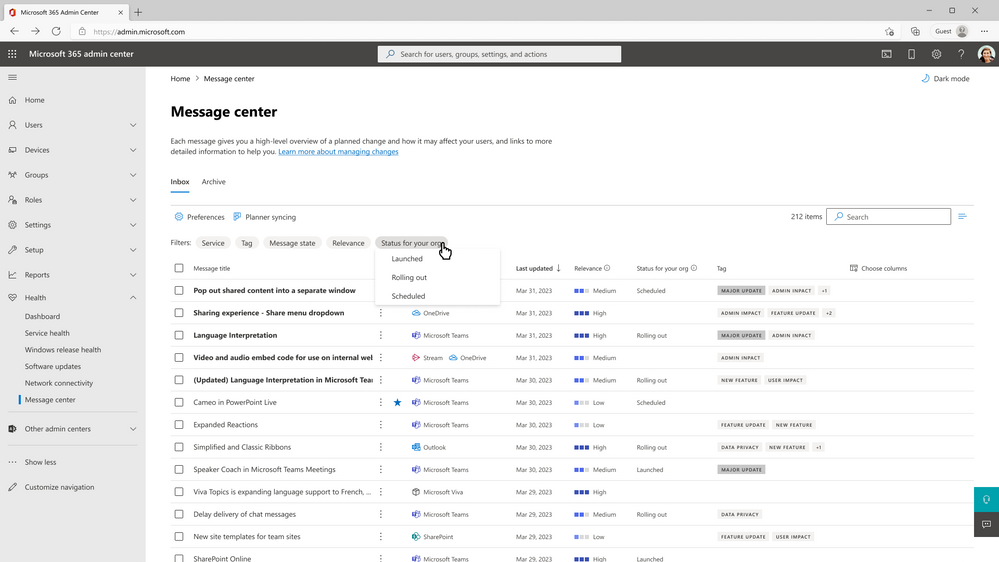
Microsoft constantly delivers innovation and improves Microsoft 365 services to help every person and every organization on the planet to achieve more. Changes are rapid and this is the reality of any cloud service. While committed to enhancing the end user experience, we are also dedicated to helping customers establish effective change management practices. This will enable admins to focus on delivering the most productive and secure experiences to their businesses. Our continuous goal is to build trust and to ensure that while benefiting from the cutting-edge innovations cloud services offer, customers can still thrive on predictability, relevance, and consistency.
Numerous resources, guides, and tools are already available to help Microsoft 365 admins successfully manage change today. Read this article to learn more. One such resource, the Microsoft 365 Roadmap, offers great visibility into upcoming changes to Microsoft 365 apps and services right at the time they are announced. However, this unauthenticated by design experience only offers general status information aggregated for all customers by cloud instance or environment (for example, commercial or government). Customers want to know what new features are being released and in what timeframe, when these features are being launched to a particular tenant and when they will be available to all applicable users, as well as when features will be available in Preview and Targeted Release so they can start validating and preparing for a change. Going forward, we are committed to offering you a set of capabilities to further simplify change management while adopting Microsoft 365 services.
Introducing the new feature release status
We start by providing you with a release status for each new and updated feature announcement in the Message center in the Microsoft 365 admin center to help you track feature availability for your organization. The new release status capability will help make feature release information specific to your organization rather than providing a broad release window for the feature roll out. Admins will not need to constantly check the respective app or service to verify if a particular feature has reached their tenant, and once launched, if it’s available to all users in their organization. With the new predictability feature showing the release status, admins will be able to plan end user communications and trainings, and therefore successfully drive services adoption and usage. Initially, the release status* will be available for a limited number of Microsoft Teams, Outlook on the web and Microsoft 365 admin center feature announcements.
As you log in into the Microsoft 365 admin center, you will be able to track feature rollouts** across the following three release stages available on each applicable message, which will be updated over the lifecycle of the feature release:
- Scheduled: The feature is planned to release to your tenant and is not yet available to any user in your organization.
- Rolling out: The feature is beginning to roll out to some applicable users in your organization.
- Launched: The feature is generally available to all the applicable users in your organization.
Similarly, on the Microsoft 365 Roadmap, in the upper right corner of each roadmap item, you will see these dates labeled as “Preview Available” and “Rollout Start.” To give you a chronological view of the items you are most interested in, items in the list view can be sorted based on these date labels using the sort selector.
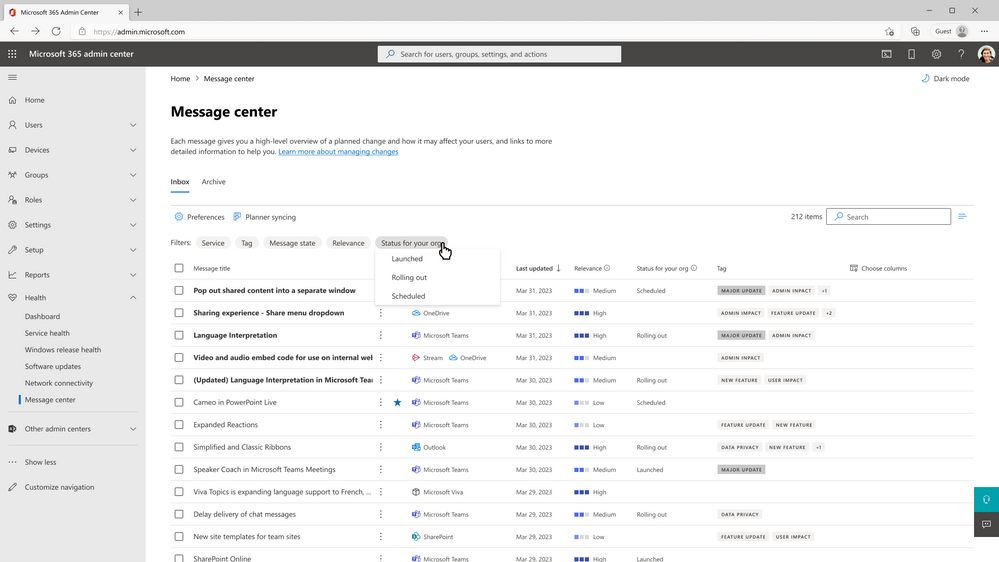 An image demonstrating filter capability on the feature rollout status in Message center to track release status at a glance.
An image demonstrating filter capability on the feature rollout status in Message center to track release status at a glance.
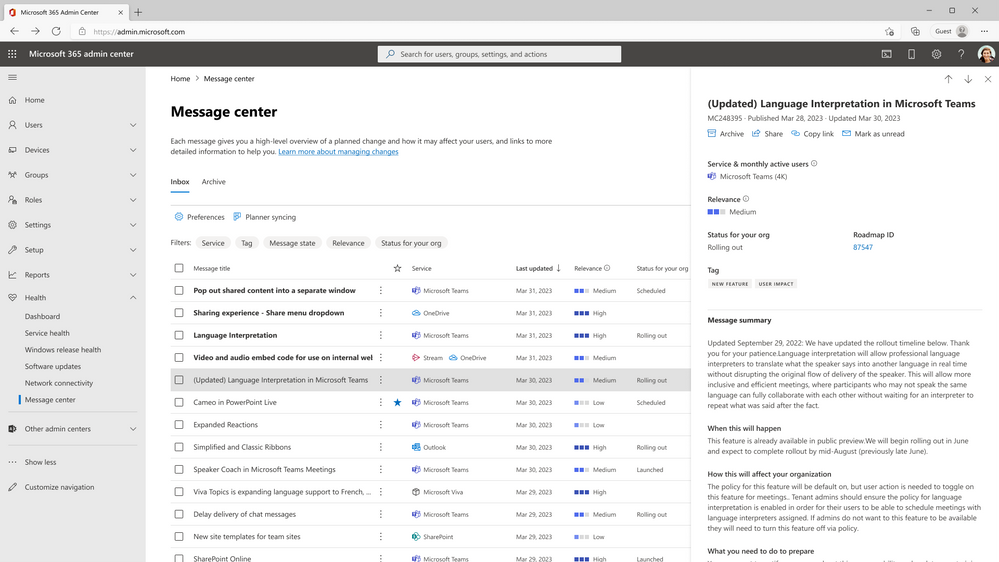 An image providing an example of an organization-specific feature release status for an updated feature in the Message center.
An image providing an example of an organization-specific feature release status for an updated feature in the Message center.
Updates to feature release status will be provided on the original Message center post. Filtering capability on “Status for your org.” will offer easier visibility on the updated release status.
In future we are committed to bringing release status of other Microsoft apps and services. To provide feedback about other capabilities that help admin make change management easier, please provide feedback on Message center posts or follow this guidance on how to provide feedback to Microsoft. To track the status of this feature, check out this item on the Microsoft 365 Roadmap.
Introducing relevance recommendations for Message center posts
Through our customer conversations, we found that IT admins can feel overwhelmed by the volume of Microsoft 365 changes coming their way. They’d like to know which of these many changes are relevant to their organizations.
To address this, we have lit up an experience in the Message center to give admins the ability to differentiate the changes that are of high, medium, and low relevance to a particular tenant. This recommendation is based on service usage in your organization, and other attributes in a machine learning model. To learn more about relevance recommendations, please see this article.
You can use sort and filter capabilities to scope the Message center posts to one of these the following options:
- High: Changes for which you need to act with urgency.
- Medium: Changes you focus on next and plan for an action at a later date.
- Low: Changes which you can choose to monitor to stay informed.
Note: Relevance recommendations is available for Targeted Release customers. To track the availability of this feature, view this item on the Microsoft 365 Roadmap.
Once you start receiving these relevance recommendations, please tell us how relevant a Message center post is to your organization through the extended feedback capability (example provided in the screenshot below).
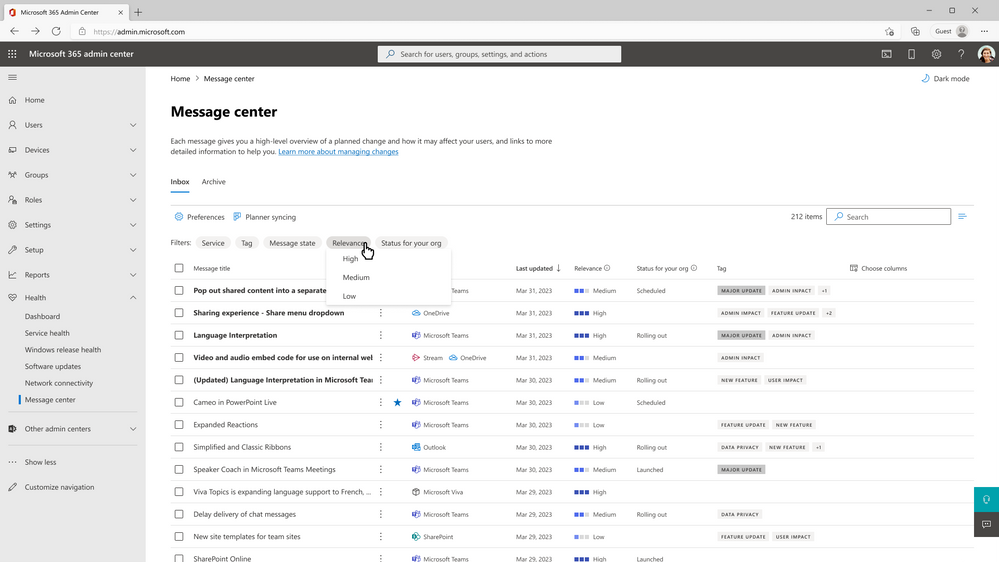 An image demonstrating how to scope Message center posts with the Relevance filter by selecting one of three options: High, Medium, and Low.
An image demonstrating how to scope Message center posts with the Relevance filter by selecting one of three options: High, Medium, and Low.
Targeted Release now available for GCC, GCC High, and DoD
Targeted release is another way Microsoft helps customers establish effective change management practices. It lets you manage how your organization receives updates. You can sign up for early release through Targeted Release so that select set of users in your organization receives updates first. Or you can remain on the default release schedule and receive the updates later.
This capability was only available to commercial customers until recently. It was made available to GCC, GCC High and DoD customers at the start of December 2022. These customers will be able to opt-in to Targeted Release and get early access for OneDrive for Business, SharePoint Online, Outlook for the Web, Microsoft 365 admin center features and some Exchange features, with information about other apps and services also available in future.
To opt-in to Targeted Release, follow these steps in the Microsoft 365 admin center: Go to Settings -> Org Settings -> Organization profile -> Release preferences.
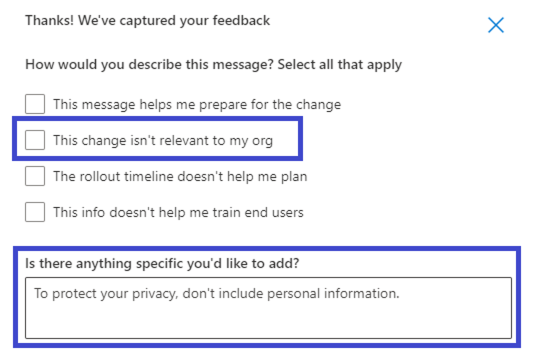 An image demonstrating the feedback experience to let Microsoft know when a Message center post is not relevant to your organization.
An image demonstrating the feedback experience to let Microsoft know when a Message center post is not relevant to your organization.
Targeted Release support coming soon for Microsoft Teams
Previously, the opt-in for Targeted Release provided early access to high quality releases for OneDrive for Business, SharePoint, Office for the web, Microsoft 365 admin center features, and some Exchange features. Targeted Release customers had been asking for this opt-in to also provide early access to Microsoft Teams features. We’re excited to share that Microsoft Teams support for Targeted Release commercial cloud customers is coming in March 2023!
With this support, users opted-in to Targeted Release will be the first Production users to see the latest Microsoft Teams features and help shape the product by providing early feedback.
Continue the conversation by joining us in the Microsoft 365 community! Want to share best practices or join community events? Become a member by “Joining” the Microsoft 365 community. For tips & tricks or to stay up to date on the latest news and announcements directly from the product teams, make sure to Follow or Subscribe to the Microsoft 365 Blog space!
*The release status will ONLY be available for generally available new and updated features that are also announced on the Microsoft 365 public roadmap. If you do not see the release status on a message, it means the release status is not available for that feature.
**Release status will be first available for Targeted Release.
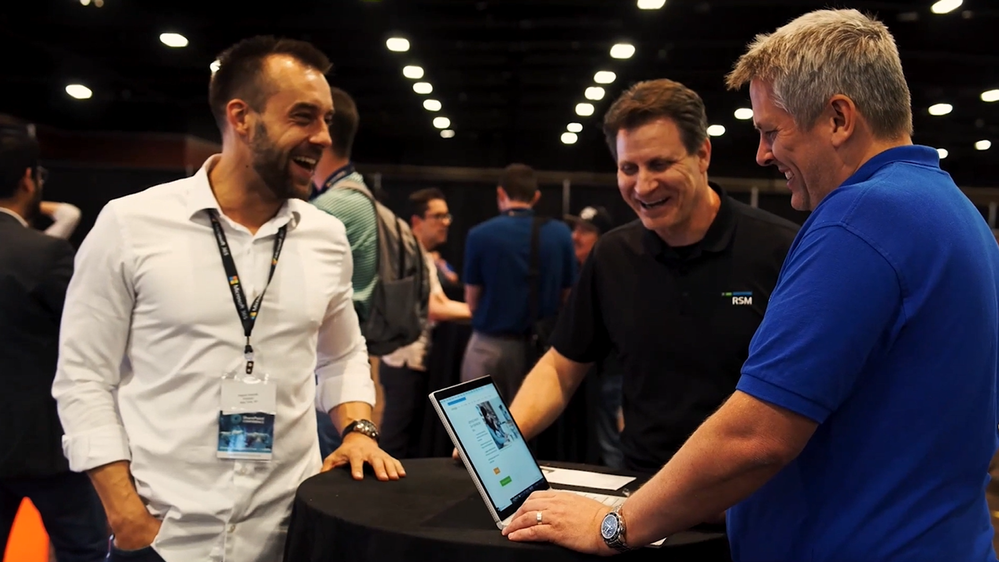
There has never been more exciting time to be in tech and the Microsoft 365 Conference in Las Vegas on May 2-4th is the best place to learn about the latest collaboration tools and AI capabilities that are transforming the workplace and can help you grow your impact and career.
I am excited about this Microsoft 365 Conference – our largest yet – for two reasons:
Sharing the latest Microsoft 365 product roadmap – including the artificial intelligence revolution
I have never seen a more rapid period of innovation in my career. Last year, we introduced over 400 new capabilities in Microsoft Teams alone and this year will be even bigger. As Satya Nadella noted last week, “AI will fundamentally change every software category.” In just the last few days, we have shared news on Teams Premium, Viva Sales, and the Reinvention of Search to name a few. We have so much more coming in the next few months – spanning fundamentals and innovation. This Microsoft 365 Conference will have it all – content for end users, developers IT across Teams, SharePoint, OneDrive, Office, Viva, Syntex, Loop, and more including integration with Power Platform and Azure. You’ll be able to hear from, ask questions of, and give feedback directly to Microsoft product leaders – including me! We also have an amazing partner ecosystem innovating to deliver solutions for your needs built on the Microsoft Cloud platform. We can’t wait to hear from you.
Learning with the Microsoft 365 Community – the best community in tech
While the technology is fascinating, what really gets me most excited is people – how we can work together to help people be heroes in the organization – enabling creativity and collaboration, building better business solutions, and addressing IT needs with better security at lower costs. This is where the Microsoft 365 Conference comes in – bringing together a diverse community to learn from each other on how to apply the technologies to unlock the potential of every person and organization. It is a place where you can network and build life-long friendships. I have been to many community events in my career – from SharePoint Conferences to Ignite, from Build to Microsoft 365 events around the world. I promise – this one in particular will be special – as we discuss the transformation of work coming out of the pandemic and coming into a fascinating period for Generative AI. I am thrilled to connect with the community to learn and have fun over the course of the event.


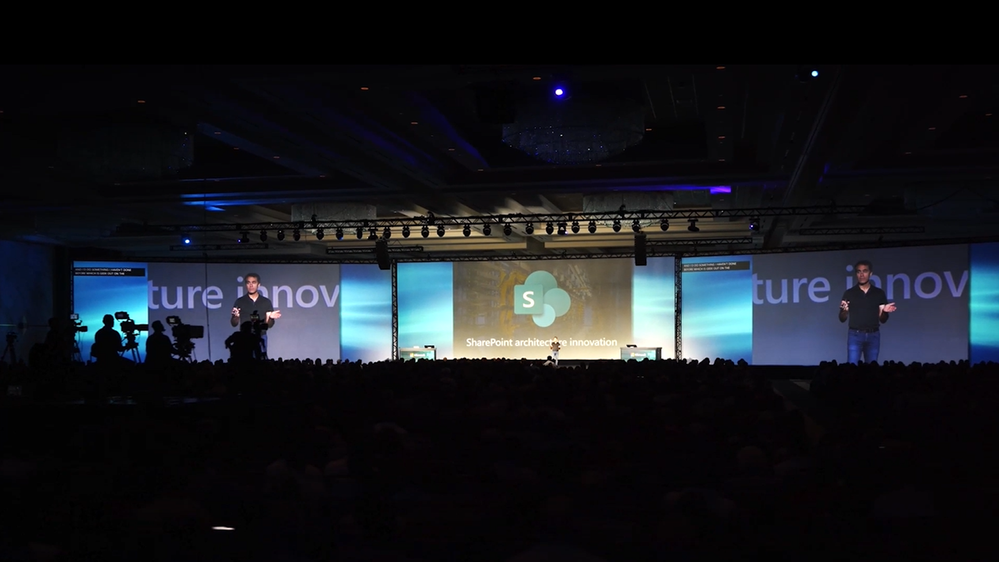
I hope you will register today to join us in Las Vegas and dive deep into what’s next and how it can help you and your organization. Microsoft customers can use discount code MSCUST for $100 off your conference registration.
I hope you can join us in Las Vegas, May 2 – 4. And I look forward to seeing you there!
-Jeff
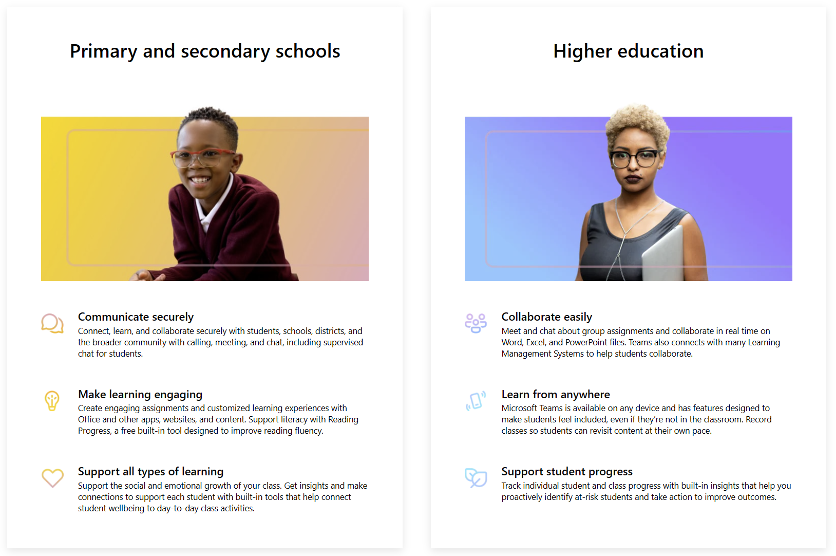
The Microsoft Education (EDU) commercial support team can help you find the right educational support, at a time that fits your schedule.
We’re excited to welcome Principal Product Manager Brad Davis to discuss Microsoft Education supportability.
Brian: Welcome Brad and thank you for taking the time to talk to me today! Please tell us a little about you, and your Microsoft experience.
Brad: My name is Brad Davis and I have worked at Microsoft for a little over 14 years. I have done a lot of exciting things for a lot of different teams, mostly customer facing, working with consumers, working with small businesses, education customers of all sizes, enterprise customers, government customers and public sector. It’s been a blast.
Brian: Thank you, and I see you are a leader on our Microsoft 365 Education team. Please share some background around this and how you got into your role.
Brad: Three years ago, or so, I joined customer success engineering where I lead a team that looks at consumer, small business, and education audiences, like EDU IT admins, teachers and educators, students, and parents of students across the Microsoft 365 usage and support funnel. We are currently doing most of our work focusing on Education IT admins.
Brian: Heard you mention a support funnel. I understand there’s a program out there called Microsoft 365 EDU Generalist. Can you share more information?
Brad: This program started a couple years ago, and it was derived in the same way that most of the best things are – from customer feedback! The voice of our customers and what we learned looking at in-product feedback and support feedback was that education IT admins specifically could really use support experiences from a team that not just understands Microsoft 365 – our support teams do understand Microsoft 365 very well – but really understood Microsoft 365 education nuances and the uniqueness of the education IT admin workflow. Nuances such as, seasonality with back to school, school year, and pre-summer. There was enough uniqueness in that use case and the types of users that education admins support that are different from broad commercial traditional enterprise admins.
“Customers want their experience to be as unique as their needs.”
-Brad Davis speaking about Microsoft customer feedback
Brad: Admins were telling us in so many words that they like a unique experience, something different than what we’d offer a broad commercial customer. So, my team and I went to work to see what was possible. What we developed was this hypothesis, this idea, that a Microsoft 365 Education Generalist team, that is to say a team that understands the whole product suite, not just a couple of parts of it well, but the whole suite, and specialized on Education IT admin workflows within that product suite specifically, could deliver a world class support experience. So, we went out and we built that experience. We’ve been testing it now for a couple of years. We just had our 2022 back to school, Northern Hemisphere moment in September and October and customer feedback and results are outstanding. So directionally, our customers are telling us, yes, this differentiated experience is the right thing to do, keep going. So, we are.
Brian: Love the focus on customer experience and feedback. Can you please give me a bit more about the generalist background? How are they selected to support our Microsoft EDU customers?
Brad: The support agents all come with a solid base of understanding of Microsoft 365 products and services. Any one of these guys and gals could support Microsoft 365 for broad commercial enterprise customers. So, they all have that base knowledge and on top of that, they have very deep understanding of the education nuances, such as, how Teams Commercial is different from Teams Education. How an IT admin in a university might leverage Exchange or SharePoint differently than maybe an oil and gas company or a bank or some other industry that’s not education. The uniqueness there is that they have a deep understanding of how schools are decentralized by nature. Lots of buildings across geographies.
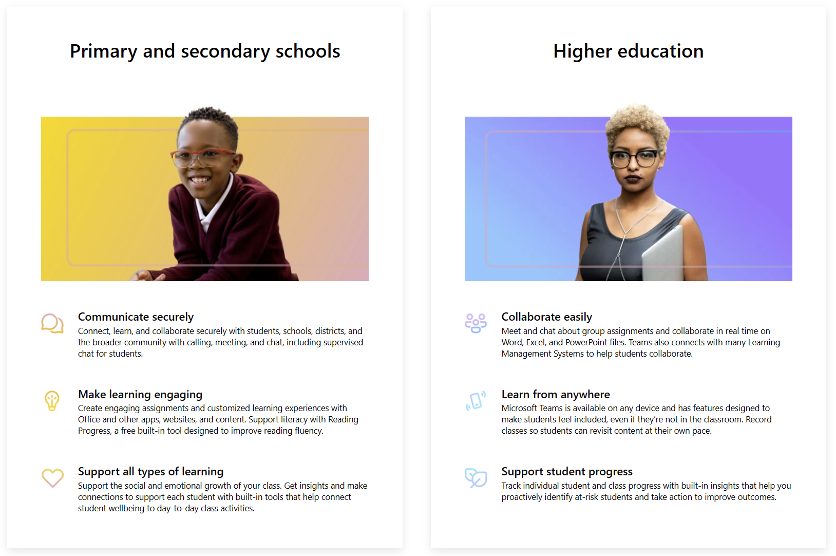 A Microsoft Teams for Education infographic explaining the benefits for different student types.
A Microsoft Teams for Education infographic explaining the benefits for different student types.
Brian: Thank you for the great differentiation explanation. Shifting gears, what can our current and future customers expect to see from you and your team as we move into 2023 and beyond?
Brad: That’s a great question! What we’ve done so far has been mostly focused on what we call the reactive support experience. This is when customers reach out to us for help. This is just one picture of what we call the connected support funnel. What I’m really excited about is our opportunity to look at both in-product experiences and proactive experiences together. For example, this is just an idea and we’re still thinking about this…
Brian: Wait are you about to give us a product scoop here?
Brad: Yeah. If you think about what education IT admins are doing heading into their school year-it’s summertime and there is a long list of jobs to be completed. Common items, best practices around hybrid infrastructure settings for Microsoft Teams or Exchange, just as an example. Imagine a seasonally relevant experience where education IT admins receive a differentiated in-product and Microsoft 365 admin center experience to help guide them through all the best practices to ensure a successful school year.
Brian: Yes, any automation we can add to our lives makes each day a little easier! Before we wrap up is there anything else you would like to share with our readers?
Brad: Absolutely! I would love to talk with any education IT admin that has feedback or anything specific they’d like for us to think about. Please fill out the form below and I will be happy to connect directly.
 An image requesting education IT admin feedback.
An image requesting education IT admin feedback.
Submit your Education IT admin feedback and requests below!
Brian: Perfect! I know our customers will be excited to chat directly with you and help empower them to do more. Thank you for your time today and thank you to our readers as well!
Brad: Thank you!

Brad Davis is a Principal Program Manager within the Customer Success Engineering Amplify team.

Brian Randisi is a Supportability Program Manager in the CSS Modern Work Supportability team.
The CSS Modern Work Supportability team delivers innovative self-help solutions and diagnostics, in-service enhancements, and support programs to help customers get maximum value from their Microsoft 365 commercial subscriptions and create an easy-to-use, connected support experience.
Continue the conversation by joining us in the Microsoft 365 community! Want to share best practices or join community events? Become a member by “Joining” the Microsoft 365 community. For tips & tricks or to stay up to date on the latest news and announcements directly from the product teams, make sure to Follow or Subscribe to the Microsoft 365 Blog space!

The Microsoft 365 Commercial Support team resolves customer support cases and provides support to help you be successful and realize the full potential and value of your purchase. Our support services extend across the entire lifecycle and include pre-sales, onboarding and deployment, usage and management, accounts and billing, and break-fix support. We also spend a considerable amount of time working to improve the supportability of Microsoft 365 services to reduce the number of issues you experience as well as minimize the effort and time it takes to resolve your issues if they do occur.
Today, we’re excited to share more about some of our supportability work with Microsoft Viva.
You may have seen this recent article on how Microsoft Viva helps businesses save time and money by improving employee experience and engagement to boost business outcomes. Whether it’s locating information, accelerating new hire onboarding, or creating common views of objectives and key results, the employee experience platform delivered by Microsoft Viva helps organizations and the people in them grow and flourish.
As the solutions and benefits delivered by Microsoft Viva have continued to expand, our Microsoft 365 Commercial Support team has been learning and gaining new insights on the support experience across the suite. One of the areas we’ve been focusing on from a supportability perspective is helping IT admins save time and be more effective with their management tasks. In this post, we’ll take a closer look at some of the outcomes of that work.
Improving SharePoint integration with Microsoft Viva Learning
Integrating with SharePoint as a source of content for learning and development is one of the most widely used capabilities in Viva Learning. This allows admins to bring curated content into Viva Learning from SharePoint content repositories. Through support feedback and customer listening channels, our supportability team learned that admins needed a more integrated way to review, diagnose, and troubleshoot setup and integration issues between SharePoint and Viva Learning. Of particular importance was creating more transparency around underlying content sync and ingestion processes to help admins understand and resolve commonly occurring configuration issues.
Working in close partnership with the Viva Learning product team, the new Managing Providers feature was prioritized and rolled out last November. Using the Admin tab in Viva Learning, admins can now track the status of sync processes for SharePoint and investigate ingestion failures using the Export Logs feature.
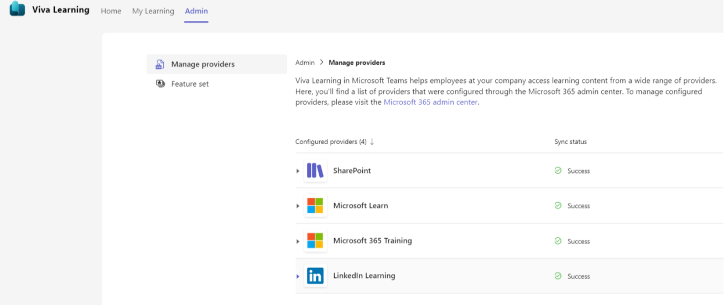 An image demonstrating the Manage Providers feature from the Admin tab in Viva Learning.
An image demonstrating the Manage Providers feature from the Admin tab in Viva Learning.
Note: The Viva Learning Admin tab also provides additional capabilities for managing provider integration with other learning management systems and content providers available with a Viva Learning subscription.
Additionally, the team has made considerable efforts to strengthen the admin-focused documentation related to integration with SharePoint. This documentation and other self-help solutions are surfaced contextually during the support workflow in the Microsoft 365 admin center.
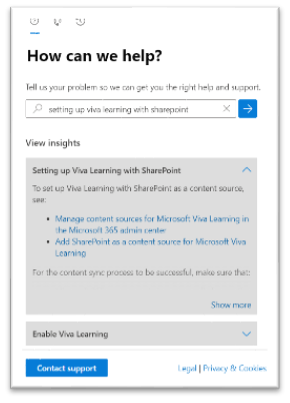 An image demonstrating how to get instant answers during the support workflow within the Microsoft 365 admin center.
An image demonstrating how to get instant answers during the support workflow within the Microsoft 365 admin center.
Acting on customer feedback with the Viva Connections first-run experience
Through support feedback and customer listening channels, our supportability team also learned that admins wanted to disable the Viva Connections first-run experience. As part of the investigation, we learned about a technical issue with this feature tied to how users signed in or signed out of Microsoft Teams. This caused the first-run experience to appear each time the user signed in. The Viva Connections product team has since disabled the first run experience and is looking to bring back a new first-run experience in the future that will address the Microsoft Teams sign in/sign out scenarios.
Enabling deeper Viva Engage and Yammer integration with Microsoft 365
Significant governance, compliance, and security functionality has been added to the Viva Engage and Yammer platform in recent years, which has required admins to move to native mode. Through support feedback and customer listening channels, our supportability team learned about the top challenges for admins moving to native mode. We learned that customers wanted more control over when and how they moved to make the transition, and that they wanted improvements to planning content. In collaboration with the Viva Connections and Yammer product teams, we prioritized the issues to ensure that we could quickly deliver improvements for admins.
The product team has since created a process to delay automatic migration giving customers more control and answered questions directly on a live webinar. In the coming months, we expect there will be further enhancements to the automatic migration process, which will simplify the process for admins.
Providing admins with longer trial periods for Viva Topics
Through support feedback, preview programs, and customer listening channels, our supportability team also identified a top request for Viva Topics to extend the trial period. As we learned, customers asked for this to allow more time for machine learning to automatically identify topics. This was desired to enable a deeper evaluation and hands-on experience with Viva Topics. The Viva Topics product team has since granted a longer trial period, allowing for a 60-day trial, plus an extension. The maximum number of trial users was also increased from 25 users at initial release to 50 users.
In the coming months, we’ll be working to develop new Viva self-help and diagnostics capabilities using our customer diagnostics platform to further assist admins with setup, management, and usage. In the meantime, take advantage of the Viva deployment resources available with FastTrack, which include self-serve solutions as well as access to specialists and services for eligible customers. You can also use the Viva employee experience dashboard for step-by-step instructions needed to deploy Microsoft Viva modules for your organization.
As part of our ongoing supportability work, we’ve been honored and proud to give back to communities in need when you use a diagnostic tool to solve your issue through our Microsoft 365 Diagnostics for Social Good program.
We look forward to sharing more about our Microsoft Viva supportability progress and plans in future updates!

Brian Stoner is a Director on the CSS Modern Work Supportability team where he leads a team of technical and business program managers.

Vikram Kartik Jindal is a Supportability Program Manager on the CSS Modern Work Supportability team focused on Office client and Microsoft Viva.

Brian Lyttle is a Senior Supportability Program Manager on the CSS Modern Work Supportability team focused on Yammer and Microsoft Viva.

Bryan Petersen is a Senior Supportability Program Manager on the CSS Modern Work Supportability team focused on SharePoint, OneDrive, and Microsoft Viva.
The CSS Modern Work Supportability team delivers innovative self-help solutions and diagnostics, in-service enhancements, and support programs to help customers get maximum value from their Microsoft 365 commercial subscriptions and create an easy-to-use, connected support experience.
Continue the conversation by joining us in the Microsoft 365 community! Want to share best practices or join community events? Become a member by “Joining” the Microsoft 365 community. For tips & tricks or to stay up to date on the latest news and announcements directly from the product teams, make sure to Follow or Subscribe to the Microsoft 365 Blog space!
An image of the Adoption Score page in the Microsoft 365 admin center.
An image demonstrating the Group Level Aggregates dropdown menu on the Meetings insights page in Adoption Score in the Microsoft 365 admin center.
An image demonstrating how to create a new Organizational Message within Adoption Score in the Microsoft 365 admin center.
An image demonstrating how Organizational Messages appear to end users in Microsoft Word, Microsoft Excel, and Microsoft PowerPoint.
An image demonstrating how to enable Organizational Messages in Adoption Score from the Settings menu in the Microsoft 365 admin center.