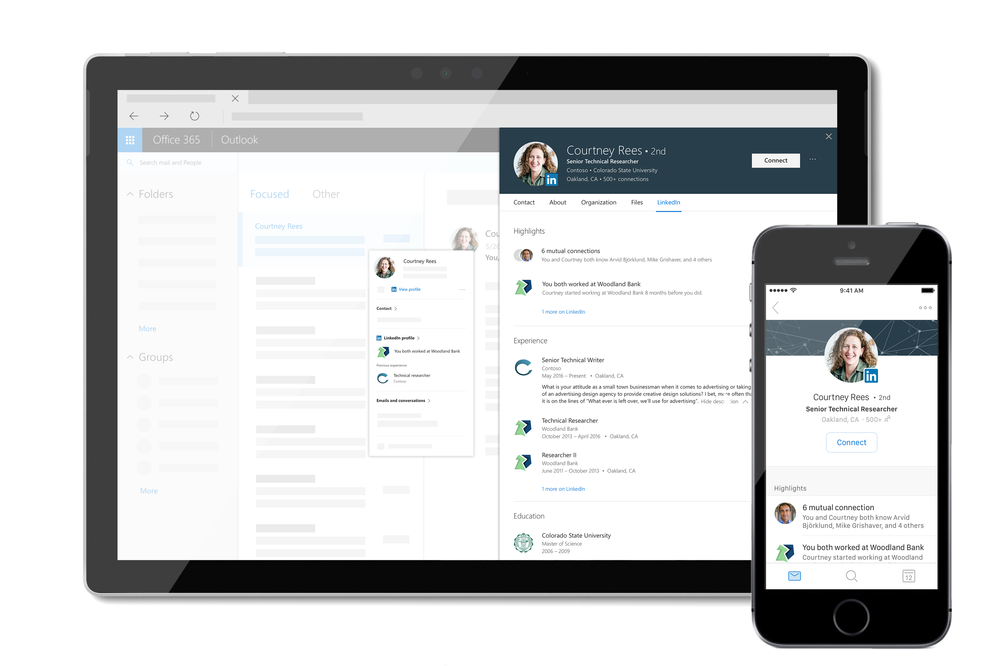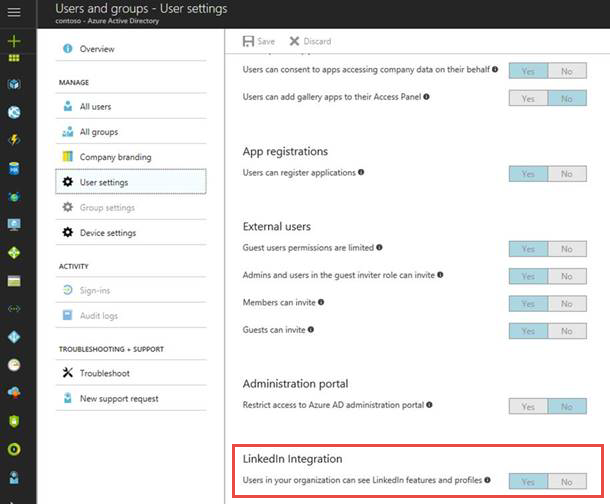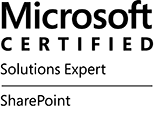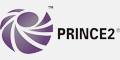Today we are announcing a preview of the Office Customization Tool for Click-to-Run, a simple to use web application that enables desktop administrators to customize Office 365 clients.
Until today, Windows desktop administrators would use notepad or an equivalent text editor to compile various XML statements to define the Office edition, feature update frequency, version, language and other number of available settings. This somewhat tedious task, in most cases, would result in installation errors from fouled up manual entries or copy-and-paste actions into the text editor.
With the new Office Customization Tool, desktop admins can leverage the rich user interface that intuitively shows all available options to build the desired Office configurations. The configuration tool groups the commonly used settings in the following categories:
- software & language
- installation & update
- licensing & display
Each of these areas provide admins with options to help meet their security and regulatory needs.
One of our favorite additions, is the configuration builder. Desktop admins can quickly see a list of all configuration settings being chosen on the right-hand side of the screen, giving the desktop admin a quick and easy way to see the result of their selections without jumping through multiple screens.
When all the desired settings have been selected, desktop admins are provided with the option to download the resulting configuration.xml file which is to be used in conjunction with the Office Deployment Tool for the settings to take affect during installation time of the Office 365 client.
Desktop Admin also have an option to upload any previously configured XML files to the configuration tool and modify them with new or existing settings.
For those of you who are familiar with the old Win32 Office Customization Tool which came with your perpetual (MS Installer) bits, you’ll notice the new customization tool has a lack of install-time user preferences. Over the next several months we will be enhancing the tool to enable desktop admins to select many configurable user preferences that are currently being offered with the perpetual counterpart. We encourage you to try out the new Office Customization Tool which is available in preview today, by clicking on the link or typing http://config.office.com in your browser. Send us feedback and let us know what you think by using the send a smile feature, located on the top right of the web application.
Amesh Mansukhani
Senior Program Manager – Office Engineering
Today we are announcing a preview of the Office Customization Tool for Click-to-Run, a simple to use web application that enables desktop administrators to customize Office 365 clients.
Until today, Windows desktop administrators would use notepad or an equivalent text editor to compile various XML statements to define the Office edition, feature update frequency, version, language and other number of available settings. This somewhat tedious task, in most cases, would result in installation errors from fouled up manual entries or copy-and-paste actions into the text editor.
With the new Office Customization Tool, desktop admins can leverage the rich user interface that intuitively shows all available options to build the desired Office configurations. The configuration tool groups the commonly used settings in the following categories:
- software & language
- installation & update
- licensing & display
Each of these areas provide admins with options to help meet their security and regulatory needs.
One of our favorite additions, is the configuration builder. Desktop admins can quickly see a list of all configuration settings being chosen on the right-hand side of the screen, giving the desktop admin a quick and easy way to see the result of their selections without jumping through multiple screens.
When all the desired settings have been selected, desktop admins are provided with the option to download the resulting configuration.xml file which is to be used in conjunction with the Office Deployment Tool for the settings to take affect during installation time of the Office 365 client.
Desktop Admin also have an option to upload any previously configured XML files to the configuration tool and modify them with new or existing settings.
For those of you who are familiar with the old Win32 Office Customization Tool which came with your perpetual (MS Installer) bits, you’ll notice the new customization tool has a lack of install-time user preferences. Over the next several months we will be enhancing the tool to enable desktop admins to select many configurable user preferences that are currently being offered with the perpetual counterpart. We encourage you to try out the new Office Customization Tool which is available in preview today, by clicking on the link or typing http://config.office.com in your browser. Send us feedback and let us know what you think by using the send a smile feature, located on the top right of the web application.
Amesh Mansukhani
Senior Program Manager – Office Engineering
![Rethinking the modern workplace with Microsoft 365]()

Today’s post was written by Catherine Boeger, general manager for Microsoft Office marketing
Today the rapid pace of change is challenging businesses and government organizations to rethink everything we do. What’s changing? For the first time ever, we have five generations in the workforce, from Baby Boomers to Generation Z, all with different ideas about how work gets done and different levels of comfort and expectations around technology. Constantly changing customer and citizen expectations are pushing businesses to innovate quickly and find new ways to leverage information from both inside and outside organizations. And ever-growing cyber security threats remind us we must remain vigilant in protecting our employees and customer data and in maintaining regulatory and industry compliance. One of the primary questions is, how can you embrace these modern workplace trends to help drive business growth? I want to share some of the ways Microsoft 365, which brings together Office 365, Windows 10, and Enterprise Security + Mobility, can help organizations like yours leverage digital transformation to enable people to come together in a secure way and get the best results from each other to drive business forward.
Let’s first look at the generational shift in the workplace. With five generations of workers on the payroll, how can you create a connected environment to leverage that diversity, which can be so critical for your success? At Microsoft, we’ve found that teamwork is key—bringing together groups of people, no matter their generation, function, or location, to address problems and opportunities with a shared sense of accountability to complete the task in front of them. That’s why we built Microsoft Teams in Microsoft 365: to help you create a digital hub for teamwork where everyone can easily share or access information they need and focus on a common goal. Powerful features like threaded persistent chats and access to recorded meetings can help create an ongoing dialog and enable people to learn from each other and get caught up quickly. And while we all may have a habit of thinking that mobility is more important to Millennials or younger generations, really the need and desire to be productive from anywhere has become a reality of all our lives, which is why Teams is accessible from almost any device.
Generational diversity isn’t the only gap we can bridge to help drive business growth. We’re building tools for the modern workplace that close longstanding technology gaps that separate employees from data, resources and expertise they need to do their best work. We believe a truly modern workplace can empower everyone in the organization to turn ideas into action – from the executive team to the Firstline Workforce.
Firstline Workers are often the first to engage customers, the first to represent a company’s brand and first to see products and services in action. They are the people behind the counter, on the phone, in the clinics, on shop floor and in the field. Their unique perspective provides the on-the-ground facts that help organizations spot trends, challenges and best practices. We see organizations take advantage of this firstline perspective every day to unlock innovation and growth. I’m reminded of a Microsoft customer, Fruit of the Loom, who recognized that “their greatest thinkers are within the company,” according to their Chief Operating Officer, Tony Pelaski. Fruit of the Loom is using Microsoft 365 Enterprise to connect the entire organization and foster an engaged workforce with the capabilities and tools to deliver against customer insights, market trends, and new ideas. Customer stories like these inspired us to create a version of Microsoft 365 specifically for your Firstline Workforce. We know that all organizations have critical data, and I believe it will be those that take advantage of their firstline data and empower all workers that will achieve a true and sustainable competitive advantage.
Of course, any data you collect must be secured. Today we all face constant pressure to have open flows of information to drive productivity and teamwork, and it’s as critical as ever to protect our organizations because threats today are complex and target everyone. Cyber threats have grown so pervasive that 74 percent of organizations expect to be hacked in the next year.[1] That’s why Microsoft built security into all layers of Microsoft 365, powered by the Microsoft Intelligent Security Graph, to help you detect threats and protect your people, data, and devices without disrupting employee productivity. Customers like the UK Ministry of Defence have felt confident in shifting to the Microsoft cloud because capabilities like Office 365 Advanced Threat Protection and Customer Lockbox help provide the security and privacy controls they need to protect sensitive data.
And on top of security, we all worry about how best to maintain compliance and data privacy, because no doing so can stop any organization—no matter how innovative—in its tracks. Microsoft works closely with regulators and customers to ensure that our services are compliant with global, regional, and industry regulations. Microsoft 365 provides advanced compliance functionality to help adhere to these regulations, including General Data Protection Regulation, also known as GDPR. Microsoft 365 is ready for May 25, 2018 – the day when GDPR takes effect, and can help you accelerate your compliance journey.
As a keynote speaker at the upcoming Microsoft Tech Summit Toronto December 13 and 14, I’ll be talking in depth about how Microsoft 365 can help you create a modern workplace that brings people together in secure ways to innovate new products and services. I hope you’ll join me and Arpan Shah, general manager of Azure Infrastructure marketing at Microsoft, to discover the latest trends, tools, and product roadmaps designed to help you thrive in a new world of work.
[1] http://www.isaca.org/cyber/Documents/State-of-Cybersecurity-infographic.pdf
![Rethinking the modern workplace with Microsoft 365]()

Today’s post was written by Catherine Boeger, general manager for Microsoft Office marketing
Today the rapid pace of change is challenging businesses and government organizations to rethink everything we do. What’s changing? For the first time ever, we have five generations in the workforce, from Baby Boomers to Generation Z, all with different ideas about how work gets done and different levels of comfort and expectations around technology. Constantly changing customer and citizen expectations are pushing businesses to innovate quickly and find new ways to leverage information from both inside and outside organizations. And ever-growing cyber security threats remind us we must remain vigilant in protecting our employees and customer data and in maintaining regulatory and industry compliance. One of the primary questions is, how can you embrace these modern workplace trends to help drive business growth? I want to share some of the ways Microsoft 365, which brings together Office 365, Windows 10, and Enterprise Security + Mobility, can help organizations like yours leverage digital transformation to enable people to come together in a secure way and get the best results from each other to drive business forward.
Let’s first look at the generational shift in the workplace. With five generations of workers on the payroll, how can you create a connected environment to leverage that diversity, which can be so critical for your success? At Microsoft, we’ve found that teamwork is key—bringing together groups of people, no matter their generation, function, or location, to address problems and opportunities with a shared sense of accountability to complete the task in front of them. That’s why we built Microsoft Teams in Microsoft 365: to help you create a digital hub for teamwork where everyone can easily share or access information they need and focus on a common goal. Powerful features like threaded persistent chats and access to recorded meetings can help create an ongoing dialog and enable people to learn from each other and get caught up quickly. And while we all may have a habit of thinking that mobility is more important to Millennials or younger generations, really the need and desire to be productive from anywhere has become a reality of all our lives, which is why Teams is accessible from almost any device.
Generational diversity isn’t the only gap we can bridge to help drive business growth. We’re building tools for the modern workplace that close longstanding technology gaps that separate employees from data, resources and expertise they need to do their best work. We believe a truly modern workplace can empower everyone in the organization to turn ideas into action – from the executive team to the Firstline Workforce.
Firstline Workers are often the first to engage customers, the first to represent a company’s brand and first to see products and services in action. They are the people behind the counter, on the phone, in the clinics, on shop floor and in the field. Their unique perspective provides the on-the-ground facts that help organizations spot trends, challenges and best practices. We see organizations take advantage of this firstline perspective every day to unlock innovation and growth. I’m reminded of a Microsoft customer, Fruit of the Loom, who recognized that “their greatest thinkers are within the company,” according to their Chief Operating Officer, Tony Pelaski. Fruit of the Loom is using Microsoft 365 Enterprise to connect the entire organization and foster an engaged workforce with the capabilities and tools to deliver against customer insights, market trends, and new ideas. Customer stories like these inspired us to create a version of Microsoft 365 specifically for your Firstline Workforce. We know that all organizations have critical data, and I believe it will be those that take advantage of their firstline data and empower all workers that will achieve a true and sustainable competitive advantage.
Of course, any data you collect must be secured. Today we all face constant pressure to have open flows of information to drive productivity and teamwork, and it’s as critical as ever to protect our organizations because threats today are complex and target everyone. Cyber threats have grown so pervasive that 74 percent of organizations expect to be hacked in the next year.[1] That’s why Microsoft built security into all layers of Microsoft 365, powered by the Microsoft Intelligent Security Graph, to help you detect threats and protect your people, data, and devices without disrupting employee productivity. Customers like the UK Ministry of Defence have felt confident in shifting to the Microsoft cloud because capabilities like Office 365 Advanced Threat Protection and Customer Lockbox help provide the security and privacy controls they need to protect sensitive data.
And on top of security, we all worry about how best to maintain compliance and data privacy, because no doing so can stop any organization—no matter how innovative—in its tracks. Microsoft works closely with regulators and customers to ensure that our services are compliant with global, regional, and industry regulations. Microsoft 365 provides advanced compliance functionality to help adhere to these regulations, including General Data Protection Regulation, also known as GDPR. Microsoft 365 is ready for May 25, 2018 – the day when GDPR takes effect, and can help you accelerate your compliance journey.
As a keynote speaker at the upcoming Microsoft Tech Summit Toronto December 13 and 14, I’ll be talking in depth about how Microsoft 365 can help you create a modern workplace that brings people together in secure ways to innovate new products and services. I hope you’ll join me and Arpan Shah, general manager of Azure Infrastructure marketing at Microsoft, to discover the latest trends, tools, and product roadmaps designed to help you thrive in a new world of work.
[1] http://www.isaca.org/cyber/Documents/State-of-Cybersecurity-infographic.pdf
The Office Online team is pleased to release our latest update to Office Online Server (OOS). OOS empowers organizations to view, edit, and create documents in the browser with Word, PowerPoint, Excel, and OneNote from their own datacenter. Please verify that you have the latest version of the OOS release to ensure the best experience.
The November 2017 update of OOS includes the following improvements:
- Improved booting performance in PowerPoint Online editing scenarios
- Enhanced transitions in PowerPoint Online
- Improved Find functionality in Excel Online
- Document format conversion from xls to xlsx supported in Excel Online
- Emoji support in Word Online
- Increased table capabilities in Word Online
- Insert image from host in Word Online
- Doubled the time limit for audio recordings in OneNote Online
- Accessibility & usability improvements across all applications
- Many more improvements + bug fixes across all applications
How do I get OOS/download the update?
We encourage OOS customers to download the November 2017 release, as only the latest version will be supported with bug fixes and security patches available from the Microsoft Updates Download Center. You must uninstall the previous version of OOS to install this release.
With the exception of those who have access through the Open Program, Volume Licensing customers with a Volume Licensing account can download at no cost and will have view-only functionality which includes PowerPoint sharing in Skype for Business. Customers that require document creation, edit and save functionality in OOS need to have an on-premises Office Suite license with Software Assurance or an Office 365 ProPlus subscription. To download the latest update of OOS, please proceed to the Volume License Servicing Center. Office Online Server is a component of Office; therefore, it will be shown under each of the Office product pages including Office Standard 2016, Office Professional Plus 2016, and Office 2016 for Mac Standard. For more information on licensing requirements, please refer to our product terms.
For customers whose licenses qualify for OOS, but cannot obtain OOS through the Volume Licensing Services Center, the following actions are possible:
The Office Online team is pleased to release our latest update to Office Online Server (OOS). OOS empowers organizations to view, edit, and create documents in the browser with Word, PowerPoint, Excel, and OneNote from their own datacenter. Please verify that you have the latest version of the OOS release to ensure the best experience.
The November 2017 update of OOS includes the following improvements:
- Improved booting performance in PowerPoint Online editing scenarios
- Enhanced transitions in PowerPoint Online
- Improved Find functionality in Excel Online
- Document format conversion from xls to xlsx supported in Excel Online
- Emoji support in Word Online
- Increased table capabilities in Word Online
- Insert image from host in Word Online
- Doubled the time limit for audio recordings in OneNote Online
- Accessibility & usability improvements across all applications
- Many more improvements + bug fixes across all applications
How do I get OOS/download the update?
We encourage OOS customers to download the November 2017 release, as only the latest version will be supported with bug fixes and security patches available from the Microsoft Updates Download Center. You must uninstall the previous version of OOS to install this release.
With the exception of those who have access through the Open Program, Volume Licensing customers with a Volume Licensing account can download at no cost and will have view-only functionality which includes PowerPoint sharing in Skype for Business. Customers that require document creation, edit and save functionality in OOS need to have an on-premises Office Suite license with Software Assurance or an Office 365 ProPlus subscription. To download the latest update of OOS, please proceed to the Volume License Servicing Center. Office Online Server is a component of Office; therefore, it will be shown under each of the Office product pages including Office Standard 2016, Office Professional Plus 2016, and Office 2016 for Mac Standard. For more information on licensing requirements, please refer to our product terms.
For customers whose licenses qualify for OOS, but cannot obtain OOS through the Volume Licensing Services Center, the following actions are possible:
This blog series is written by Cyril Belikoff, Senior Director of Office Marketing
This is the fourth and final post from our blog series on the four success factors for driving Microsoft 365 adoption.
Part 1: Enable your business stakeholders with a successful Microsoft 365 adoption
Part 2: Recruit key stakeholders to help with your adoption
Part 3: Identify business needs and prioritize Microsoft 365 scenarios
In this blog post I will focus on the last two success factors – Awareness and Training, outlining best practices and available resources.
Utilizing a combination of internal communication campaigns and training to promote awareness and ensure end user readiness is crucial in overcoming the typical apathy that awaits new technology rollouts. Awareness and training really do have a big impact. According to research, high usage Office 365 customers were more likely to have implemented awareness and training activities as part of their adoption plan when compared to customers with lower usage.
Setting the stage for effective awareness and training
We are all too familiar with how hard it is to get people to change. Let’s face it, most people approach change from a selfish perspective. Therefore, it’s important your communication and training efforts are positioned in the context of what your end users care about most – what’s in it for them. Also, your training must go beyond the procedural “how-to” information for performing tasks with Microsoft 365. Let your end users know why the change is happening and what’s in it for them. An effective way of doing this is to tailor your communications and training around the scenarios you identified and prioritized earlier in your planning efforts.
Like any change, it’s important to reinforce it to ensure end users sustain their adoption of Microsoft 365 and the new culture of work it brings. Don’t think of your awareness and training execution as a one-time event, rather it should cover pre-launch, launch, and post-launch.
Create internal awareness and excitement
To drive sustained adoption, users must be aware of and excited for Microsoft 365. This means doing internal communications to promote Office 365 and engagement events. Use the resources we’ve made available, including email, poster, and tips and tricks templates you can customize for your rollout. Have a senior leader in the business be the face of your awareness campaign to validate the importance of the organization adopting Microsoft 365 and getting everyone onboard.
“We knew we had to be crystal clear with employees about how Office 365 would make their lives easier and help them do their jobs better. So, we branded it as four things: Work Anywhere, Work Anytime You Like, Work Together, and Work on Any Device.”
Joe Kamara
Nec Group, Lead Change Manager
Enable end users to be successful with Microsoft 365
Given the diversity of people in any organization you’ll likely have multiple audiences to serve with your training program. In preparing your plan it’s important to consider:
- What are the different user types in your organization? What is their comfort level with new technology?
- What is their role in the organization? What are some of the tasks they perform?
- Where do users perform these tasks? On a mobile device? In the office using a workstation?
- How might organizational policies be affected by the integration of the new tool set – e.g., sharing documents, storing files, collaborating with external partners, using email attachments?
Training end users should take on multiple forms to accommodate different learning styles, geographical barriers, and any constraints you face. To get started with your training, take advantage of the available resources from Microsoft, including the Office Training Center and Windows 10 Quick Start Guides. Use your champions to help supplement your training plan, they are very effective at helping ready your end users.
Next steps
Now that we’ve reviewed all four of the success factors for driving Microsoft 365 adoption – Stakeholders, Scenarios, Awareness and Training – your question may be what’s next? It’s time to start planning how you are going to ensure these success factors are in place for your adoption. I’d suggest getting your stakeholders and project team members onboard. Work with Microsoft FastTrack, our customer success service, and a Microsoft partner to build your Success Plan and get further guidance and resources to help you implement these four success factors.
Reach out to us and your peers who are also on this journey by checking out the Drive Adoption community. We look forward to hearing about your Microsoft 365 success story!
This blog series is written by Cyril Belikoff, Senior Director of Office Marketing
This is the fourth and final post from our blog series on the four success factors for driving Microsoft 365 adoption.
Part 1: Enable your business stakeholders with a successful Microsoft 365 adoption
Part 2: Recruit key stakeholders to help with your adoption
Part 3: Identify business needs and prioritize Microsoft 365 scenarios
In this blog post I will focus on the last two success factors – Awareness and Training, outlining best practices and available resources.
Utilizing a combination of internal communication campaigns and training to promote awareness and ensure end user readiness is crucial in overcoming the typical apathy that awaits new technology rollouts. Awareness and training really do have a big impact. According to research, high usage Office 365 customers were more likely to have implemented awareness and training activities as part of their adoption plan when compared to customers with lower usage.
Setting the stage for effective awareness and training
We are all too familiar with how hard it is to get people to change. Let’s face it, most people approach change from a selfish perspective. Therefore, it’s important your communication and training efforts are positioned in the context of what your end users care about most – what’s in it for them. Also, your training must go beyond the procedural “how-to” information for performing tasks with Microsoft 365. Let your end users know why the change is happening and what’s in it for them. An effective way of doing this is to tailor your communications and training around the scenarios you identified and prioritized earlier in your planning efforts.
Like any change, it’s important to reinforce it to ensure end users sustain their adoption of Microsoft 365 and the new culture of work it brings. Don’t think of your awareness and training execution as a one-time event, rather it should cover pre-launch, launch, and post-launch.
Create internal awareness and excitement
To drive sustained adoption, users must be aware of and excited for Microsoft 365. This means doing internal communications to promote Office 365 and engagement events. Use the resources we’ve made available, including email, poster, and tips and tricks templates you can customize for your rollout. Have a senior leader in the business be the face of your awareness campaign to validate the importance of the organization adopting Microsoft 365 and getting everyone onboard.
“We knew we had to be crystal clear with employees about how Office 365 would make their lives easier and help them do their jobs better. So, we branded it as four things: Work Anywhere, Work Anytime You Like, Work Together, and Work on Any Device.”
Joe Kamara
Nec Group, Lead Change Manager
Enable end users to be successful with Microsoft 365
Given the diversity of people in any organization you’ll likely have multiple audiences to serve with your training program. In preparing your plan it’s important to consider:
- What are the different user types in your organization? What is their comfort level with new technology?
- What is their role in the organization? What are some of the tasks they perform?
- Where do users perform these tasks? On a mobile device? In the office using a workstation?
- How might organizational policies be affected by the integration of the new tool set – e.g., sharing documents, storing files, collaborating with external partners, using email attachments?
Training end users should take on multiple forms to accommodate different learning styles, geographical barriers, and any constraints you face. To get started with your training, take advantage of the available resources from Microsoft, including the Office Training Center and Windows 10 Quick Start Guides. Use your champions to help supplement your training plan, they are very effective at helping ready your end users.
Next steps
Now that we’ve reviewed all four of the success factors for driving Microsoft 365 adoption – Stakeholders, Scenarios, Awareness and Training – your question may be what’s next? It’s time to start planning how you are going to ensure these success factors are in place for your adoption. I’d suggest getting your stakeholders and project team members onboard. Work with Microsoft FastTrack, our customer success service, and a Microsoft partner to build your Success Plan and get further guidance and resources to help you implement these four success factors.
Reach out to us and your peers who are also on this journey by checking out the Drive Adoption community. We look forward to hearing about your Microsoft 365 success story!
This blog series is written by Cyril Belikoff, Senior Director of Office Marketing
This is the third post from our blog series on the four success factors for driving Microsoft 365 adoption.
Check out the other posts part of this series:
Part 1: Enable your business stakeholders with a successful Microsoft 365 adoption
Part 2: Recruit key stakeholders to help with your adoption
In this blog post I will focus on the second success factor – Scenarios, and how to identify and prioritize them, while measuring their impact on your organization.
The true measure of success for your Microsoft 365 adoption, like any change or new technology, will be the value realized by your organization from its investment. Your opportunity with Microsoft 365 is to enable the different Lines of Business (LoBs) and departments in your organization to realize important business outcomes. This requires identifying and prioritizing scenarios – which are the different ways people and teams in your organization can use the capabilities of Microsoft 365 to achieve their goals.
Get started with early wins and build on that success
Our most successful customers typically start their journey with more basic scenarios that have universal appeal across the organization:
- Employee Engagement & Communication: Create a sustainable, consistent way for senior leaders to connect with employees, using Yammer as a community to share and engage, and Skype Meeting Broadcast for companywide meetings.
- Bring Campaigns to Market Faster: Enable marketers to collaborate with people inside and outside the organization using Microsoft Teams as their shared workspace for communicating and sharing with team members.
- Increase Sales Productivity and Grow Revenue: Provide sales teams with a centralized hub with Microsoft Teams for sales planning, real time collaboration on proposals and RFPs, and for managing their monthly, quarterly, and annual business reviews.
- Streamline Business Reviews: Help finance move beyond gathering and cleaning data to be able to analyze data with Power BI, and collaborate together on the data in one place with Microsoft Teams.
Once you’ve delivered value with these more basic scenarios, you have more credibility to engage your business stakeholders for custom scenarios that deliver unique value. Think of this value realization motion as a flywheel – score some early wins with cross organization scenarios, and then move on to more ambitious areas of impact for each LoB or department. As you provide more and more impact to the business, more stakeholders will get engaged and the momentum of the flywheel builds and builds.
So, how can you work with your business stakeholders to identify relevant scenarios for their teams to adopt? At it’s most basic level it’s about identifying what the team wants to accomplish, how they can use the technology to accomplish their goal, and what the expected impact of the Scenario is. To help you get started, check out the Microsoft 365 productivity library, where you can discover new scenarios based on your industry and different functional departments.
The IT team leading the Microsoft 365 adoption at Standard Bank – Africa’s largest banking group, has done a great job engaging with the business to identify scenarios that are helping different stakeholders accomplish their goals. Standard Bank dedicated an adoption team within IT to engage with each business unit and functional department to realize unique value with Microsoft 365 in a consistent manner – i) conduct an “art of the possible” session with the team so they can start to envision relevant Microsoft 365 scenarios, ii) workshop scenarios by mapping Microsoft 365 capabilities to the team’s challenges and goals, iii) prototyping and implementing prioritized scenarios, and iv) enabling the business unit to be self-sustainable in their adoption of scenarios and evolving the solutions to suit their needs.
“You don’t need a large team and budget to get going. Dedicate some resources who are passionate about improving the business, who can get in where the work is happening and can assist business users in making the bridge between their day to day challenges and friction points, and the enabling technology that comes with Microsoft 365.
A great resource to help with this is the Microsoft 365 Productivity Library, we’ve used it to help our business discover scenarios and use cases that are relevant to them. Once they see that they can bring different components of the suite together to respond to different needs, they get it.”
Ian Doyle
Standard Bank, IT Executive
To avoid overwhelming end users with too many scenarios at the same time it’s important to prioritize your scenarios based on expected impact and difficulty of implementing. This prioritized list will determine what scenarios get rolled out when.
Measure and share success
To measure the success of your Microsoft 365 rollout, it’s critical to develop a set of criteria to evaluate the different scenarios you and your team have implemented. Identify Key Performance Indicators (KPIs) that you expect will improve based on adopting your scenarios. Evaluate where you are before implementing Microsoft 365 and measure your ongoing progress post implementation. While it’s important to measure and showcase the business value you are providing the organization with your Microsoft 365 implementation, monitoring and reporting on usage helps demonstrate overall adoption levels and areas where improvement is required. The Office 365 adoption content pack is available to gain insights on how your organization is adopting the various services within Office 365.
Success stories are often just as valuable as quantitative measures when demonstrating Microsoft 365 success. Encourage your project team members and champions to identify examples of people and teams using Microsoft 365 to accomplish their goals and everyday tasks. Make sure you share these success stories through Yammer or other internal channels.
Now that you have identified and prioritized your scenarios, it’s time to create internal excitement about the scenarios and ready end users to successfully adopt them. Stay tuned for the next blog post where I will cover the final two success factors for driving Microsoft 365 adoption – Awareness and Training.
This blog series is written by Cyril Belikoff, Senior Director of Office Marketing
This is the third post from our blog series on the four success factors for driving Microsoft 365 adoption.
Check out the other posts part of this series:
Part 1: Enable your business stakeholders with a successful Microsoft 365 adoption
Part 2: Recruit key stakeholders to help with your adoption
In this blog post I will focus on the second success factor – Scenarios, and how to identify and prioritize them, while measuring their impact on your organization.
The true measure of success for your Microsoft 365 adoption, like any change or new technology, will be the value realized by your organization from its investment. Your opportunity with Microsoft 365 is to enable the different Lines of Business (LoBs) and departments in your organization to realize important business outcomes. This requires identifying and prioritizing scenarios – which are the different ways people and teams in your organization can use the capabilities of Microsoft 365 to achieve their goals.
Get started with early wins and build on that success
Our most successful customers typically start their journey with more basic scenarios that have universal appeal across the organization:
- Employee Engagement & Communication: Create a sustainable, consistent way for senior leaders to connect with employees, using Yammer as a community to share and engage, and Skype Meeting Broadcast for companywide meetings.
- Bring Campaigns to Market Faster: Enable marketers to collaborate with people inside and outside the organization using Microsoft Teams as their shared workspace for communicating and sharing with team members.
- Increase Sales Productivity and Grow Revenue: Provide sales teams with a centralized hub with Microsoft Teams for sales planning, real time collaboration on proposals and RFPs, and for managing their monthly, quarterly, and annual business reviews.
- Streamline Business Reviews: Help finance move beyond gathering and cleaning data to be able to analyze data with Power BI, and collaborate together on the data in one place with Microsoft Teams.
Once you’ve delivered value with these more basic scenarios, you have more credibility to engage your business stakeholders for custom scenarios that deliver unique value. Think of this value realization motion as a flywheel – score some early wins with cross organization scenarios, and then move on to more ambitious areas of impact for each LoB or department. As you provide more and more impact to the business, more stakeholders will get engaged and the momentum of the flywheel builds and builds.
So, how can you work with your business stakeholders to identify relevant scenarios for their teams to adopt? At it’s most basic level it’s about identifying what the team wants to accomplish, how they can use the technology to accomplish their goal, and what the expected impact of the Scenario is. To help you get started, check out the Microsoft 365 productivity library, where you can discover new scenarios based on your industry and different functional departments.
The IT team leading the Microsoft 365 adoption at Standard Bank – Africa’s largest banking group, has done a great job engaging with the business to identify scenarios that are helping different stakeholders accomplish their goals. Standard Bank dedicated an adoption team within IT to engage with each business unit and functional department to realize unique value with Microsoft 365 in a consistent manner – i) conduct an “art of the possible” session with the team so they can start to envision relevant Microsoft 365 scenarios, ii) workshop scenarios by mapping Microsoft 365 capabilities to the team’s challenges and goals, iii) prototyping and implementing prioritized scenarios, and iv) enabling the business unit to be self-sustainable in their adoption of scenarios and evolving the solutions to suit their needs.
“You don’t need a large team and budget to get going. Dedicate some resources who are passionate about improving the business, who can get in where the work is happening and can assist business users in making the bridge between their day to day challenges and friction points, and the enabling technology that comes with Microsoft 365.
A great resource to help with this is the Microsoft 365 Productivity Library, we’ve used it to help our business discover scenarios and use cases that are relevant to them. Once they see that they can bring different components of the suite together to respond to different needs, they get it.”
Ian Doyle
Standard Bank, IT Executive
To avoid overwhelming end users with too many scenarios at the same time it’s important to prioritize your scenarios based on expected impact and difficulty of implementing. This prioritized list will determine what scenarios get rolled out when.
Measure and share success
To measure the success of your Microsoft 365 rollout, it’s critical to develop a set of criteria to evaluate the different scenarios you and your team have implemented. Identify Key Performance Indicators (KPIs) that you expect will improve based on adopting your scenarios. Evaluate where you are before implementing Microsoft 365 and measure your ongoing progress post implementation. While it’s important to measure and showcase the business value you are providing the organization with your Microsoft 365 implementation, monitoring and reporting on usage helps demonstrate overall adoption levels and areas where improvement is required. The Office 365 adoption content pack is available to gain insights on how your organization is adopting the various services within Office 365.
Success stories are often just as valuable as quantitative measures when demonstrating Microsoft 365 success. Encourage your project team members and champions to identify examples of people and teams using Microsoft 365 to accomplish their goals and everyday tasks. Make sure you share these success stories through Yammer or other internal channels.
Now that you have identified and prioritized your scenarios, it’s time to create internal excitement about the scenarios and ready end users to successfully adopt them. Stay tuned for the next blog post where I will cover the final two success factors for driving Microsoft 365 adoption – Awareness and Training.
![Rethinking the modern workplace with Microsoft 365]()
This blog series is written by Cyril Belikoff, Senior Director of Office Marketing
This is the second post from our blog series on how to help your organization accelerate time to value with its Microsoft 365 adoption.
In the initial blog post in this series, I shared our viewpoint on the opportunity Information Technology (IT) teams have with solutions, such as Microsoft 365, to enable business value for their organization and I outlined the four success factors for adopting Microsoft 365.
This blog post will focus on the first success factor – Stakeholders, and their importance in driving the change necessary to realize the full value of Microsoft 365.
Your Microsoft 365 rollout is not just about implementing new technologies, rather it’s part of a broader transformation to achieve the business outcomes that matter most to your organization. For example, many of our customers adopt Microsoft 365 to enable a new culture of work that empowers their employees to be creative and work together, securely. Transforming to this new culture of work requires buy-in from across the organization. There are two stakeholder groups whose participation is critical to getting this buy-in:
- Executive sponsors whose influence can help drive the change required for your organization to achieve its business goals with Microsoft 365
- Champions whose passion for this new way of working will help bring their colleagues along
Executive sponsors
Like any other organizational transformation – enabling a new culture of work by adopting Microsoft 365 requires executive sponsorship. According to a McKinsey & Company survey, transformation projects are more successful when there is a visible executive sponsor.

Executive sponsors play three important roles in your organization’s Microsoft 365 adoption:
- Help articulate the business priorities and envision how Microsoft 365 can be used to solve different business problems
- Lead the transformation and communicate the business benefits to other leaders across the organization
- Actively participate and use the technology to help drive adoption across end users and reinforce desired behaviors.
Champions
Finding passionate end users, who believe that technology can change the way we work to be Microsoft 365 champions, is a great way to scale your adoption efforts. Microsoft 365 champions are your power users and an extension of you and your team, evangelizing to their colleagues how Microsoft 365 can be used to help them in everyday tasks.
There are many ways champions can help their colleagues adopt Microsoft 365, such as running lunch and learn sessions with their team, using Microsoft 365 apps and services for the different collaboration scenarios their team engages in, and welcoming new users to Microsoft 365. It’s important to communicate internally that champions are not IT help desk, rather they are business representatives who can help their team members work in new ways with Microsoft 365.
To build a successful champions community as part of your Microsoft 365 adoption consider the following:
- Recruit champions who are excited about technology and new ways of working, and who are eager to share and help their colleagues
- Ready and support your champions through lightweight Microsoft 365 training and a Yammer group to connect the community to support and encourage each other
- Enable the champions by sharing materials they can reuse in their engagement with colleagues
- Recognize the efforts of your champions
Mott MacDonald, a global engineering, management, and development consultancy, implemented a successful Office 365 champions community. As part of their program, they paired area of practice senior leaders with Office 365 champions. The result was champions learn more about how the business works and senior leaders learn about the technology and how it can be used in their practice area. Also, the mentorship opportunity with a senior leader in the business worked as a great champion recruiting tool. Learn more champion tips and tricks directly from Mott MacDonald in this short video clip.
Help your champions be successful in their role by encouraging them to join our champions program. They will gain access to the latest news and tips, champion-peer networking and sharing, partnerships with Microsoft at premier events and meetups in your industry, and access to Microsoft subject matter experts and unique Office 365 training and content.
Gaining buy-in and participation from key stakeholders, such as executive sponsors and champions, requires educating them about how Microsoft 365 can be used to achieve their goals. In the next blog I will share more about how to work with your business stakeholders to identify and prioritize the Microsoft 365 scenarios that are most relevant to their teams.
![Rethinking the modern workplace with Microsoft 365]()
This blog series is written by Cyril Belikoff, Senior Director of Office Marketing
This is the second post from our blog series on how to help your organization accelerate time to value with its Microsoft 365 adoption.
In the initial blog post in this series, I shared our viewpoint on the opportunity Information Technology (IT) teams have with solutions, such as Microsoft 365, to enable business value for their organization and I outlined the four success factors for adopting Microsoft 365.
This blog post will focus on the first success factor – Stakeholders, and their importance in driving the change necessary to realize the full value of Microsoft 365.
Your Microsoft 365 rollout is not just about implementing new technologies, rather it’s part of a broader transformation to achieve the business outcomes that matter most to your organization. For example, many of our customers adopt Microsoft 365 to enable a new culture of work that empowers their employees to be creative and work together, securely. Transforming to this new culture of work requires buy-in from across the organization. There are two stakeholder groups whose participation is critical to getting this buy-in:
- Executive sponsors whose influence can help drive the change required for your organization to achieve its business goals with Microsoft 365
- Champions whose passion for this new way of working will help bring their colleagues along
Executive sponsors
Like any other organizational transformation – enabling a new culture of work by adopting Microsoft 365 requires executive sponsorship. According to a McKinsey & Company survey, transformation projects are more successful when there is a visible executive sponsor.

Executive sponsors play three important roles in your organization’s Microsoft 365 adoption:
- Help articulate the business priorities and envision how Microsoft 365 can be used to solve different business problems
- Lead the transformation and communicate the business benefits to other leaders across the organization
- Actively participate and use the technology to help drive adoption across end users and reinforce desired behaviors.
Champions
Finding passionate end users, who believe that technology can change the way we work to be Microsoft 365 champions, is a great way to scale your adoption efforts. Microsoft 365 champions are your power users and an extension of you and your team, evangelizing to their colleagues how Microsoft 365 can be used to help them in everyday tasks.
There are many ways champions can help their colleagues adopt Microsoft 365, such as running lunch and learn sessions with their team, using Microsoft 365 apps and services for the different collaboration scenarios their team engages in, and welcoming new users to Microsoft 365. It’s important to communicate internally that champions are not IT help desk, rather they are business representatives who can help their team members work in new ways with Microsoft 365.
To build a successful champions community as part of your Microsoft 365 adoption consider the following:
- Recruit champions who are excited about technology and new ways of working, and who are eager to share and help their colleagues
- Ready and support your champions through lightweight Microsoft 365 training and a Yammer group to connect the community to support and encourage each other
- Enable the champions by sharing materials they can reuse in their engagement with colleagues
- Recognize the efforts of your champions
Mott MacDonald, a global engineering, management, and development consultancy, implemented a successful Office 365 champions community. As part of their program, they paired area of practice senior leaders with Office 365 champions. The result was champions learn more about how the business works and senior leaders learn about the technology and how it can be used in their practice area. Also, the mentorship opportunity with a senior leader in the business worked as a great champion recruiting tool. Learn more champion tips and tricks directly from Mott MacDonald in this short video clip.
Help your champions be successful in their role by encouraging them to join our champions program. They will gain access to the latest news and tips, champion-peer networking and sharing, partnerships with Microsoft at premier events and meetups in your industry, and access to Microsoft subject matter experts and unique Office 365 training and content.
Gaining buy-in and participation from key stakeholders, such as executive sponsors and champions, requires educating them about how Microsoft 365 can be used to achieve their goals. In the next blog I will share more about how to work with your business stakeholders to identify and prioritize the Microsoft 365 scenarios that are most relevant to their teams.
![Rethinking the modern workplace with Microsoft 365]()
After migrating to Office 365, the role of IT is more critical than ever. By driving usage of the services, IT can transform how their organization communicates, collaborates and creatively solves problems, enabling a truly modern workplace. As advocates of technology, IT admins play a crucial role in enabling their people with the best tools to not only improve productivity, but also to accelerate business outcomes.
One of the keys to achieve this goal is to ensure admins understand how every person is using the services in Office 365 so that they can prioritize their efforts, drive targeted end user training and measure the success of their adoption campaigns.
In Office 365, admins have access to a suite of usage reporting tools – including the reporting dashboard in the admin center with 18 reports and Usage Analytics in PowerBI – that enable them to get a deep understanding of how their organization is using Office 365.
Today, we’re introducing a wealth of new usage reporting capabilities that help organizations drive end user adoption.
Track usage of Microsoft Teams
Microsoft Teams is a hub for teamwork and has become a crucial tool for millions of people. We’re adding two new usage reports to the admin center so you can understand how your users are leveraging this powerful tool.
The Microsoft Teams user activity report gives you a view of the most common activities that your users perform in Microsoft Teams – including how many people engage in team chat, how many communicate via private chat message, and how many participate in calls or meetings. You can see this information both at the tenant level, as well as for each individual user.
The Microsoft Teams app usage report provides you with information about how your users connect to Microsoft Teams, including mobile apps. The report helps admins understand what devices are popular in their organization and how many users work on the go.
We’re also added a new card for Microsoft Teams to the reporting dashboard. The tile gives you an overview of the activity in Microsoft Teams – including the number of active users – so that you can quickly understand how many users are using Microsoft Teams.
Both reports will roll out to customers worldwide in November.
 Understand how your organization uses Microsoft Teams
Understand how your organization uses Microsoft Teams
Easily provide access to usage insights
In many organizations, the task to drive usage and adoption of Office 365 is shared by the IT department and non-IT staff such as training managers who do not have access to the admin center. Providing these business stakeholders with access to the usage insights is crucial in enabling them to successfully drive and track adoption.
With this need in mind, we’re introducing a new reports reader role that you can now assign to any user in the Office 365 admin center. This capability will roll out to customers worldwide this week.
This role provides access to the usage reporting dashboard in the admin center, the adoption content pack in PowerBI as well as the data returned by the Microsoft Graph reporting API. In the admin center, a reports reader will be able to access areas relevant to usage and adoption only – for example, a user with this role cannot configure settings or access the product specific admin centers. The reports reader role UI is not available yet in Azure Active Directory but will come soon.
 A reports reader will see a reduced homepage and navigation menu
A reports reader will see a reduced homepage and navigation menu
Visualize and analyze usage in PowerBI with Office 365 Usage Analytics
Office 365 Usage Analytics – currently available as preview as Office 365 Adoption Content Pack in PowerBI – combines the intelligence of the usage reports with the interactive analysis capabilities of Power BI, providing a wealth of usage and adoption insights.
At the beginning of 2018, the content pack will be renamed to Usage Analytics and will reach general availability with an updated version that will include new metrics on teamwork and collaboration, usage data for Microsoft Teams, Yammer Groups and Office 365 Groups, and more.
 Visualize and analyze usage with Office 365 Usage Analytics in PowerBI
Visualize and analyze usage with Office 365 Usage Analytics in PowerBI
A new “Social Collaboration” area will provide you insights about how people work in teams, and especially how they leverage Microsoft Teams to do so.
All SharePoint reports will be enhanced with activity information from all site types (in addition to groups and team sites) and additional site activity information (page views: number of pages viewed in a site and number of unique pages visited in a site).
 Analyze usage of Microsoft Teams with Office 365 Usage Analytics
Analyze usage of Microsoft Teams with Office 365 Usage Analytics
Microsoft Graph Reporting APIs reach general availability
The Microsoft Graph reporting APIs enable customers to access the data provided in the Office 365 usage reports. To assure that you can monitor your IT services in one unified place, the APIs complement the existing usage reports by allowing organizations and independent software vendors to incorporate the Office 365 activity data into their existing reporting solutions.
In October, the reporting APIs will reach general availability service.
In November, the currently available Office 365 reporting web services will be retired and will not be supported anymore. Please see the full list of deprecated APIs.
We will also be providing a new beta endpoint that will return json data object with full ODATA support. The new endpoint will be fully integrated into the Microsoft Graph SDK. Learn more
More to come
In the coming months, we will continue to further improve the Office 365 usage reporting experience to provide you with a complete picture of how your organization is using Office 365. We’re currently working on the following concepts:
Usage Score – Insights by Scenario and Maturity Level
Office 365 is a suite of products providing a variety of services that together enable modern workplace scenarios such as real-time co-authoring, real-time group chat or working from anywhere. People get the most value out of Office 365 when they take advantage of the full set of capabilities of the service.
In the new modern workplace, we have seen IT concentrating heavily on how to help users use technology effectively for desired business outcomes. To enable IT organizations to better understand the value that Office 365 is providing to their users, we’re introducing Usage Score:
Insights by Scenario and Maturity Level – Usage Score analyzes how well your organization is using the various Office 365 service and provides you with usage insights for scenarios such as document collaboration, team work, meetings, mobility, and data protection. For each scenario, you will receive a score that determines your maturity level enabling you to quickly understand where your organization is on their digital transformation journey. Detailed information will help you understand how your organization could leverage Office 365 even better to accomplish your goals.
 Usage Score – Usage insights by scenario
Usage Score – Usage insights by scenario
Recommendations to take action – To help you maximize the value you’re getting out of Office 365, Usage Score provides you with personalized and contextual recommendations on how to improve your score – such as changing a configuration setting or starting a targeted adoption campaign. In addition, Usage Score will make it easy for you to take targeted action. If the recommendation is to drive an adoption campaign via email, you will be able to access email templates and launch a targeted email campaign to the right users directly from the admin center.
Usage Score will become available in 2018.
 Easily take action to improve your score
Easily take action to improve your score
Advanced Usage Analytics
Advanced Usage Analytics enables you to access more granular usage data enabling your organization to perform advanced analytics on your organization’s Office 365 usage data.
- Leverage a scalable and extensible solution template to transmit the Office 365 usage dataset into your Azure datastore
- Dynamically join usage data with complete user metadata from Azure Active Directory
- Bring your own user metadata – i.e. as a csv file – to enrich the dataset with your organization’s context or any other LOB data
- Stand up an end-to-end solution in minutes including data extraction, Azure SQL, Azure Analysis Services (optional), and Power BI reports
- Access usage data at the granularity of your choice such as daily, weekly, or monthly.
Putting the reports in action
The Microsoft 365 user adoption guide provides you a plan to leverage the Office 365 usage repots to meet your goal of driving end user adoption. This guidance is available as part of Microsoft FastTrack customer success service to help you realize value faster. FastTrack can help get started or extend your use of your services, including helping you with adoption planning resources and services.
Let us know what you think!
Try the new features and provide feedback using the feedback link in the lower right corner in the admin center. We’d also love to hear your feedback on the new concept that we’re working on! Please leaves us a comment on this blog post to let us know what you think.
We read every piece of feedback that we receive to make sure the Office 365 reporting experience meets your needs.
– Anne Michels, @Anne_Michels, senior product marketing manager for the Office 365 Marketing team
![Rethinking the modern workplace with Microsoft 365]()
After migrating to Office 365, the role of IT is more critical than ever. By driving usage of the services, IT can transform how their organization communicates, collaborates and creatively solves problems, enabling a truly modern workplace. As advocates of technology, IT admins play a crucial role in enabling their people with the best tools to not only improve productivity, but also to accelerate business outcomes.
One of the keys to achieve this goal is to ensure admins understand how every person is using the services in Office 365 so that they can prioritize their efforts, drive targeted end user training and measure the success of their adoption campaigns.
In Office 365, admins have access to a suite of usage reporting tools – including the reporting dashboard in the admin center with 18 reports and Usage Analytics in PowerBI – that enable them to get a deep understanding of how their organization is using Office 365.
Today, we’re introducing a wealth of new usage reporting capabilities that help organizations drive end user adoption.
Track usage of Microsoft Teams
Microsoft Teams is a hub for teamwork and has become a crucial tool for millions of people. We’re adding two new usage reports to the admin center so you can understand how your users are leveraging this powerful tool.
The Microsoft Teams user activity report gives you a view of the most common activities that your users perform in Microsoft Teams – including how many people engage in team chat, how many communicate via private chat message, and how many participate in calls or meetings. You can see this information both at the tenant level, as well as for each individual user.
The Microsoft Teams app usage report provides you with information about how your users connect to Microsoft Teams, including mobile apps. The report helps admins understand what devices are popular in their organization and how many users work on the go.
We’re also added a new card for Microsoft Teams to the reporting dashboard. The tile gives you an overview of the activity in Microsoft Teams – including the number of active users – so that you can quickly understand how many users are using Microsoft Teams.
Both reports will roll out to customers worldwide in November.
 Understand how your organization uses Microsoft Teams
Understand how your organization uses Microsoft Teams
Easily provide access to usage insights
In many organizations, the task to drive usage and adoption of Office 365 is shared by the IT department and non-IT staff such as training managers who do not have access to the admin center. Providing these business stakeholders with access to the usage insights is crucial in enabling them to successfully drive and track adoption.
With this need in mind, we’re introducing a new reports reader role that you can now assign to any user in the Office 365 admin center. This capability will roll out to customers worldwide this week.
This role provides access to the usage reporting dashboard in the admin center, the adoption content pack in PowerBI as well as the data returned by the Microsoft Graph reporting API. In the admin center, a reports reader will be able to access areas relevant to usage and adoption only – for example, a user with this role cannot configure settings or access the product specific admin centers. The reports reader role UI is not available yet in Azure Active Directory but will come soon.
 A reports reader will see a reduced homepage and navigation menu
A reports reader will see a reduced homepage and navigation menu
Visualize and analyze usage in PowerBI with Office 365 Usage Analytics
Office 365 Usage Analytics – currently available as preview as Office 365 Adoption Content Pack in PowerBI – combines the intelligence of the usage reports with the interactive analysis capabilities of Power BI, providing a wealth of usage and adoption insights.
At the beginning of 2018, the content pack will be renamed to Usage Analytics and will reach general availability with an updated version that will include new metrics on teamwork and collaboration, usage data for Microsoft Teams, Yammer Groups and Office 365 Groups, and more.
 Visualize and analyze usage with Office 365 Usage Analytics in PowerBI
Visualize and analyze usage with Office 365 Usage Analytics in PowerBI
A new “Social Collaboration” area will provide you insights about how people work in teams, and especially how they leverage Microsoft Teams to do so.
All SharePoint reports will be enhanced with activity information from all site types (in addition to groups and team sites) and additional site activity information (page views: number of pages viewed in a site and number of unique pages visited in a site).
 Analyze usage of Microsoft Teams with Office 365 Usage Analytics
Analyze usage of Microsoft Teams with Office 365 Usage Analytics
Microsoft Graph Reporting APIs reach general availability
The Microsoft Graph reporting APIs enable customers to access the data provided in the Office 365 usage reports. To assure that you can monitor your IT services in one unified place, the APIs complement the existing usage reports by allowing organizations and independent software vendors to incorporate the Office 365 activity data into their existing reporting solutions.
In October, the reporting APIs will reach general availability service.
In November, the currently available Office 365 reporting web services will be retired and will not be supported anymore. Please see the full list of deprecated APIs.
We will also be providing a new beta endpoint that will return json data object with full ODATA support. The new endpoint will be fully integrated into the Microsoft Graph SDK. Learn more
More to come
In the coming months, we will continue to further improve the Office 365 usage reporting experience to provide you with a complete picture of how your organization is using Office 365. We’re currently working on the following concepts:
Usage Score – Insights by Scenario and Maturity Level
Office 365 is a suite of products providing a variety of services that together enable modern workplace scenarios such as real-time co-authoring, real-time group chat or working from anywhere. People get the most value out of Office 365 when they take advantage of the full set of capabilities of the service.
In the new modern workplace, we have seen IT concentrating heavily on how to help users use technology effectively for desired business outcomes. To enable IT organizations to better understand the value that Office 365 is providing to their users, we’re introducing Usage Score:
Insights by Scenario and Maturity Level – Usage Score analyzes how well your organization is using the various Office 365 service and provides you with usage insights for scenarios such as document collaboration, team work, meetings, mobility, and data protection. For each scenario, you will receive a score that determines your maturity level enabling you to quickly understand where your organization is on their digital transformation journey. Detailed information will help you understand how your organization could leverage Office 365 even better to accomplish your goals.
 Usage Score – Usage insights by scenario
Usage Score – Usage insights by scenario
Recommendations to take action – To help you maximize the value you’re getting out of Office 365, Usage Score provides you with personalized and contextual recommendations on how to improve your score – such as changing a configuration setting or starting a targeted adoption campaign. In addition, Usage Score will make it easy for you to take targeted action. If the recommendation is to drive an adoption campaign via email, you will be able to access email templates and launch a targeted email campaign to the right users directly from the admin center.
Usage Score will become available in 2018.
 Easily take action to improve your score
Easily take action to improve your score
Advanced Usage Analytics
Advanced Usage Analytics enables you to access more granular usage data enabling your organization to perform advanced analytics on your organization’s Office 365 usage data.
- Leverage a scalable and extensible solution template to transmit the Office 365 usage dataset into your Azure datastore
- Dynamically join usage data with complete user metadata from Azure Active Directory
- Bring your own user metadata – i.e. as a csv file – to enrich the dataset with your organization’s context or any other LOB data
- Stand up an end-to-end solution in minutes including data extraction, Azure SQL, Azure Analysis Services (optional), and Power BI reports
- Access usage data at the granularity of your choice such as daily, weekly, or monthly.
Putting the reports in action
The Microsoft 365 user adoption guide provides you a plan to leverage the Office 365 usage repots to meet your goal of driving end user adoption. This guidance is available as part of Microsoft FastTrack customer success service to help you realize value faster. FastTrack can help get started or extend your use of your services, including helping you with adoption planning resources and services.
Let us know what you think!
Try the new features and provide feedback using the feedback link in the lower right corner in the admin center. We’d also love to hear your feedback on the new concept that we’re working on! Please leaves us a comment on this blog post to let us know what you think.
We read every piece of feedback that we receive to make sure the Office 365 reporting experience meets your needs.
– Anne Michels, @Anne_Michels, senior product marketing manager for the Office 365 Marketing team
![Rethinking the modern workplace with Microsoft 365]()
In a cloud-based workplace powered by Microsoft 365, organizations can enable their employees to be creative and work together securely, by leveraging innovative, always up-to-date services that continuously evolve to meet the needs of the modern workforce.
To support the modern way of managing cloud-based services, we believe that IT administration tools need to be personalized and actionable while providing deep enterprise capabilities. IT is at the center of the digital transformation and needs tools that enables administrators to manage all aspects of the service across the entire IT lifecycle, from deployment to day-to-day management tasks and monitoring.
Today, we’re introducing a wealth of new capabilities to enable you to manage Office 365 more effectively.
Personalized management solutions built for you
Focused admin experience – The admin center provides you with rich management capabilities. But not all admins need all functionality on a regular basis. To assure that you can more easily find and access the functionality most important to you – such as user management, group management, or billing information – we’e streamlining the admin center homepage and navigation menu.
All functionality will of course still be available for you and you’ll be able modify both the navigation menu and the homepage – making it a truly personalized experience.
Assisted guides – When an employee leaves the company, blocking access to Office 365 for that user is an obvious first action for IT admins. But what about their email? How can you transfer their files to somebody else? And are there other actions you should take?
A new assisted guide will help you to easily offboard an employee from Office 365 using Microsoft best practices. The guide will take you through the process step-by-step, helping with key tasks such as transferring data to somebody else or providing another person access to the mailbox.
The offboarding guide will become availale later this year. We’re currenlty evaluating scenarios for additional guides.
 Succesfully offboard an employee with the assisted offboarding guide
Succesfully offboard an employee with the assisted offboarding guide
Recommendations – In Office 365, often small admin actions can help make the service more secure or efficient. To help you with that, we’ll start showing personalized recommendations to you in the Office 365 admin center. For example, you might see a prompt to update your password settings if we detect that you haven’t set a password expiration rule yet.
Leveraging telemetry data, all recommendations will be tenant specific and easy to implement – often one click is all you’ll need to apply the recommendation. Recommendations will become available at the end of the year.
 Recommendations based on telemetry data
Recommendations based on telemetry data
Prioritize management tasks with more actionable information
Usage reporting improvements – By driving usage of the services, IT can transform how their organization communicates, collaborates and creatively solves problems, enabling a truly modern workplace. We’re introducing new usage reporting capabilities that help organizations drive end user adoption.
- Track usage of Microsoft Teams – Microsoft Teams is a hub for teamwork and has become a crucial tool for millions of people. We’re adding two new usage reports to the admin center so you can understand how people in your organization are leveraging this powerful tool. Both reports will roll out to customers mid-October.
- Easily delegate access to usage insights – In many organizations, the task to drive usage and adoption of Office 365 is shared by the IT department and non-IT staff such as business managers who do not have access to the admin center. With this need in mind, we’re introducing a new reports reader role that you can assign to anyone in the organization and that will roll out to customers this week.
- Office 365 Usage Analytics reaches GA in 2018 – Office 365 Usage Analytics – currently available as preview as Office 365 Adoption Content Pack in PowerBI – combines the intelligence of the usage reports with the interactive analysis capabilities of Power BI, providing a wealth of usage and adoption insights. At the beginning of 2018, Usage Analytics will reach general availability with an updated version that will include new metrics on teamwork and collaboration, as well as usage data for Microsoft Teams, Yammer Groups and Office 365 Groups, and more.
 Visualize and analyze usage with Office 365 Usage Analytics in PowerBI
Visualize and analyze usage with Office 365 Usage Analytics in PowerBI
- Microsoft Graph reporting APIs reach GA – The Microsoft Graph reporting APIs enable customers to access the data provided in the Office 365 usage reports. To assure that you can monitor your IT services in one unified place, the APIs complement the existing usage reports by allowing organizations to incorporate the Office 365 activity data into their existing reporting solutions. Next week, the reporting APIs will reach general availability.
- Read the blog post “What’s new in Office 365 usage reporting – Ignite edition” for all details.
Message center updates – Many of you have shared that you want to have better visibility into when features are rolling out. This is important for you to be able to prepare for a successful rollout – to train your help desk and users or possibly plan an adoption campaign. With that in mind, we’re improving the Office 365 message center that provides you with information about new features coming to your organization:
- Better understand changes to your environment – We’re introducing the concept of major updates to the message center. A major update is a major change to the service such as a new service or feature or a change that requires an admin action. For any major update, you will receive a notification – both in the message center and via email – when it is being announced, when it starts rolling out to First Release, as well as when it becomes available broadly. Any major update will stay in First Release for a defined period, ensuring you have enough time to plan.
- Weekly digest reaches GA – The weekly digest is an email summary of your message center notifications that makes it easier for you to stay up to date and to share notifications with your co-workers. The weekly digest has reached GA and has started to roll out to all customers as of this week.
Service Health Notifications via email – To enable you to directly find out about issues that may be impacting your service, you can now sign up for service health notifications via email, enabling you to easily monitor the service and track issues. To sign up for the preview, please send an email with your tenant ID to shdpreviewsignup@service.microsoft.com by October 13th.
New admin and end user training – In a modern workplace where features and functionality continue to evolve, training is critical to enable people – admins as well as users -to get the most out of the service. To make it easy for you to learn about all aspects of Office 365, we’re improving our training offers:
- The new admin and IT Pro training courses – brought to you by LinkedIn Learning – gives you access to premium online training on critical skills you need to learn to manage Office 365.
- Microsoft Tech Academy is a new platform that gives you access to free, multimedia training and combines various readiness and learning platforms for IT Professionals into a single place. You can leverage curated to kick start learning for a specific topic such as Microsoft 365 or Security Advanced.
- We have updated the Office Training Center with new video training, quick start guides and templates. It now provides you with over 130 training resources that enable you to get your users up and running quickly with Office 365.
Advanced enterprise capabilities
Introducing Scoped Admin Roles (preview) – In many organizations, IT management is split among various members of the IT department. For example, a large university is often made up of many autonomous schools (business school, engineering school, etc.). Such divisions often have their own IT administrators who control access, manage users, and set policies specifically for their division. Central administrators want to be able grant these divisional administrators permissions over the users in their particular divisions.
To provide more flexibility in admin permission delegation, we’re adding support for “Azure Active Directory Administrative Units” (preview) to the Office 365 admin center.
Administrative Units – currently in preview – enable global admins to define a group of users (departments, regions, etc.) and then delegate and restrict administrative permissions for this group by a scoped-admin to the group. When the scoped administrator signs into the Office 365 admin center, they will see a drop down in the right corner showing them the scope they are assigned to.
Scoped Admin roles will become available in the coming weeks and will only apply to user management in the main admin center. Thus, when the admin navigates to any user management related page of the admin center – such as the active users page, guest users page and deleted users page – the admin will only see the users that are part of the specific administrative unit and thus are assigned to him.
On all other pages i.e. billing or the service health dashboard, they will see and be able to modify information and settings for users in the entire tenant.
 Delegate admin permissions with administrative units
Delegate admin permissions with administrative units
New SharePoint admin center – In the last few months, SharePoint has introduced many new features and functionality that focus on making the SharePoint user experiences simpler, more intuitive, and more powerful. We believe the administration experience should be just as simple, just as intuitive, and just as powerful as the SharePoint end user experience. Thus, we’re introducing a revamped SharePoint Admin center that enables admins to more effectively manage all aspects of SharePoint.
The redesigned “Home” surfaces important information helping you quickly find key data including service health and usage statistics.
A new site management page gives you a one stop shop for viewing and managing some of the most important aspects of SharePoint Online sites.
 Manage SharePoint more effectively with the new SharePoint admin center
Manage SharePoint more effectively with the new SharePoint admin center
To get early access to the preview version of the new SharePoint admin center, please register at https://aka.ms/joinAdminPreview. The new experience will roll out to all customers at the beginning of 2018. Learn more
New Microsoft Teams and Skype admin center – Microsoft Teams will evolve as the primary client for intelligent communications in Office 365, replacing the current Skype for Business client over time. To enable you to better manage the various aspects of Microsoft Teams and Skype for Business, we’re happy to announce a new Microsoft Teams & Skype admin center that will become available at the end of this year.
The new admin center for Microsoft Teams and Skype brings together all the separate tools that we have today and consolidates them into a single coherent admin experience. This will provide you with a one stop location to manage all aspects of both Teams and Skype for business.
The home page will surface important information such as call volume or call quality to you in cards. The experience will be customizable so you can remove or rearrange cards to have the ones most important to you directly at your fingertips.
 Manage Microsoft Teams and Skype in a single admin experience
Manage Microsoft Teams and Skype in a single admin experience
Introducing Multi-Geo capabilities to Office 365 – Many enterprise organizations have compliance needs that require them to store data locally. To meet those needs, organizations often stand up on-premises servers in the various locations to store data for their employees in a compliant way. This approach is costly and creates silos across the organization, placing hurdles in the way of employee collaboration, thus hindering innovation and productivity.
To help you meet data residency needs, we’re introducing Multi-Geo Capabilities in Office 365, a new feature that enables a single Office 365 tenant to span across multiple Office 365 datacenter geographies (geos) and store Office 365 data at rest, on a per-user basis, in customer chosen geos. Multi-Geo enables your organization to meet its local or corporate data residency requirements, and enables modern communication and collaboration experiences for globally dispersed employees.
Multi-Geo is currently in preview for OneDrive and Exchange, with the SharePoint preview coming at the end of this year. Read the full announcement.
Let us know what you think!
Try the new features and provide feedback using the feedback link in the lower right corner in the admin center. We’d also love to hear your feedback on the new concept that we’re working on! Please leaves us a comment on this blog post to let us know what you think. We read every piece of feedback that we receive to make sure the Office 365 administration experience meets your needs.
– Anne Michels, @Anne_Michels, senior product marketing manager for the Office 365 Marketing team
![Rethinking the modern workplace with Microsoft 365]()
In a cloud-based workplace powered by Microsoft 365, organizations can enable their employees to be creative and work together securely, by leveraging innovative, always up-to-date services that continuously evolve to meet the needs of the modern workforce.
To support the modern way of managing cloud-based services, we believe that IT administration tools need to be personalized and actionable while providing deep enterprise capabilities. IT is at the center of the digital transformation and needs tools that enables administrators to manage all aspects of the service across the entire IT lifecycle, from deployment to day-to-day management tasks and monitoring.
Today, we’re introducing a wealth of new capabilities to enable you to manage Office 365 more effectively.
Personalized management solutions built for you
Focused admin experience – The admin center provides you with rich management capabilities. But not all admins need all functionality on a regular basis. To assure that you can more easily find and access the functionality most important to you – such as user management, group management, or billing information – we’e streamlining the admin center homepage and navigation menu.
All functionality will of course still be available for you and you’ll be able modify both the navigation menu and the homepage – making it a truly personalized experience.
Assisted guides – When an employee leaves the company, blocking access to Office 365 for that user is an obvious first action for IT admins. But what about their email? How can you transfer their files to somebody else? And are there other actions you should take?
A new assisted guide will help you to easily offboard an employee from Office 365 using Microsoft best practices. The guide will take you through the process step-by-step, helping with key tasks such as transferring data to somebody else or providing another person access to the mailbox.
The offboarding guide will become availale later this year. We’re currenlty evaluating scenarios for additional guides.
 Succesfully offboard an employee with the assisted offboarding guide
Succesfully offboard an employee with the assisted offboarding guide
Recommendations – In Office 365, often small admin actions can help make the service more secure or efficient. To help you with that, we’ll start showing personalized recommendations to you in the Office 365 admin center. For example, you might see a prompt to update your password settings if we detect that you haven’t set a password expiration rule yet.
Leveraging telemetry data, all recommendations will be tenant specific and easy to implement – often one click is all you’ll need to apply the recommendation. Recommendations will become available at the end of the year.
 Recommendations based on telemetry data
Recommendations based on telemetry data
Prioritize management tasks with more actionable information
Usage reporting improvements – By driving usage of the services, IT can transform how their organization communicates, collaborates and creatively solves problems, enabling a truly modern workplace. We’re introducing new usage reporting capabilities that help organizations drive end user adoption.
- Track usage of Microsoft Teams – Microsoft Teams is a hub for teamwork and has become a crucial tool for millions of people. We’re adding two new usage reports to the admin center so you can understand how people in your organization are leveraging this powerful tool. Both reports will roll out to customers mid-October.
- Easily delegate access to usage insights – In many organizations, the task to drive usage and adoption of Office 365 is shared by the IT department and non-IT staff such as business managers who do not have access to the admin center. With this need in mind, we’re introducing a new reports reader role that you can assign to anyone in the organization and that will roll out to customers this week.
- Office 365 Usage Analytics reaches GA in 2018 – Office 365 Usage Analytics – currently available as preview as Office 365 Adoption Content Pack in PowerBI – combines the intelligence of the usage reports with the interactive analysis capabilities of Power BI, providing a wealth of usage and adoption insights. At the beginning of 2018, Usage Analytics will reach general availability with an updated version that will include new metrics on teamwork and collaboration, as well as usage data for Microsoft Teams, Yammer Groups and Office 365 Groups, and more.
 Visualize and analyze usage with Office 365 Usage Analytics in PowerBI
Visualize and analyze usage with Office 365 Usage Analytics in PowerBI
- Microsoft Graph reporting APIs reach GA – The Microsoft Graph reporting APIs enable customers to access the data provided in the Office 365 usage reports. To assure that you can monitor your IT services in one unified place, the APIs complement the existing usage reports by allowing organizations to incorporate the Office 365 activity data into their existing reporting solutions. Next week, the reporting APIs will reach general availability.
- Read the blog post “What’s new in Office 365 usage reporting – Ignite edition” for all details.
Message center updates – Many of you have shared that you want to have better visibility into when features are rolling out. This is important for you to be able to prepare for a successful rollout – to train your help desk and users or possibly plan an adoption campaign. With that in mind, we’re improving the Office 365 message center that provides you with information about new features coming to your organization:
- Better understand changes to your environment – We’re introducing the concept of major updates to the message center. A major update is a major change to the service such as a new service or feature or a change that requires an admin action. For any major update, you will receive a notification – both in the message center and via email – when it is being announced, when it starts rolling out to First Release, as well as when it becomes available broadly. Any major update will stay in First Release for a defined period, ensuring you have enough time to plan.
- Weekly digest reaches GA – The weekly digest is an email summary of your message center notifications that makes it easier for you to stay up to date and to share notifications with your co-workers. The weekly digest has reached GA and has started to roll out to all customers as of this week.
Service Health Notifications via email – To enable you to directly find out about issues that may be impacting your service, you can now sign up for service health notifications via email, enabling you to easily monitor the service and track issues. To sign up for the preview, please send an email with your tenant ID to shdpreviewsignup@service.microsoft.com by October 13th.
New admin and end user training – In a modern workplace where features and functionality continue to evolve, training is critical to enable people – admins as well as users -to get the most out of the service. To make it easy for you to learn about all aspects of Office 365, we’re improving our training offers:
- The new admin and IT Pro training courses – brought to you by LinkedIn Learning – gives you access to premium online training on critical skills you need to learn to manage Office 365.
- Microsoft Tech Academy is a new platform that gives you access to free, multimedia training and combines various readiness and learning platforms for IT Professionals into a single place. You can leverage curated to kick start learning for a specific topic such as Microsoft 365 or Security Advanced.
- We have updated the Office Training Center with new video training, quick start guides and templates. It now provides you with over 130 training resources that enable you to get your users up and running quickly with Office 365.
Advanced enterprise capabilities
Introducing Scoped Admin Roles (preview) – In many organizations, IT management is split among various members of the IT department. For example, a large university is often made up of many autonomous schools (business school, engineering school, etc.). Such divisions often have their own IT administrators who control access, manage users, and set policies specifically for their division. Central administrators want to be able grant these divisional administrators permissions over the users in their particular divisions.
To provide more flexibility in admin permission delegation, we’re adding support for “Azure Active Directory Administrative Units” (preview) to the Office 365 admin center.
Administrative Units – currently in preview – enable global admins to define a group of users (departments, regions, etc.) and then delegate and restrict administrative permissions for this group by a scoped-admin to the group. When the scoped administrator signs into the Office 365 admin center, they will see a drop down in the right corner showing them the scope they are assigned to.
Scoped Admin roles will become available in the coming weeks and will only apply to user management in the main admin center. Thus, when the admin navigates to any user management related page of the admin center – such as the active users page, guest users page and deleted users page – the admin will only see the users that are part of the specific administrative unit and thus are assigned to him.
On all other pages i.e. billing or the service health dashboard, they will see and be able to modify information and settings for users in the entire tenant.
 Delegate admin permissions with administrative units
Delegate admin permissions with administrative units
New SharePoint admin center – In the last few months, SharePoint has introduced many new features and functionality that focus on making the SharePoint user experiences simpler, more intuitive, and more powerful. We believe the administration experience should be just as simple, just as intuitive, and just as powerful as the SharePoint end user experience. Thus, we’re introducing a revamped SharePoint Admin center that enables admins to more effectively manage all aspects of SharePoint.
The redesigned “Home” surfaces important information helping you quickly find key data including service health and usage statistics.
A new site management page gives you a one stop shop for viewing and managing some of the most important aspects of SharePoint Online sites.
 Manage SharePoint more effectively with the new SharePoint admin center
Manage SharePoint more effectively with the new SharePoint admin center
To get early access to the preview version of the new SharePoint admin center, please register at https://aka.ms/joinAdminPreview. The new experience will roll out to all customers at the beginning of 2018. Learn more
New Microsoft Teams and Skype admin center – Microsoft Teams will evolve as the primary client for intelligent communications in Office 365, replacing the current Skype for Business client over time. To enable you to better manage the various aspects of Microsoft Teams and Skype for Business, we’re happy to announce a new Microsoft Teams & Skype admin center that will become available at the end of this year.
The new admin center for Microsoft Teams and Skype brings together all the separate tools that we have today and consolidates them into a single coherent admin experience. This will provide you with a one stop location to manage all aspects of both Teams and Skype for business.
The home page will surface important information such as call volume or call quality to you in cards. The experience will be customizable so you can remove or rearrange cards to have the ones most important to you directly at your fingertips.
 Manage Microsoft Teams and Skype in a single admin experience
Manage Microsoft Teams and Skype in a single admin experience
Introducing Multi-Geo capabilities to Office 365 – Many enterprise organizations have compliance needs that require them to store data locally. To meet those needs, organizations often stand up on-premises servers in the various locations to store data for their employees in a compliant way. This approach is costly and creates silos across the organization, placing hurdles in the way of employee collaboration, thus hindering innovation and productivity.
To help you meet data residency needs, we’re introducing Multi-Geo Capabilities in Office 365, a new feature that enables a single Office 365 tenant to span across multiple Office 365 datacenter geographies (geos) and store Office 365 data at rest, on a per-user basis, in customer chosen geos. Multi-Geo enables your organization to meet its local or corporate data residency requirements, and enables modern communication and collaboration experiences for globally dispersed employees.
Multi-Geo is currently in preview for OneDrive and Exchange, with the SharePoint preview coming at the end of this year. Read the full announcement.
Let us know what you think!
Try the new features and provide feedback using the feedback link in the lower right corner in the admin center. We’d also love to hear your feedback on the new concept that we’re working on! Please leaves us a comment on this blog post to let us know what you think. We read every piece of feedback that we receive to make sure the Office 365 administration experience meets your needs.
– Anne Michels, @Anne_Michels, senior product marketing manager for the Office 365 Marketing team
![Rethinking the modern workplace with Microsoft 365]()
Last month at Microsoft Ignite in Orlando, we spent five action-packed days with customers, hearing about their Office 365 Groups journey and answering their questions. Office 365 Groups is the membership service providing a single identity for teams across Office applications and services.
 Microsoft 365: Universal Toolkit for Teamwork
Microsoft 365: Universal Toolkit for Teamwork
Discussions ranged from administration and governance, to use cases (and everything in between!). We also demoed exciting new features to help you manage groups at scale. In-case you missed it, here’s some essential viewing to help you catch-up on everything we shared:
Sessions
Make sure you check out the 2017 overview for Office 365 Groups where we provide insight into managing groups at scale, directory management, policies and information protection, auditing, reporting, and the latest admin roadmap.
Want to learn more? Here are the key groups sessions we recommend you watch:
- Unleash Office 365 Groups: Deep dive: This session is a deep dive on concepts presented in the above session. Includes detailed demonstrations on how to enable Office 365 Group creation for a scoped set of users, implement and configure features such as Expiration Policy, Naming Convention, and Soft Delete, and use Guest Access. PowerShell scripts and best practices are provided.
- Implement best practices with Office 365 Groups: this MVP lead session shares groups adoption best practices implemented at customers.
- Transitioning from distribution lists to Office 365 Groups in Outlook: Discusses why organizations should upgrade DLs that are currently used to collaborate with people both inside and outside the company, to groups in Outlook. It also provides details on how to upgrade your DLs that ensures minimized disruptions and seamlessly help people leverage modern features in Outlook.
- Collaborate with people outside your company with Groups in Outlook: This session covers user experiences in Outlook clients, best practices for IT admin & PowerShell scripts for various policies to make guest access safe & secure in your organization.
- Governance and compliance with Office 365 Groups: In this session, we shared how you can setup your organizations to get started with right governance capabilities for groups. During this session you can learn about the end to end lifecycle of the capabilities for group policies and data governance policies that we have brought together to help you get started with creating and managing secure and compliant groups.
- Other related groups sessions that might be of interest:
- What can you do with groups in Outlook? This session provides an overview of the key benefits and real-world use cases on how millions of people from small businesses to large organizations are using groups in Outlook. Viewers can also get a tour of key capabilities that are available now and a few high-demand features that are coming soon with groups in Outlook.
- No team site left behind: Bring the latest features to your existing SharePoint sites: Learn how you can connect your current team sites to Office 365 Groups.
- And many more including keynote, quantum computing announcement, etc. are available here.
Features
Please find a recap of the popular features discussed and demoed in the above sessions at Ignite that are either rolling out and in development are:
- Azure AD naming policy: configure a policy for appending text to the beginning or end of a group’s name and email address no matter where the group is created, such as Outlook, Planner, SharePoint, etc. Admins can configure a list of specific blocked words that can’t be used in group names.
- Azure AD expiration policy: set a policy that automatically deletes a group and all its associated apps after a specific period. The group owner(s) will receive email notifications prior to the expiration date, and they will be able to extend the expiration date if the group is still in use.
- Upgrade Distribution Lists (DL) to groups in Outlook: you can now easily upgrade all your eligible DL in seconds via the Exchange Admin center or using PowerShell cmdlets.
- Connect existing SharePoint sites to Office 365 groups: You can now connect an existing SharePoint team site to a new Office 365 Group, to improve your team’s productivity.
- Guest access: supports all/block domains, guest inviter role and guest expiry.
Thanks to everyone who joined us in Orlando, attended our sessions and dropped by our booth. We have already announced that Ignite 2018 is going to be in Orlando. See you next year, and until then, please continue to engage with us via the groups channel in the Microsoft Tech Community.
![Rethinking the modern workplace with Microsoft 365]()
Here’s to another productive Ignite. We love this conference because it gives customers a chance to share open feedback directly with Microsoft on the products we build. In return, our product groups get the opportunity to share best practices, engineering details, and product futures with our customers.
The Office 365 networking team had an action-packed week filled with many sessions and customer meetings. Our conversations centered around the evolution of the enterprise network, and best practices for optimal connectivity and an enhanced end user experience in Office 365.
Our recommendation is to adopt the simplest network design when routing traffic to Office 365, which can be achieved by following the Office 365 connectivity principles. The principles debuted at Ignite and are result of analyses into customer feedback that connecting to Office 365 workloads is challenging and a bottleneck to adoption. The connectivity principles are common to all Office 365 workloads, they align customer network strategies with Office 365 networking investments and differentiate enterprise networking requirements between IaaS and SaaS. The same connectivity principles were in focus at every session, in our meetings with customers and in the strategy and guidance that we shared with network security partners.

The sessions at Ignite are focused on the strategy, planning and implementation of the principles, see the resources below for details. Let us know your feedback on our talks. What are your connectivity challenges? Please comment on this thread to start a conversation.
Many thanks to our customers, partners, and the Microsoft crew for a week of learning and a fun evening at Universal Studios!
Cheers!
Office 365 networking team, Microsoft
Session resources:
- Strategy: Key elements of Office 365 connectivity strategy based on real-life examples
- Planning: Get your enterprise network ready for Office 365
- Implementation: Learn about the Microsoft global network and best practices for optimizing Office 365 connectivity
- For more details about Office 365 networking connectivity check http://aka.ms/tune
![Rethinking the modern workplace with Microsoft 365]()

This post is written by Peter Loforte, general manager of the Office Modern Assistance and Support Experience team.
We are proud to announce over 130 new training experiences in the new Office 365 Training Center. With this update, we are focused on helping your end users get up-and-running quickly with Office 365, while introducing them to valuable tips and tricks on modern productivity and teamwork.
We’ve expanded our successful video training catalog to include new collaboration and teamwork video courses (over 250 hours of video lessons are now available), while also streamlining the training experience. New experiences include 6 simple steps to getting started with Office 365, new Tip Cards, infographics, interactive Templates, cheat sheets and more. We also added an Accessibility Center to share how to create inclusive content.
All of the training content is designed to be more engaging and consumable, so your end users can learn faster and retain more – and all of it is free, available in over 35 languages.
Additionally, if you’re an IT Professional Administrator, we’ve created new Small Business Admin Basics training and partnered with LinkedIn Learning to provide O365 Admin and ITPro video courses to help with deployment and management of Office 365 for all-sizes of business.
What do you think? We’d love to hear your feedback in the comment section below. Look at our overview video and dive into the new Office 365 Training Center.
—Peter Loforte
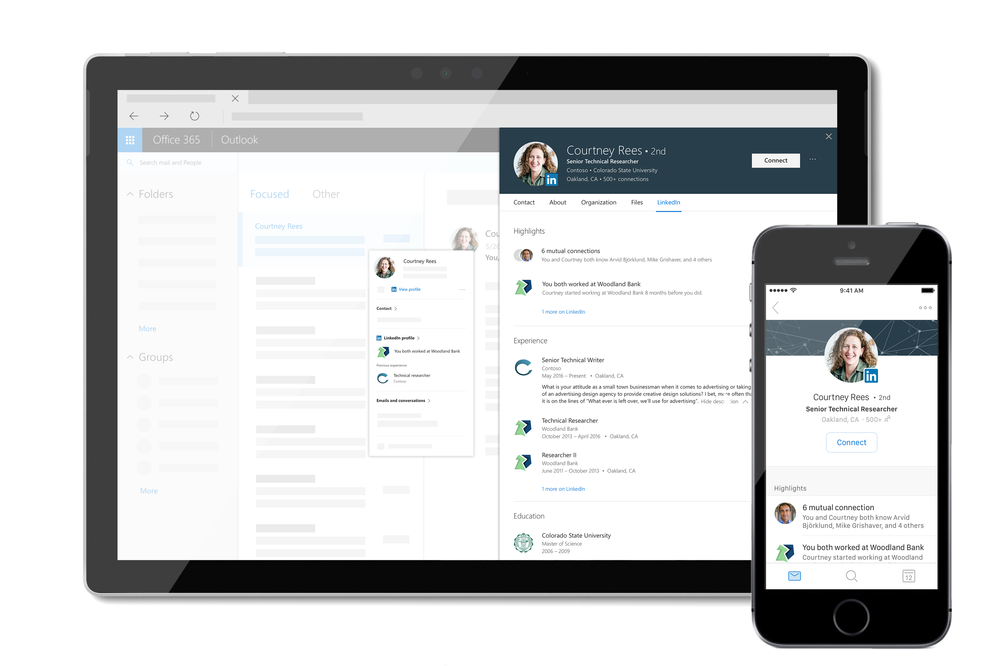
An organization’s most important assets are its people. Today we’re announcing the ability to see information from LinkedIn profiles in Outlook on the Web, OneDrive and SharePoint in Office 365. This new experience, powered by LinkedIn, enhances the way you collaborate and build relationships by providing contextual insights about the people you’re working with, inside and outside your organization.
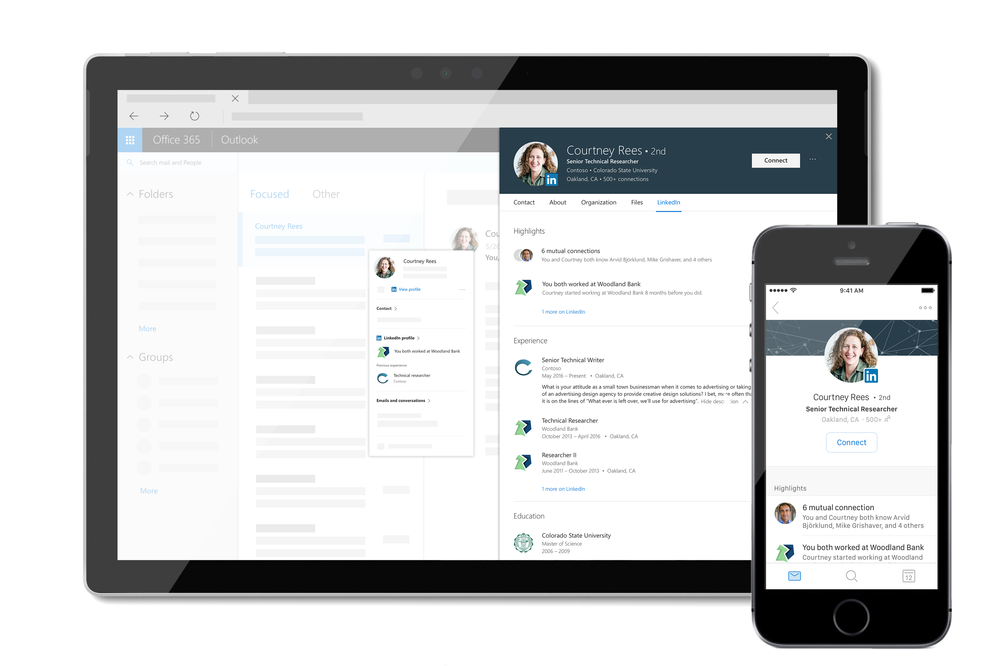
Over half of the emails Office 365 users receive come from senders outside their organisation. We’re working with LinkedIn to make it easier for our users to connect and collaborate cross organisations. Simply hover over a contact’s name to see information from their LinkedIn Profile, such as where they work, what they do, and where they went to school.
Now, when you receive an email from someone you haven’t met, you can instantly identify them and make a more meaningful start to the conversation. And, if you’re not already connected with someone you collaborate with in Office 365, you can send a LinkedIn connection invite directly from Profile Card.
As an IT admin, you are in control of the availability of this feature in your tenant. LinkedIn integration for enterprises is enabled by default in Azure AD and lets your users view both public LinkedIn data and, if they choose to, their personal LinkedIn network from within Microsoft apps. Disabling this feature stops data sharing between LinkedIn and your organization via Microsoft services. Learn more about how we to manage this feature.
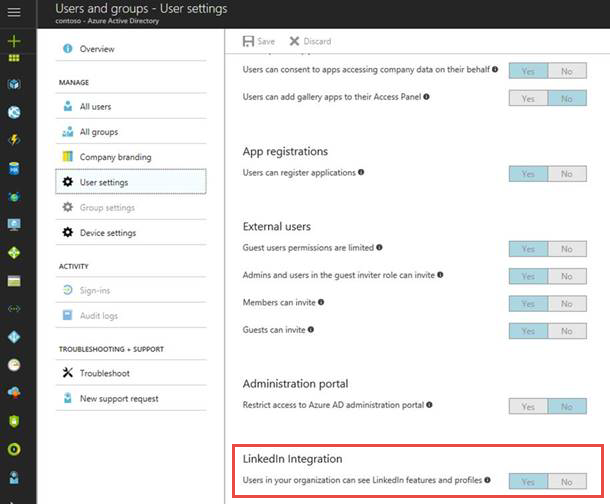
Each user can independently choose to connect their work account to their LinkedIn account and remain in control of what data is public. LinkedIn members can also control how their profile is viewed through LinkedIn privacy settings, including whether their profile can be viewed in Microsoft applications. Learn more about the visibility of your LinkedIn profile. Learn more about how we respect your privacy.
LinkedIn information in the profile card will gradually start rolling out in Outlook on the Web, SharePoint and OneDrive for Business in the coming weeks for Office 365 users in the First Release program. World-wide availability will come in 2018. Other platforms, such as Outlook desktop and other Office products, will be available in the coming months. We are excited to continue bringing more intelligent experiences to users in the coming months, and look forward to hearing your feedback.