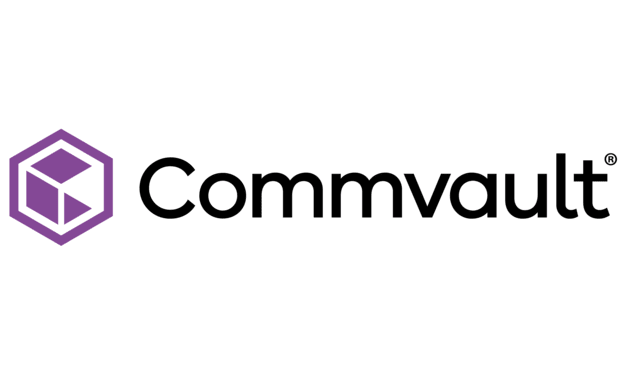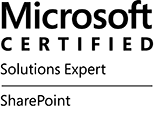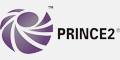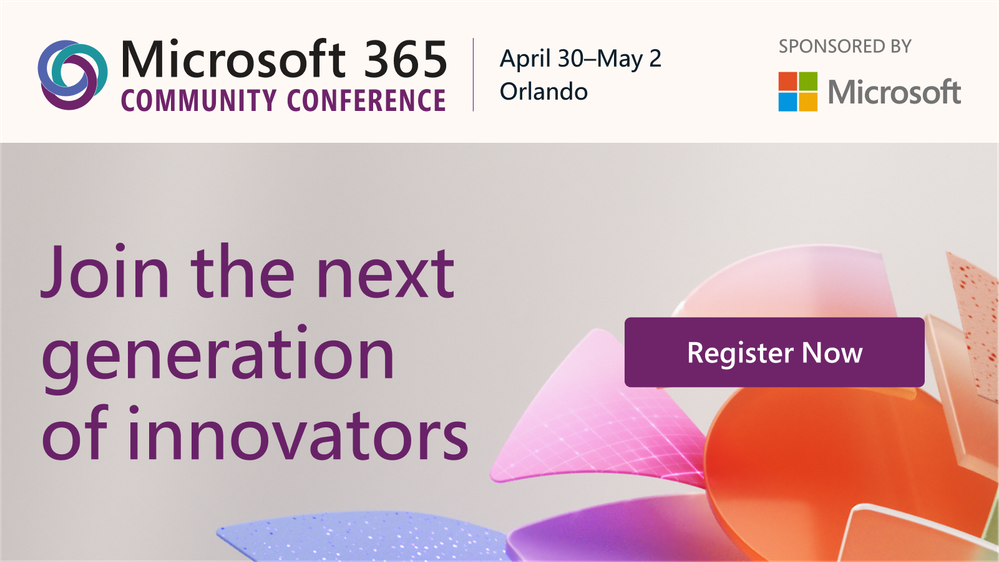
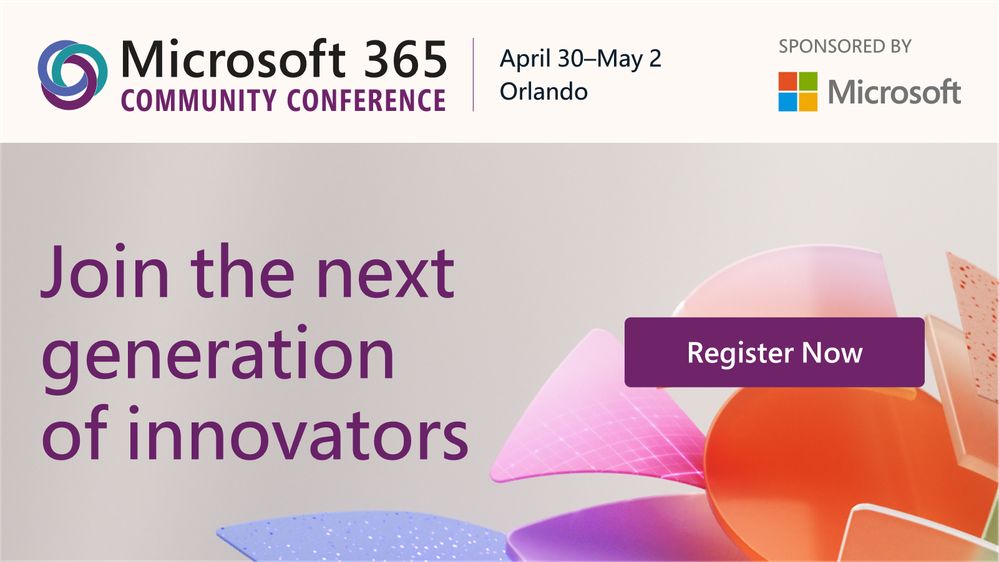 Join in: The Microsoft 365 Community Conference in Orlando, FL | April 30 – May 2, 2024 | aka.ms/M365Conf24 – Sponsored by Microsoft.
Join in: The Microsoft 365 Community Conference in Orlando, FL | April 30 – May 2, 2024 | aka.ms/M365Conf24 – Sponsored by Microsoft.
- What: Microsoft 365 Community Conference 2024
- Register today | Note: Use the MSFTCOMMUNITY discount code to save $100 USD.
- Content: 1 Microsoft keynote + 1 AMA || 150+ overall sessions – 88 Microsoft-led sessions (see all below in product-area buckets) | 18 full-day workshops (pre-day and post) – 4 supported by Microsoft
- When & where: April 30 – May 2nd, 2024
- In-person: Orlando, Florida – Swan & Dolphin Resort – Disneyworld
- Workshops: April 28, 29, and May 3, 2024
- Twitter & hashtag: @M365CONF | #M365Con
- Cost: $1,899 – full conference (Includes 3 continental breakfasts, 3 lunches, a T-shirt, and backpack. Additional costs for full-day workshops.)
“We have been humbled by the customer adoption and excited to see you grow your careers and impact on your organizations. The Microsoft 365 Community Conference (#M365Con) is a wonderful place to get together with the best community in tech – to see old friends, meet new friends, compare notes on best practices, go to the amazing Expo Hall and learn from our partners and see their latest solutions.”
– Jeff Teper, President – Collaborative Apps and Platforms – Microsoft
Why attend?
- Discover the latest innovations in AI and learn best practices from Microsoft’s product makers to boost your productivity, creativity, and collaboration.
- Build your Microsoft 365 skills and knowledge through hands-on demos and workshops that will equip you with the tools you need to take your work to the next level.
- Network with thousands of Microsoft experts, MVPs, industry leaders, and the best community in tech.
Join Microsoft and community experts in-person, in one place. The Microsoft 365 Community Conference returns to Orlando, FL, April 30 – May 2, 2024 – with two pre-event and one post-event workshop days. It’s a wonderful event dedicated to Copilot and AI, SharePoint, Teams, OneDrive, Viva, Power Platform, and related Microsoft 365 apps and services. Plus, a full Transformation track for communicators, HR, and business stakeholders in workplace experience.
You’ll hear the latest product updates and guidance from over 175 Microsoft product makers — filled with real-world solutions across keynotes, sessions, and pre/post event deep-dive workshops to build your expertise – presented alongside Microsoft MVPs and community experts. We hope you join in to learn, share, and engage –including evening gatherings, the attendee party, and Microsoft will have a dedicated, fully-staffed product booth and community space within the Expo Hall alongside all the wonderful event sponsors.
We recently grabbed time with Jeff Teper (President of Collaboration Apps and Platforms at Microsoft) to share his ideas and thoughts on the value of the Microsoft 365 Community Conference 2024:
Microsoft keynotes, sessions, and workshops: Copilot/AI, SharePoint, OneDrive, Teams, Viva, Power Platform, D&I, and related technology
Microsoft keynote, general sessions, and AMA (Ask Microsoft Anything)
Hear from Microsoft leadership revealing the latest innovations shaping the flexible, innovative, and secure business environments of the future. [all times listed in PT]
- OPENING KEYNOTE | “Age of Copilots” with Jeff Teper (President of Collaboration Apps and Platforms) | Tuesday, April 30th, 8:00am – 9:30am [MSKEY01]
- GENERAL SESSIONS
- “Copilot for Microsoft 365” with Bobby Kishore [Link coming soon]
- “Transform workplace experience: Strategies and best practices” with Steve Clayton [Transformation track]
- “Content and collaboration experiences” with Omar Shaine and Chris McNulty [Link coming soon]
- “Microsoft Teams innovations and opportunities” with Manik Gupta [Link coming soon]
- “What’s new and next for Microsoft Viva and the employee experience” with Kirk Gregersen [Link coming soon]
- “Microsoft AMA” with Jeff Teper and numerous product leaders| Wednesday, May 3rd, 4:15pm – 5:15pm [MSAMA]
 Register today | Note: Use the MSFTCOMMUNITY discount code to save $100 USD.
Register today | Note: Use the MSFTCOMMUNITY discount code to save $100 USD.
Microsoft-led breakout sessions [Each 60 minutes]
Take the opportunity to select the sessions best suited for your role and interests. All breakouts bring product updates, demos, customer stories, best practices, and insights into product and solution strategy – including guidance on the future.
You can review all sessions and the unique set of Microsoft-led sessions – all of which are listed below in this guide. We will keep everything up to date as there are still a few embargoed sessions :smiling_face_with_smiling_eyes::
Copilot and AI [sessions]
It is crucial to ensure your organization is technically ready for the full potential of Copilot for Microsoft 365. The sessions below focus on technical readiness and ensuring you have the latest guidance. Our experts will share best practices and provide guidance on how to leverage AI and to maximize the benefits of Copilot within your organization.
SharePoint, SharePoint Premium, and Power Platform [sessions]
Join us to learn how AI-powered content management in Microsoft 365 enables content intelligence, optimizes critical business processes, improves governance, and prepares your content for Copilot. Below is a subset of content related to SharePoint – each has a little or a lot of SharePoint to spare and share :).
OneDrive, Lists, Stream, Planner, and related technology [sessions]
When, where, and how we work are fundamentally changing. It’s time to consider reshaping the future of work, and for decades to come. Learn about the latest product updates benefitting teamwork, file and information management, and other task management capabilities across Microsoft 365. The goal is to help you get informed, stay connected with your peers, and work smarter.
The Transformation track for communicators, HR, and business stakeholders in workplace experience [sessions] + full details
Dive deep into strategies, insights, and best practices to modernize communications and engage employees. Develop an actionable plan that aligns stakeholders to drive the transformation that matters to your organization, whether you want to nurture a high-performance organization, foster culture, and diversity, accelerate innovation, or ensure successful adoption of technologies like Copilot and AI. Take away prescriptive product guidance from experts, inspiration from thought leaders and real-world learnings from peers across industries.
Microsoft Viva [sessions]
Here’s a quick rundown of sessions to learn more about Microsoft Viva, the employee experience platform (EXP) built for the AI era.
 Register today | Note: Use the MSFTCOMMUNITY discount code to save $100 USD.
Register today | Note: Use the MSFTCOMMUNITY discount code to save $100 USD.
Microsoft Teams, Rooms, and Mesh [sessions]
Get a sneak peek into the Teams experience at M365Con. The sessions span the breadth of Teams so you will be able to explore the newest product capabilities, get your questions answered, and learn how you can supercharge the who, where, and how of work with Microsoft Teams.
Diversity & Inclusion, and Adoption [events & sessions]
At Microsoft, Diversity and Inclusion (D&I) is central to our mission to empower every person and every organization on the planet to achieve more. The vast diversity of cultures, communities, and community concerns presents an opportunity to advance D&I on a global scale, while also remaining contextually relevant at the local level. We invite you to join in the below sessions, to engage with new perspectives, learn adoption and deployment best practices, and share stories about how real-life business users, IT Pros, and developers around the world navigate modern work and the era of AI.
Microsoft 365 administration, deployment, and governance [sessions]
As the backbone of any modern organization, your role is to ensure your users are most productive while maximizing value from your current investments. With the rapid evolution and adoption of AI, you are facing new challenges and opportunities. The below sessions provide a wealth of news and technical knowledge to help you keep up with the latest trends, best practices, and solutions for managing and optimizing your IT environment.
Developer [sessions]
Developers are resilient, find ways to adapt, and create amazing applications while having fun and helping everyone. Microsoft is unique in the industry and provides the world’s most comprehensive developer toolkit and platform to support your journey as a developer, no matter where you are. The below sessions give you insights and guidance for extending Copilot, SharePoint, and Teams – along with benefits of our core frameworks, methods, and opportunities.
 Register today | Note: Use the MSFTCOMMUNITY discount code to save $100 USD.
Register today | Note: Use the MSFTCOMMUNITY discount code to save $100 USD.
Full-day, Microsoft-supported workshops [all times listed in PT]
The learning and skilling continue, on your own time. Take a deep dive into technology to help refine your practices and bring learnings back to your team and organization to extend the application and use of your Microsoft 365 investment. All Microsoft 365 Conference workshops either take place pre-event on Sunday (April.28) or Monday (April.29) or post-event on Friday (May.3).
See the full list of 18 workshops available on the pre days and post day.
Get the most out of M365Con: Top five tips while attending
- Introduce yourself | Unique perspectives await, including yours.
- Attend as much as you can | Laptops down, eyes open – depth learning, tips, and tricks abound.
- Share what you know |Your knowledge saves time – pay it forward.
- Ask questions, share feedback | Your issues and ideas Inform us and influence the roadmap.
- Hydrate and dress for steps | Keep the brain healthy and mind active.
- BONUS | Update your LinkedIn profile and photo | Best reflect your professional experience and growing technical aptitude.
Learn more
Visit M365Conf.com and follow the action on X/Twitter: @M365Conf / #M365Con, @Microsoft365, @MSFTCopilot, @SharePoint, @OneDrive, @MicrosoftTeams, @MSPowerPlat, @Microsoft365Dev, and @MSFTAdoption.
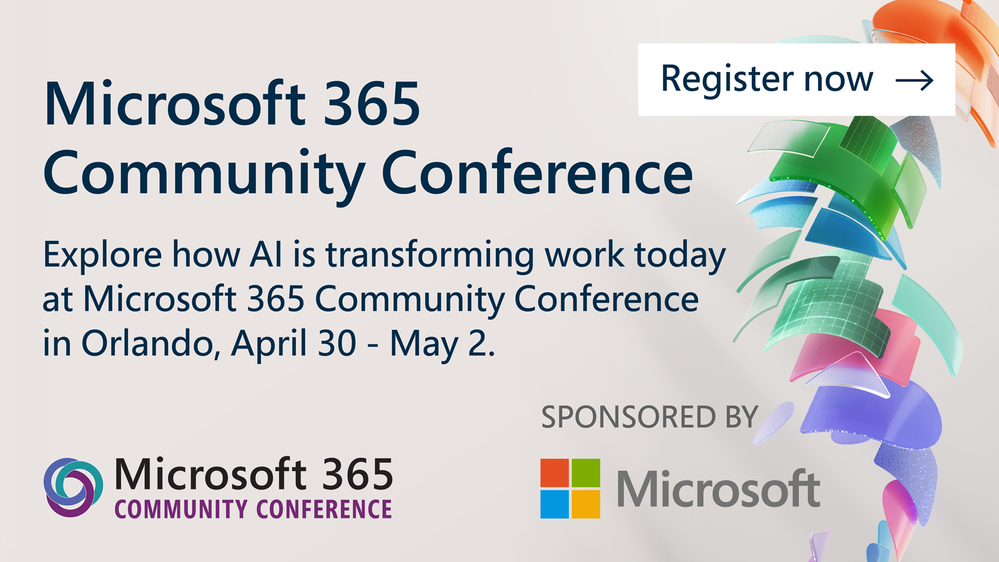 Join in: The Microsoft 365 Community Conference in Orlando, FL | April 30 – May 2, 2024 | aka.ms/M365Conf24 – Sponsored by Microsoft.
Join in: The Microsoft 365 Community Conference in Orlando, FL | April 30 – May 2, 2024 | aka.ms/M365Conf24 – Sponsored by Microsoft.
I hope you will join us in Orlando for what will be a fantastic week! I am looking forward to the action alongside the community, MVPs, and Microsoft product members from Copilot, Teams, Office, SharePoint, OneDrive, Loop, Viva, Power Platform, Lists, Planner, and more.
Take a moment and listen through the eyes of attendees and their thoughts on the 2023 event:
Remember, Microsoft customers can use the discount code MSFTCOMMUNITY to save $100 USD off your conference registration. Register today 
A little bonus if you made it this far ;). I recently joined one of the weekly Microsoft 365 – Power Platform community calls to share, “Inside planning for the Microsoft 365 Community Conference” – to highlight the Microsoft content plan, our focus on community, the value of feedback opps, badging/prizes, info about the evening party, and more:
Cheers and see you there,
Mark Kashman, senior product manager – Microsoft

 a banner depicting the title of the blog with tagline ”Your monthly IT admin blog for all things Microsoft 365”
a banner depicting the title of the blog with tagline ”Your monthly IT admin blog for all things Microsoft 365”
Welcome to the Microsoft 365 IT admin blog, your monthly source of tips, insights, and best practices for managing and optimizing your Microsoft 365 environment. In this edition, we get an update on the latest products and services onboarded to the unified domain, cloud.microsoft, review the latest enhancements to bring more insights to customers on their network connectivity, explore the benefits of the Monthly Enterprise Channel, and highlight a new blog where you can catch up on all things Copilot for Microsoft 365.
By the time you’re reading this, the Copilot for Microsoft 365 Tech Accelerator has likely concluded. If you missed it, you can catch up on all the sessions via recording on the event page. We highly recommend watching this session on preparing for organization for Copilot for Microsoft 365. Wherever you are in your consideration of Copilot, the session covers steps you can take to improve data governance that are key, in general, to ensuring a secure and well-run tenant.
Highlights across Microsoft 365 administration
Let’s check out some of the latest features we launched in the Microsoft 365 admin center and how they can help you get things done.
New services available on the cloud.microsoft unified domain
Last year, we announced a new unified domain for Microsoft 365 apps and services, cloud.microsoft. Consolidating experiences to a single domain benefits customers in several ways by reducing sign-ins, redirects, and delays for users navigating across apps, and the complexity of allow lists admins must manage to stay secure and productive. This month, the following services have become available on the new domain:
- Microsoft 365 Service Health Status Page: status.cloud.microsoft
- Microsoft Setup: setup.cloud.microsoft
Right now, these services are running in parallel on the old and new domains and no specific user action is required. In the coming months, the old domains will be removed and redirected to cloud.microsoft. Microsoft recommends educating your users to recognize and expect cloud.microsoft as the domain name for Microsoft cloud experiences and you can refer them to this article for more information. It would be good practice to also update any organizational materials that reference old URLs, and ensure that connections to *.cloud.microsoft are not blocked from your clients and enterprise networks. The *.cloud.microsoft domain has already been added to the official list of Office 365 URLs and IP address ranges. This article will continue to be updated with all the Microsoft 365 apps and services that are supported on the unified domain, and we’ll continue covering the latest each month in this section.
Enhancements to Network Connectivity now generally available
The Health | Network Connectivity page in the Microsoft 365 admin center helps you assess and monitor network performance for Microsoft 365 services by identifying network providers, reviewing insights on performance and availability. New enhancements include the ability to show network providers in use at the tenant and location level, a performance and availability assessment that includes details on what could be negatively affecting performance, and a Network Provider Index chart (currently for the US, and soon for the rest of the world) that shows top performing network providers at a given location. To access these features in the Microsoft 365 admin center, you must be assigned the Network Administrator or Global Administrator role. Review this blog for more details about these features.
Striking a balance between speed and predictability
Since early 2020, Microsoft has offered production updates to Microsoft 365 Apps through 3 primary channels: Current Channel, Monthly Enterprise Channel, and Semi-Annual Enterprise Channel. As the names suggest, Current Channel pushes feature updates as soon as they’re ready for production. Monthly Enterprise Channel establishes an update cadence for every second Tuesday of the month, and Semi-Annual Enterprise Channel gets updates twice a year, in January and July. Before, customers either had the option of Current Channel or Semi-Annual Enterprise Channel and the desire for predictability meant customers had the bulk of their user devices on Semi-Annual Enterprise channel and some on current channel apprised of what was coming around the (6 month) corner.
A happy medium, the Monthly Enterprise Channel was introduced to provide the predictability that IT needs, while supporting the pace of enhancements that provide the best product experience possible. Forrester published a Total Economic Impact (TEI) report on the impact of switching to the Monthly Enterprise channel and there’s a lot of great learnings to be gleaned from (you can also watch this video about the report). The study, conducted before Copilot accelerated the pace of release, analyzed customers that transitioned from Semi-Annual Enterprise Channel to Monthly Enterprise Channel and found the following:
- Customers saved time for end users, help desk staff, and IT admins by enabling a more reliable and manageable update process that increased app stability and reliability.
- Reduced the risk of data breach because of faster quality fixes and end user access to security-related features
- Risk-adjusted present value projects the three-year benefit of moving to monthly updates at $10.18M and 90% reduction in reactive efforts.
What should I do next?
The speed at which Copilot for Microsoft 365 evolves to bring the latest and greatest to your users’ fingertips makes it ineligible for users running Semi-Annual Enterprise Channel. Having updates come 6 months apart makes it extremely difficult to provide a great experience for both users and IT. This goes beyond just generative AI, as the pace of technology in general only continues to accelerate.
Fortunately, moving your users to Monthly Enterprise Channel is not a difficult task. Microsoft offers many ways for you to manage user devices and leveraging security groups, and update policies allow you to set it up once to establish an easily-managed process. Check out this article to learn more about how you can easily change update channels of apps.
For those who want to be on the cutting edge of feature enhancements, there is Current Channel (Preview), which provides a great way for IT or power users to become familiar with upcoming new features before they hit the production channels. Read this article or watch this video for a deeper view of update channels.
Microsoft 365 Community Conference — Join us in-person in Orlando
Join us for the biggest and most exciting Microsoft 365 community event of the year. With over 150 sessions covering Copilot for Microsoft 365, Teams, Viva, SharePoint, Windows, and more, this event is ideal for anyone who wants to explore Microsoft’s latest AI innovations, connect with product makers, experts, and the community, and deepen their Microsoft 365 and Copilot skills to advance their career in the era of AI.
Register here: https://aka.ms/m365conf24
Save $100 off registration today with discount Code: MSCUST
What’s new in Copilot for Microsoft 365 blog
With the speed of enhancements and releases, we’re putting together a monthly What’s New in Copilot article that will be published on the Copilot for Microsoft 365 Tech Community. This blog series will recap feature enhancements that have been launched and important updates that are to come. The Copilot for Microsoft 365 Tech Community is also a centralized space to discuss anything related to Copilot and we encourage you to join the community and subscribe to make sure you get notifications on new content as it’s released.
Stay updated
As always, stay current with the latest updates on the Microsoft 365 admin center from the Microsoft 365 roadmap and the message center. To keep up with the latest on Copilot for Microsoft 365, consider joining our Copilot for Microsoft 365 Tech Community.
Comment below if there are IT admin or change management topics you would like us to explore in future!
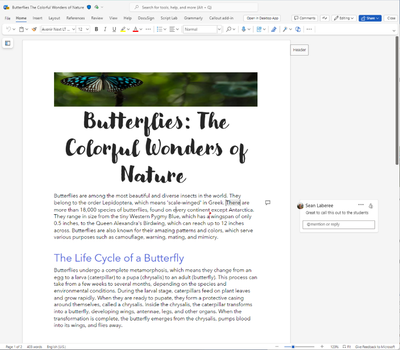
If you’re an independent software vendor (ISV) who provides a cloud communication and collaboration platform, you may want to offer customers a collaboration experience inside and outside meetings. That’s why we are excited to introduce the Microsoft 365 Document Collaboration Partner Program (MDCPP), a new opportunity for eligible platform providers to integrate Microsoft 365 apps into their platforms. Whether it’s a presentation, a spreadsheet, or a document, the program can enable users to share, edit, and coauthor, without switching between apps or losing context.
By joining the program, you can enable customers on your platform to view, collaborate, and coauthor documents within Microsoft apps. In the past, we’ve provided these experiences to people within Microsoft Teams, and we’re excited to expand it into new platforms. In this blog post, we’ll explain how the program works, what benefits it offers, and how you can apply.
What is the Microsoft 365 Document Collaboration Partner Program?
The Microsoft 365 Document Collaboration Partner Program allows eligible communication and collaboration ISVs to integrate Microsoft 365 experiences into their communication and collaboration platforms. There are two options of the program available – a web app and live app option.
- The web app option allows ISVs to provide simultaneous collaboration and editing of documents integrated into their platform (outside of a meeting experience). This includes the ability to integrate Word, Excel, and PowerPoint documents from SharePoint and OneDrive for Business.
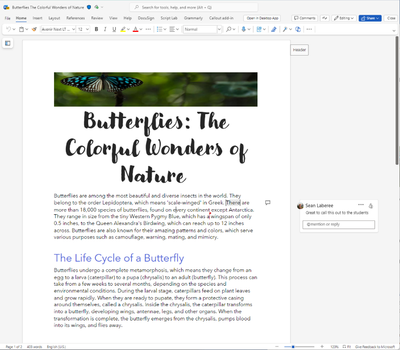
The live app option builds on the web app option and adds additional meeting experiences optimized with features supporting an interactive and engaging experience with PowerPoint Live and Excel Live. With PowerPoint Live and Excel Live, meeting participants can interact and collaborate with the documents in real time. Presenters can also benefit from a rich presenter view, speaker notes, and presentation tools.
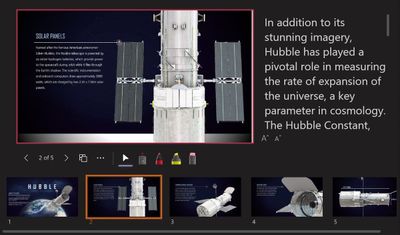
Zoom puts the program into action
We’re excited to announce that Zoom is one of the first organizations to explore the collaboration options of the MDCPP program.
“We are delighted to bring Microsoft 365 experiences to millions of people in Zoom. We can’t wait to see how our work together through this new program will empower our joint customers with these enhanced collaboration experiences.”
-Aleš Holeček, Corporate Vice President, Office Product Group
Zoom’s platform delivers limitless human connection. It is a leader when it comes to communication and collaboration, serving a diverse customer base from small businesses to large enterprises and government organizations that can benefit from this program. Zoom shares:
“We are looking forward to collaborating with Microsoft on this initiative. Working on Microsoft 365 documents within Zoom has been a long standing ask from our shared customers. We are pleased to work together to address these customer needs.”
Brendan Ittelson, Chief Ecosystem Officer, Zoom
What are the benefits for ISVs?
The program offers several benefits for ISVs.
- Enhance your platform with Microsoft 365 experiences that are familiar and trusted by millions of users.
- Provide your customers with collaboration and coauthoring experiences within Microsoft apps, regardless of the platform they are using.
- Save time and investment needed to create document collaboration experiences of your own.
Who is eligible for the program and how to apply?
To be eligible for the program, your company must be a cloud communication and collaboration platform provider. This means that your platform enables both online meetings and instant messaging and/or audio and video calling, as primary parts of a single business offering. You must also meet some other requirements, such as paying an initial fee and annual fees for cost recovery, maintaining certain levels of insurance coverage, and meeting the technical requirements for the integration. The program owners will discuss the detailed requirements with you if applicable.
We look forward to welcoming more ISVs to the program soon. If you want to learn more about the program and how to apply, please visit the application page and register your interest. If qualified, we’ll contact you to discuss the program details, qualifications, and billing.

Migration Manager is a powerful tool, hosted within the setup page of the Microsoft 365 admin center, that helps seamlessly transfer data from various sources, such as BOX, Google Drive, Dropbox, and file shares, to Microsoft 365. We’re excited to share some enhancements to Migration Manager to make migrations simpler, more seamless and more secure.
Higher migration fidelity
Migrating data across diverse platforms presents challenges, including preserving data fidelity and permission inheritance. These differences may result in data and permission loss during the migration process.
The concerns have been significantly alleviated through expanded support for higher data fidelity and advanced permissions setting in Migration Manager. New enhancements now make it possible to migrate more scenarios with support for Google Forms migration, Google Sheets scan, advanced permission migration and Box Notes conversion.
Google Forms Migration
Surveys are a great way to collect feedback from others – from organizations looking to connect with their customers to people looking to plan events, and everything in between. Google Drive customers typically use Google Forms to meet their survey needs. That’s why we’re thrilled to announce that Migration Manager now supports migrating Google Forms definitions and results to Microsoft Forms so that customers can preserve access to this important data on the Microsoft 365 platform. Migrated forms can be easily located in Microsoft Forms after migration.
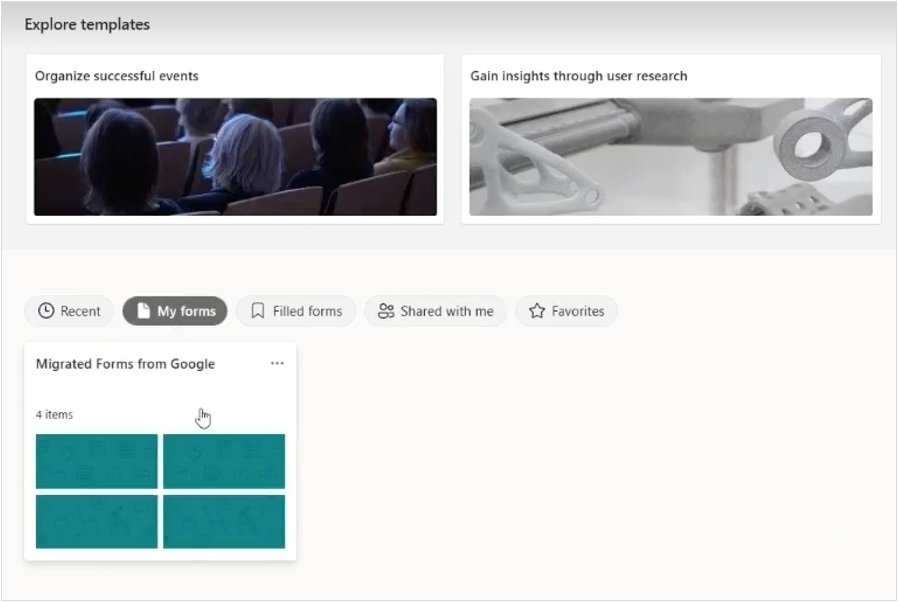
Google Sheets Scan
While migrating content from Google Drive to Microsoft 365, Migration Manager is already able to convert Google Sheets spreadsheets into Microsoft Excel documents. However, some features in Google Sheets are not directly compatible with Microsoft Excel, such as certain types of formulas and embedded links. These types of data may be lost during the conversion process.
We’re now introducing the ability to identify incompatible formulas and invalid embedded links in Google Sheets during the migration scanning phase. When customers enable “Sheet scan” in the Migration Manager project settings, a deeper scan of Google Sheets will run during the general scan process. Customers can download the Sheet scan reports after the scanning is complete to review and mitigate the issues it identifies. The Microsoft 365 migration team will continue to explore further opportunities to preserve these types of data during the conversion process in the future.
https://youtu.be/kjgfpZZXtJA
Google Sheets Scan
Advanced Permission Migration
For most organizations, maintaining the correct permissions is a critical concern during any migration. Previously Migration Manager was able to support permissions applied at the folder level. However, this may not be sufficient for organizations that use more fine-grained permissions. Thanks to this customer feedback, we’re happy to announce that Migration Manager can now support permissions applied to individual files. Simply enable file-level permissions in the project settings to make sure migrated files are shared with the same users as before.
https://youtu.be/V0o3Zwn_Oj4
Advanced Permission Migration
Box Notes Conversion
To help you better migrate Box content, Migration Manager now supports the automatic conversion of Box Notes to Microsoft Word files during the migration process.
Easier to use
Moreover, you may often grapple with usability challenges during the migration journey. These usually include an intricate migration flow, perplexing reports, and limited customization options, among others.
To tackle the challenges head-on, we’ve streamlined the migration flow, ensuring a smoother and more intuitive user experience. With the introduction of new features such as multi-project support, guided first run experience, a migration time estimator, and flexible migration filters, you will have a refined user experience that empowers you throughout the migration process.
Multi-Project
Manage multiple migrations from the same source to simplify your merger and acquisition scenarios. You can create up to 5 projects per source type and switch between projects with ease to maintain oversight of ongoing migrations.
https://youtu.be/p65md6pVBM0
Multi-Project
Guided first run experience
An overview page provides a guided tour of the migration process, making it easier for both new and experienced users to initiate and manage migrations.
https://youtu.be/UuxMnb71pP8
Guided first run experience
To further simplify your migrations, we have introduced the following features:
- Estimated time to migrate: Support pre-migration / in-migration time estimation to help you plan your migration.
https://youtu.be/LHWYF5ZG5_U
Estimated time to migrate
- Filter migration content: Filter content for migration based on factors such as dates, file types, and invalid characters.
https://youtu.be/EGHEerTLwaQ
Filter migration content
- Report improvements: The reports are now simpler and more actionable so you can troubleshoot issues faster and expedite your migrations.
https://youtu.be/x4oG64lrEIw
Report improvements
- Task status refinement: Refine all scan/migration statuses and overview modules for a consistent and clear task status experience.
https://youtu.be/dfe3JS5IzCQ
Task status refinement
- EU Data Boundary compliance: As of April 1, 2023, all new EU scans and migrations are processed within the European Union in compliance with European Union Data Boundary (EUDB) regulations.
Stay Tuned for What’s Coming
We’re committed to continually improving Migration Manager as your trusted cloud migration service. Stay tuned for the latest updates here.
We’re also interested in hearing your thoughts on migrating to Microsoft 365, so we’re planning to host an “Ask Me Anything” event soon. This will be a great opportunity to ask questions, share your feedback on existing features, and suggest new features you’d like to see directly with the product team. To sign up to receive more details about this upcoming event, please fill out this form: https://forms.microsoft.com/r/MUbyKybfuN
In the meantime, feel free to share your questions or comments here. Your insights are valuable, and we look forward to engaging with you in further discussion.

 a banner depicting the title of the blog with tagline ”Your monthly IT admin blog for all things Microsoft 365”
a banner depicting the title of the blog with tagline ”Your monthly IT admin blog for all things Microsoft 365”
Welcome to the Microsoft 365 IT admin blog, your monthly source of tips, insights, and best practices for managing and optimizing your Microsoft 365 environment. In this edition, we cover the upcoming AMA on Copilot for Microsoft 365, the latest enhancements to the Microsoft 365 mobile app and how admins can deploy it to support secure flexible work, and talk about the latest enhancements and updates relevant to Microsoft 365 admins including how admins can send Copilot feedback to Microsoft, and test connectivity of your tenant if you’re on 21vianet.
Join the next AMA on Copilot for Microsoft 365
We’ll be hosting the next AMA (Ask Me Anything) on Microsoft 365 Copilot on Wednesday, January 17, 9am PT, in the Copilot for Microsoft 365 Tech Community. The upcoming AMA will be focused on Copilot for Microsoft 365 and follow up on any questions you might have about it entering the new year. If you haven’t yet, consider joining and subscribing to the Copilot for Microsoft 365 Tech Community to stay updated on the latest news and events. We’re planning to bring more engagement and are planning events like subject-specific AMAs, Tech Accelerators, and more.
You can send in your questions to the event page now, and a team of experts will join us to help answer them during the event.
Securely enable flexible work patterns with the Microsoft 365 app
As organizations continue to find balance in modern work, IT has also had to deploy digital tools and strategies that accommodate this while keeping their tenant safe and secure. The Microsoft 365 app is home to all your favorite productivity apps, providing a way for your users to access their work content from wherever they are. Sustained investments in the Microsoft 365 app have brought continued enhancements detailed here in this blog including the addition of Microsoft Copilot into the app.
At a glance, new user interface improvements make it simpler to find, launch, and manage content. The app also helps users prioritize content needing action on the day, and now with the addition of Microsoft Graph connectors, can reach third-party content as well. Users can also access Microsoft Copilot through the Microsoft 365 app, allowing them to bring the productivity unlocked with generative AI anywhere.
Learn more about mobility and security for Microsoft 365 here, including links to mobile app management.
New Copilot for Microsoft 365 onboarding resources; Copilot availability for Education customers
Microsoft recently made available a new email campaign template to help you onboard your users to Copilot for Microsoft 365. Available on our Copilot adoption site, you can download these email templates that include helpful tips and videos on how to get the most out of Copilot as an end user. In addition, we have helpful tools in-product, like Copilot Lab, that provides a repository of prompts to help get your users started. These are available through the prompt guide, just beneath any Copilot chat box.
It was also announced in December that Copilot for Microsoft 365 will be available for Microsoft 365 A3 and A5 faculty for $30 per user per month with a 300-seat minimum per tenant. Furthermore, Microsoft Copilot with commercial data protection (formerly Bing Chat Enterprise) will be available to all faculty, staff, and higher education students age 18+ in early February. You can read the announcement here.
Highlights across Microsoft 365 administration
Let’s check out some of the latest features we launched in the Microsoft 365 admin center and how they can help you get things done.
Enable and manage feedback from users on Copilot for Microsoft 365
Diagnostic data has always been critical for product teams at Microsoft to triage customer feedback and escalations. Microsoft 365 has several policies to help admins manage feedback collected from users when using Microsoft 365 applications to not only keep you informed of what your users are experiencing, but also simplify how that feedback is passed on to Microsoft. Recent enhancements have also been made to allow you to include feedback on the last N interactions with Copilots on behalf of your users. To learn more about Microsoft feedback for you organization, check out this article. You can also view the policies to manage feedback and how to set them up in this document.
Preview of Microsoft 365 connectivity test tool for Microsoft 365 operated by 21vianet
For customers using Microsoft 365 operated by 21vianet, we recently announced the Preview of the Microsoft 365 connectivity test tool to help aid in the diagnostics and enhancement of your Microsoft 365 service. Already available to other Microsoft 365 customers, the tool helps provide a comprehensive report detailing connectivity performance along with actionable recommendations for optimization. You can also save the report as a PDF for dissemination amongst your peers, service providers, or directly to Microsoft for further assistance. For organizations with Microsoft 365 operated by 21vianet, you can access the tool here. For other Microsoft 365 customers, you can access it here instead.
Stay updated
As always, stay current with the latest updates on the Microsoft 365 admin center from the Microsoft 365 roadmap and the message center. To keep up with the latest on Copilot for Microsoft 365, consider joining our Copilot for Microsoft 365 Tech Community.
Comment below if there are IT admin or change management topics you would like us to explore in future!
We are delighted to announce the launch of the Microsoft 365 Connectivity Test Tool specifically designed for our customers using Microsoft 365 operated by 21Vianet. This tool, which has been successfully used in the global market for several years, has now been tailored to meet the specific needs of the China market, aiding in the diagnostics and enhancement of your Microsoft 365 service connectivity.
The tool is user-friendly and accessible without the necessity of logging in. To use the tool, simply visit https://connectivity.office365.cn and select the “Run Test” button. It will initiate a web test, following which you will be prompted to download a client application to complete the device test. On finalization of both tests, a comprehensive report will be generated detailing your connectivity performance along with actionable recommendations for optimization. The report can be conveniently saved as a PDF or printed for dissemination amongst your peers, service providers, or directly to our team for further assistance.
As of now, the tool provides support in both Simplified Chinese and English, dependent on the language preferences set in your web browser. We are working to incorporate support for Traditional Chinese and Japanese in the imminent future.
This tool is presently in a preview phase, and we wholeheartedly welcome your feedback and suggestions. We encourage you to share your inquiries and feedback at the official community (https://techcommunity.microsoft.com/t5/deployment-networking/bd-p/DeploymentNetworking) or by contacting our customer support service directly for more personalized assistance.
Test guidance
- Automatically detect location. This is the default option; we will detect your location by web browser. You will be asked to grant the “location” permission to the tool.
- Add your location. If you don’t grant the permission to the tool, or you find the location which detected automatically is not accurate, you can add your location manually and then run the test.
- Save your report. Once you get the details report, you might want to share it to your peers, service providers or our customer support team. You can save the report by print it as a PDF file by the web browser’s built-in function.
Frequently Asked Questions [see this link]
What is required to run the advanced test client?
The advanced test client requires .NET 6.0 Runtime. If you run the advanced test client without that, you’ll be directed to the .NET 6.0 installer page. Be sure to install from the Run desktop apps column for Windows. Administrator permissions on the machine are required to install .NET 6.0 Runtime.
What is Microsoft 365 service front door?
The Microsoft 365 service front door is an entry point on Microsoft’s global network where Office clients and services terminate their network connection. For an optimal network connection to Microsoft 365, It’s recommended that your network connection is terminated into the closest Microsoft 365 front door in your city or metro.
What is the best Microsoft 365 service front door?
A best Microsoft 365 service front door (formerly known as an optimal service front door) is one that is closest to your network egress, generally in your city or metro area. Use the Microsoft 365 network performance tool to determine location of your in-use Microsoft 365 service front door and the best service front door(s). If the tool determines your in-use front door is one of the best ones, then you should expect great connectivity into Microsoft’s global network.
What is an internet egress location?
The internet egress Location is the location where your network traffic exits your enterprise network and connects to the Internet. This is also identified as the location where you have a Network Address Translation (NAT) device and usually where you connect with an Internet Service Provider (ISP). If you see a long distance between your location and your internet egress location, then this may identify a significant WAN backhaul.
–The Microsoft 365 Networking team

 a banner depicting the title of the blog with tagline ”Your monthly IT admin blog for all things Microsoft 365”
a banner depicting the title of the blog with tagline ”Your monthly IT admin blog for all things Microsoft 365”
Welcome to the Microsoft 365 IT admin blog, your monthly source of tips, insights, and best practices for managing and optimizing your Microsoft 365 environment. In this edition, we cover the upcoming AMA on Microsoft 365 Copilot, briefly recap a knowledge-filled Ignite, and talk about the latest enhancements and updates relevant to Microsoft 365 admins including end of support for Office 2016 and Office 2019, setting up auto-claim policies, and adding organizational data to Viva.
Join the next AMA on Microsoft 365 Copilot
We’ll be hosting the next AMA (Ask Me Anything) on Microsoft 365 Copilot on Wednesday, December 6, in the Microsoft 365 Copilot Tech Community. The upcoming AMA will be focused on Copilot for Microsoft 365 and follow up on any questions you might have coming out of Ignite 2023. In our previous AMA, we had great discussions on how to use Copilot and what to expect, extending Copilot through Microsoft Graph connectors and plugins, and admin controls and how to measure success. You can catch up on the previous AMA here.
You can send in your questions to the event page now, and a team of experts will join us to help answer them during the event.
Recapping Ignite 2023
Earlier this month, Microsoft hosted our annual Ignite conference in Seattle. Some highlights this year include announcing the Private Preview of Copilot for Microsoft 365 admin, enhancements to simplify managing multi-tenant environments, an in-depth look under the hood of Copilot for Microsoft 365, and how you can prepare for Copilot. Check out this blog for the highlights at Ignite that are most relevant to Microsoft 365 admins.
In case you missed them, here are some session recordings and videos that are highly recommended:
- What’s new for Microsoft 365 admins: This session covers the latest updates for Microsoft 365 admins with topics ranging from Copilot for Microsoft 365 admin, the cloud.microsoft unified domain, managing multi-tenant and cross-tenant environments, to network provider data and actionability
- Getting your enterprise ready for Copilot for Microsoft 365: Hear from experts on preparing an organization for Microsoft 365 Copilot including information protection, compliance, privacy, deployment prerequisites, information access optimization, and extensibility options.
- How Copilot for Microsoft 365 works: Go behind the scenes to understand the architecture and dataflows behind Microsoft 365 Copilot including retrieval augmented generation techniques, app commanding, and options to securely connect to external data.
Highlights across Microsoft 365 administration
Let’s check out some of the latest features we launched in the Microsoft 365 admin center and how they can help you get things done.
End of Support for Office 2016 and 2019 clients connecting to Microsoft 365 services
In October, Microsoft announced that it had ended support for clients connecting to Microsoft 365 services for Office 2016 and Office 2019. Customers affected by these End of Support milestones should transition to a supported Office version to prevent potential security, compliance, and productivity risks. Organizations seeking a solution that is always supported are recommended to consider transitioning to Microsoft 365 E3 that comes with not only the Microsoft 365 Apps, but also capabilities like foundational security, streamlined endpoint management, and enhanced productivity and collaboration features.
For customers who are unable or not yet ready to move to the cloud, there are other options. As previously announced, we will be making the next version of Office LTSC generally available in the second half of 2024. For our server products including SharePoint Server and Exchange Server, we are also committed to supporting our on-premises customers as long as there is substantial demand.
New eligible products for Auto-Claim policy and license request notifications
Auto-claim policies help reduce the need for admins to go into the Microsoft 365 admin center and assign licenses to individual users. With Auto-claim, you can now set up a pool of licenses on a per product basis that automatically gets assigned to a user they launch an application or service that a policy has been set for, helping reduce time for user onboarding and admin time spent on repetitive tasks. Microsoft recently added support for PowerApps and PowerAutomate to auto-claim eligibility, with support for Microsoft Project coming soon, and more. To learn more about setting up auto-claim, check out this article.
New devices available for Teams Rooms and more market availability
Microsoft now offers IT admins the ability to discover and purchase devices from the device store in the Teams admin center in the United Kingdom, Germany, Italy, Ireland, France, and Portugal with availability in Austria, Spain, Greece, Belgium, and Netherlands coming soon. Microsoft recently announced new devices available through the store specifically catering to customers who have simpler requirements. For more information on some of these offerings, check out this article.
Organizational data now supported in Viva
We’re excited to announce that Microsoft 365 now supports importing organizational data as part of your subscription. Upload your organizational data via .csv file to power high-value capabilities and new scenarios across Microsoft Viva and Microsoft 365, such as Viva Amplify reporting and more personalized experiences in Viva and Microsoft 365.
Organizational data in Microsoft 365 is built on Microsoft’s current commitments to data security and privacy in the enterprise. There is no change to these commitments. Organizational data in Microsoft 365 is integrated into Microsoft 365 and adheres to all existing privacy and compliance obligations. To learn more, check out this article.
Stay Updated
As always, stay current with the latest updates on the Microsoft 365 admin center from the Microsoft 365 roadmap and the message center. In addition, we also highlight new feature releases and enhancements released each month in our What’s new in the Microsoft 365 admin center article.
Comment below if there are IT admin or change management topics you would like us to explore in future!
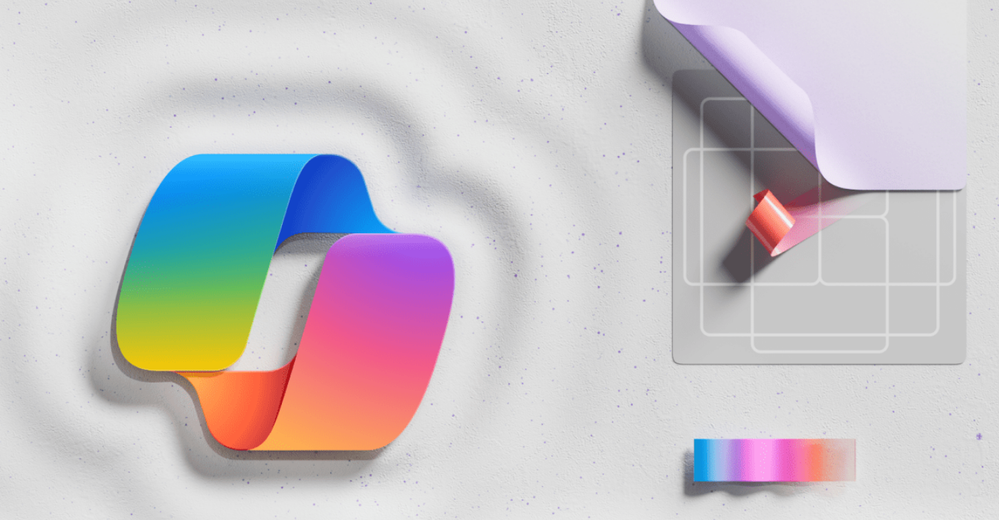

The Microsoft 365 Commercial Support Team resolves customer support cases and provides you assistance to be successful and realize the full potential and value of your purchase. Our support services extend across the entire lifecycle and include pre-sales, onboarding and deployment, usage and management, accounts and billing, and break-fix support. We also spend a considerable amount of time working to improve the supportability of Microsoft 365 services to reduce the number of issues you experience as well as minimize the effort and time it takes to resolve your issues if they do occur.
Today, we’re excited to share more about some of our supportability work with Microsoft 365 Copilot.
Copilot for Microsoft 365 combines the power of large language models (LLMs) with your organization’s data – all in the flow of work – to turn your words into one of the most powerful productivity tools on the planet. It works alongside Microsoft 365 Apps such as Word, Excel, PowerPoint, Outlook, Teams, and more. Copilot provides real-time intelligent assistance, enabling users to enhance their creativity, productivity, and skills. Copilot for Microsoft 365 has been in use by tens of thousands of enterprise customers as part of our Early Access Program (EAP) for several months and our support teams have been there every step of the way assisting IT Admins with their questions. Starting November 1, Copilot became generally available for enterprise customers worldwide.
A small group of senior engineers in our Microsoft 365 Commercial Support Team have been working closely with the Copilot product engineering teams since the early stages of development, well before the first customer ever onboarded, to learn the service and build readiness and training assets for our global support teams. Today, I’m excited to welcome three of these engineers to share their knowledge, insights, and guidance on getting ready for Copilot for Microsoft 365and ways IT Admins can be most effective in deploying, managing, and supporting Copilot with users in their organizations.
Brian: Welcome Jason, Rob, and Parth! It’s great to have your Copilot expertise here and I know you’ve been working with Copilot for Office apps (Word Excel, PowerPoint), Outlook, and Microsoft Teams for quite a while. What’s it been like getting the support team ready for the Copilot for Microsoft 365 launch? How has it been different than other product releases that you’ve worked on over the years?
Jason: The development cycle was really rapid and accelerated over a compressed period of time, especially from when we first engaged to the launch of the Early Access Program in July. It required a lot of teamwork and coordination to gather and digest information from across various sources and product technologies and then turn that into consumable content for support engineers. The synergy and the way teams have come together within support and across product engineering and marketing has been super impressive. I’m sure it will contribute to a positive experience for customers.
Parth: Just to add to Jason’s comments, Copilot was definitely a unique experience given how quickly it went from concept to getting into the hands of our valuable Early Access Program customers. Keeping up with feature progress, and specifically on which platform they would be landing, meant paying really close attention to engineering team progress daily. Our planning program managers were super awesome in coordinating with the engineering teams to get us access to new Copilot features and information so we could use and test the service and develop troubleshooting documentation.
Brian: What are some things that customers should know about the Copilot service and how it operates, including how data, security, and privacy are handled?
Rob: Copilot for Microsoft 365 respects the permissions model and only shows you data that you have permission to view. It’s important to use the permission models in Microsoft 365 to make sure the right people have access to the right content. Copilot only searches for information within your organization, and it does not search in other organizations that you might have access to. When you use Copilot, your prompts, the data retrieved, and the results stay within the Microsoft 365 service boundary, following our privacy, security, and compliance commitments. Copilot uses Azure OpenAI Services, not OpenAI’s public services, so all of the processing stays within the Microsoft 365 service boundary. Here’s a great illustration of the Copilot architecture, showing how this works across the different components:
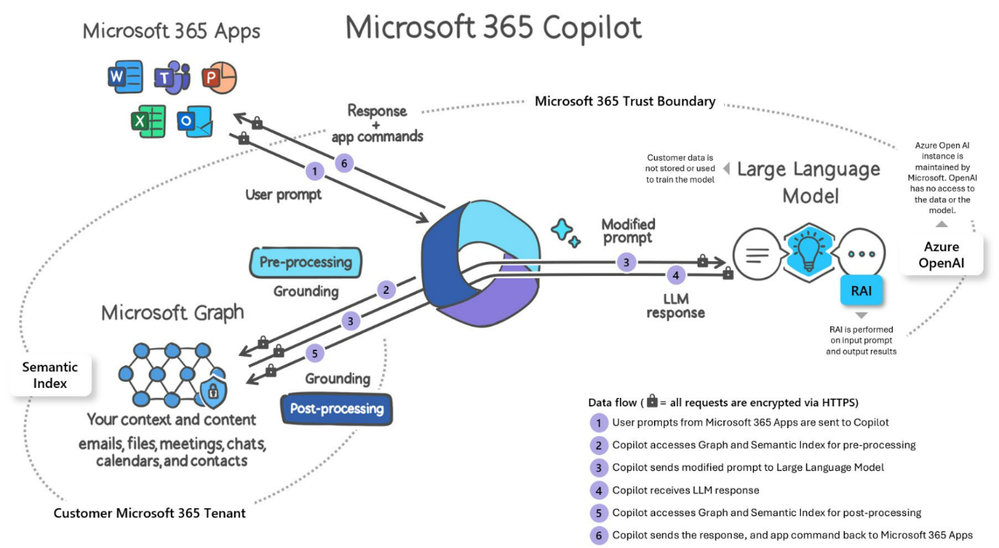
Illustration courtesy of Microsoft 365 Copilot Overview
Brian: What are some of the key considerations for IT Admins to keep in mind as they prepare for onboarding and deployment?
Jason: First, get really familiar with the various public Microsoft resources available, at minimum the Learn article that describes requirements: Microsoft 365 Copilot requirements | Microsoft Learn. We have a Tech Community blog that steps through how to prepare your organization for Microsoft 365 Copilot: How to prepare for Microsoft 365 Copilot – Microsoft Community Hub. In addition, there is a Microsoft Learning path specific for Copilot so would recommend that too: MS-012 Prepare your organization for Microsoft 365 Copilot – Training | Microsoft Learn.
And then keep in mind a “Copilot” not an “Autopilot,” particularly when it comes to new content creation. Copilot is highly proficient at generating content, but as it pertains to newly generated content, it always needs to be factually verified.
Rob: Prompts are the commands or questions that you type or speak to Copilot to request assistance. If you are not sure what to ask Copilot, try choosing from our selection of prompts to create, edit, and get more done over at our Copilot Lab on https://aka.ms/CopilotLab.
Brian: Talk a little about indexing with Semantic Index and what to expect at both the user and tenant level following Copilot purchase and license assignment.
Jason: Semantic Index is an indexing map of data within the tenant and triggers automatically after Copilot has been purchased. It provides semantically related results in Search and Copilot based on the indexed content and relationships, which is important for providing context and keeping the results “grounded” in relevant data. Note you can disable specific SharePoint sites from appearing in search and omit them from the index.
Semantic index does not require any administrative configuration. The indexing process is automated and adheres to the same trust standards as the rest of the Microsoft 365 suite. The indexing process at the tenant-level works through about 95% coverage of OneDrive and SharePoint Online text-based documents within a week, with full coverage taking up to 28 days (about 4 weeks).
Semantic indexing respects any site and library indexing restrictions as well as the People and Item insights settings found in the Search & Intelligence admin portal. User-level indexing includes user mailbox content, which is indexed in 2 days, with outliers taking longer, sometimes up to 2 weeks.
After initial indexing is complete, updates are likewise automatically done in near real-time, with OneDrive/SharePoint document content sometimes taking up to 48 hours (about 2 days) to be added to the index.
Check out this video to learn more – Semantic Index for Copilot: Explained by Microsoft.
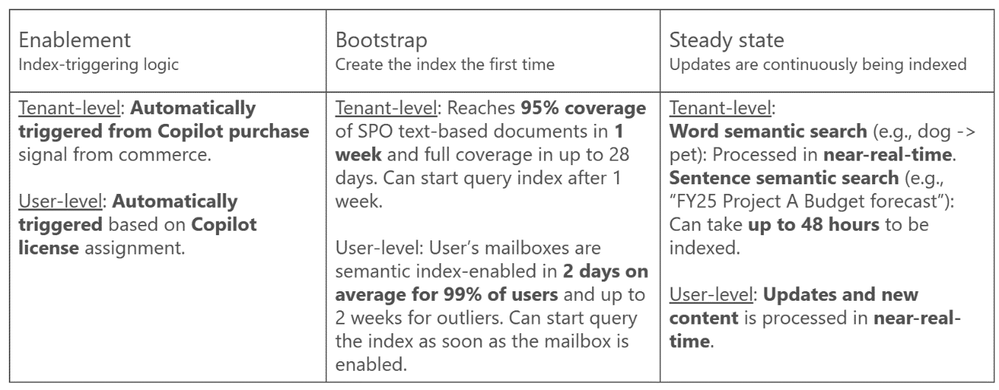
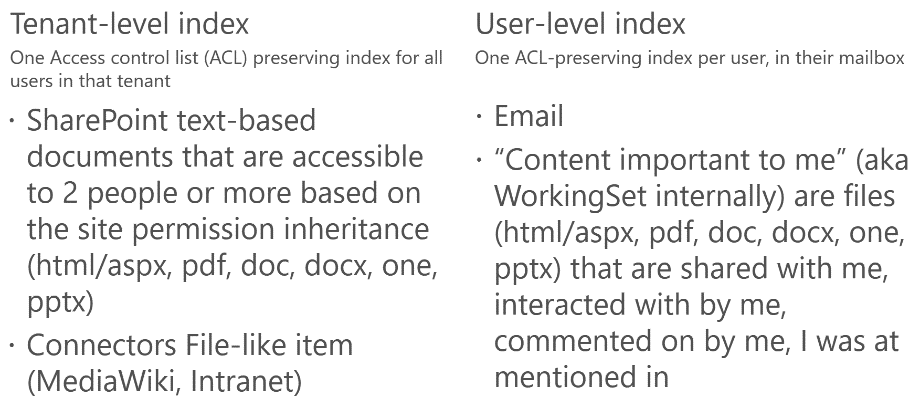
Brian: Can you share some tips and guidance for some of the most common questions you’re seeing from customers right now?
All: Make sure you’re fully aware and understand the Copilot for Microsoft 365 requirements. For the Microsoft 365 desktop apps, make sure they are on the Current channel and running the latest build. This will also apply later when Copilot appears in the Monthly Enterprise Channel (MEC).
Parth: Right now, it can take up to 72 hours for Copilot license assignment. We expect that time to reduce in the near future as Copilot continues to evolve.
In terms of language support, here are the languages currently supported by Copilot for Microsoft 365 for prompts and responses: Chinese (Simplified), English, French, German, Italian, Japanese, Portuguese (Brazil), Spanish. Note that Copilot in Excel is currently supported in English only.
Here are a few other suggestions for getting the most out of Microsoft 365 Copilot interactions:
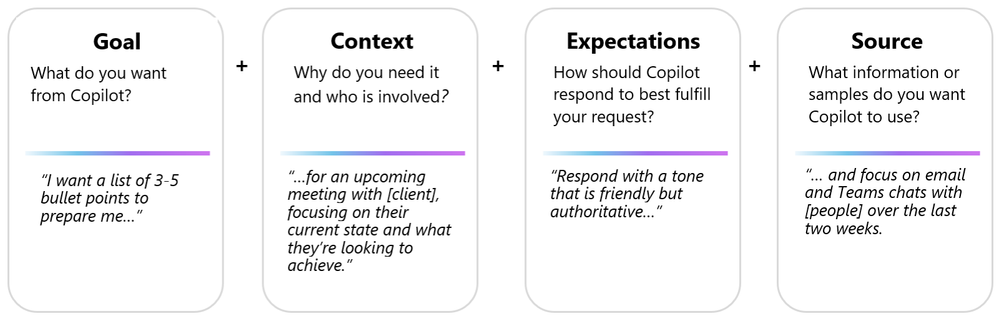
|
|
|
|
|
Do’s
|

|
Be Clear and specific.
Provide specific instructions to Copilot, such as topic, purpose, tone, and required length.
|

|
Check for accuracy.
Occasionally, Copilot may make mistakes. Always check Copilot’s responses for accuracy, grammar, and style, and watch out for irrelevant or inappropriate content.
|

|
Keep it conversational.
Give feedback to Copilot based on the quality of its responses to help the AI learn and match your preferences.
|

|
Provide details.
Provide Copilot with contextual details to help it generate more accurate, consistent responses. For example, the genre, characters, and plot to a story.
|

|
Give examples.
Use clear and specific keywords or phrases when asking Copilot to write a piece of text for you. This helps it generate more relevant and creative copy.
|

|
Be polite.
Using kind and respectful language when chatting with Copilot helps foster collaboration and improves the AI’s responsiveness and performance.
|

|
Ask for feedback.
Requesting feedback from Copilot helps it to understand your needs and preferences, and to provide you with more relevant, helpful responses.
|
|
|

|
Write legibly.
Use correct punctuation, capitalization, and grammar when writing prompts, as this will help the AI produce better quality text and responses.
|
|
|
|
|
|
|
Don’ts
|

|
be vague.
When prompting Copilot, avoid using vague language, and be as clear as possible to receive better quality responses.
|

|
Give conflicting instructions.
Prompting Copilot to perform a task that includes multiple or conflicting pieces of information in the same request can confuse the AI and result in lower quality responses.
|

|
Request inappropriate or unethical content.
Copilot is not responsible for the content or the consequences of your writing. You should respect the local laws, rules, and the rights of others.
|

|
Interrupt or change topics abruptly.
This could disrupt the Copilot’s writing process. Always close or finish a task before starting a new one. When starting a new task write “new task”.
|

|
Use slang, jargon, or informal language.
This may cause Copilot to give low quality, inappropriate or unprofessional responses.
|
|
|
Issue
|
Recommendations
|
Copilot is not showing up or shows up only in some places.
|
When Copilot is not appearing as expected, and all requirements have been met, consider the following:
- After assigning a Copilot license to a user, it can take up to 72 hours (about 3 days) for the background refresh of you license to take effect in Windows apps. You can force a refresh via the File > Account > Update license button (located directly under the Microsoft 365 Apps for Enterprise logos).
- Verify the active signed-in account is licensed for Microsoft 365 Copilot if you have multiple accounts connected to Office.
Reference: FAQ about Microsoft 365 Copilot licensing Opens in new window or tab
|
Some SharePoint content is being excluded.
|
Content for any site or library that has been excluded from search indexing will not be included in Copilot results.
https://learn.microsoft.com/sharepoint/make-site-content-searchable
|
Impact of Search & Intelligence portal controls on Copilot behavior.
|
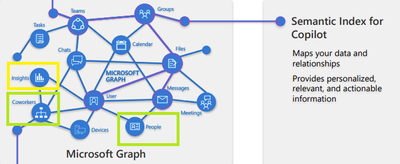
Disabling People or Item Insights will prevent “people data” from document collaboration and recommended documents from being included in Copilot results.
Disabling will also have an effect beyond Copilot such as in the microsoft365.com Feed and My Content areas.
|
Brian: And finally, what are some of your favorite resources and sites that admins should know about and keep close at hand as they work with Copilot?
All: Here are a few of our favorites:
Brian: Thank you, Jason, Rob, and Parth, for sharing all these great insights and information!

Jason Haak is a Senior Support Escalation Engineer in the CSS Modern Work Supportability Team focused on Office with Microsoft 365.

Parth Sharma is a Support Escalation Engineer in the CSS Modern Work Supportability Team focused on Microsoft Teams with Microsoft 365.

Rob Whaley is a Senior Support Escalation Engineer in the CSS Modern Work Supportability Team focused on Exchange and Outlook with Microsoft 365.

Brian Stoner is a Director in the CSS Modern Work Supportability Team where he leads a team of technical and business program managers.
The CSS Modern Work Supportability Team delivers innovative self-help solutions and diagnostics, in-service enhancements, and support programs to help customers get maximum value from their Microsoft 365 commercial subscriptions and create an easy-to-use, connected support experience.
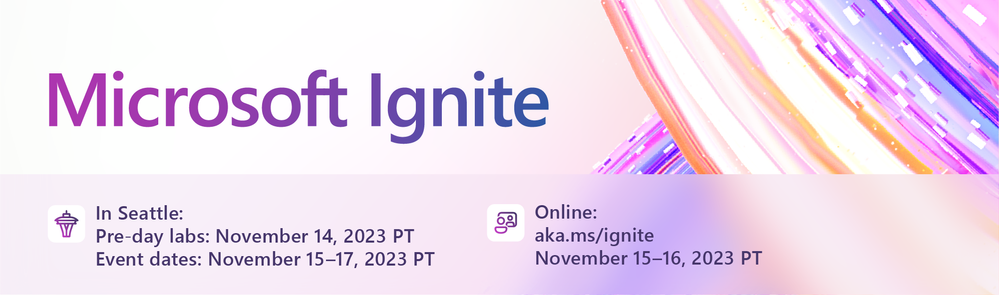
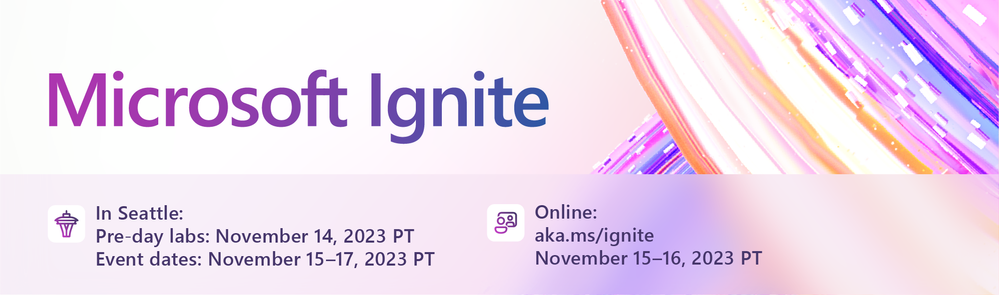 a banner image of Microsoft Ignite 2023
a banner image of Microsoft Ignite 2023
As the backbone of any modern organization, your role is to ensure your users are most productive while maximizing value from your current investments. With the rapid evolution and adoption of AI, you are facing new challenges and opportunities. Microsoft Ignite 2023 brings the wealth of news and technical knowledge to help you keep up with the latest trends, best practices, and solutions for managing and optimizing your IT environment. Read on to learn about the latest announcements, for admins responsible for Copilot and Microsoft 365 overall, on becoming more productive in the daily admin work, including managing and assessing the impact of Copilot in your organization.
Increasing efficiency of IT with the power of AI
Managing Copilot for Microsoft 365 in one place
To simplify management and configuration of Copilot, available controls and configurations are consolidated into a single Copilot page in the Microsoft 365 admin center and available on the left navigation menu for simple wayfinding.
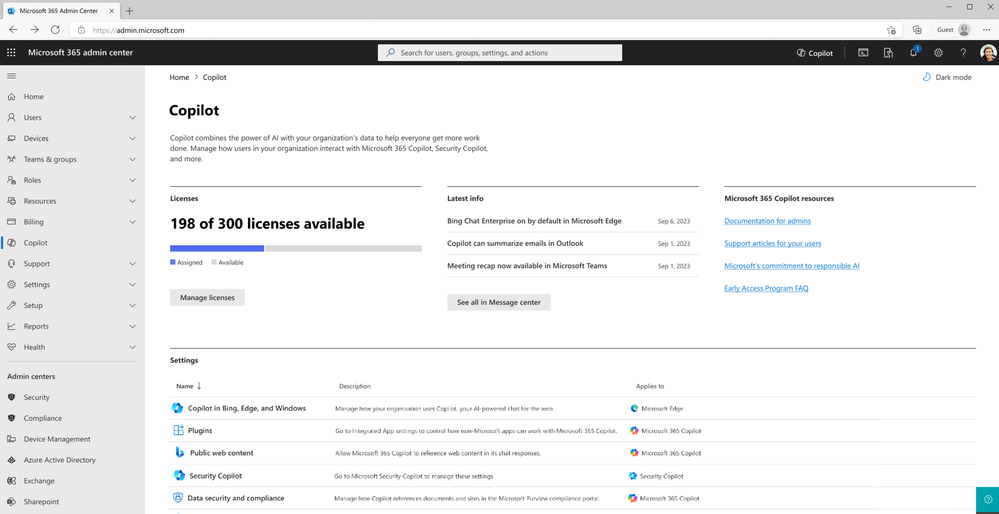 an image of the Copilot page in the Microsoft 365 admin center
an image of the Copilot page in the Microsoft 365 admin center
Starting with the basics, you can get status of your Copilot licenses including how many are assigned and available. You’ll also be able to view the most recent Copilot-related message center posts at a glance and find links to top resources on Copilot. You will also find various controls for managing how your organization interacts with Copilot. If you are using Copilot, controls such as how your users interact with Copilot in Bing, and Copilot’s ability to access public web content are available. You can also manage plugins that work with Copilot for Microsoft 365, manage how Copilot works with sensitivity labels and protected documents, configure retention policies and communication compliance, as well as audit records and search interactions for eDiscovery by using the settings that link to the specific control in the Integrated App settings page and Microsoft Purview portal. Once licensed for Security Copilot, you can also get to the Security Copilot portal to view settings and configurations. To learn more about the Copilot page in the Microsoft 365 admin center, refer to this documentation.
Introducing Copilot for Microsoft 365 admin
Today we announced the Private Preview of Copilot for Microsoft 365 admin, harnessing the value of generative AI to boost IT admins’ productivity by simplifying administration of Microsoft 365 (including Copilot for Microsoft 365) and empowering you to focus on more strategic priorities. Copilot for Microsoft 365 admin helps you perform tasks across different Microsoft 365 services using natural language interactions, contextual guidance, and proactive suggestions. Copilot for Microsoft 365 admin also leverages the power of Copilot to access relevant skills across different admin centers and surfaces, helping admins stay in the flow of work.
You will be able to experience Copilot in the Microsoft 365 admin center, as well as specialist admin centers like Teams admin center, SharePoint admin center, Exchange admin center, and more. Copilot will help surface information about your users, groups, and licenses, help with wayfinding for specific settings or controls within an admin center, provide guidance and help with troubleshooting.
The Private Preview begins with a small group of selected Copilot for Microsoft 365 customers. To learn more about Copilot for Microsoft 365 admin, watch the What’s New for Microsoft 365 admin on-demand session.
Measuring the impact of Copilot for Microsoft 365 in your organization
Investing in new technologies like Copilot for Microsoft 365 requires insights into a range of areas from deployment to impact on all levels of IT. We are bringing such information to you through the surfaces you’re already familiar with in the Microsoft 365 admin center, in the new Power BI dashboard (available in Preview today) and, in future, through Viva Insights.
Delivering key insights to organizational leaders
Announced earlier today, the Microsoft Copilot Dashboard (Preview) from Viva Insights* is a new Power BI app built for organizational leaders that brings key insights into a single view, including readiness, adoption, impact, sentiment, and relevant news and research. The dashboard is available as part of your Microsoft 365 or Office 365 subscription. The app can be installed by Microsoft 365 admins and shared with organizational leaders. Learn more about the Microsoft Copilot Dashboard (Preview) in the documentation, and get the dashboard today via AppSource.
Planning for Copilot deployment, tracking usage and driving adoption with enhancements in the Microsoft 365 admin center
Usage reports
Usage reports in the Microsoft 365 admin center offers a growing set of metrics for you to understand usage of Microsoft 365 cloud services. Top level metrics include total enabled and active users, the active user rate, the number of first-time users, and total storage usage. As part of the new design, you can see total enabled and active users for all Microsoft 365 products and a breakdown per app. To understand how per-app usership is progressing over time, you can view these metrics as a trend line over the selected time-period.
 An image of the Microsoft 365 admin center Usage reports Overview page
An image of the Microsoft 365 admin center Usage reports Overview page
The report offers two sections, Readiness and Usage, covering information you need to assess your readiness for Microsoft 365 Copilot enablement and inform your user licensing plan.
Specifically, the Readiness section of the report covers:
- Technical eligibility: an overview of the key requirements in order to use Copilot, including having a Microsoft 365 E3 or E5 license assigned and being enrolled in the appropriate channel for app updates.
- License allocation: the total number of available and unassigned Copilot licenses so that you can ensure you’re utilizing every purchased license.
- Recommended action cards: important actions to take to prepare your organization for Copilot.
- Microsoft 365 app feature usage: a set of metrics that show the volume of users in your organization who can benefit from Copilot based on their usage of Microsoft 365 apps where Copilot brings value.
- User-level list view: a user table with a list view of individual users’ readiness information including whether they have usage on a qualified app update channel and actively use Microsoft 365 apps. Note: usernames are anonymized by default, and only a Global Admin can change this.
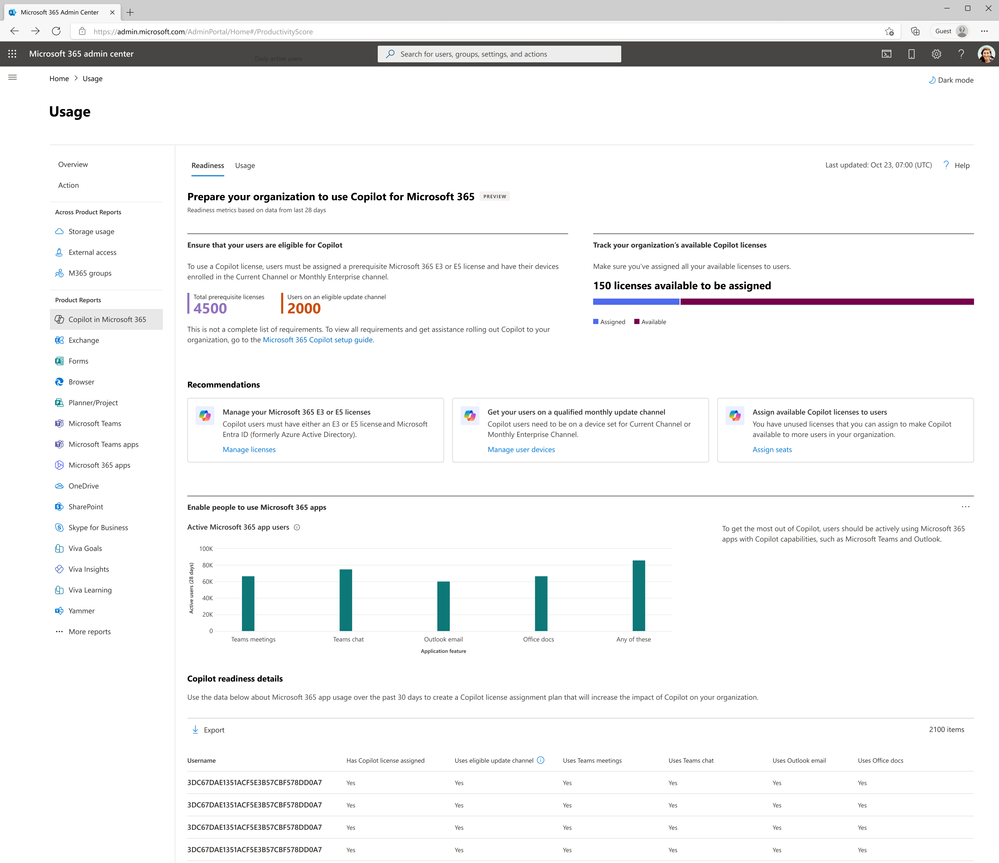 An image of the Microsoft 365 admin center Usage report for Copilot for Microsoft 365 readiness section
An image of the Microsoft 365 admin center Usage report for Copilot for Microsoft 365 readiness section
The Usage section of the Copilot for Microsoft 365 report includes:
- Top-level metrics: enabled users and active users, and the active users rate.
- Adoption chart: enabled and active users of Microsoft 365 Copilot with a breakdown of these numbers for each Microsoft 365 app, with the option to view these metrics as totals or trends for the selected period.
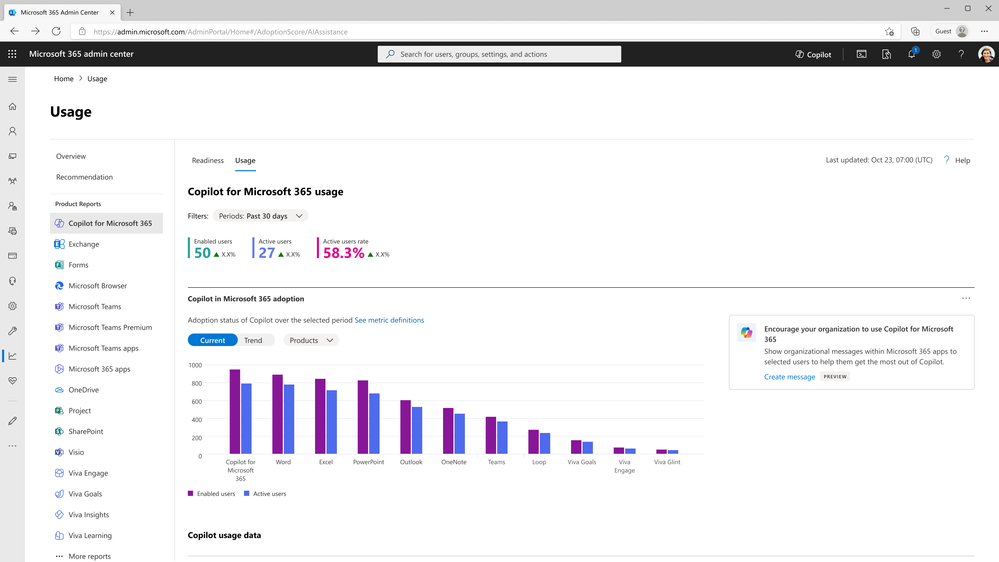 An image of the Microsoft 365 admin center Usage report for Copilot for Microsoft 365 usage section
An image of the Microsoft 365 admin center Usage report for Copilot for Microsoft 365 usage section
To help you drive adoption, the Usage report includes organizational messages capabilities enabling you to reach users through the Windows 11 Notification Center with helpful resources on how to best use Copilot for Microsoft 365. Learn more here in the documentation.
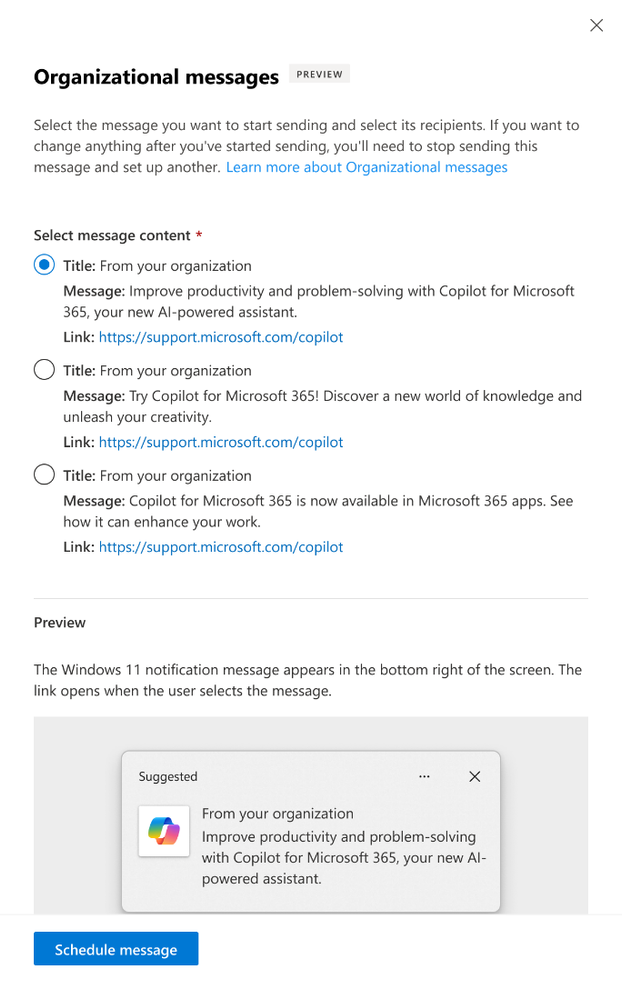 Copilot for Microsoft 365 Usage report
Copilot for Microsoft 365 Usage report
We’re working on a dedicated experience that will provide your admin team the ability to review activity and manage delivery of your organizational messages in a centralized way. Once your team creates a Copilot message via the Usage report experience described above, you can see interaction insights about it within a centralized experience. Additionally, you will be able to create and publish custom messages within this centralized experience, backed by an approval flow that provides oversight and control. For example, you could create a new message regarding the Windows spotlight (i.e., lock screen) that requires review and approval by other administrators before publication. This centralized experience will be available in a limited preview starting early next calendar year. We invite you to join this program today by visiting https://aka.ms/orgmessagespreview.
Diving deeper into Copilot for Microsoft 365 adoption by scenario in the Adoption Score AI assistance category
Adoption Score offers a set of insights across both People Experiences and Technology Experiences. People Experiences covers how people are using Microsoft 365 to drive better communication, meetings, collaboration, teamwork and mobility. With AI rapidly entering the day-to-day experience of people in your organization, you will see a new People Experiences category called AI assistance, set to roll out in the coming weeks.
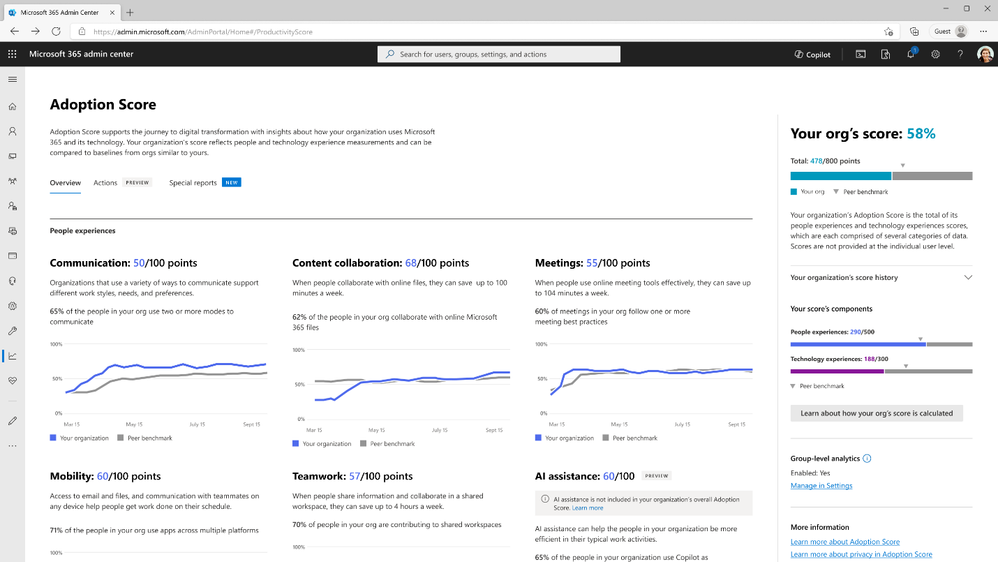 Adoption Score AI Assistance
Adoption Score AI Assistance
Adoption Score offers a score, on a 100-point scale, to quickly assess how well people in your organization are adopting Copilot in Microsoft 365. You can dive deeper into what makes up your AI assistance score by looking at the specific features and activities that drive impact, like how well your organization is using Copilot to summarize and create content in your organization, be it Teams meetings, Chat, email in Outlook, documents in Word or PowerPoint and more.
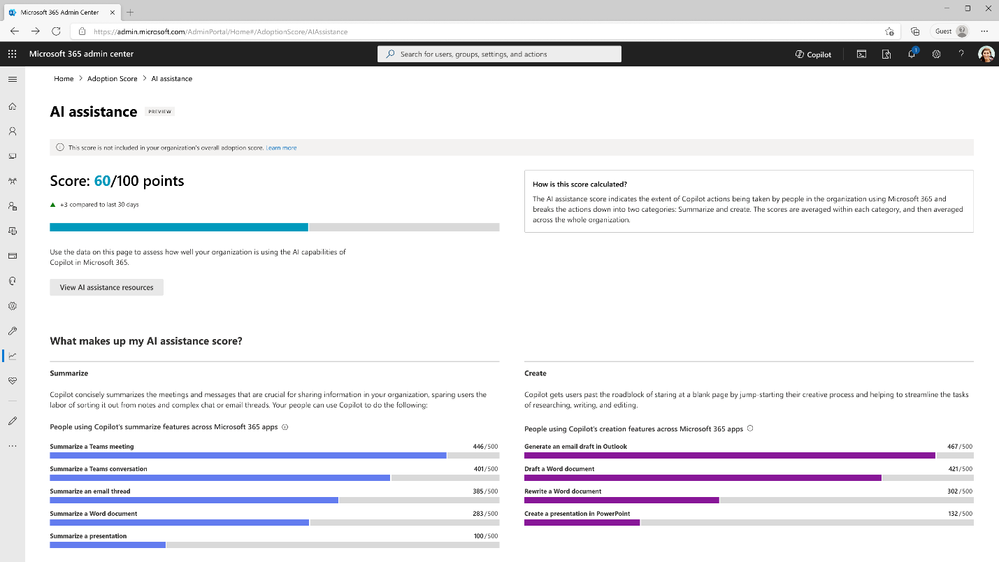 Adoption Score AI Assistance
Adoption Score AI Assistance
Here’s an overview of the various ways you can monitor usage and adoption of Copilot for Microsoft 365:
Experience
|
Description
|
Surface
|
Audience
|
Microsoft Copilot Dashboard from Viva Insights
|
Gain Copilot for Microsoft 365 readiness, adoption, impact insights and easily share with organizational leaders
|
Power BI
|
Organizational leaders, cross-functional stakeholders, IT decision–makers
|
Usage report: Copilot for Microsoft 365
|
Gain Copilot readiness and usage insights. Drive usage with organizational messages
|
Microsoft 365 admin center
|
Microsoft 365 administrators, Adoption Managers
|
Adoption Score: AI assistance (Preview)
|
Understand key Copilot for Microsoft 365 adoption insights at the feature level
|
Microsoft 365 admin center
|
Microsoft 365 administrators, Adoption Managers
|
Simplifing how you manage Multi-tenant organizations
Many organizations manage multiple tenants in their environment to support business needs including mergers, acquisitions or to maintain compliance with local or industry regulations. This can make it harder to work together and administer your environment, which is why we’ve introduced new capabilities in Public Preview and GA that will make your multi-tenant experience better across identity, collaboration, communication and security. These capabilities will enable you to:
- Share leadership announcements and storylines across tenants and get insights on network and conversation analytics in Viva Engage (GA).
- Form a multi-tenant organization (MTO) with Microsoft Entra ID that connects your tenants under a common identity and allows cross-tenant access and collaboration (in preview).
- Search for co-workers in another tenant, have a single chat thread with them, and receive real-time notifications in Microsoft Teams (in preview).
- Manage incidents and hunt for threats across tenants, and switch between single and multi-tenant views in Microsoft 365 Defender (in preview).
These new capabilities simplify the process for organizations to arrange their tenants as secure, autonomous entities connected by common policies and foundational services to move their collective mission forward. Learn more about these enhancements here:
Continuing the transition to cloud.microsoft
Earlier this year we announced that Microsoft 365 apps and services would be making the transition to a new, unified domain, cloud.microsoft. The new domain is designed to simplify the user experience, drastically reduce the complexity of admin allow-lists, and lay a foundation for better and tighter integration across the Microsoft 365 ecosystem. Since April, all net-new services for Microsoft 365 have been deployed on the new domain – including some of the first Copilot web experiences. Copilot subscribers can now find Copilot Lab – a hub for prompts and resources to help you learn how to work with AI – at https://copilot.cloud.microsoft/prompts.
As existing services prepare to transition, rest assured that we are committed to making these changes as seamless as possible for customers. Admins seeking to update their allow lists will find that *.cloud.microsoft has already been added to the official list of Office 365 URLs and IP address ranges, and end users will find that existing links and bookmarks will redirect them automatically to the new domain when appropriate. To learn more, visit Managing Microsoft 365 endpoints.
Enhancements to provide more insights to network provider data
Other enhancements include the new network provider data and insights, which helps you understand how your network provider(s) affects the performance of Microsoft 365. These enhancements help admins make sure their users are getting the best possible performance and experience with good network connectivity, measuring network performance and availability between client applications on user machines and Microsoft’s network.
This new network traffic feature gives you additional insights into network provider performance and offers you the awareness of network providers used by your users connected to Microsoft 365, by detecting them via ASN, IP addresses, certificates, and virtual interface names.
We’ll also help you assess the performance and availability of network providers at both the tenant and branch office level by showing signals we detected between your end user and Microsoft, including the network path taken, the network devices handling the traffic, and how these are influencing network metrics that in turn impact user experience.
Finally, insights into the top performing network providers in each location will help you understand how your users’ network providers compare to other options, to help guide future network provider decisions.
Enhancements to Microsoft 365 Monitoring
Lastly, Microsoft 365 Monitoring Preview is available in M365 admin center’s Service Health dashboard with over 40 monitoring scenarios across 6 core services. It allows you to use dashboards to monitor the health of various Microsoft services for your organization’s Microsoft 365 subscription. We’ve recently added enhancements and new additions to scenarios, listed below, to help IT admins and IT decision makers increase their observability, triangulate faster and minimize downtime.
- Exchange Online Organizational: “Mail loops”, “Slow transport rules”, “Auto-expanding archive”, “Mailbox storage limits”
- Exchange Online Priority Account: “Mail delivery”
- Microsoft Teams Organizational: “UDP Stream Establishment”, “Quality of Experience”
- Microsoft 365 apps for the web Organizational: “Word”, “Excel”, “PowerPoint”, “OneNote”, “Visio”
To learn more about near-real time real-user usage telemetry with aggregated data and enriched alerts, visit Microsoft 365 monitoring – Microsoft 365 Enterprise.
Catching up on the rest of Ignite
For the latest content and announcements from Ignite related to Copilot for Microsoft 365, check out this blog at the Copilot Tech Community. Our Ignite Preview blog for Microsoft 365 admins gives a rundown of our recommended sessions to learn more! As always, stay current with the latest updates Microsoft 365 admin center from the Microsoft 365 roadmap and the message center.
Footnotes:
*The Microsoft Copilot Dashboard (Preview) includes licensing and usage data from your Microsoft 365 tenant. The report does not include data from Viva Insights and you are not required to have a Viva Insights subscription in order to implement the report.

Frontline workers are vital for every business, interacting directly with customers and managing on-the-ground operations daily. However, they face a digital deficit challenge – spending more time on finding information from siloed paper-based processes, legacy systems, and the various devices than on meaningful work like customer service and operational efficiency.
Microsoft is democratizing technology for this essential workforce, empowering them with new innovations to help improve productivity and business processes. And our customers are at the center of the innovation we’re delivering. Customers like Conagra Brands are driving digitization at their manufacturing facilities and modernizing their shop floor operations with Microsoft Teams. With real-time communication and data sharing, Conagra is enhancing collaboration across facilities and removing information barriers to ensure business success.
Let’s look deeper into how Copilot, Microsoft Teams, and the entire Microsoft 365 platform are innovating to help frontline workers and the organizations they serve to be successful:
- Increase frontline operational efficiency with smart and automated features.
- Secure and manage your business with new deployment and authentication products.
- Connect and engage your workforce with new push-to-talk innovations.
Increase operational efficiency
Over 60 percent of frontline workers struggle with having to do repetitive or menial tasks that take time away from more meaningful work (Work Tend Index Special Report, 2022). Now, new AI and automated features give frontline workers time back so that they can spend more time on operational excellence.
Microsoft Copilot coming to all Entra ID users, starting with Microsoft 365 F3 on December 1, 2023
Starting December 1, 2023, Microsoft 365 F3 users will be able to access Copilot (formerly Bing Chat Enterprise) with commercial data protection so frontline workers can use AI-powered web chat while keeping business and customer data protected. For example, store associates can assist customers in complex product comparison requests when shopping by using Copilot to make a table to compare the potential products against each other, or to summarize long manuals and onboarding documents into a few digestible bullet points for quick reading.
When signed in with Microsoft Entra ID (formerly Azure Active Directory), Copilot adds commercial data protection so workers can make requests knowing that confidential data stays private and isn’t being used to train the AI model. Over time, we will also expand the eligibility of Copilot with commercial data protection to even more Entra ID users at no additional cost.
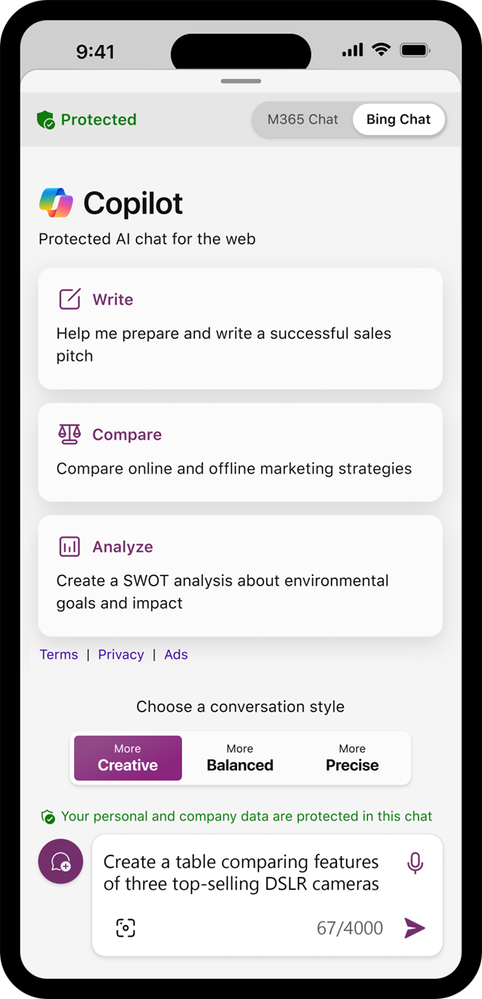 An image demonstrating Copilot with commercial data protection on a mobile device
An image demonstrating Copilot with commercial data protection on a mobile device
Shifts plugin for Copilot for Microsoft 365 and new Shifts features
Now Copilot for Microsoft 365 can pull from not only data sources like Microsoft Teams chat history, SharePoint, and OneDrive, but also from the Shifts app in Teams. The Shifts plugin for Copilot uses prompts to retrieve insights for frontline managers, leveraging data from the Shifts app in addition to user and company data it has access to.
Frontline managers can quickly get a list of important items specific to their team and location to speed up time-consuming tasks like covering shifts and onboarding new employees. This helps reduce the burden of repetitive and menial tasks that take time away from meaningful work for frontline workers. This feature will be generally available in December 2023.
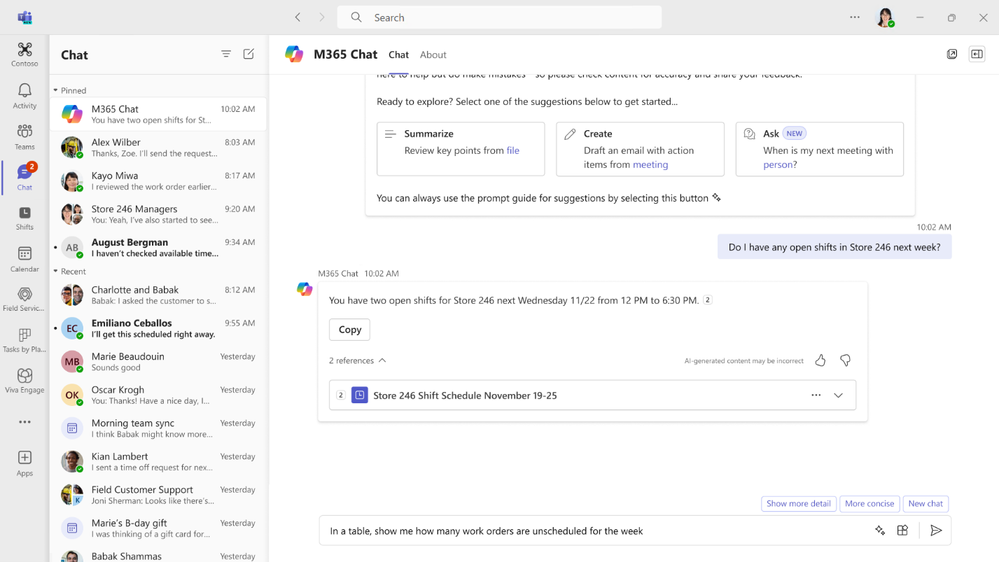 An image showing Microsoft Shifts plugin for Microsoft Copilot pulling schedule information to confirm open shifts
An image showing Microsoft Shifts plugin for Microsoft Copilot pulling schedule information to confirm open shifts
We are also excited to share three new Shifts in Teams features that will be generally available in December and click here to learn more about Shifts in Teams.
Import and export time offs and open shifts via Microsoft Excel
Many customers use external tools to create schedules and need a convenient way to import those schedules in the Shifts in Microsoft Teams application. Shifts offer frontline managers (schedule owners) the ability to upload schedules via Excel through the web and desktop applications. With this feature, frontline managers will also be able to upload open shifts – enabling them to use the frontline workers’ self-serve capability to fill in unassigned shifts, and time offs – ensuring that data in Shifts app is in sync with the time-off data in human resources (HR) or workforce management (WFM) source of record systems.
Improved Shifts in Microsoft Teams privacy settings
Shifts app digitizes schedule management capabilities and creates efficiencies for organization by making the team’s schedule information available on every frontline worker’s device. However, some customers may want to limit the scheduling information that is shared with frontline workers due to privacy or business concerns. With this feature, frontline managers (schedule owners) will be able to precisely control what information is visible to the frontline workers: such as teammates’ time offs reasons & notes, shift notes, break duration, activities, and how far back frontline workers can view coworkers’ schedules
Marketplace controls in Shifts settings
The Shifts in Teams application offers multiple self-serve capabilities for frontline workers. For example:
- “Open shifts” enables frontline workers to sign up for unassigned shifts.
- “Swap and offer shifts” enable workers to cover each other’s shifts.
- “Time off requests” allows workers to request days off.
Organizations can now pick which of these features to enable for their team in the Shifts settings page. These marketplace control settings, which can be changed at any time, give customers control over how they deploy Shifts within their organization.
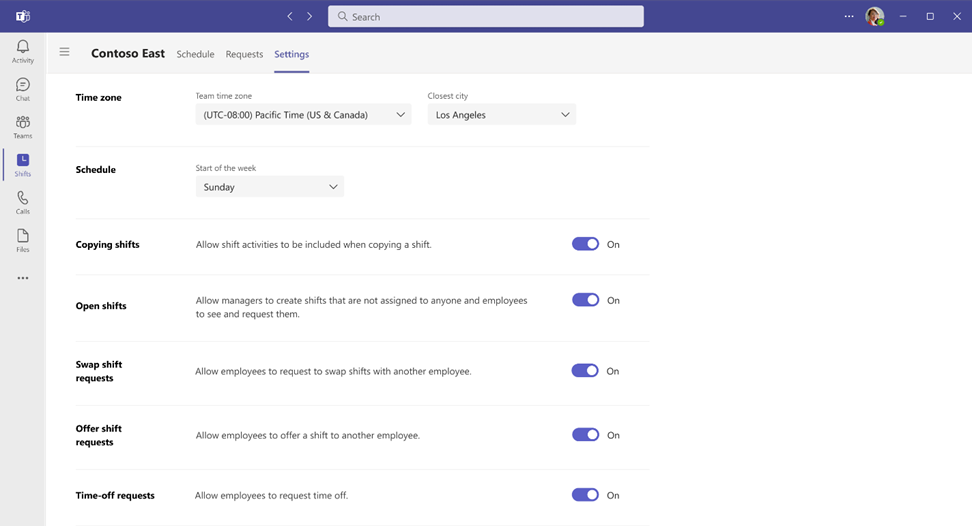 An image showing Shifts marketplace control settings
An image showing Shifts marketplace control settings
New task publishing enhancements to support workflow management
Task management is essential for frontline organizations that operate in multiple locations. We are constantly developing new features to help you manage your work more efficiently. For instance, we have recently added a feature that lets you choose which frontline workers will receive notifications when you publish or unpublish a task list for their team. This month, you will also be able to filter tasks by department or area on your mobile device. Watch Task Publishing in Planner to learn more about the newest task publishing features.
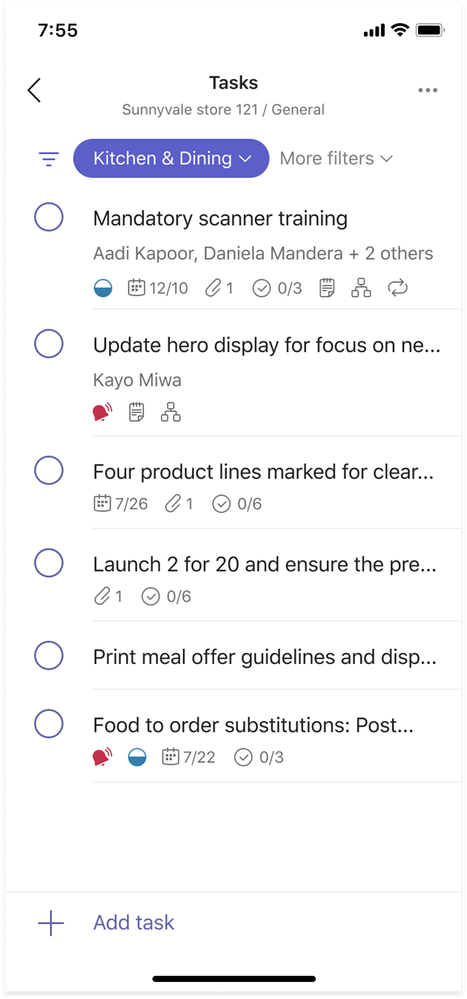 An image showing filtering tasks by department on mobile
An image showing filtering tasks by department on mobile
New Microsoft Planner in Teams to centralize task management
Starting today, Tasks by Planner and To Do app in Teams will be renamed Planner and the new app experience in Teams will be generally available in Spring 2024.The new Planner app in Teams will continue to include our task management features for frontline organizations and will become the new central place for frontline workers to track what needs to be done, delegate tasks to the right workers, and monitor progress all from one platform. Frontline features such as task publishing will still be accessible in Planner app in Teams, and we’ll be introducing more features soon as well.
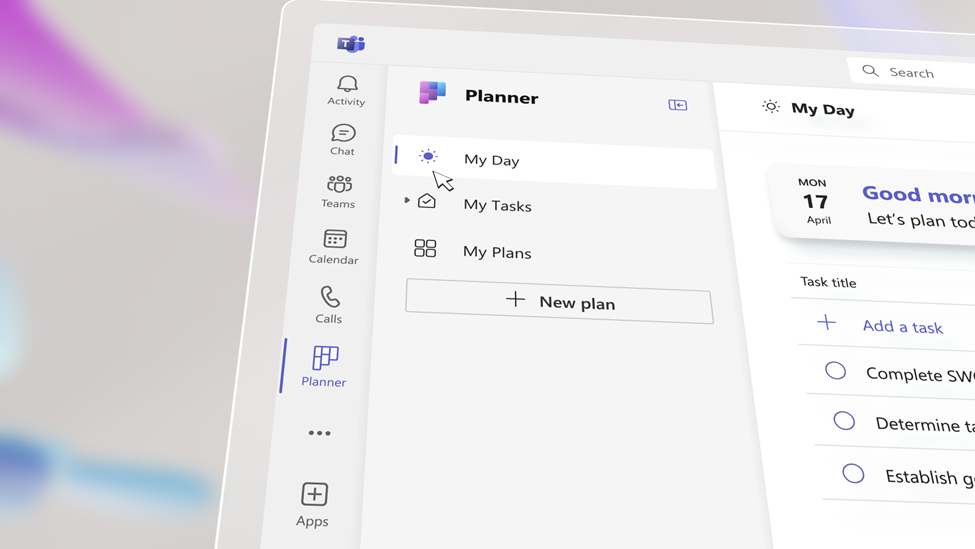 An image showing the new Planner experience on Teams desktop
An image showing the new Planner experience on Teams desktop
Secure and manage your business
At the foundation of a frontline experience, is a secure device and a simple Teams structure deployed for collaboration from day one. We are committed to making it easier for IT admins to deploy and manage Teams for your frontline workers. Given the large size of the frontline workforce and the high turnover rates, simplicity is key to the admin experience.
Deploy and manage frontline dynamic teams and shifts at scale
Whether due to seasonality or the natural turnover seen on the frontline, simplifying user membership is key to easing management needs. Generally available in December, Microsoft has added new capabilities in the Teams Admin Center to deploy frontline dynamic teams at scale for your entire frontline workforce. Through the power of dynamic teams, team membership is automatically managed and always up to date with the right users as people enter, move within, or leave the organization using dynamic groups from Entra ID.
This deployment tool streamlines the admin experience to create a Teams structure that maps the frontline workforces’ real-world into digital world and makes it easy to set up a consistent channel structure to optimize for strong frontline collaboration on day one.
 An image showing the new frontline deployment capabilities in the Teams Admin Center
An image showing the new frontline deployment capabilities in the Teams Admin Center
Available in public preview in December, admins can deploy and manage shifts for the entire frontline workforce in the Teams Admin Center. This capability allows admins to centrally deploy and manage the Shifts app across their frontline locations. As part of the centralized deployment and management, admins can standardize time off reasons, scheduling groups, and shift settings across all frontline locations.
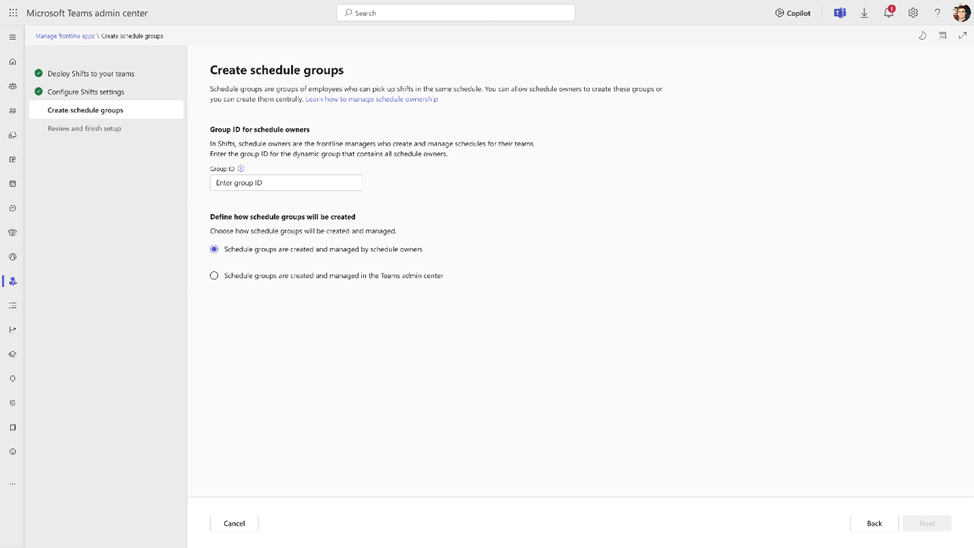 An image showing the shifts management capabilities in the Teams Admin Center
An image showing the shifts management capabilities in the Teams Admin Center
New support for Entra ID Shared Device Mode on iOS and Android
Previously, frontline workers who use Microsoft 365 applications on shared devices had to individually sign-in and sign-out of each application at the beginning and end of their shifts. This made it difficult for frontline workers to quickly start their shift and ensure their device was fully wiped when they gave the device to another employee.
To address this challenge, Microsoft developed Entra ID Shared Device Mode that allows a user to sign-in and sign-out once for all apps that support the feature. And when used with Intune’s Application protection policies, you can provide additional data protection so other parts of the device do not leave data behind.
On Android, we have previously shared that the core apps including Microsoft Teams, Managed Home Screen, Outlook, Edge, Viva Engage, and Power Apps have general availability support for Shared Device Mode. Joining the portfolio of supported Android apps, Power BI will be generally available and Microsoft 365 will be in public preview starting December.
We know many customers also use shared Apple devices and we are excited to unlock key scenarios on iOS. We are announcing the general availability of Intune zero-touch provisioning of Entra ID Shared Device Mode on iOS and iPadOS as well as additional iOS apps support. In addition to Outlook, Power Apps, and Power BI in public preview, Microsoft 365 will be in public preview starting December. Viva Engage will now be generally available and Microsoft Teams and Power BI will be generally available starting December.
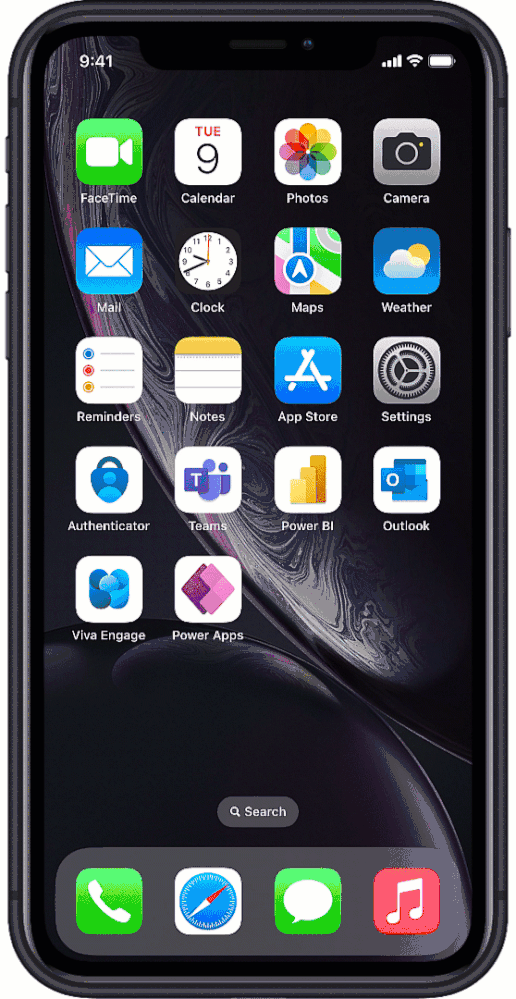 an animated image showing sign-in and sign-out once for all apps, using Teams and Power BI as examples, that support this feature.
an animated image showing sign-in and sign-out once for all apps, using Teams and Power BI as examples, that support this feature.
Simplify authentication with domain-less sign-in on Microsoft Teams
Since a single device is often shared among multiple frontliner workers, they need to sign-in and out multiple times a day throughout a shift or across shifts. Typing out the long username with domain is prone to mistakes and time consuming. With domain-less sign-in, frontline workers can now sign-in to Teams quicker using only the first part of their username (i.e., without domain), then enter the password to access Teams on shared and corporate-managed devices. For example, if the username is 123456@microsoft.com or alland@microsoft.com, users can now sign in with only “123456” or “alland”, respectively. This feature will reduce sign-in time to help frontline workers get to work faster and be available in public preview starting January 2024.
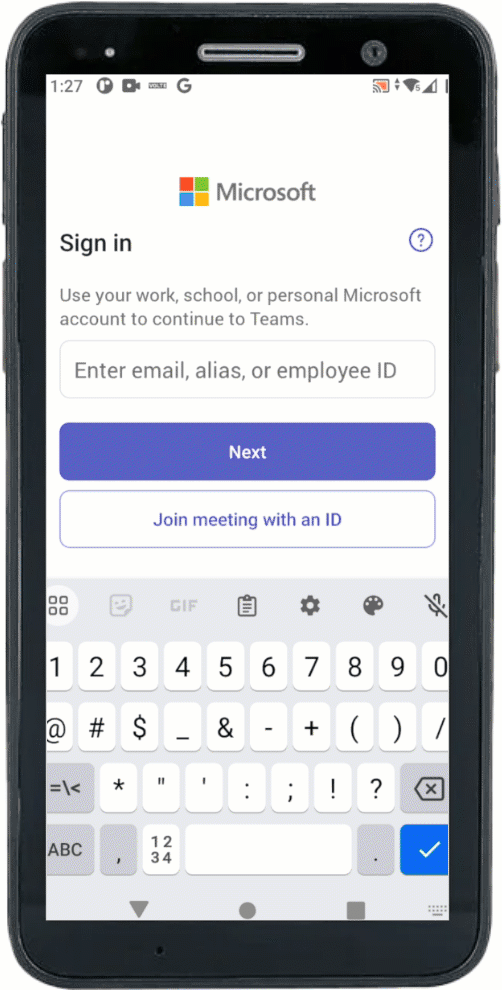 An animated image showing domain-less sign-in on Microsoft Teams
An animated image showing domain-less sign-in on Microsoft Teams
Connect and engage your workforce
Communication on the frontline can be difficult to reach the right people at the right time. We created a foundation of communication that applies to every worker with capabilities like chatting and calling. But we have also built specific frontline capabilities natively in Teams like push-to-talk communication for them to do their work, their way.
Walkie Talkie in Teams: listen to multiple channels and new headsets support
Frontline workers using Walkie Talkie in Teams will have the option to automatically hear incoming transmission from any of their pinned favorite channels. With this new feature, users can easily stay connected to multiple channels without needing to switch channels manually. This feature will be generally available starting January 2024. Learn more on how to get started.
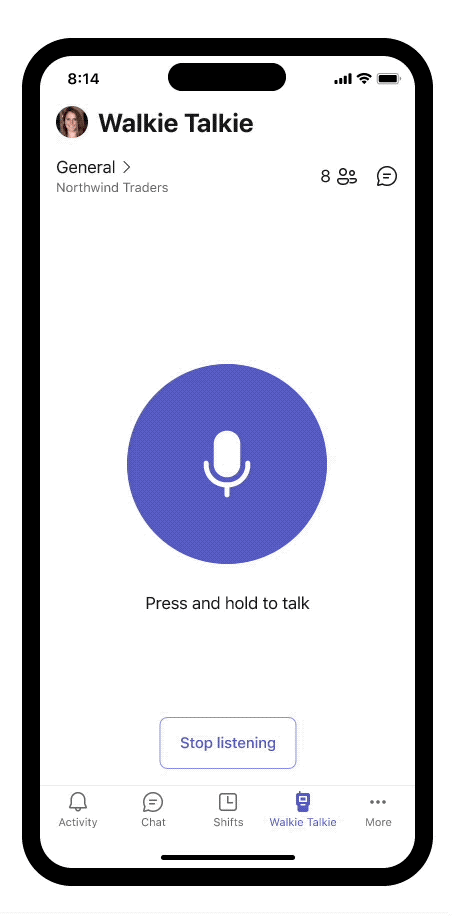 An animated image showing listen to multiple channels on Walkie Talkie in Microsoft Teams
An animated image showing listen to multiple channels on Walkie Talkie in Microsoft Teams
Walkie Talkie support on Jabra Perform 45 and all Klein wired push-to-talk USB-C Headsets
In addition, frontline workers often need to instantly communicate with each other even when their phones are locked. This experience is possible with the dedicated push-to-talk (PTT) button on headsets that instantly brings up Walkie Talkie for clear and secure voice communication. We are excited to add Jabra Perform 45 support on both Android and iOS as well as all Klein wired push-to-talk USB-C headsets (such as Drift USB-C) support on Android to our frontline walkie talkie audio accessories ecosystem.
 An image showing a Jabra Perform 45
An image showing a Jabra Perform 45
Learn more about Walkie Talkie and check out the list of walkie talkie rugged devices and audio accessories partners. For any other partners interested to be validated by Walkie Talkie in Microsoft Teams, please reach out to wtpartner@microsoft.com for more information.
These new capabilities create a secure, simple, and smart workplace for the frontline workforce, so they can spend less time trying to access the right information, people, and processes to do their work and more time on meaningful work like delivering great customer service and operational excellence. Want to see all this innovation in action and headed to Ignite in person? Come check out our frontline session.
Missing Ignite this year? Don’t worry, we will link to the on-demand session starting November 20th so check back here!
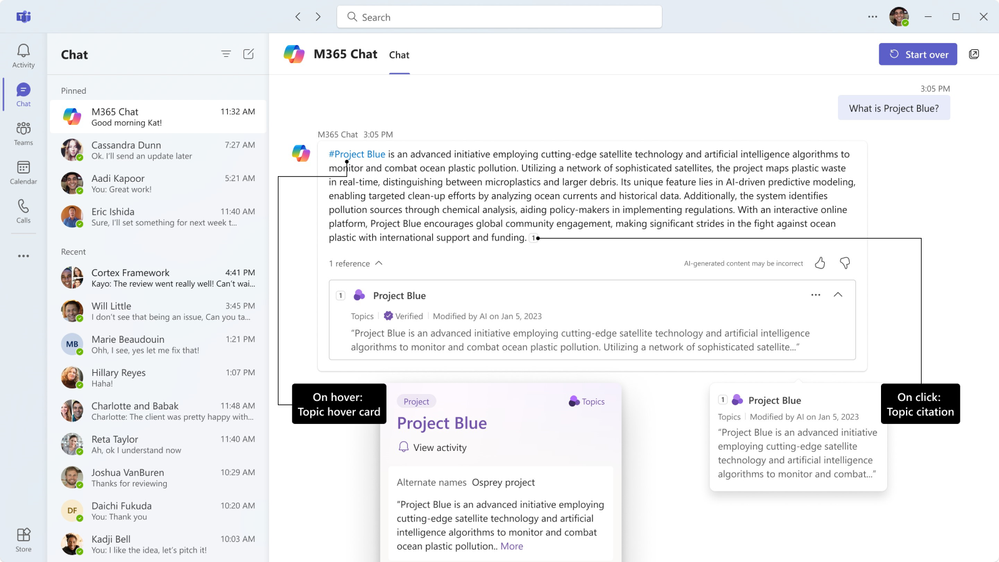
Microsoft Viva Topics enables your organization to discover, explore and easily contribute knowledge proactively inside of Microsoft 365 apps such as Outlook, SharePoint and Microsoft Teams. Today we are excited to announce that we are extending Topics functionality into Microsoft Copilot for Microsoft 365. Topics will ground your Copilot experience with knowledge from inside your organization, to bring the best of AI and crowdsourced knowledge & expertise to your flow of work.
Ground, verify and discover knowledge & expertise
With Copilot interoperation, Topics uses people and AI to create a powerful knowledge index for your organization that grounds Copilot. Organizations can update, augment, and create new topics to make it easier to connect to information and expertise. Topics enables users to understand what information is organizationally important through the use of a verified badge, while also providing guiderails for Copilot to find relevant content and conversations that enable a meaningful response:
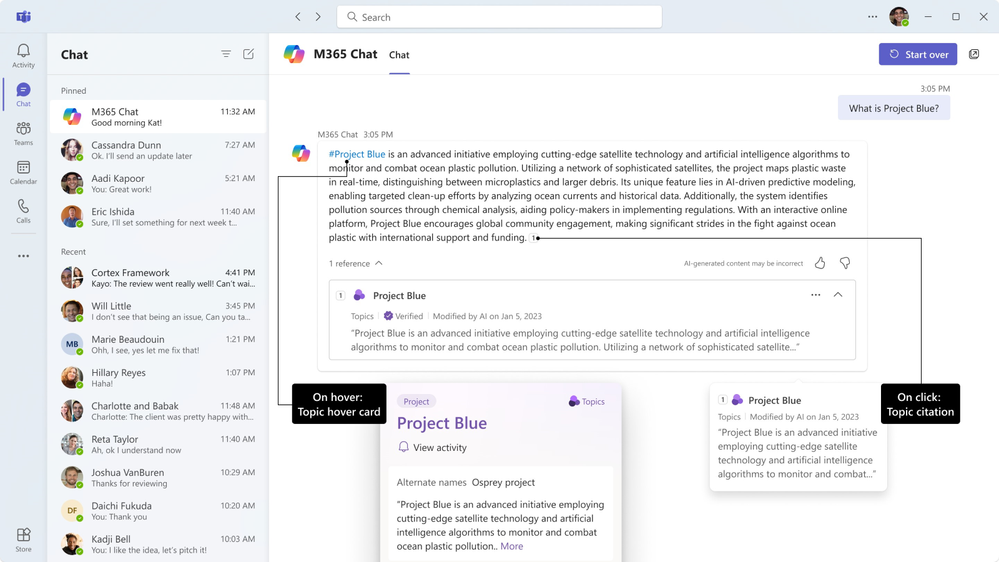
Guide & curate knowledge
Organizational controls are available to select roles, scope and exclusions of knowledge indexing, compliance, and sensitivity. Like Copilot, Topics respects all existing privacy and permissions on your content. Knowledge managers in Topics can be assigned by administrators to manage topics and deliver curated topic cards ensuring the desired expertise and knowledge is available for users. Analytics to understand engagement, contribution and health of your knowledge network will also be available.
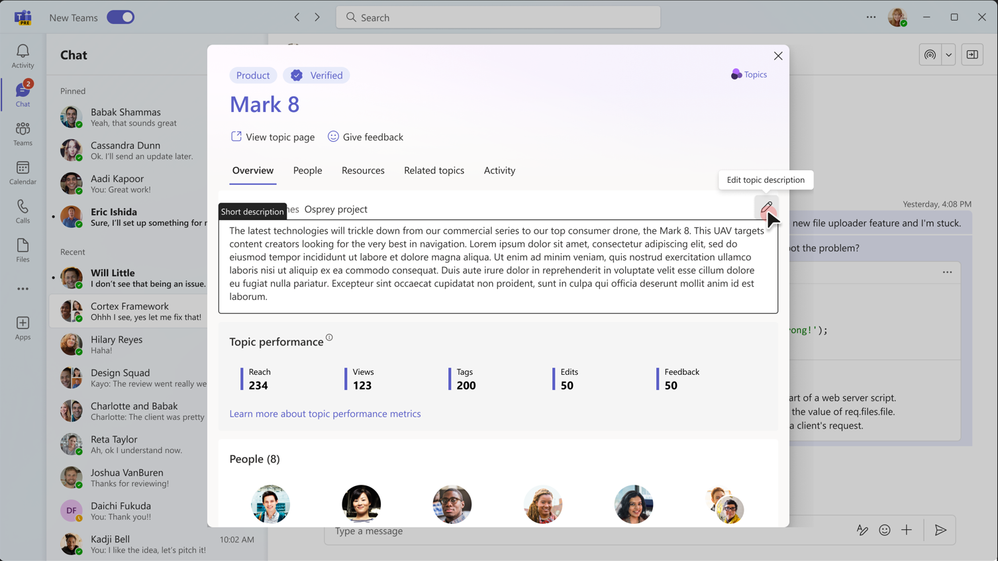
Licensing
Topics in Viva will remain available for users to purchase and use in the same way they do today. Organizations that have purchased Copilot will get access to Topics, which will show up for Copilot users inside of Outlook, SharePoint, Teams, Engage, profile cards and search to provide a blended experience organizations can have confidence in when using generative AI solutions. Organizations with Copilot can learn more about Topics here.
Roadmap
Bringing Topics into Copilot represents the beginning of how knowledge and expertise is unlocked with the power of AI and people. Stay tuned for more information in the coming months via the Microsoft 365 roadmap as we discuss the next steps for Topics integration, proactive, personalized discovery and search improvements within Copilot.
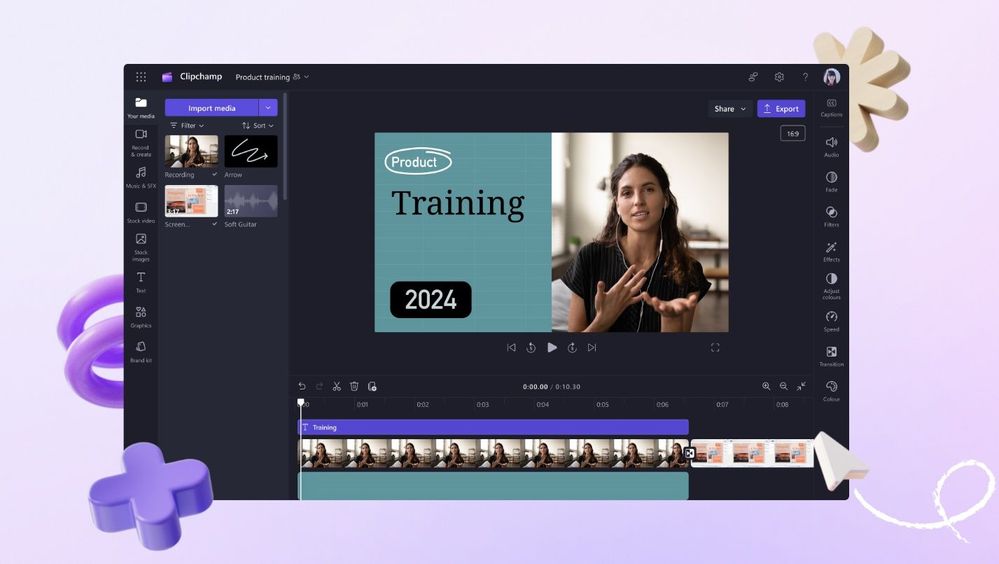
In a world where videos and images have become a critical part of how we express ideas and consume information, it only makes sense that everyone in an organization is empowered to embrace this powerful form of communication.
With Microsoft Clipchamp and Microsoft Designer, we are democratizing video and image creation. By creating simple and intuitive user experiences, enhanced by AI, and complemented by the Microsoft 365 apps and services, we are making it easy for anyone to confidently harness the power of videos and images in their work, regardless of skill and experience.
After beginning this journey in the consumer space with tens of millions of users worldwide, we are thrilled to now include Clipchamp and Designer in our Microsoft 365 commercial offerings.
Clipchamp now available to commercial customers
Whether you need to explain a process to your teammates, onboard new employees, send an update to clients, or level up your organization’s newsletters, now you can turn to Clipchamp to deliver an impactful message through video at work.
The commercial rollout process which began over the summer is complete and we are proud to announce Clipchamp is now generally available to anyone licensed for Microsoft 365 Enterprise (E3 and E5) and Business (Standard, Premium) suites.
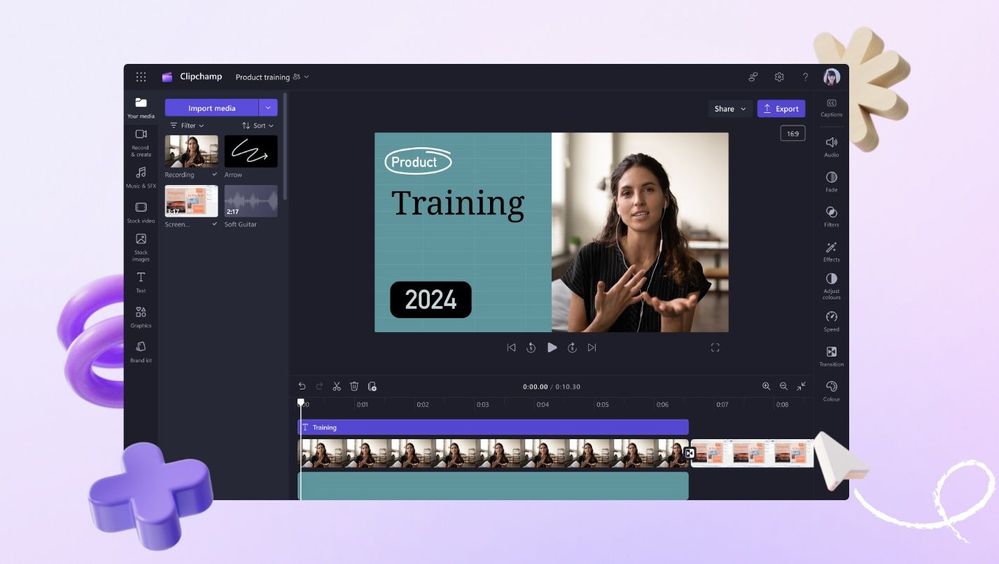 Clipchamp’s simple user interface and rich array of features make it easy to create professional-looking videos at work.
Clipchamp’s simple user interface and rich array of features make it easy to create professional-looking videos at work.
We have developed these tools in close partnership with many customers, including Advent Health, Amadeus, Murex, and Renaissance, which have helped us ensure that Clipchamp meets the unique needs of companies and organizations. With Clipchamp, their organizations are already seeing evidence of sparked creativity, improved communications, and more efficiency across their user base.
 Advent Health, Amadeus, Murex, and Renaissance have all been early adopters of Clipchamp.
Advent Health, Amadeus, Murex, and Renaissance have all been early adopters of Clipchamp.
Clipchamp has an array of features which make it quick and easy to create and share professional-looking videos in minutes. As part of Microsoft 365, Clipchamp is built on OneDrive and SharePoint and works seamlessly with your other everyday Microsoft productivity apps. The videos you export from Clipchamp can be shared through Microsoft Stream, embedded and played in Microsoft Teams, in emails with Outlook, and on Microsoft Viva Engage, making it easy for you to incorporate videos in your work.
It’s easy to get started with Clipchamp from the Apps page at microsoft365.com. In 2024, Clipchamp will become available as a Windows app as well for Microsoft 365 Enterprise and Business licenses.
Introducing Clipchamp Premium
Next month we are introducing Clipchamp Premium which offers additional value for creating high-quality videos with ease and efficiency. Starting December 1, 2023, commercial customers will be able to purchase Clipchamp Premium to access additional features including:
- 4K exports – Crystal-clear UHD resolution up to 30fps helps your videos to look their best
- Brand kit – Your company’s specific fonts, colors, and logos loaded into Clipchamp make it easy to align with your organization’s branding and ensure consistency across projects.
- Premium stock content – Top-tier images, video, and audio help you produce professional-looking videos that resonate with people.
- Advanced analytics with Microsoft Stream – Visibility to crucial video-level metrics help you engage and improve your output by tracking your user behavior and performance for your video.
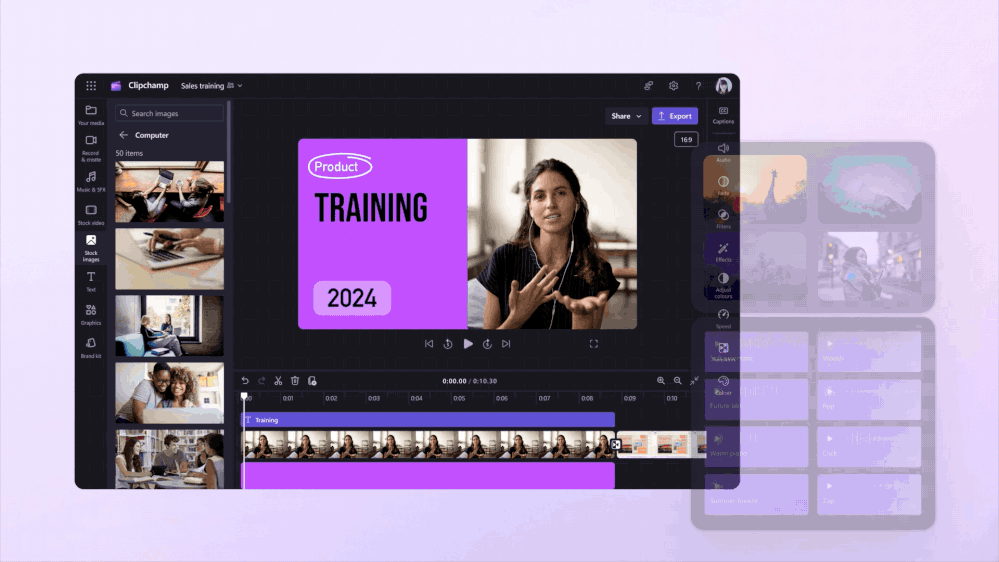 Clipchamp Premium includes features such as Brand kit, 4k exports, and Premium stock content.
Clipchamp Premium includes features such as Brand kit, 4k exports, and Premium stock content.
Clipchamp Premium will be available as a Microsoft 365 Enterprise or Business add-on with an introductory price of $5 per user per month* through June 30, 2024. After that, the price will be $7 per user per month.*
Next month Clipchamp will be offered as a standalone license for non-Microsoft 365 subscribers. The Clipchamp Standard SKU will be $3 per user per month. The Clipchamp Premium standalone SKU will have an introductory price of $7 per user per month* through June 30, 2024, and $10 per user per month* thereafter.
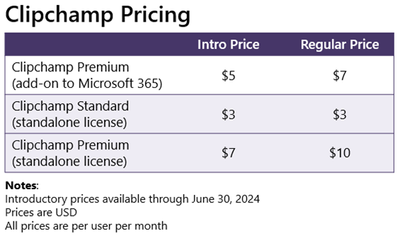 Table with Clipchamp Premium pricing.
Table with Clipchamp Premium pricing.
Designer app integrations now in Preview for commercial customers
With Designer, all you need is an idea to create amazing images and designs. Just simply describe what you want to create and Designer uses AI powered by Dall-E 3 to generate great looking designs. You can even incorporate your own images, add text, and customize the results with simple commands to ensure you get just the image you’re looking for. It’s a tool anyone can use with confidence to add the right visual impact to their communications, presentations, and announcements.
Designer is coming first to commercial customers through integrations in various Microsoft 365 apps so users can create and customize images within the flow of work. Designer will initially be available as a Preview to users licensed for the Microsoft 365 Enterprise (E3 and E5) and Business (Standard and Premium) suites through the following integrations, with more on the way in the coming months:
- Designer in Edge is available now.
- Designer in Teams for creating announcement banners will become available in the coming weeks.
- Designer in Copilot for use in Word, PowerPoint and Whiteboard will be available by the end of 2023.
A Preview of the Designer app will become available to enterprise and business customers in the coming months, followed by a general release later next year. Commercial customers interested in participating in a private preview of the app can provide their contact information through this form and we will follow up with you about potential inclusion in that release.
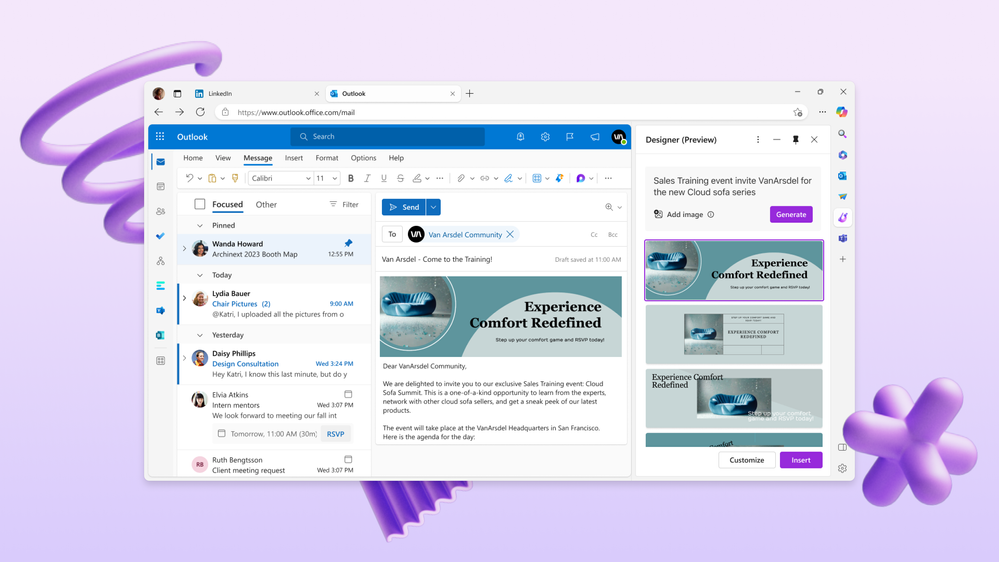 Designer in Edge makes it easy to create compelling designs within the flow of work.
Designer in Edge makes it easy to create compelling designs within the flow of work.
What makes Clipchamp and Designer different?
With visual content becoming more and more prevalent in today’s world, we know there are an increasing number of tools to choose from. But we believe that Microsoft 365 has a unique opportunity to make video and image creation a common part of how people work in three key ways:
- As part of Microsoft 365, Clipchamp and Designer are easy to find and right where you need them – whether that’s through microsoft365.com or through integrations in the apps where you utilize visual content.
- We’re focused on making it easy for anyone to use these tools. With the power of AI and intuitive user interfaces, these tools simplify complex tasks, save time by automating work, and stimulate creative thinking. Creative work that once seemed intimidating and complex now feels simple and achievable.
- We’re tailoring Clipchamp and Designer to the needs of businesses and organizations. With features that ensure consistent brand alignment, enable collaboration among colleagues, and are backed by the security and compliance you’d expect with Microsoft 365, these are tools you can count on for work.
What’s next?
We have plans to drive innovation within Microsoft 365, including new horizons made possible by AI. Check out this video to get a sense of our vision for what video and image creation in Microsoft 365 will look like:
Learn more and get started
No matter what you are creating or why, Microsoft 365 makes it easy for you. Start using Clipchamp and Designer at work – you’ll be amazed by what you can create.
* All prices are in US Dollars

It’s November 2023, and we’re making the Loop app generally available for customers with Business Standard, Business Premium, E3, and E5 accounts on web and mobile.
As a Compliance Manager or IT administrator, it’s important to keep current on governance, data lifecycle, and compliance for your organization’s software solutions. We’re pleased to announce that as of November 15, 2023, Microsoft Loop is now generally available! Loop is a multi-player application that’s designed to help your teams think, plan and create together.
We’ve put together this brief roadmap of upcoming governance, data lifecycle, compliance, and admin management capabilities so you can make an informed decision on Loop in your organization. We welcome your questions and feedback in the comments section as we embark on this journey together, and we hope the timelines for anything that looks critical are close enough to give Loop a try today! And if you need to enable or disable these experiences, that’s documented too for Loop app and workspaces, Loop components.
Also, we have recently updated our full list of supported capabilities, which can be found here: Summary of governance, lifecycle and compliance capabilities for Loop. Please give that a read!
Loop Storage
First, a quick aside on where Loop content is stored, as the admin management, governance, data lifecycle, and compliance capabilities are a function of the storage location. Putting that a different way…
Think of Loop more like you do Word, Excel or PowerPoint. Loop is an app that integrates with the SharePoint platform, Purview, and other Microsoft management capabilities in your organization. And like Word, Excel or PowerPoint, Loop experiences create files in SharePoint – in fact, Microsoft Loop is built on top of SharePoint, OneDrive, and Microsoft Syntex repository services, which means Loop content is just like the existing files in your ecosystem.
To help you understand how Loop content is stored in the Microsoft ecosystem, here’s a high-level diagram showing where the Loop content was originally created determines its storage location:
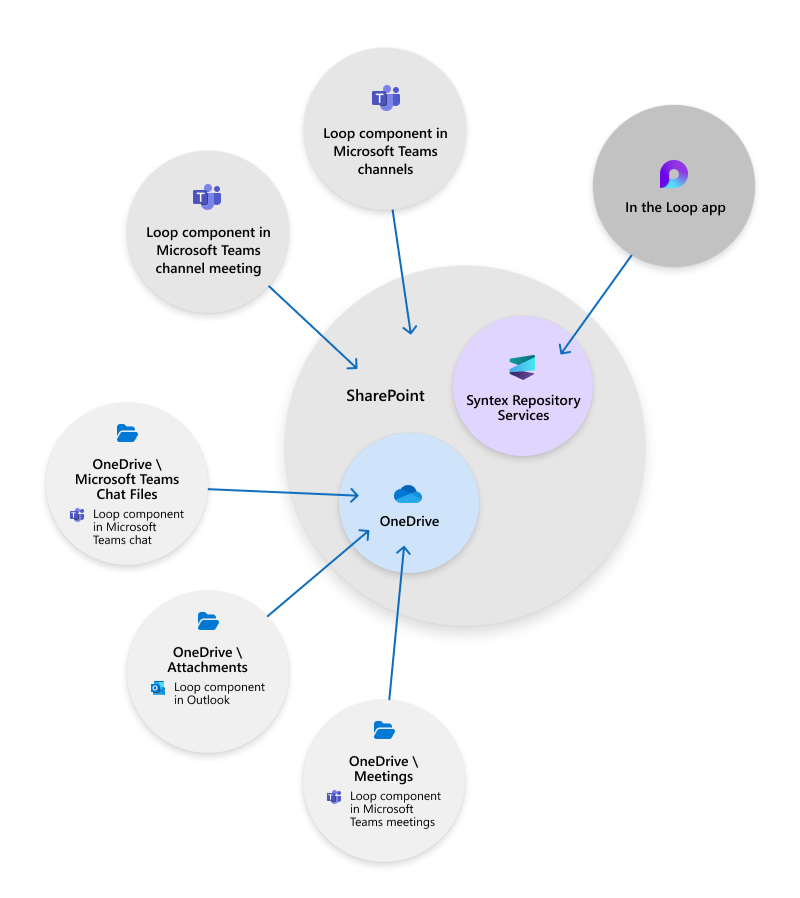
Summarizing the created in A > stored in B:
- Let’s say that with a summary statement. Created in the Loop app > Microsoft Syntex
- Created outside the Loop app in places that have dedicated shared storage (e.g. Teams channels) > SharePoint
- Created outside the Loop app in all other places that don’t have tightly associated collaborative storage (e.g. Teams chat, Outlook email, Word for the web, Whiteboard) > OneDrive
Roadmap for governance, data lifecycle and compliance capabilities not yet available
If you’re looking for the big picture, the full list of all capabilities, refer to: Summary of governance, lifecycle and compliance capabilities for Loop. In this section, we’ll put the capabilities listed in that article as not yet available in roadmap format so you can plan for their availability.
Targeting early 2024
Data Loss Prevention, Information Protection
- Data Loss Prevention (DLP) policy tips displayed for ALL Loop content, whether it’s stored in OneDrive, SharePoint or Microsoft Syntex
- Sensitivity Labeling (MIP/CLP) for ALL Loop content, whether it’s stored in OneDrive, SharePoint or Microsoft Syntex
Targeting mid 2024
Admin Management for Loop workspaces
- Third-Party tools for export and eDiscovery, migration, etc. to programmatically access Loop workspaces and content
- PowerShell ability to
- View storage in the enumeration list of loop containers
- Multi-Geo re-home of Loop workspaces and .loop files as needed
- get and set conditional access policy, block download policy
- SharePoint Admin Center
- Enterprise management capabilities in Admin Center for Loop workspaces
- Capability to delete, recover & permanently delete workspaces
- Capability to add and update sensitivity labels in the Admin UX
- New admin role integration with Admin UX and PowerShell
Data Lifecycle Management for Loop workspaces
- Setting or overriding the all SharePoint sites Retention policy on an individual Loop workspace
- Retention labels
Conclusion
By reviewing the above information, you can make an informed decision on whether Microsoft Loop is ready for use as a software solution in your organization. Up to date and full documentation can be found here: Summary of governance, lifecycle and compliance capabilities for Loop to help you make the best decisions for your organization.
Related topics


You have critical data stored in Microsoft 365 which means business continuity is more essential than ever in this era of rising ransomware attacks and security threats. Recovering large volumes of content is difficult when copying data at a scale from a remote air gapped location requiring weeks or even months to get your business back up and running.
To address these challenges, we have developed Microsoft 365 Backup—a new storage architecture for backup and data protection inside Microsoft 365. This storage lives inside the Microsoft 365 trust boundary, so you manage the security of your Microsoft 365 data in one place.
Microsoft 365 Backup allows us to accelerate large scale backup and recovery times by an order of magnitude. Preliminary testing has shown recovery speeds with this new approach are more than 20 times faster than traditional backup architecture. Your data is kept in its native format, encrypted, geographically distributed, and secured within Microsoft 365.
Microsoft 365 Backup provides these capabilities:
1. Backup all or select SharePoint sites, OneDrive accounts, and Exchange mailboxes in your tenant.
2. Restore OneDrive accounts, SharePoint sites, and mailbox items to a prior point in time for your entire tenant.
3. Search or filter content in your backups using key metadata such as site names, owners, subject, creation/modification dates, and event types restore point date ranges.
Microsoft 365 Backup Demo
The paid public preview of Microsoft 365 Backup will begin later in 2023 and will reach General Availability in the first half of 2024. Backup for other Microsoft 365 sources, such as Teams chat and other Microsoft 365 services, and granular file-level recovery are part of our post-GA roadmap.
Partner Solutions
You can get the benefits of Microsoft 365 Backup by adopting a partner’s application built on top of our Backup Storage. Our partners can provide unique and powerful experiences within a single pane of glass integrating your Microsoft 365 and non-Microsoft 365 data sources. By leveraging the Microsoft 365 Backup Storage, partner apps can deliver the same exceptional backup and restore speeds provided by Microsoft assurances – all while keeping that Microsoft 365 data within the trusted Microsoft security and compliance domain.
Our partners who are dedicated to bringing the advantages of Microsoft 365 Backup Storage to our customers are AvePoint, Cohesity, Commvault, Rubrik, Veeam, and Veritas. We appreciate their support on this journey.
“As organizations produce more data, especially with the acceleration of AI, it is imperative they have the proper data protection, classification and secure collaboration solutions in place,” said John Peluso, Chief Product Officer, AvePoint. “With Microsoft 365 Backup Storage, AvePoint offers our customers unparalleled speed, security and protection of their digital workplace technology investments, all within the AvePoint Confidence Platform.”
“93% of organizations say that the threat of ransomware has grown significantly in 2023, making it particularly important to protect data across cloud environments,” said Sanjay Poonen, CEO and president of Cohesity. “With this integration between Cohesity DataProtect and Microsoft 365 Backup Storage, our joint customers will benefit from faster data restore capabilities in the context of their Microsoft 365 configuration and access policies.”
“The combination of Commvault Cloud and Microsoft 365 Backup Storage enables customers to rapidly respond to malicious attacks and get back to business with minimal disruption”, said David Ngo, Commvault Cloud Chief Technology Officer. “We’re excited to give customers more options to protect their data from malicious attacks.”
“We’re proud to be Microsoft’s partner to deliver Rubrik Data Protection for Microsoft 365 Backup Storage as a high-speed backup and accelerated recovery option for our largest joint customers. Rubrik extends the Microsoft solution to provide expanded recoverability across Microsoft Entra ID and Microsoft Teams, while centralizing data protection for all of their Microsoft, SaaS and cloud data in Rubrik Security Cloud.”
– Mike Tornincasa, Chief Business Officer, Rubrik
“As the #1 global market leader in data protection and ransomware recovery, Veeam® continues to strengthen our long-standing partnership with Microsoft. New integrations of Veeam Backup for Microsoft 365 with Microsoft 365 Backup Storage via Microsoft’s backup APIs will bring customers and partners new capabilities for backup, recovery, ransomware protection and business continuity, and provide the fastest ransomware recovery available for Microsoft 365 data.”
– Danny Allan, CTO at Veeam
“Veritas integrating with Microsoft 365 Backup is exciting for our customers who will be able to enhance their cyber resilience to threats like ransomware, with fast, granular recovery and long-term retention that meets data compliance needs.”
– Lawrence Wong, Chief Strategy Officer, Veritas
Conclusion
Microsoft 365 Backup uses our new Backup Storage platform to provide protection for Microsoft 365-based data sources. It backs up and restores your OneDrive, SharePoint, and Exchange data at scale – while also keeping multiple redundant backups within the Microsoft 365 trust boundary to maintain business continuity.
Calls to Action
The paid public preview of Microsoft 365 Backup will begin later in 2023. You can access the user guide now to learn about setup and activation for Microsoft 365 Backup.
Visit our adoption page for additional information.
Partners can learn more about applying to our Content AI Partner Program to get preview access to Microsoft 365 Backup Storage and more.
Sign up for ongoing information about Microsoft 365 Backup and the rest of our content management solutions management solutions.
Backup is one part of our growing set of solutions for advanced content management across Microsoft 365. Learn more from this week’s announcement of the new SharePoint Premium at Microsoft Ignite.
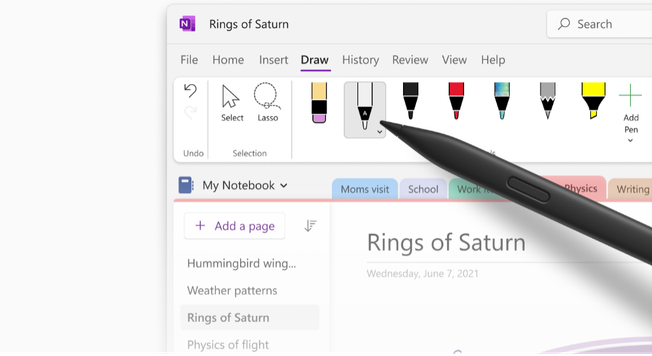
The OneNote app on Windows continues to get the latest features and improvements. In addition to improving the meeting details experience with Loop components as announced in our recent blog post, we’ve introduced other features that are intended to make capturing your notes richer, organizing your notes quicker, and your life easier. Let’s do a recap of the ones that have recently landed and take a quick look at some of the new experiences coming soon. Continue reading to learn more!
(While the OneNote experience continues to be improved across all your devices, this article will address only the OneNote on Windows app. We encourage all users on OneNote for Windows 10 to begin transitioning to the OneNote on Windows app for the latest features and best sync .)
Enhanced Text Pen and Ink Gestures
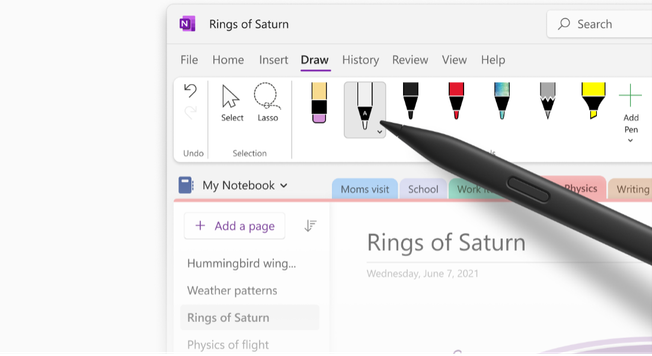
With the enhanced text pen and inking gestures, you can do more with your digital pen (or stylus) on OneNote on Windows. With the text pen selected from the Draw tab, you can convert your handwriting to text as you write and edit your converted notes with natural gestures, such as selecting text with a strikethrough, deleting text by scribbling over it, and more. Learn more about the new text pen and available ink gestures in
We’ve also added tools to help you better annotate, take handwritten notes, and draw. This includes an all new Draw tab, improved ink reliability, and a quick shortcut to get help specifically built for ink!
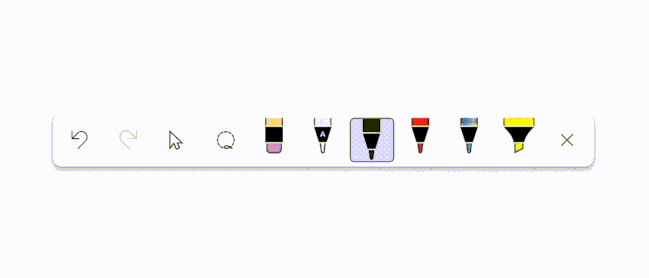
(If you don’t have a digital pen enabled device and have a touch device instead, or already have handwritten notes that you’d like to convert, select your handwritten notes through Draw > Lasso Select and choose Ink to Text on the ribbon to convert your handwritten notes to text. More information in this article.)
Faster Notetaking with Text Prediction
Following Outlook and Word, inline text predictions are now available in OneNote on Windows. Text Prediction in OneNote lets you capture your notes faster by completing the current word and anticipating the next word or phrase of your sentence based on the context that you’re typing in. These predictions appear in real-time as inline ghost text and are inserted on pressing Tab or the Right-arrow key.
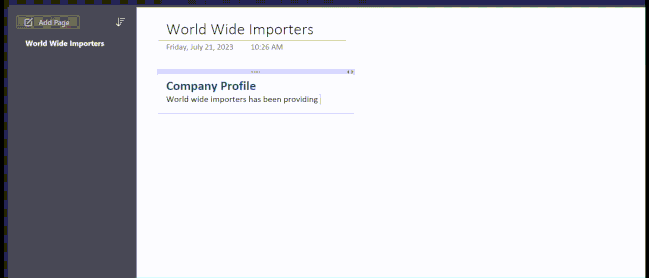
New Layout Options
For those who love the left-sided layout on OneNote for the web, OneNote for Mac, and OneNote for iPad, you’ll be thrilled to hear that we’ve brought this experience to the OneNote on Windows app! Using the new Vertical Tabs layout option under the View menu, you can use a navigation experience similar to other Microsoft 365 apps and services, such as Outlook and Teams.
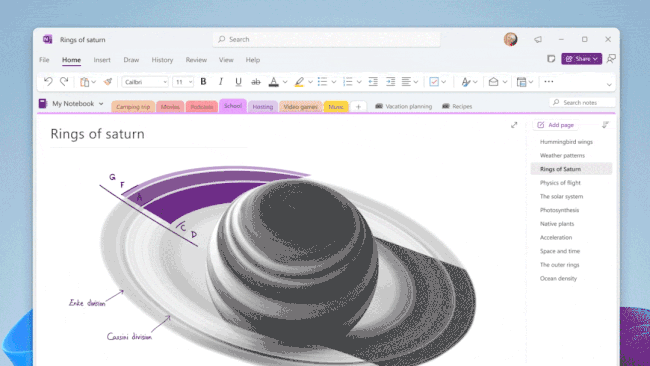
Supercharge Productivity with OneNote Copilot
In line with our recent announcements on Copilot availability, Microsoft 365 Copilot is coming to OneNote on Windows starting in November. Copilot in OneNote helps you create, capture, organize, and recall information with confidence. As your AI-powered notetaking partner, Copilot uses your prompts to draft plans, summarize your notes, generate ideas, create lists, organize information, and more. Learn more and explore what’s possible with Microsoft 365 Copilot from our official blog and support site.
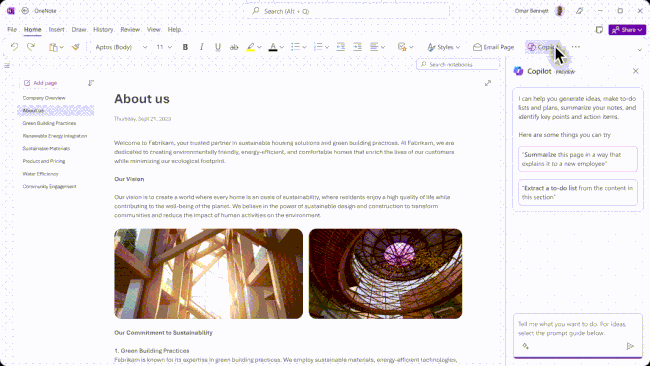
Preview Stream Videos Inline
Starting soon, you can directly preview Stream videos (on SharePoint) within OneNote without needing to switch to another application. This seamless integration allows you to stay focused on your notes and maintain your productivity without any interruptions. This also adds Stream (on SharePoint) to the list of links that can be enriched by an inline preview. Learn more about embedding content on OneNote and supported links from our support article.
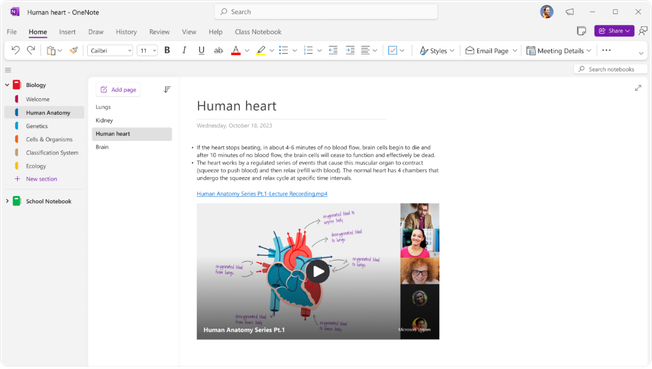
FAQ
Which features can I try?
Starting October 2023, users in the Current Channel will receive the following features
- Text Pen
- Draw + Hold Ink Gesture*
- Text Prediction*
- New Layout Options
- Preview Stream Videos Inline
The remaining features discussed in this post are coming soon. If you have product feedback as you try out the new features or other suggestions, we’d love to hear from you! For features that have not yet rolled out, stay connected with us on X to get notifications when they start to roll out.
*Requires active M365 subscription
Which version of OneNote does this post apply to?
We have some exciting updates for OneNote on Windows to share with you in this document. We want to remind you that these updates are only for the OneNote app, not the OneNote for Windows 10 app. If you’re still using the OneNote for Windows 10 app, we highly recommend you switch to the OneNote app as soon as possible. The OneNote app has new features you’ll love and an updated sync experience. The OneNote for Windows 10 app will no longer be supported in 2025. You can find out more about how to switch and why in our blog post on this topic.
OneNote on Windows has some new updates that we think you’ll love. This post will show you what’s new and how to use it on your Windows device. And if you use OneNote on other devices, like a Mac, an iOS or Android phone or tablet, or the web, we have good news for you too. We’re constantly updating OneNote on all platforms – we’ll let you know about the changes in separate posts. Depending on how you installed OneNote, you may see these updates at different times. If your organization has chosen a delayed update schedule, you will get these updates later in the year. If you bought a license that does not include regular updates, such as LTSC/Office 2021, you will not get these updates, as these versions are designed to remain unchanged.
Not sure which OneNote app you’re using? Check out our support article to learn more about OneNote versions.
How do I get the OneNote app?
The latest OneNote Windows app is available as part of Microsoft 365, it may already be included as part of Microsoft 365 on new Windows 11 devices and can also be downloaded as a free standalone version from the Microsoft Store.

 a banner depicting the title of the blog with tagline ”Your monthly IT admin blog for all things Microsoft 365”
a banner depicting the title of the blog with tagline ”Your monthly IT admin blog for all things Microsoft 365”
Welcome to the Microsoft 365 IT admin blog, your monthly source of tips, insights, and best practices for managing and optimizing your Microsoft 365 environment. In this edition, we cover the upcoming AMA on Microsoft 365 Copilot, general availability of the new Teams desktop app, take a peek into the impact of hybrid work on carbon emissions, and explore new and upcoming features in the Microsoft 365 admin center including enhancements to Migration Manager, device management, and new RBAC roles in Microsoft Purview.
Join the next AMA on Microsoft 365 Copilot
We’ll be hosting the next AMA (Ask Me Anything) on Microsoft 365 Copilot tomorrow on Thursday, November 9, in the Microsoft 365 Copilot Tech Community. The upcoming AMA will be focused on getting ready for Copilot and Ignite. In our previous AMA, we had great discussions on how to use Copilot and what to expect, extending Copilot through Microsoft Graph connectors and plugins, and admin controls and how to measure success. You can catch up on the previous AMA that was focused on Microsoft 365 Copilot here.
The event is a great opportunity to hear from members like you and have the team of experts answer questions. You can send in your questions to the event page now, and a team of experts will join us to help answer them during the event.
Upgrade to the new Microsoft Teams – now generally available
Earlier this month, Microsoft announced the general availability of the new Microsoft Teams app for Windows and Mac, including education customers. Public Preview is also rolling out for Virtual Desktop Infrastructure (VDI) and government cloud customers (GCC, GCC-H, DoD).
The new Teams app now has full parity with almost all features of the previous version, and new features and enhancements in the future will be available exclusively on new Teams. No migration is required, and automatic upgrading will be rolled out over the coming months. To get started today, users simply have to flip the toggle in the upper-left corner of the class Teams app.
Some of the benefits of new Teams include:
- Performance and memory improvements, which is up to two times faster and uses 50% less memory and disk space than classic Teams.
- Security enhancements, which uses a containerized app model, simplifies app updates, and supports web security policies.
- New personalization options, allowing users to switch between light or dark mode, select color sensitivity themes, and use keyboard shortcuts more effectively.
- The multi-tenant organizations (MTO) and multi-tenant, multi-account (MTMA) capabilities of enabling seamless cross-tenant communication and collaboration with coworkers in different groups and accounts.
- A cross-cloud authenticated meeting feature which allows users to join a meeting hosted in any Microsoft cloud without signing out of their home tenant.
Climate mitigation potential of hybrid work
Since the pandemic pushed most information workers into remote work, there’s been an ongoing period of discovery for companies to define the balance of remote and in-person work that works best for them. A recent peer-reviewed study published by researchers at Microsoft and Cornell University explores hybrid work from a different angle, assessing how the location of work affects its carbon footprint.
In this study, the researchers found that remote work could reduce greenhouse gas (GHG) emissions by up to 58% compared to onsite work, mainly due to reductions in office energy use and commuting. However, the benefits depend on the number of days worked remotely, the type of transportation used, and the configuration of home and office. Notably, the researchers found that the impact of information and communication technology (ICT) usage on GHG emissions is negligible compared to other sources. They recommend that organizations focus on other factors such as commute decarbonization, facility downsizing, and renewables penetration to mitigate GHG emissions of remote and onsite work. You can read the full report here.
What this means for IT: Supporting remote and hybrid work can increase the complexity of IT management and security – but striking the right balance can have implications well beyond the organization, including for global climate. Remote employees need to access company resources from outside the corporate network. IT admins should ensure that remote access is secure and that employees follow best practices for password management, data protection, and network security. Having the right collaboration tools is also necessary to support a productive organization and IT has become even more responsible in the process of acquiring tools and driving adoption with their users.
Earlier this year, Microsoft announced a new Emissions Impact Dashboard for Microsoft 365 that can help admins and IT leaders track emissions from their Microsoft 365 use. To learn more about getting the dashboard running, check out this article.
Highlights across Microsoft 365 administration
Let’s check out some of the latest features we launched in the Microsoft 365 admin center and how they can help you get things done.
New Role-based Access Control (RBACs) in Microsoft Purview
In November, more Role-based access control types will be available in Microsoft Purview to prepare for upcoming features and capabilities relevant to those role groups. Additional roles will be added to Microsoft Purview built-in role groups for Compliance Administrator, Information Protection related role groups, and Privacy Management related role groups. Microsoft Purview also supports the creation of custom roles, if needed, to support more unique needs of organizations. Learn more about RBACs here.
Enhancements to Migration Manager
Migration Manager is a powerful tool, hosted within the setup page of Microsoft 365 admin center, that helps seamlessly transfer data from various file sources, such as BOX, Google Drive, Dropbox, and File Share, to Microsoft 365. Microsoft recently made a number of improvements including migrating File Level Permissions for Dropbox, Box and Google Drive, support for Box Notes conversion, multi-project support on a single source, and optimization to the summary report bulk download process. For a rundown of all the updates, check out this article.
Enhancements to device management in Microsoft 365 admin center (channel updating)
Currently rolling out, Microsoft is improving how admins manage user device update channels in the Microsoft 365 admin center to simplify getting ready for Microsoft 365 Copilot and manage devices in general. Admins can soon activate Current Channel updates in Cloud Updates, configure various settings for Current and Monthly Enterprise Channel to exclude groups, create exclusion windows, configure rollout waves, update deadline, and manage rollbacks. There will also be new channel switch functionality to move channels of devices or AAD Groups in Inventory with a single click. For more information on managing channels, check out this article.
It’s not too late to register for Ignite digital experience
From November 15-16, Microsoft will be hosting Ignite 2023 and there’s still time to register for the free digital experience. The event will showcase the latest innovations in AI, Cloud, and security, with numerous sessions covering the latest for IT admins across Microsoft. While tickets to the in-person event are sold out, registering for the digital experience gets you access to livestream keynotes, breakouts and discussion sessions, Microsoft Cloud Skills challenges, and attendee networking. Next month, look out for our Ignite preview blog for Microsoft 365 admins!
Stay updated
As always, stay current with the latest updates on the Microsoft 365 admin center from the Microsoft 365 roadmap and the message center. In addition, we also highlight new feature releases and enhancements released each month in our What’s new in the Microsoft 365 admin center article.
Comment below if there are IT admin or change management topics you would like us to explore in future!
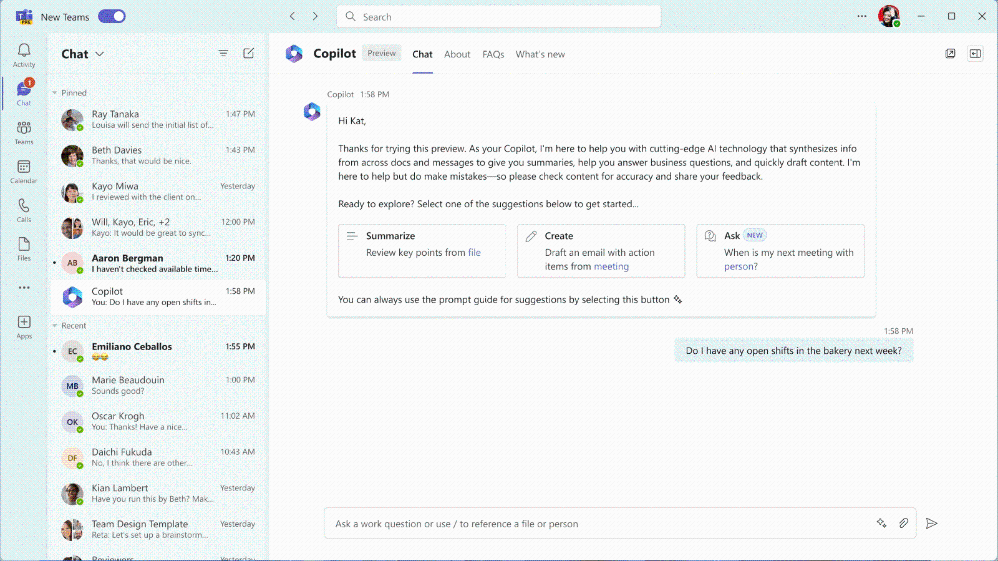
Frontline workers are the first to interact with your customer and the first to manage on-the-ground operations. But due to labor shortages and fragmented processes, it becomes difficult for them to focus on the 20% of their work that really matters when 80% of their time is consumed with manual processes, gaps in information and device overload. This bogs operations and customer experiences down and plagues every industry with burnout and retention issues for their frontline workers.
At Microsoft, we are innovating around how automated solutions and next-generation AI can help frontline workers and the organizations they serve in three major ways:
- Intelligent Operations
- Effortless Communication
- Trusted Experiences
Intelligent operations
Lighten the load by automating necessary but exhausting processes with streamlined tools and next-generation AI, freeing frontline workers to focus on what matters most.
Microsoft 365 Copilot
Enhance schedule management
Between fluctuating team schedules and staying up to date with their often large and dispersed frontline team, maintaining end-to-end visibility on operations can get time-consuming for frontline managers. Enable managers to quickly identify open items such as open shifts that need to be covered with a new Shifts plugin for Microsoft 365 Copilot. Soon Microsoft 365 Copilot can ground prompts and retrieve insights for frontline managers leveraging data from the Shifts app in addition to user and company data it has access to such as Teams chat history, SharePoint, emails, and more.
With requests to swap a shift, take time off, or unscheduled sick leave, scheduling shift-based workers can get time-consuming for managers. Enable frontline managers to quickly identify who can cover a shift and take an action, ensuring the shift is covered while saving managers’ time. Frontline managers can quickly check the roster to find other workers who may be able to cover the shift based on availability and location and help them quickly craft a message about requirements for that shift to send to replacements.
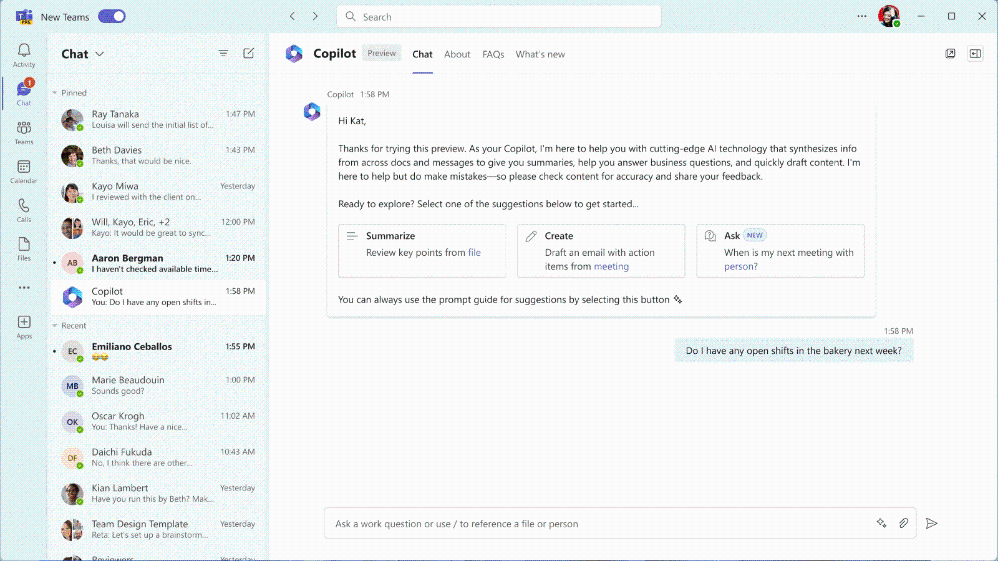
Microsoft 365 Copilot can help a manager understand open shifts in a specific department for the week by leveraging the Shifts plugin for Microsoft 365 Copilot.
We have also implemented several changes to Shifts notifications to enhance the overall user experience and ensure effective communication of shift schedules:
- Streamlined Notifications: Managers now have the ability to selectively notify only the relevant team members about assigned shifts and/or open shifts. This feature reduces unnecessary notifications and ensures that notifications are received by the intended employees, rather than all team members. Learn more here.
- Enriched text in Notification and Activity feed: Notifications now provide more comprehensive details, including the shift date, time, and location on mobile and desktop. Learn more here.
- Enhanced Deep Link Routing: Clicking on notifications now seamlessly redirects managers and employees to the relevant pages within Shifts. Learn more here.
- New automation tools to the Shifts app using Power Automate, allowing managers to create shifts automatically when certain conditions are met. Learn more here.
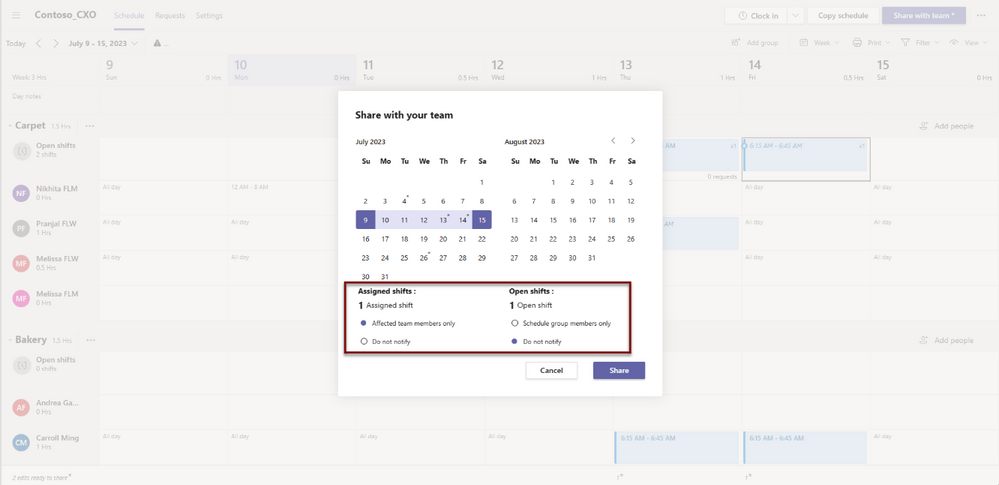
Click on “Share with team” to share the schedule
Gain operational visibility
Between fluctuating team schedules and staying up to date with their often large and dispersed frontline team, maintaining end-to-end visibility on operations can get time-consuming for managers. Enable frontline managers to quickly identify open items to address throughout the week and ad-hoc, time-specific work items that need follow-ups by retrieving insights across files, chats, and open shifts.
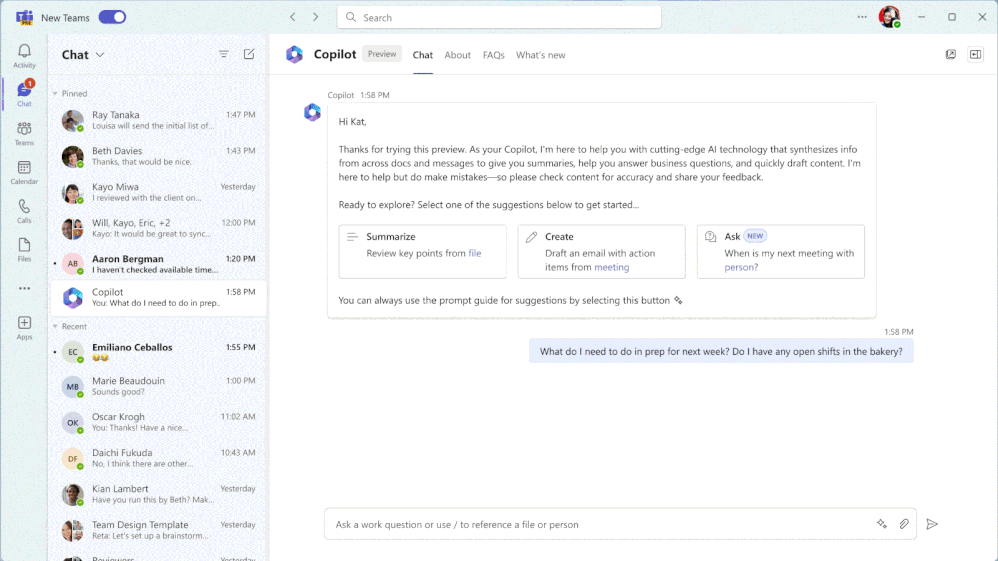
Microsoft 365 Copilot can help understand open items for a frontline manager by pulling from files, chats, and open shifts.
Each time a new frontline worker joins the team, managers spend time compiling and sharing onboarding documents, policies, and resources to ensure their teams are up to speed. These documents can be difficult to locate and are updated regularly, resulting in time consumed for a manager to find the latest resources. Managers can prompt Copilot to gather relevant onboarding steps and associated documents together quickly, and then provide them to a frontline worker trainee to get started with reference links and resources populated in the response. This empowers frontline managers to onboard new employees faster, eventually creating better customer experiences and more efficient operations.
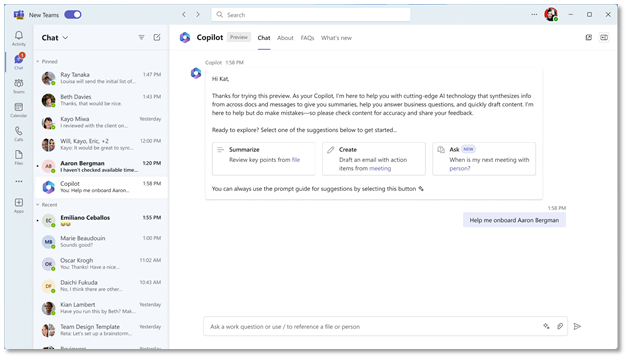
Microsoft 365 Copilot can help onboard a new frontline worker by pulling together relevant documents and resources.
Power Virtual Agents
Recently announced Generative AI in Power Virtual Agents (PVA) can enable frontline workers with the information and assistance needed to complete their daily tasks. Frontline workers can benefit from generative conversations which provide answers and takes actions via a chat bot, while frontline managers can also use generative assistance to more easily build chat bots using Copilot in Power Virtual Agents.
Generative Answers in Power Virtual Agents boosts conversational coverage by dynamically generating multi-turn answers, based off an organization’s internal content like OneDrive and Sharepoint or designated external resources, in real-time in response to unanticipated questions. A maintenance worker can ask the bot how to diagnose faulty equipment or even onboarding processes. The bot will chat over your data provided, which now includes direct document support, stored in Dataverse, now available in preview. You can try a demo at aka.ms/PVAdemo or a trial at aka.ms/TryPVA.
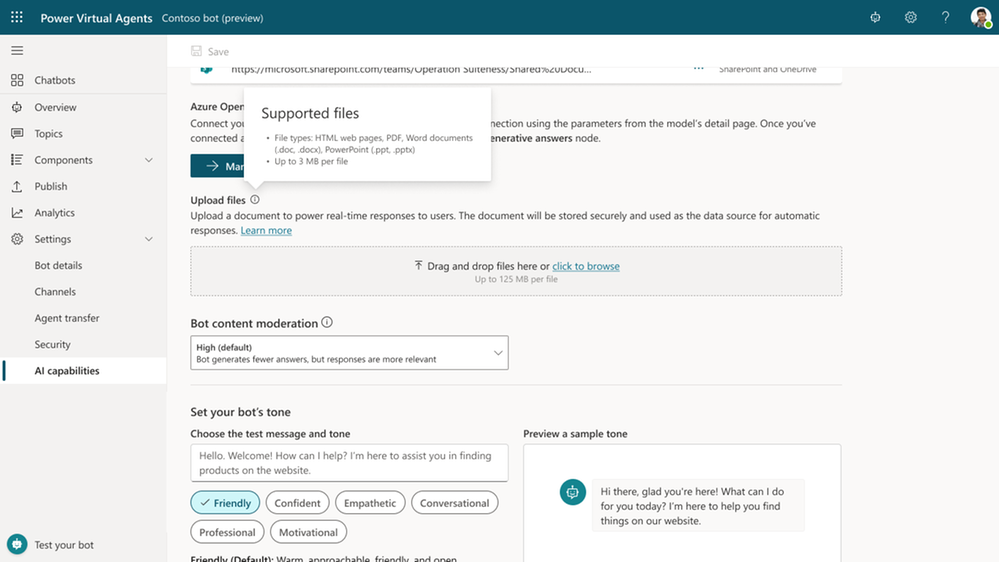
Power Virtual Agents generative answers supporting document support through Dataverse.
For organizations looking to build their own custom Azure AI service and connect it to a chatbot, you can use the “deploy to Power Virtual Agents” experience directly from the Azure AI Studio and refine and publish refine the bot within Power Virtual Agents, now available in preview at aka.ms/aoaiservice.
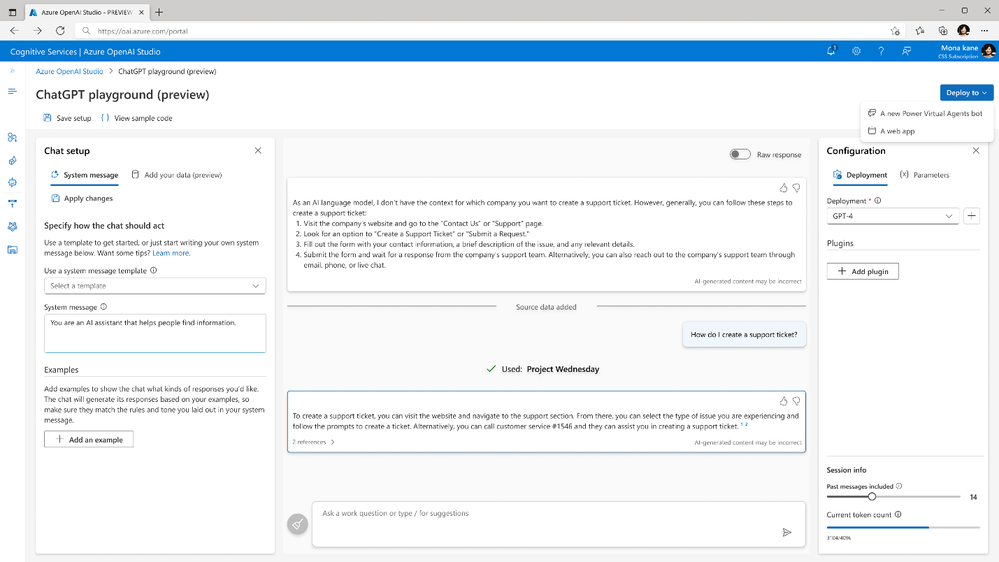
Azure OpenAI Studio, now featuring the deploy to Power Virtual Agents feature at the top right.
Copilot in Power Virtual Agents provides AI assistance in building topics, designing and modifying the bot all through natural language. Copilot makes suggestions such as topics and trigger phrases so your PVA bot can be built quickly. This is Generally available in the US.
Learn more at www.powervirtualagents.microsoft.com
Tasks in Teams
In July, we introduced our newest capability in Tasks where organizations are now able to add checklist completion requirements to tasks. This feature ensures thoroughness and accountability in task execution by preventing completion until all checklist items are marked complete. Today, we are excited to share two additional features coming soon that will further improve task management and execution experiences. Organizations will soon be able to choose which members to notify when publishing or unpublishing a task list, enabling targeted communication within teams. This feature will be generally available in September. Additionally coming soon in November, the mobile experience in Tasks will soon enable easier filtering of tasks by specific buckets, providing users with a focused view of tasks in their respective areas or departments.
Zebra Task Management ™ app in Microsoft Teams
To better streamline task management and execution with work-based communication, we are excited to announce the Zebra Task Management ™ app is now available for preview. Integrating two best-in-class solutions ultimately empowers your frontline by providing expanded functionality from Zebra Task Management ™ under a familiar user experience and feature set in Teams.
Users can seamlessly access all communications and store tasks all within Teams by navigating Teams chat/channel and Task Management modules. Discover the real-time store task feed presenting all relevant projects and task information natively within Teams. Execute scheduled walks and custom site inspections through Teams to improve visibility and drive compliance. Zebra’s Pinboard feed (showing your KPIs and key activities) now includes unread Outlook email and Teams chat notifications. Learn more and sign up today!

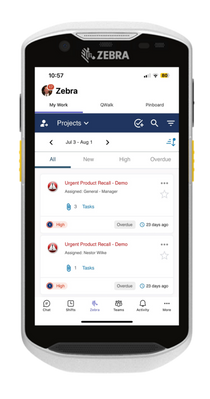
Zebra Tasks Management ™ app in Microsoft Teams on Zebra mobile device
Effortless communication
Currently, the inability to find information is a top pain point for frontline workers. There is a massive reservoir of data and insights that lies largely inaccessible and untapped today. The frontline workforce wants data in the palm of their hand to make informed decisions faster, create better customer experiences and enable more efficient operations.
Viva Connections
Announcements in Viva Connections
Effective communication is essential to the success of frontline workers, yet getting the right message to the right people can be challenge. Now, Announcements in Viva Connections lets companies target communications and create notifications for frontline users within the home experience of Teams. This new feature makes it easier to deliver timely updates like store updates, safety incidents, etc. and provides an easy way for managers to create, publish, and target these announcements out to frontline teams.
Announcements are coming to tablet and mobile experiences. The ability to view announcements on desktop is planned for future releases.
- In Teams: Users will get a Teams notification alerting them of a new announcement on their device’s lock screen and in the Teams activity feed when the user has enabled them.
- In Viva Connections: Announcements will display towards the top of the Viva Connections experience where more details can be viewed.
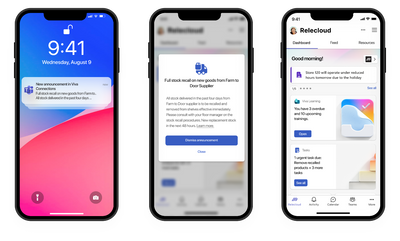
Announcements in Viva Connections can send out push notifications that deliver to the home screen and surface in the home experience in Teams.
To enhance the home experience in Teams for organizations with many frontline employees that span multiple brands, we are excited to announce that an organization can now have multiple experiences. This new feature allows companies to provide a tailored experience that reflects each brand’s look and feel and customize the dashboard for each brand’s unique needs. Multiple home experiences are now available through the Viva Connections app in Teams. Learn more about the recent enhancements to home experiences in Teams.
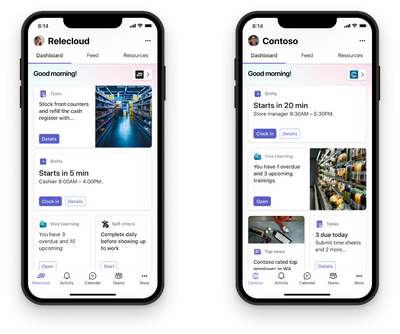
Multiple experiences in Viva Connections allows for different dashboards within a single tenant.
This new integration from ServiceNow connects workers to the tasks and information they need to accomplish their job right from Viva Connections. Employees can be informed of tasks that need their attention, including approvals, trainings, and daily duties. They can also quickly access their Employee Center, where they can get help, stay informed of news and changes, and manage their tasks and requests. Get the ServiceNow Employee card for Viva Connections from the ServiceNow store today.
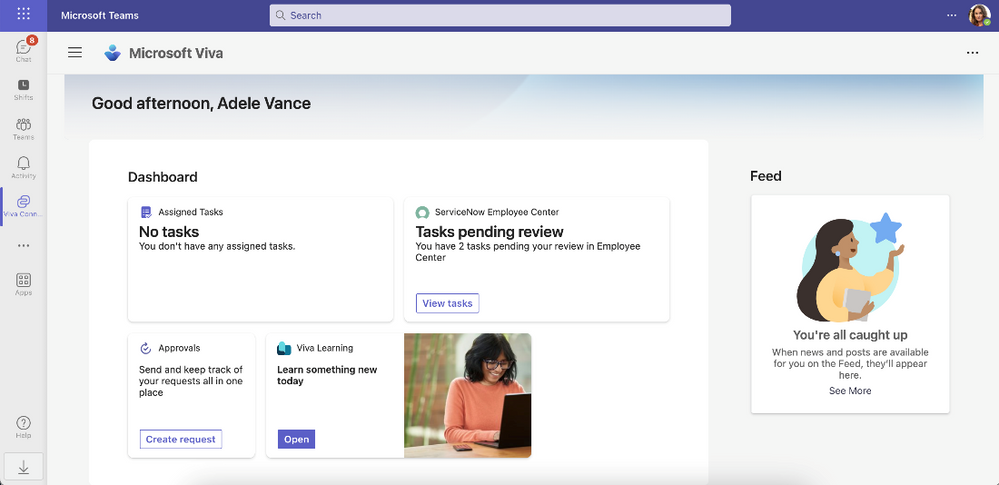
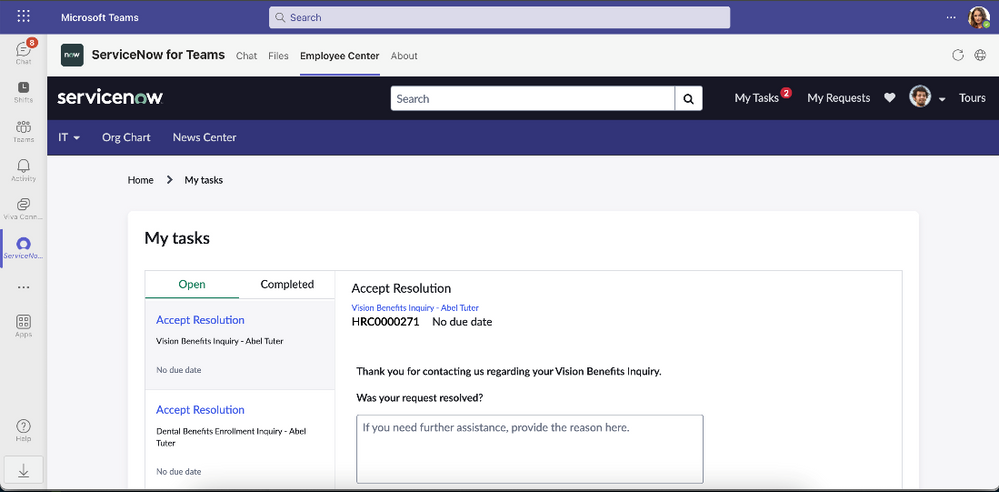
A new dashboard card from ServiceNow is available for Viva Connections
Viva Engage
Targeted Campaigns
It’s important for company communicators and leadership to be able to target frontline audiences and drive engagement around your organization’s mission and core priorities. With new Targeted Campaigns in Viva Engage, you can now select specific audiences to reach with your communication campaigns and initiatives – perfect for scenarios like safety campaigns, policy changes, and other initiatives where you want to get the word out to employees and get people involved.
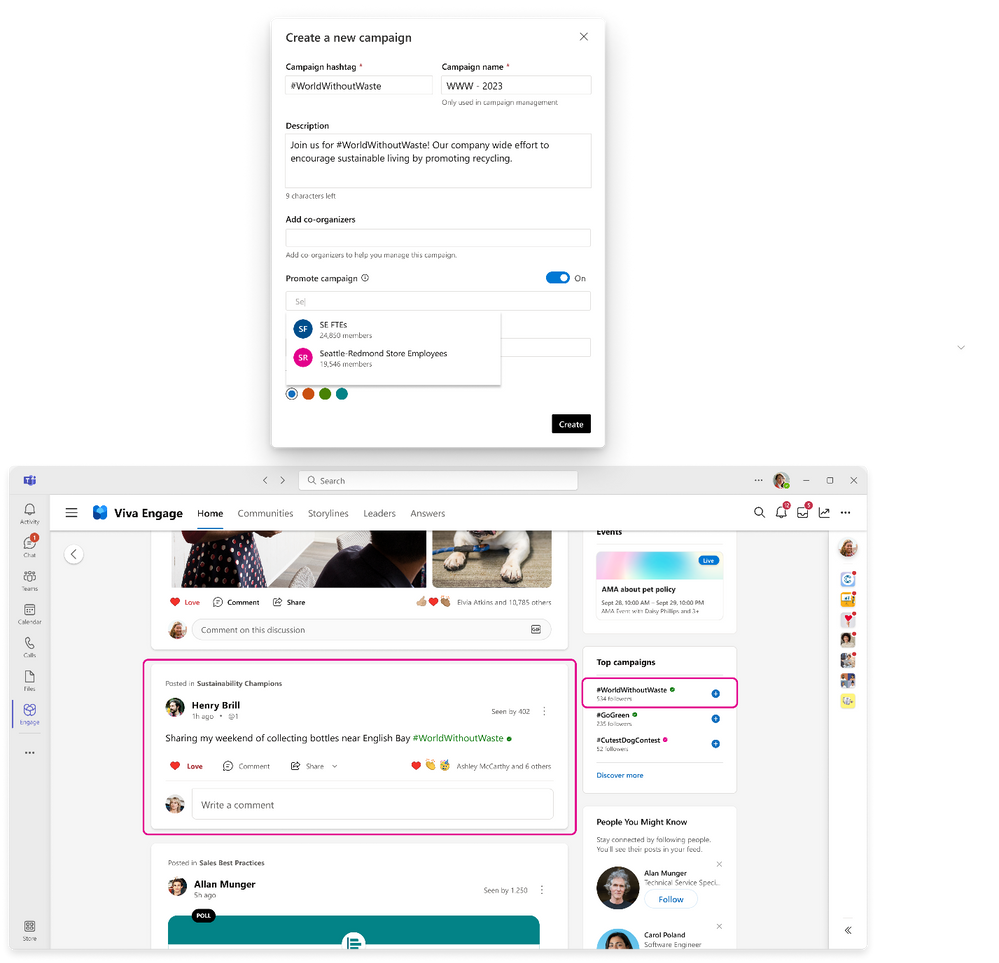
You can now promote campaigns to targeted audiences in Viva Engage.
Copilot in Viva Engage
Copilot in Microsoft Viva Engage helps leaders create compelling and inspiring posts from simple prompts or trending topics within workplace communities and storyline conversations. Copilot offers suggestions to personalize messages with options to adjust tone and length and to suggest relevant images, all to help drive authenticity and engagement. Further, leaders can utilize Copilot to analyze engagement metrics, assess sentiment, and recommend responses. Learn more about Copilot in Viva here.
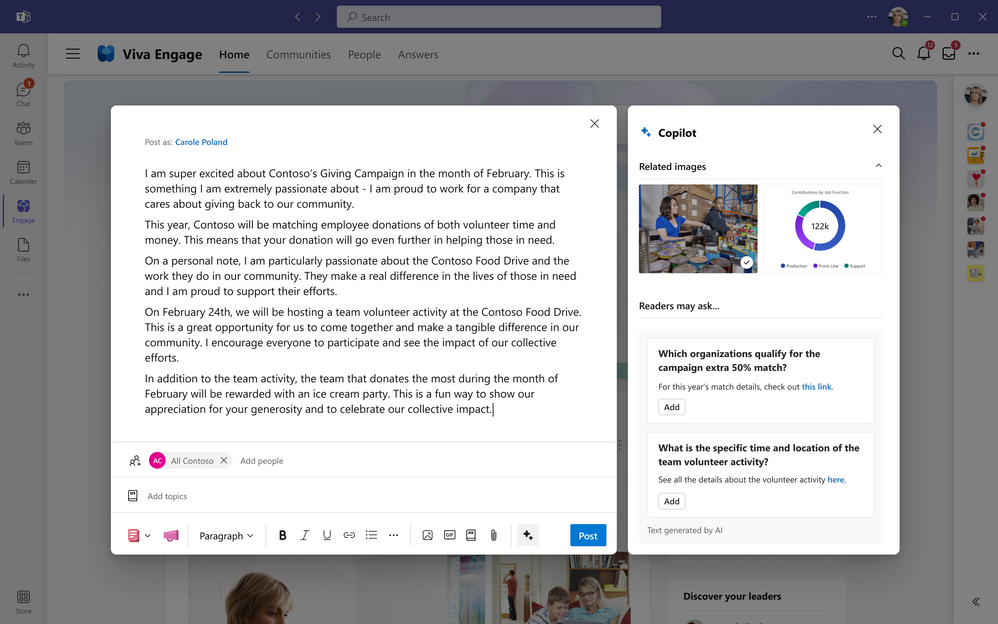
Hotline phones (also known as Private Line Automatic Ringdown)
Microsoft Teams certified phone devices can now be programmed to directly dial a pre-configured phone number or contact, such as emergency services in a manufacturing plant or an organization’s help desk. Users simply pick up the handset of the device, which automatically dials the designated phone number or contact for scenarios that require quick and easy connections. Phones enabled with a Teams Shared Device License can be configured directly through the device settings. Learn more about how to configure this feature here. can be configured directly through the device settings or from the Teams admin center.
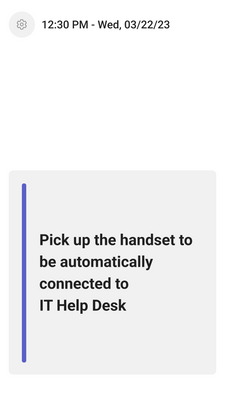
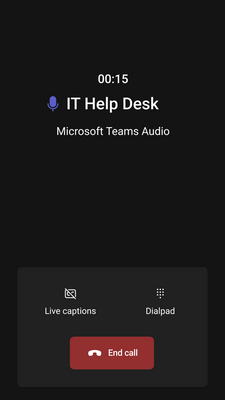
UI of the home screen of a phone device programmed to dial a hotline (left) and UI of an active call to a hotline (right)
Set up Android devices as common area phones
Leverage Teams as your calling solution to connect with teammates, customers, and suppliers. This month, frontline workers will be able to make and receive calls through shared mobile Android phones from wherever their work takes them. Walkie Talkie, basic, and advanced calling features such as voicemail, call park, and call queues, will be available through the Teams Android app when mobile devices are set up as common area phones. Learn more about the Teams Shared Device license needed to enable common area phones.
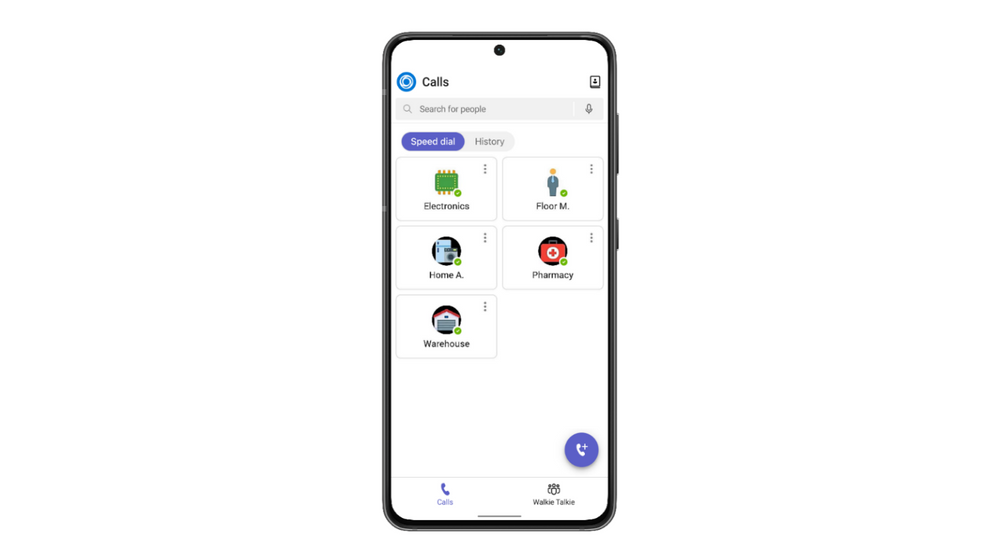
Calls screen on the Teams mobile app for Android with pre-pinned speed dial contacts
When organizations invest in fast time to value technology for their frontline workers, it not only drives positive outcomes for business’ bottom lines but also for frontline employees. At Microsoft, we continue to innovate on all of our products to deliver exceptional products for frontline workers. Learn more about how Microsoft Teams is leading the way.
Motorola Walkie Talkie & Windows 365
Earlier this year we announced that Microsoft and Motorola were partnering to bring the best Microsoft productivity experiences to Lenovo and Motorola business customers. We’re excited to announce two new productivity experiences are being integrated into the Lenovo ThinkPhone by Motorola and will be available starting in September: push-to-talk integration with the Walkie Talkie app in Microsoft Teams and the support for Windows 365.
The push-to-talk integration with ThinkPhone’s iconic Red Key will allow frontline workers to instantly communicate with the push of a button using the Walkie Talkie app in Teams. Additionally, ThinkPhone support for Windows 365 will allow companies to deliver a Windows 365 Cloud PC experience, that gives employees secure access to their personalized Windows apps, content, and settings, to get more done, wherever they’re working.
Walkie Talkie Favorite Channel
Frontline workers often engage with multiple departments and need to easily switch between channels to communicate effectively. Starting in September, users can pin up to 5 favorite channels on the walkie talkie home screen, enabling them to quickly switch between these preselected channels to listen to incoming messages or initiate push-to-talk with their coworkers.
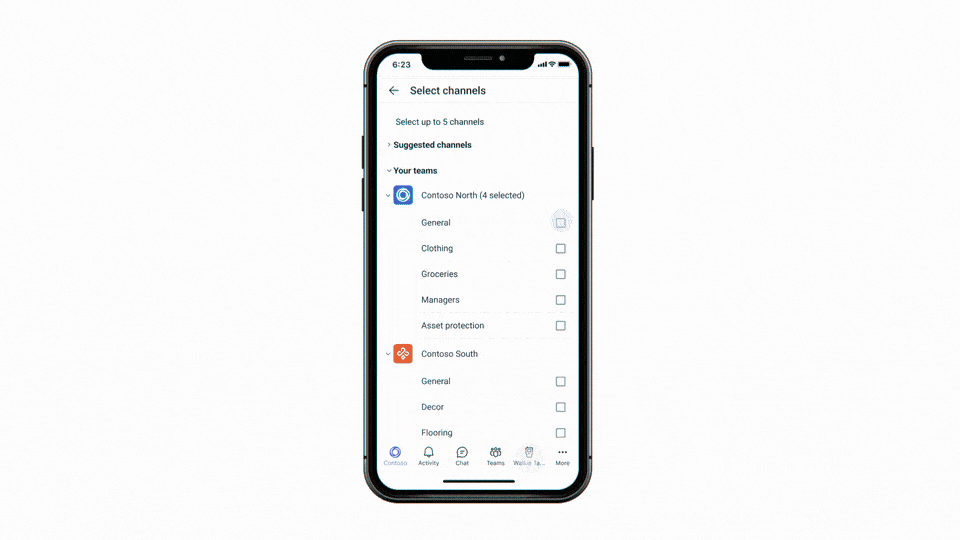
A GIF showing Walkie Talkie app in Teams with pre-pinned favorite channels on home screen
We are excited to announce new accessories that support Walkie Talkie from Klein Electronics. Their new USB-C line of audio accessories with PTT also feature a wide range of capabilities designed to meet customers’ needs, allowing customers to enjoy the latest technology in PTT convenience and performance.
Trusted experiences
Enable flexibility by providing frontline workers with a digital identity that allows them to seamlessly access and move between devices needed to do their work. With personalized device experiences, frontline workers can now spend less time logging in and out of devices and organizations can be more secure.
New Android and iOS apps that support shared device mode with Intune
Frontline workers need to simply and quickly sign in and out of shared devices. Today, Microsoft Intune enables organizations to enroll Android devices into Microsoft Entra ID, formerly Azure Active Directory, shared device mode, so they can provide sharable mobile devices to their frontline workers. With shared device mode, frontline workers have a simpler authentication experience, because they only need to sign-in and sign-out once whenever they use a shared device.
For organizations using Microsoft Intune, we are excited to announce that shared device mode support for Power BI Android app is in public preview starting September. This is in addition to the supported Android apps: Teams, Outlook, Edge, Power Apps, Viva Engage, and Managed Home Screen. For customers that need shared device support for iOS devices, Intune provides access to Teams and now Outlook, Power Apps, and Power BI in public preview starting September.
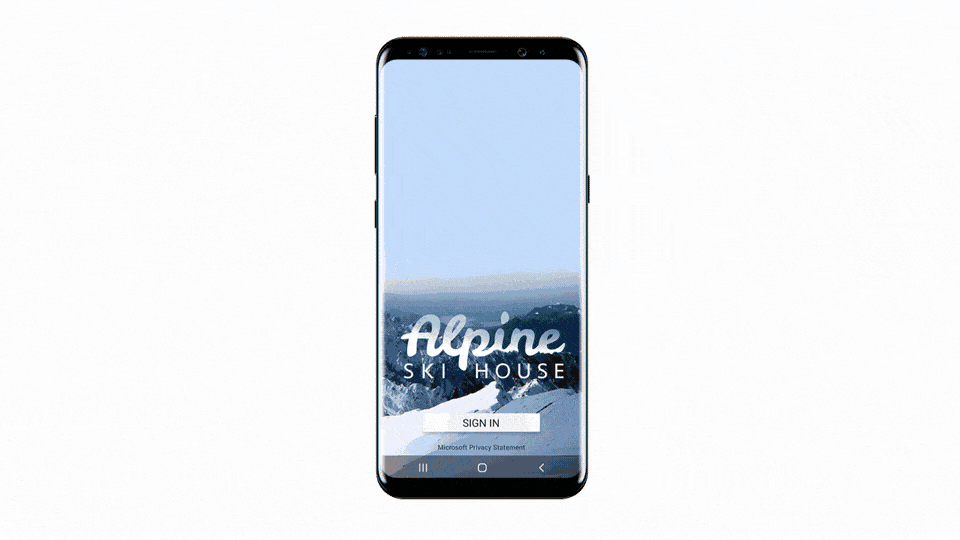
A GIF showing single sign-on and sign-out experience with shared device mode
SOTI and VMware Workspace ONE support shared device mode on Android
Organizations using SOTI and VMware Workspace ONE as their third-party unified endpoint management solutions for Android can also enroll devices in Microsoft Entra ID with shared device mode. SOTI’s support for shared device mode will be generally available for Android starting September. Customers will be able to use the applicable Microsoft 365 Android apps that support shared device mode.
Give your shift workers access to personalized Cloud PCs with Windows 365 Frontline
Windows 365 Frontline makes it easy and affordable to extend the power of Cloud PCs to shift workers, allowing them to securely access their personalized Windows experience on any device. Instead of the common hassles that come with sharing physical PCs, Windows 365 Frontline provides personalized Cloud PCs freeing your frontline employees to work from anywhere, helping to boost their productivity and job satisfaction. When workers log in, they have immediate access to their personalized apps, desktops, data, and settings, so they can pick up where they left off, regardless of their device or location.
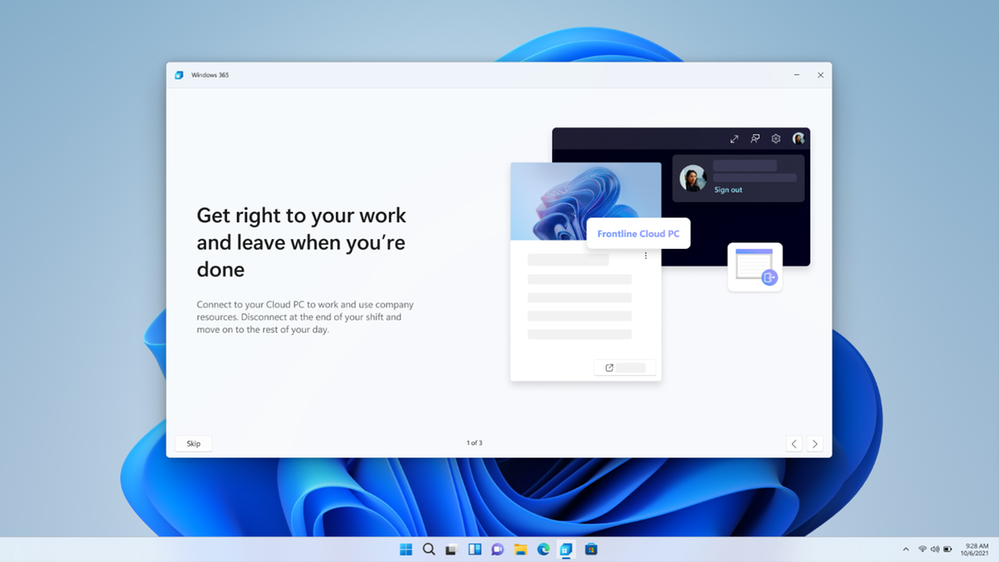
Deploy Teams at Scale with dynamic membership management in Teams Admin Center
Frontline works are organized by where they work and in what capacity. IT admins can now easily deploy teams at scale for frontline workers using dynamic membership management in the Teams Admin Center. Dynamic teams will automate member management to ensure your teams are always up to date – by creating a team for every location with a channel structure that is consistent across all locations. Now in Public Preview. Read more.
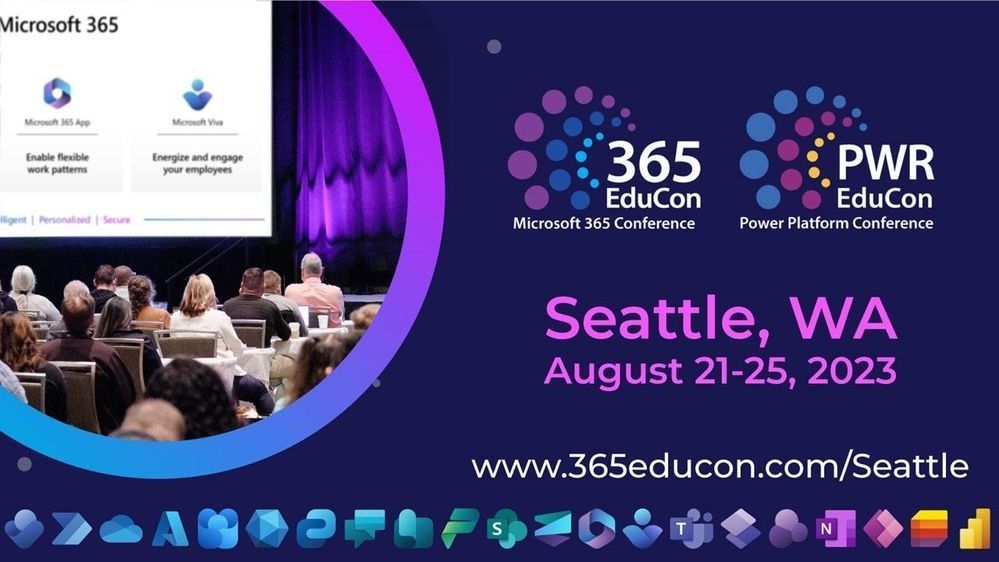
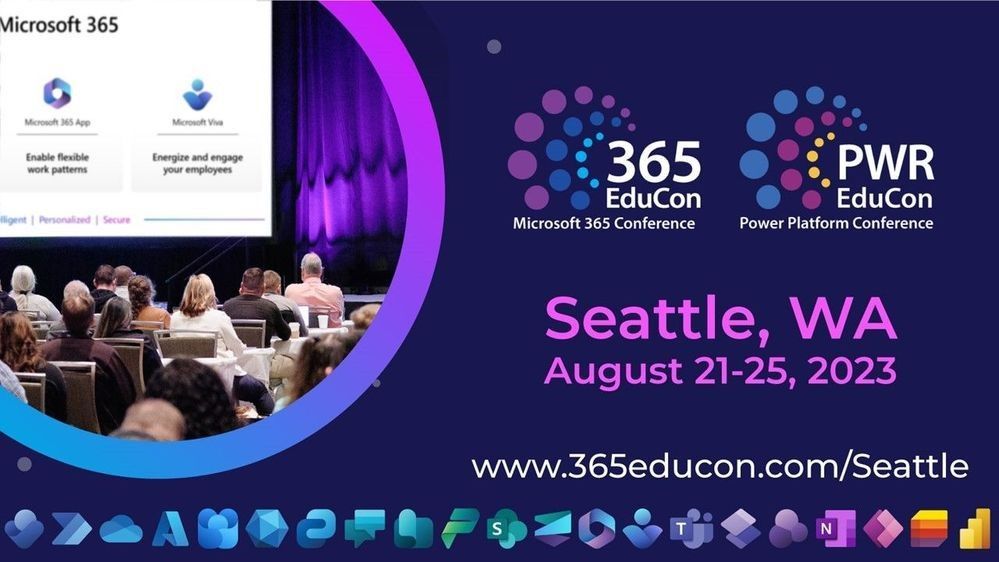
365 EduCon is a five-day educational event that brings together the world’s leading experts in Microsoft 365, SharePoint, Office 365, Microsoft Teams, Power Platform, and Azure. Microsoft users at all levels are welcome. Whether you are a new product user that wants to learn more about how these products can help you grow your business, or are an experienced power user, admin, or developer that wants to learn about new features or tips and tricks, 365 EduCon offers sessions designed to fit your experience level and area of interest. [@365EduCon | 365EduCon.com]
Mark your calendars from August 21 – 25. 365 EduCon – Seattle is one event you don’t want to miss. This conference delivers executive keynotes, a plethora of breakout sessions, workshops, and fun—all delivered by Microsoft technical experts and community leaders who share a passion for knowledge and for helping small and medium businesses like yours.
The Microsoft-led sessions will feature the latest product news, demonstrations, customer stories, best practices, and insights into Microsoft’s product and solution strategy.
- When: August 21 – 25, 2023 (2 optional workshop days + 3 full conference days)
- Where: Seattle Convention Center – Seattle, WA, USA
- Presenters and Topics: 50 speakers delivering over 130 sessions plus 25 workshops on SharePoint, Microsoft Teams, Microsoft Viva, Azure, Power Platform, and breadth of Microsoft 365.
- Cost: $795 – $2,795 USD (from single day workshops to multiple-day options)
- Use code: MSCOMM10 to save 10% on your ticket
- Review the event conference options and register today
Microsoft keynotes & “Ask Microsoft Anything” sessions – Learn about vision and strategy
Hear from Adam Harmetz, Vice President of Sharepoint Experiences, as he reveals the latest innovations shaping the future of work.
Opening keynote | “Future of Work” with Adam Harmetz (VP) | Wednesday, Aug 23, 8:30am PST – 9:50am PST.
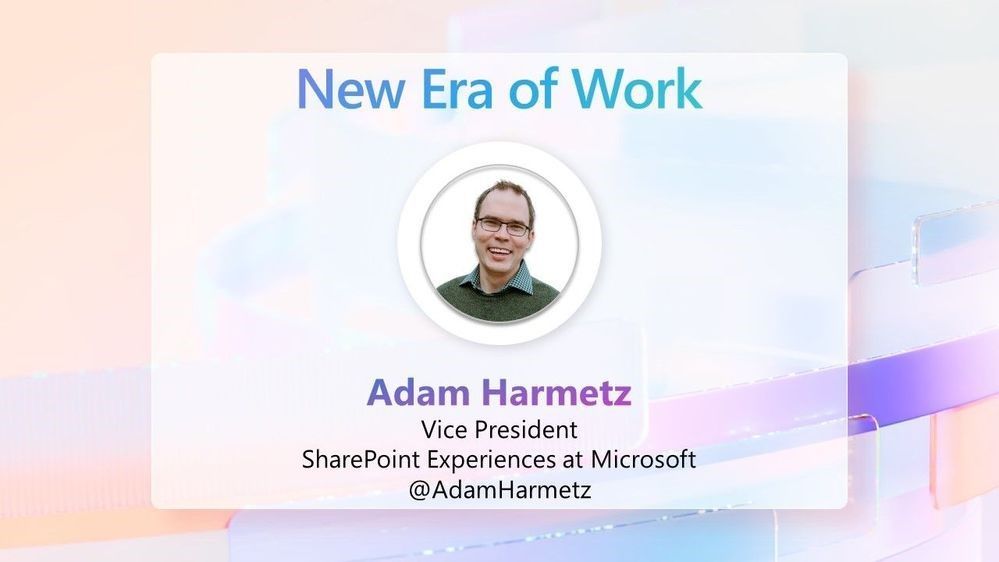
Adam Harmetz (VP – Microsoft) and other Microsoft product leaders will highlight the value and benefit of Microsoft 365 innovation and where Microsoft is taking productivity into the future.
Day 1 closing event | “Ask Microsoft Anything” with Microsoft leaders and experts | Wednesday, Aug 23, 4:40pm PST – 6:40pm PST
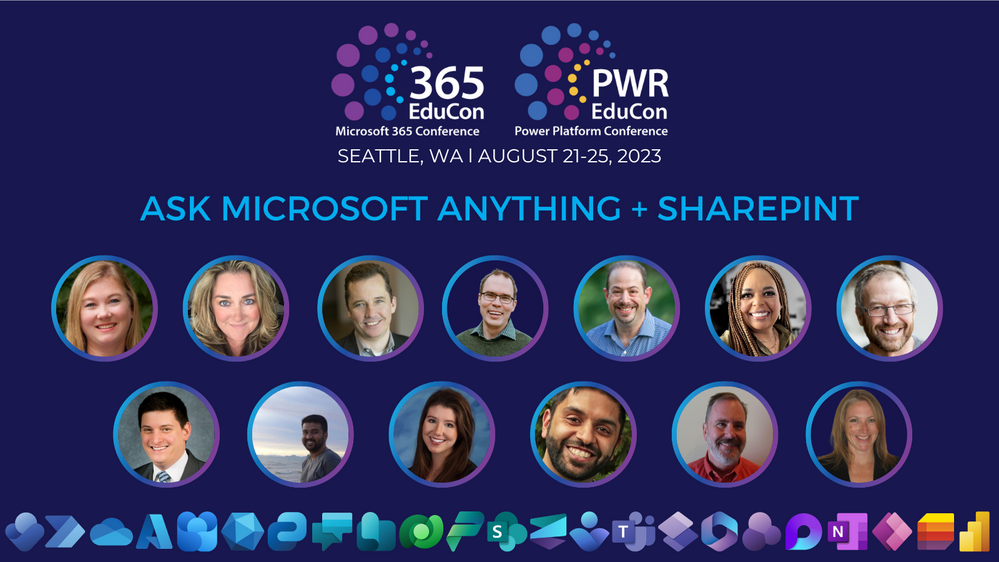
Join Microsoft experts for an interactive Ask Microsoft Anything (AMA)—a broad question and answer session about Microsoft 365, SharePoint, OneDrive, Viva, Teams, and more. Bring your best questions, eat some pizza, and drink some refreshments).
In addition to the 130 sessions and 25 workshops, 365EduCon will also feature the following breakout sessions for small- and medium-business (SMB) users:
- “Grow Your Business with Microsoft Teams” with Mariela Passalacqua, Microsoft 365 SMB Product Marketing Manager. In this session, Ms. Passalacqua will share how businesses like yours can get the most out of Microsoft Teams—including a demonstration of how Teams can integrate with technologies you are already using today to help you do more with less.
- “Empowering SMBs to do more through the Community” with Tiffany Lee, Microsoft Product Manager, Customer Advocacy Group, Microsoft Teams Engineering. Ms. Lee will share top tips and tricks to help you run your business and better collaborate with customers and partners. Ms. Lee will also share resources to help connect with Microsoft Engineering, get sneak peaks on upcoming product releases, and learn from other SMBs just like you!
Thank you to community members and the 365 EduCon team who are working hard to make this event a success—supporting and promoting the knowledge and expertise that reaffirms the statement that Microsoft 365 has the best tech community in the world!
Learn more

 A banner image with the text: “Microsoft 365 Admin Digest: Your monthly IT admin blog for all things Microsoft 365.”
A banner image with the text: “Microsoft 365 Admin Digest: Your monthly IT admin blog for all things Microsoft 365.”
Welcome to the Microsoft 365 IT admin blog, your monthly source of tips, insights, and best practices for managing and optimizing your Microsoft 365 environment. In this edition, we’ll explore how you can get your tenant ready for Microsoft 365 Copilot, and the impact of healthy Microsoft 365 adoption on talent acquisition and retention while embracing generational diversity. Learn about enhancements to the admin center and read on to catch up about all things Microsoft 365 administration.
Get your tenant ready for AI (and join the community)
We’re excited to help you start preparing for Microsoft 365 Copilot. While availability is limited to select customers as part of the Early Access Program, Microsoft published a series of articles on steps you can take now to get your tenant ready.
In the first blog post in the brand-new Microsoft 365 Copilot community, we provide best practices and recommendations that you can implement to help you get ready for Copilot. Microsoft 365 Copilot uses your existing permissions and policies to deliver the most relevant information, building on top of Microsoft’s existing commitments to data security and data privacy in the enterprise. This emphasizes the need for good content management practices to begin with. Therefore, understanding ing data loss prevention policies, and leveraging reports on data access governance are good practices for a healthy digital environment.
The blog also provides additional details on security, privacy, and data residency, and tips for staying up to date with changes and announcements, so you can help drive Copilot adoption with your users.
The new Microsoft 365 Copilot community is a hub for the latest news and updates from Microsoft on Copilot. There, you’ll find relevant discussions across Microsoft 365 apps and services and a space to interact with other members. We look forward to having you join the community and be part of the conversation.
Highlights across Microsoft 365 administration
Let’s check out some of the latest features we have launched in the Microsoft 365 admin center and how they could be useful for you.
In our continued effort to make it easier for you to drive adoption, Adoption Score is now available to all customers by default. Group Level Aggregates, now included in Adoption Score, offers data segmentation by Azure Active Directory attributes to help you better assess your adoption data by different areas within your organization. Also, in preview for organizations using Adoption Score, Organizational Messages allows you to use these insights to send relevant tips and guidance on usage best practices directly to your users. Accessible in the Microsoft 365 admin center, Adoption Score is a set of user metrics and tools that give you visibility into how your organization works with Microsoft 365 and provide insights into where you can improve user experiences by sharing best practices for using Microsoft 365 features. Additionally, Experience insights, now in preview to customers with at least 2000 seats, can help you better support users and increase satisfaction. insights, organizations gain visibility into sentiment, help article consumption, and usage of Microsoft 365 applications such as Outlook, Teams, SharePoint and more. This data is curated in a single view to help you identify and address issues that may hinder productivity or cause frustration for users. Read the full announcement here.
In addition to tracking adoption, you can use the Microsoft 365 Health dashboard in the Microsoft 365 admin center to understand how well apps and services are running in your organization. Designed to give you a snapshot of the overall health of your environment, the dashboard helps ensure you are keeping updated with the latest software, following best practices for security, and using the products and service you’re paying for. At the bottom of the dashboard, you’ll also find recommended actions for improving your organization’s health across the Microsoft 365 environment.
The Microsoft Edge management service was recently made available for Public Preview (Roadmap ID 123856). You can access the service through the Microsoft 365 admin center, Org settings > Microsoft Edge, and can configure Microsoft Edge browser settings for your organization and apply these settings by group assignment or group policy. Through the portal, you can also manage browser extensions and policies or view user requests for browser extensions. To learn more, read about the Microsoft Edge management service.
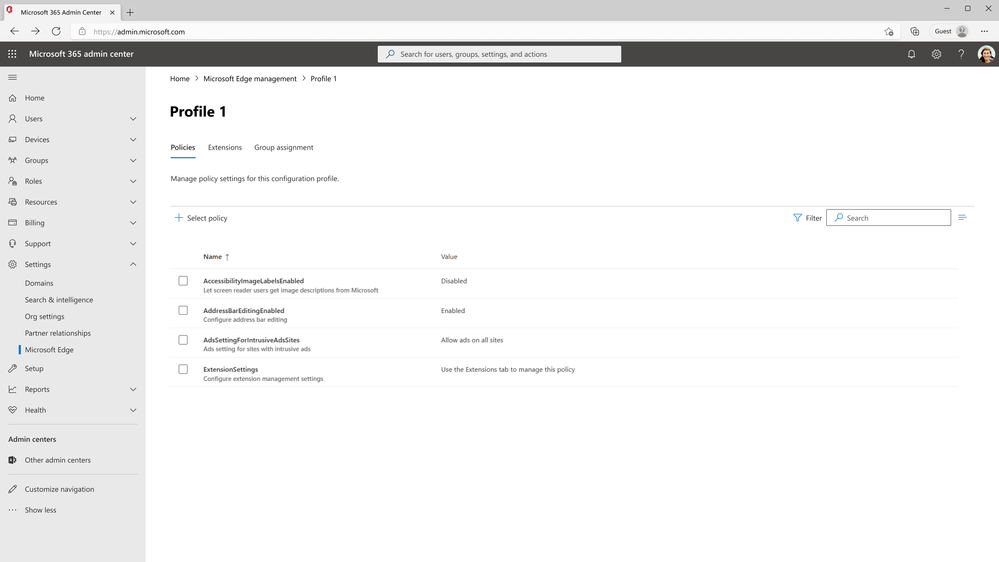 An image of the Microsoft Edge management service portal in the Microsoft 365 admin center.
An image of the Microsoft Edge management service portal in the Microsoft 365 admin center.
We know you spend a lot of time ensuring your Microsoft 365 tenant is secure from threats. Microsoft is making it easier for you to protect user accounts right from the start with Microsoft 365 security defaults. When turned on, security defaults provide settings that keep your organization safe by establishing strong multi-factor authentication (MFA) settings. To enable or confirm enablement of security defaults, go to the Azure portal, click on Manage Azure Active Directory > View > Properties > Manage security defaults. Learn more here.
Furthermore, it’s good to ensure that you’ve taken all the necessary precautions with your admin accounts because of the elevated privileges they have. Simple best practices include Global admins having at least one other Global admin account created with another user as backup, and keeping their admin account only for administration activities while using a separate user account for their regular use of Microsoft 365 apps. You don’t have to assign a Microsoft 365 license to the administrative account since it won’t be used. Requiring MFA should be a given, and general best practice is to avoid custom permissions for admins and instead use the default permission groups for simpler management. Read more about protecting admin accounts.
The MS-102: Microsoft 365 Administrator exam launches in early July. Currently in beta, this certification confirms the ability to perform Microsoft 365 tenant-level implementation and administration of cloud and hybrid environments. Covering a range of foundational topics including administration and establishing a Microsoft 365 tenants, the exam is also a prerequisite to the Microsoft 365 Administrator Expert certification. Microsoft certifications accredit skills that not only align with workplace needs but can also open doors for Microsoft 365 administrators in their career. To learn more about other certifications across Microsoft administration, check out this blog post.
Viva Pulse is a new employee feedback experience that will be available for use with your Viva Suite subscription. Viva Pulse empowers managers and project team leaders to request and receive feedback from their teams at any time. Global admins will be able to enable the preview for their organization by visiting the Viva Pulse site. From there, select Manage access, then toggle Public Preview access on.
Support Microsoft 365 adoption and embrace generational diversity
A recent study conducted by Enterprise Strategy GroupPublic Sector are facing a generational shift in their workforce, navigating a wave of retiring baby boomers and the challenge of attracting and retaining millennials and Gen Z. Taking lessons from the study, empowering your workforce with modern productivity, collaboration, and security tools can help your organization embrace generational diversity and across four critical areas In the constantly evolving work environment, creating a healthy digital environment to attract new talent and retain experienced employees ultimately helps keep companies competitive in their field. Read the blog here.
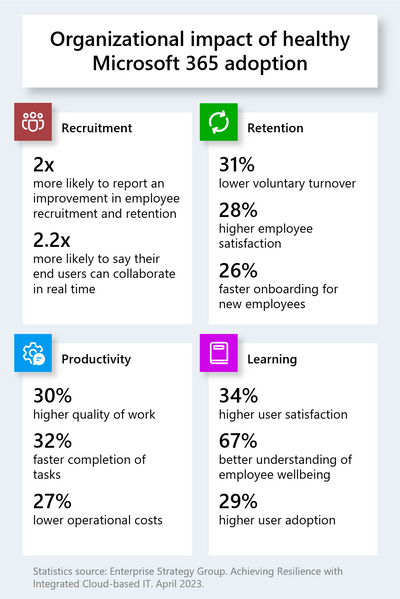 An infographic depicting the findings of the Enterprise Strategy Group research study outlining the positive benefits of healthy Microsoft 365 adoption across Recruitment, Retention, Productivity, and Learning.
An infographic depicting the findings of the Enterprise Strategy Group research study outlining the positive benefits of healthy Microsoft 365 adoption across Recruitment, Retention, Productivity, and Learning.
IT departments are increasingly tasked with ensuring digital tools are successfully adopted, and this digest blog series has previously covered tools provided in the Microsoft 365 admin center and on adoption.microsoft.com to help track utilization and offer recommendations on how to improve it. Check out the Transforming State and Local Government IT blog post to learn more.
Join these upcoming Tech Community events
- Viva Engage & Yammer Rebranding – What’s next! AMA on July 11th, at 9:00–10:00am Pacific time
- Adoption Score AMA on July 12th, at 9:00–10:00am Pacific time
- Microsoft 365 Copilot AMA on July 13th, at 9:00–10:00am Pacific time
Stay updated
highlight new feature releases and enhancements released each month in our What’s new in the Microsoft 365 admin center article.
Comment below if there are IT admin or change management topics you would like us to explore in the future!
Continue the conversation by joining us in the Microsoft 365 community! Want to share best practices or join community events? Become a member by “Joining” the Microsoft 365 community. For tips & tricks or to stay up to date on the latest news and announcements directly from the product teams, make sure to Follow or Subscribe to the Microsoft 365 Blog space!


The Microsoft 365 Commercial Support team resolves customer support cases and provides support to help you be successful and realize the full potential and value of your purchase. Our support services extend across the entire lifecycle and include pre-sales, onboarding and deployment, usage and management, accounts and billing, and break-fix support. We also spend a considerable amount of time working to improve the supportability of Microsoft 365 services to reduce the number of issues you experience as well as minimize the effort and time it takes to resolve your issues if they do occur.
Today, we’re excited to share more about some of our supportability work with Microsoft 365 self-help diagnostics.
As an IT administrator, you know that troubleshooting issues with Microsoft Teams, Exchange Online, Outlook, SharePoint, Microsoft Viva, and OneDrive for Business can be time-consuming and require effort from both you and your users. Fortunately, Microsoft 365 includes more than 50 self-help diagnostics that can help you identify and resolve common issues quickly and easily without opening a support case. Taking advantage of these built-in diagnostics can help you save time and reduce IT support costs as well as help keep your users satisfied and able to stay productive.
In this article, we’ll explore the capabilities and benefits of Microsoft 365 self-help diagnostics and how they can make your job easier. We’ll also touch on the platform and the work happening behind the scenes with our diagnostic development team to bring this all to life.
Self-help diagnostics overview
Microsoft 365 self-help diagnostics are a set of tools available from within the Microsoft 365 admin center when you’re logged in as an administrator.
From the navigation pane, select Show All > Support > New service request, and then briefly describe the issue.
Using Machine Learning (ML) powered search functionality, the Microsoft 365 admin center then determines whether there is a diagnostic that could potentially help solve your issue.
For the past 5+ years, a small development team within the Microsoft 365 Commercial Support organization has been steadily building and scaling up diagnostic service platform capabilities and adding new solution assets to address more scenarios and issue types. The team works in close partnership with our global support and field teams to deeply understand the technical challenges facing our customers and how they solve them, as well as with many Microsoft 365 product engineering teams on the core foundational design and product feature capabilities that can then be automated.
Our core objective has been to transfer the knowledge of our in-house product experts into an efficient, scalable, and multi-market self-help platform and set of solutions that are easy to use (i.e.: remove dependencies on PowerShell) and help administrators accelerate deployment and adoption of Microsoft 365 in their organizations by quickly unblocking setup and configuration issues. Each year, our diagnostics are run more than a million times by thousands of Microsoft 365 customers assisting them with troubleshooting their issues.
The Microsoft 365 diagnostic service is built on Azure and enables rapid development of diagnostics in a consistent and reusable format that returns results for a reliable and action-based user experience. This lets us continually innovate to make improvements and add new diagnostics on a regular basis. It’s been a multi-year journey to factor in a wide range of technology, business, and customer driven considerations to build and enable the breadth of solutions available today.
Self-help diagnostics for Microsoft Teams
Microsoft Teams is a powerful collaboration tool that’s used by millions of users worldwide. When issues arise with meetings, calling, messaging, or file sharing, the self-help diagnostics for Microsoft Teams can help. For example, if a user is unable to create or join a Microsoft Teams conference call, a diagnostic can be run that performs a large range of verifications to determine if a user is able to create a PSTN conference call. For more information, check out Self-help diagnostics for Teams administrators – Microsoft Teams | Microsoft Learn.
Self-help diagnostics for Exchange Online and Outlook
Exchange Online and Outlook are essential tools for email communication and calendaring in many organizations. Sometimes issues can occur with email delivery, synchronization, and connectivity. When that happens, administrators can use the self-help diagnostics for Exchange Online and Outlook to help troubleshoot and fix common scenarios. For example, if a user is continually prompted for a password in Outlook when connecting to Microsoft 365, a diagnostic can be run to perform automated checks and provide possible solutions to fix the problem. For more information, check out Self-help diagnostics for issues in Exchange Online and Outlook – Exchange | Microsoft Learn.
Sometimes email accounts become compromised when a bad actor steals a user’s credentials and then signs in as the user to perform illicit actions. The ability to react and recover quickly when these events happen is critical for any organization. To assist, our team developed a Compromised Account diagnostic that lets you quickly test and identify suspicious activities against an account and see details and recommended actions to help with recovery.
Enter the email address of the affected user:
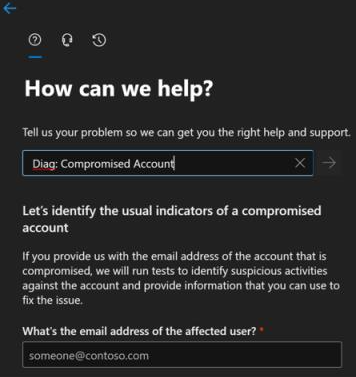 An image demonstrating the Compromised Account diagnostic in the Microsoft 365 self-help diagnostics tool.
An image demonstrating the Compromised Account diagnostic in the Microsoft 365 self-help diagnostics tool.
Results example:
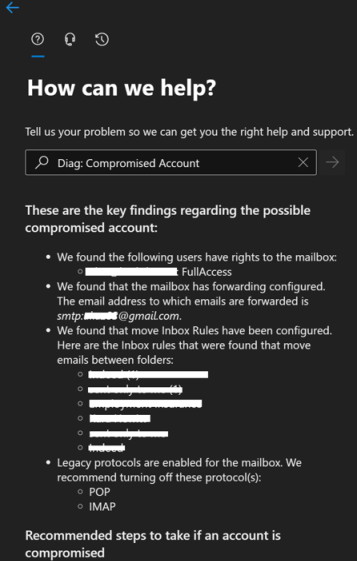 An image demonstrating example results after inputting an email address via the Compromised Account diagnostic in the Microsoft 365 self-help diagnostics tool.
An image demonstrating example results after inputting an email address via the Compromised Account diagnostic in the Microsoft 365 self-help diagnostics tool.
To learn more, check out this helpful Learn article: Responding to a Compromised Email Account | Microsoft Learn
Self-help diagnostics for SharePoint and OneDrive for Business
SharePoint and OneDrive for Business are popular tools for collaboration and document management. However, sometimes issues can occur with permissions, file synchronization, or sharing. When this happens, administrators can utilize diagnostics to troubleshoot and resolve many common scenarios. For example, if a user is having trouble accessing a file, an administrator can run a diagnostic to determine if the issue is related to permissions, connectivity, or synchronization and see the steps to take to address. For more information, check out Self-help diagnostics for SharePoint Online and OneDrive administrators – SharePoint | Microsoft Learn.
List of available diagnostics
The table below shows the full list of Microsoft 365 diagnostics that our team currently makes available for IT administrators. Check back regularly for updates and new additions.
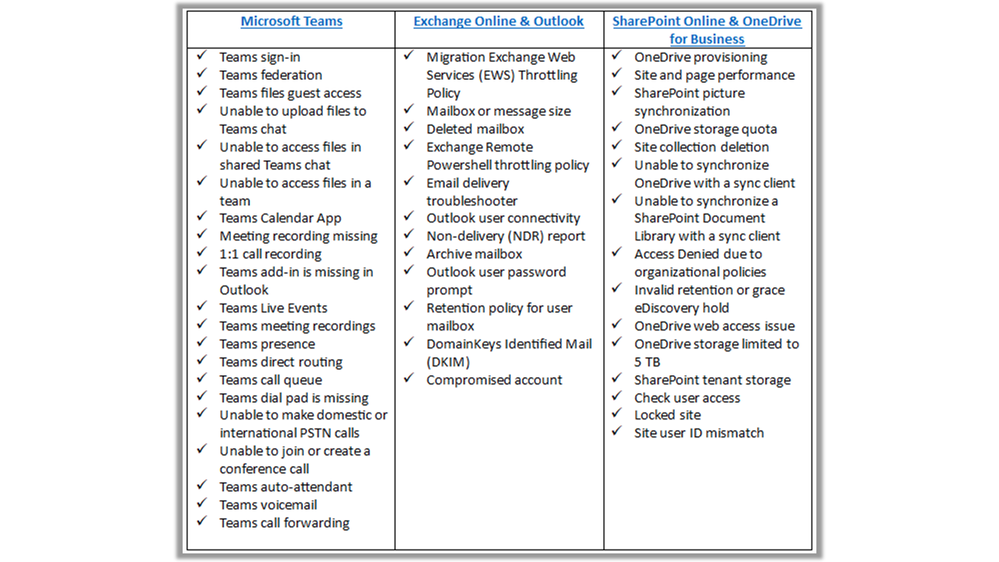 A table outlining the Microsoft 365 diagnostics currently available for Microsoft Teams, Exchange Online & Outlook, and SharePoint & OneDrive for Business.
A table outlining the Microsoft 365 diagnostics currently available for Microsoft Teams, Exchange Online & Outlook, and SharePoint & OneDrive for Business.
In closing
Continued investment in our Microsoft 365 diagnostic service platform and the expansion of new solutions to benefit customers and partners is an integral part of our Microsoft 365 supportability strategy. Today, we have more than a hundred diagnostics used internally by our support engineers and global support teams. They help test and ensure diagnostics will effectively help customers solve issues on their own before a diagnostic gets released publicly. We’re especially excited about the progress we’re making with diagnostics in new and emerging areas like Security/Digital Safety and Microsoft Viva.
Be sure to check out our previous blog posts:
- Helping Customers Fix Their Own Issues with Microsoft Defender for Office 365
- Helping IT admins save time and effort managing Microsoft Viva
Finally, as part of our ongoing supportability work, we’ve been honored and proud to give back to communities in need through our Microsoft 365 Diagnostics for Social Good program.
We look forward to sharing more in the coming months!

Brian Stoner is a Director on the CSS Modern Work Supportability team where he leads a team of technical and business program managers.
The CSS Modern Work Supportability team delivers innovative self-help solutions and diagnostics, in-service enhancements, and support programs to help customers get maximum value from their Microsoft 365 commercial subscriptions and create an easy-to-use, connected support experience.
Continue the conversation by joining us in the Microsoft 365 community! Want to share best practices or join community events? Become a member by “Joining” the Microsoft 365 community. For tips & tricks or to stay up to date on the latest news and announcements directly from the product teams, make sure to Follow or Subscribe to the Microsoft 365 Blog space!
Join in: The Microsoft 365 Community Conference in Orlando, FL | April 30 – May 2, 2024 | aka.ms/M365Conf24 – Sponsored by Microsoft.
![]() Register today | Note: Use the MSFTCOMMUNITY discount code to save $100 USD.
Register today | Note: Use the MSFTCOMMUNITY discount code to save $100 USD.![]() Register today | Note: Use the MSFTCOMMUNITY discount code to save $100 USD.
Register today | Note: Use the MSFTCOMMUNITY discount code to save $100 USD.![]() Register today | Note: Use the MSFTCOMMUNITY discount code to save $100 USD.
Register today | Note: Use the MSFTCOMMUNITY discount code to save $100 USD.Join in: The Microsoft 365 Community Conference in Orlando, FL | April 30 – May 2, 2024 | aka.ms/M365Conf24 – Sponsored by Microsoft.
![]()