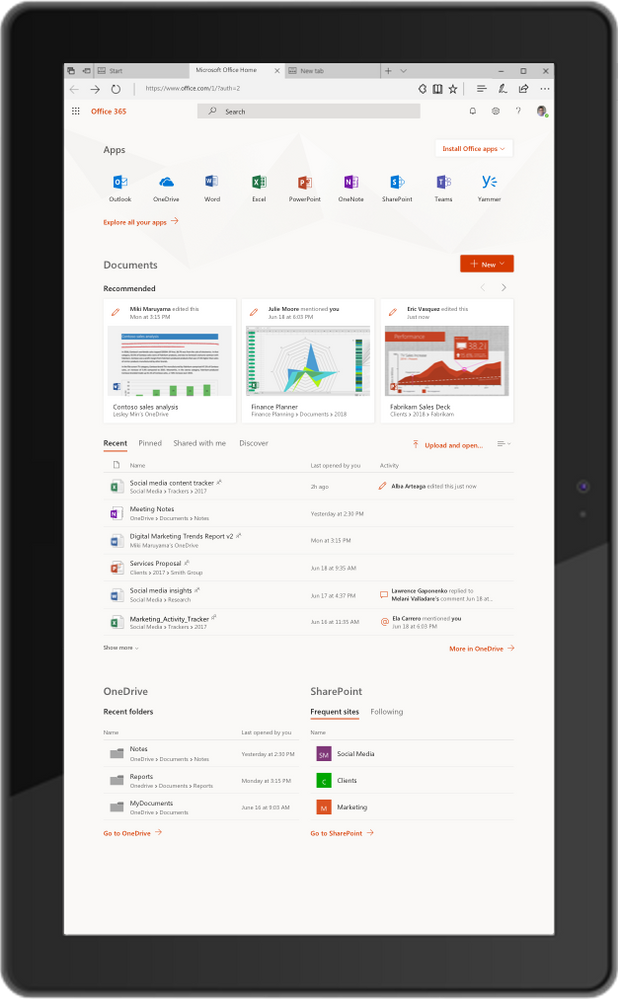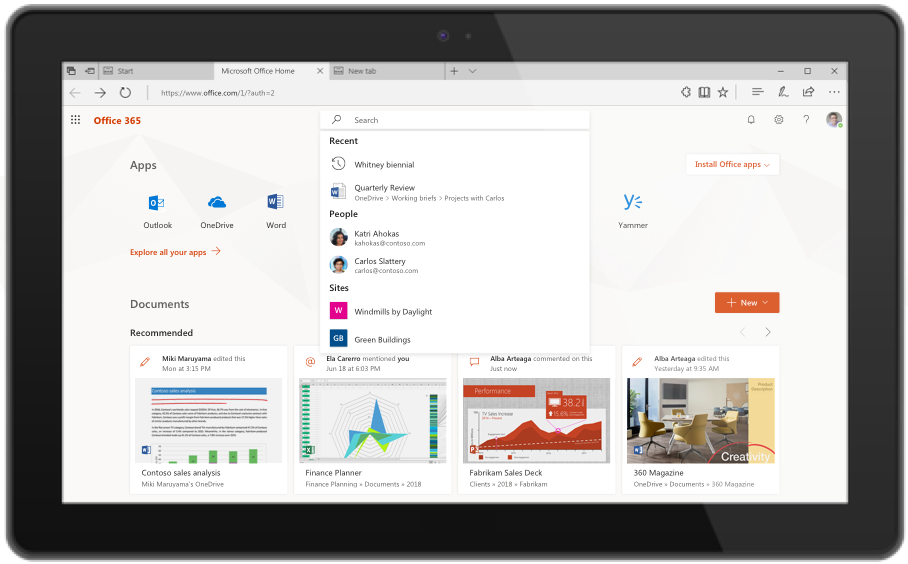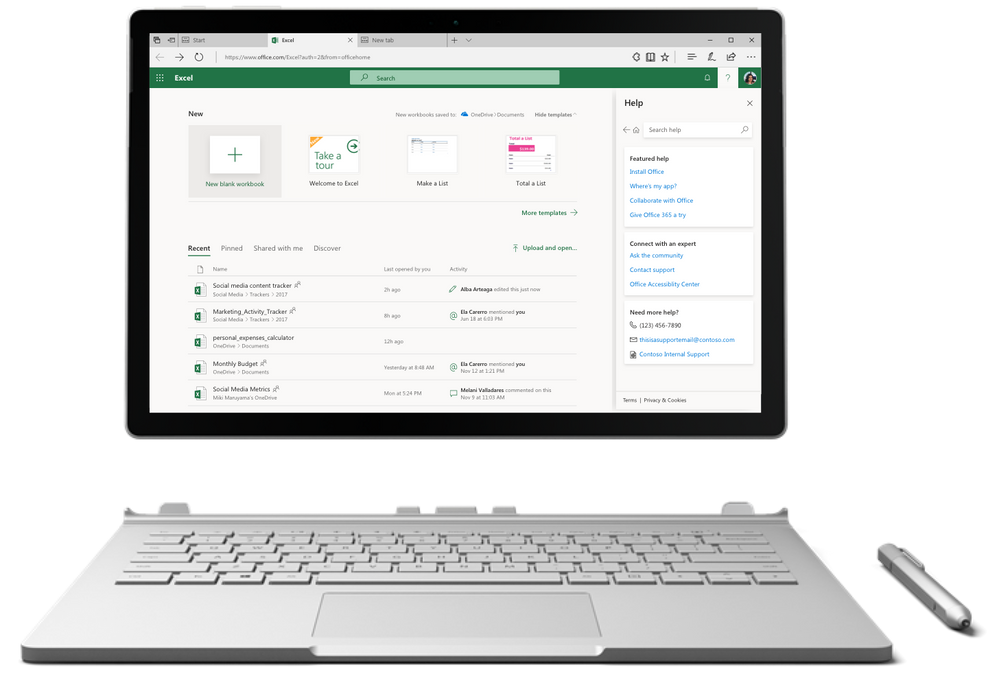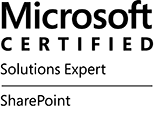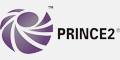The Office Online team is pleased to release our latest update to Office Online Server (OOS). OOS empowers organizations to view, edit, and create documents in the browser with Word, PowerPoint, Excel, and OneNote from their own datacenter.
Please verify that you have the latest version of the OOS release to ensure the best experience.
The November 2018 update of OOS includes the following improvements:
- Additional formatting options in PowerPoint Online such as paragraph customization (indentation, line spacing, spacing), custom slide sizes, enhanced table functionality, increased list options
- New PowerPoint Online slide themes
- Pivot tables, conditional formatting for Excel Online
- Faster boot and editing performance in Word, PowerPoint and Excel Online
- Accessibility & usability improvements across all applications
- ULS logging formatting changes (details)
- Many more improvements + bug fixes across all applications
How do I get OOS/download the update?
We encourage OOS customers to download the November 2018 release, as only the latest version will be supported with bug fixes and security patches available from the Microsoft Updates Download Center. You must uninstall the previous version of OOS to install this release.
Eligible customers can download the latest update of OOS through the Volume License Servicing Center (under the product pages for Office Professional Plus or Office Standard). Customers that have purchased Office 365 Pro Plus subscriptions or Software Assurance (SA) with an Office licensing suite will have OOS rights for document creation, editing, and save functionality. Other volume licensing customers, except those who have purchased Open licenses, can download OOS with view-only functionality. For more information on licensing requirements, please refer to our product terms.
For customers whose licenses qualify for OOS, but cannot obtain OOS through the Volume Licensing Services Center, the following actions are possible:
- Direct customers can submit a request from their Office 365 admin center or contact support.
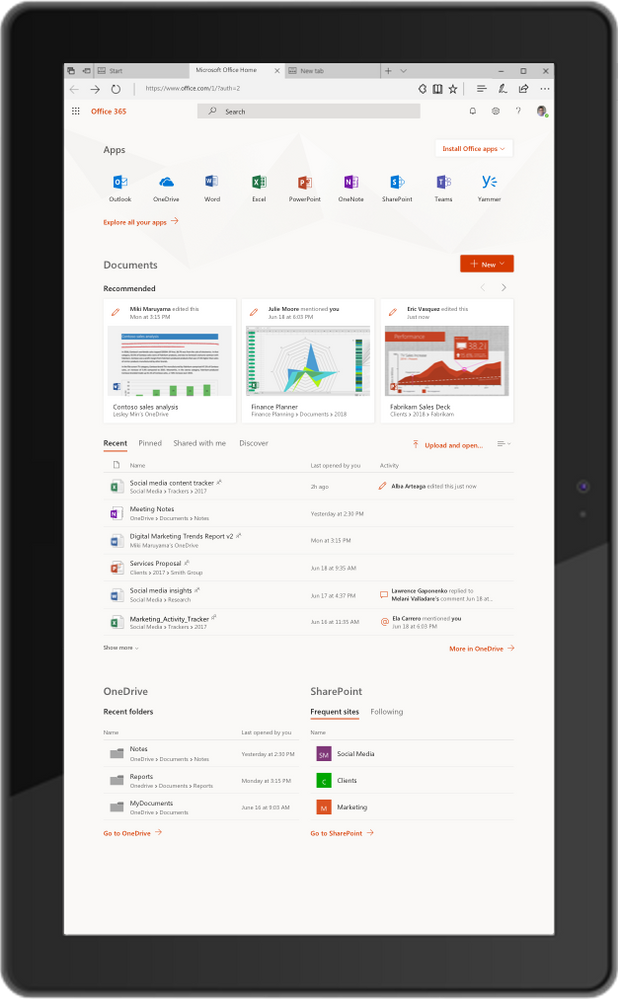
Modern workers are always looking for ways to be more productive, but in today’s always connected world filled with infinite distractions, it is hard to stay focused, find what you are looking for and determine where to get started doing your most important work. Office.com pulls your most relevant apps, documents and places where you and your coworkers are working—all in one place. We are pleased to update you on the new capabilities that are coming to Office 365 in the web.
Get started with Office.com
We reimagined Office.com last year as the best place to get started, get back to your content and get the most of your Office 365 subscription. Giving you fast access to what’s most important to you, we have rolled out a Recommended Section that helps you discover relevant documents, like the ones your colleagues recently edited or added. We have also introduced new start pages for Word, Excel, PowerPoint and Sway that give you access to recommended and recent files filtered to the specific application you are working in.
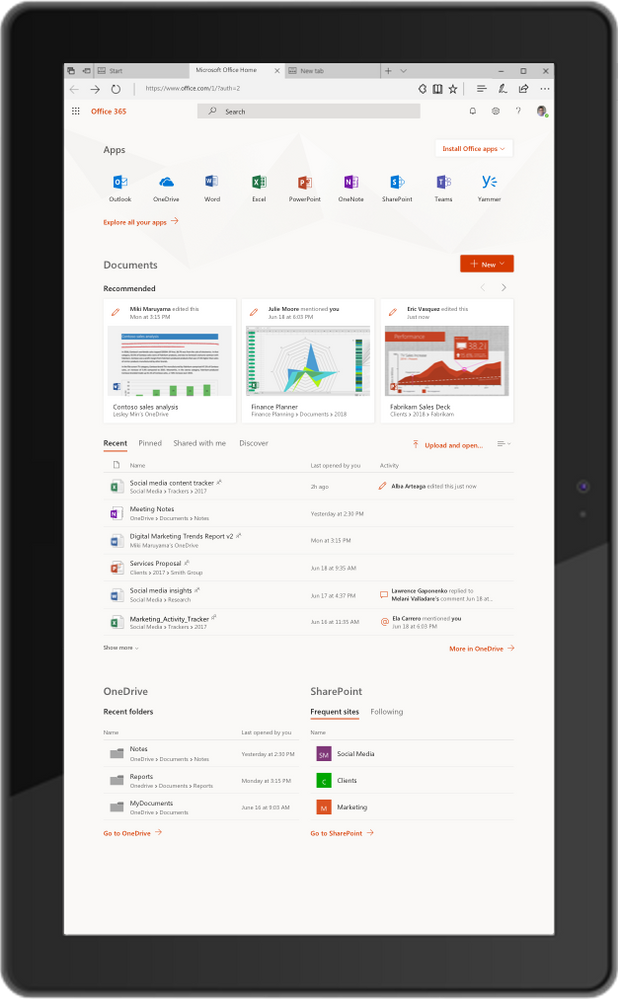
Bringing Microsoft 365 Search, and improved help to your fingertips
Microsoft is introducing new tools for collaborating and getting back to work that are available across all of Office 365 in the web in a single click—streamlining the ability for users to work more efficiently by reducing context switching.
Microsoft 365 Search
You no longer have to search different applications separately. With Microsoft 365 Search within Office 365 in the web, you can find the documents, people, sites, and apps you need—even third-party apps your company uses. Microsoft 365 Search is available on www.office.com now, and It will be elevated to the top of the page by the end of the year. In the coming months, it will be rolling out to other Office 365 applications. Learn more about it here.
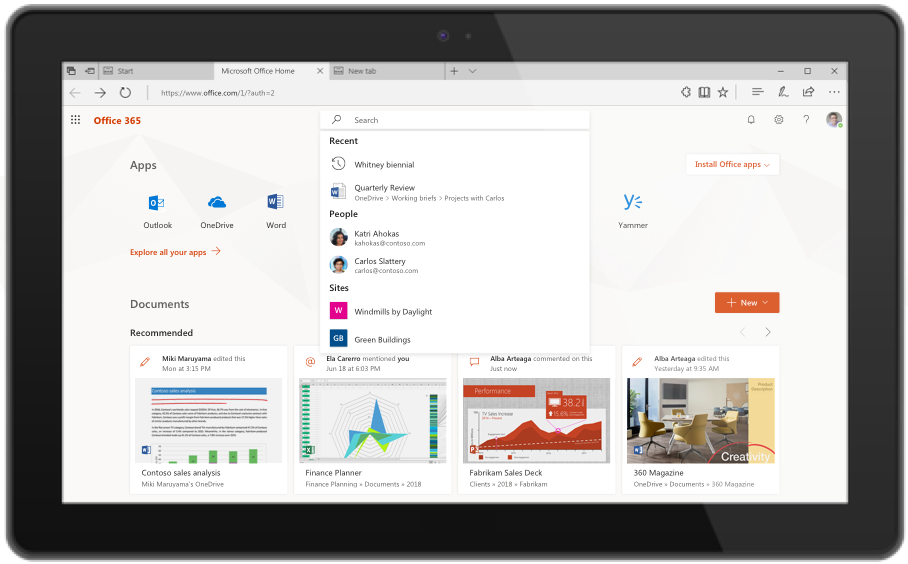
Improved Help and Support
The services that power help and support in Office desktop clients, are now extended to the web. The new and improved help and support pane gives you tips, access to the latest support articles, and provides contextual help on the top issues for the app you’re using. You can also customize the pane with your company’s helpdesk information. The new experience is rolling out on www.office.com over the next month and will roll out across all Office 365 in the web over the coming months.
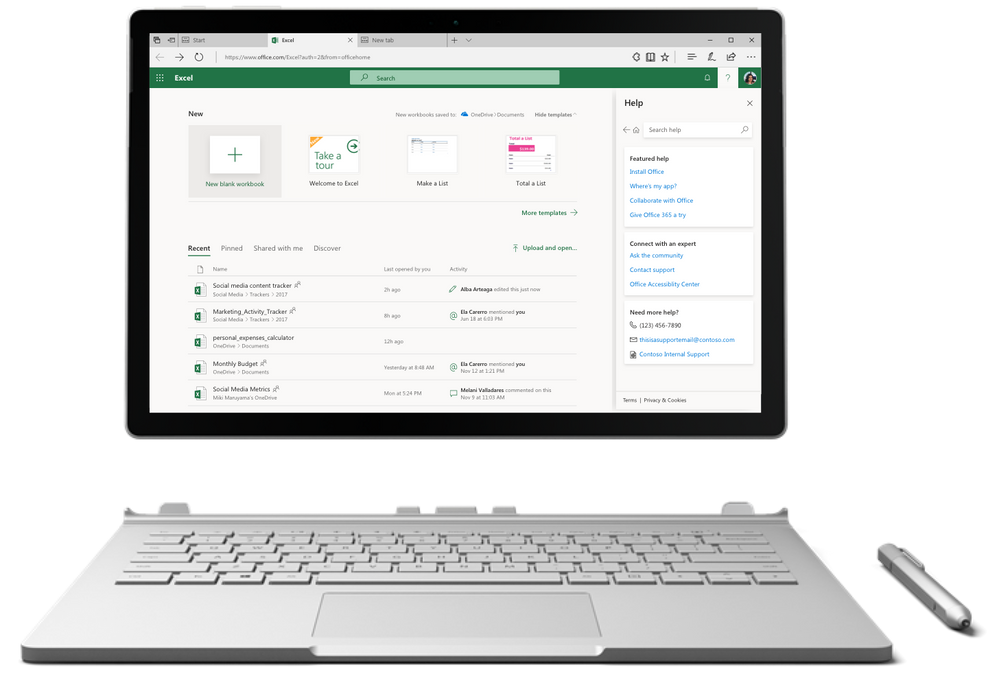
Visit www.office.com and try out the new experiences. Stay up to date on the latest news and features for Microsoft 365 and join the conversation in the Microsoft 365 Tech Communities
![Office 2019 servers available for commercial customers.]()
Today we’re pleased to announce the release of Exchange Server 2019, Skype for Business Server 2019, SharePoint Server 2019, and Project Server 2019. These four servers round out the Office 2019 release, a wave of product updates that started with the Office 2019 client apps released at Ignite in September. The Office 2019 servers have been in commercial preview since July.
Office 365 delivers the most productive and most secure Office experience – with the lowest total cost of ownership for deployment and management. However, for customers who aren’t yet ready to move to the cloud, Office 2019 provides an update to the on-premises apps and servers. Here we highlight some of the features and functionality in each of the Office 2019 server offerings.
Exchange Server 2019
Exchange Server 2019 includes scale and performance enhancements, new and improved search powered by Bing technology, new options to restrict the forwarding of meeting requests, and increased control over “out of office” settings. Exchange Server 2019 requires Windows Server 2019. At the time of publication, all media for Windows Server 2019 and Windows Server version 1809 have been temporarily removed from market as we work through a product quality issue. We will provide an update when refreshed media is available and will ensure that all Office 2019 services are fully compatible with the newly refreshed version. Learn more about Exchange Server 2019 here.
Skype for Business Server 2019
Skype for Business Server 2019 provides on-premises and hybrid customers with additional security, quality, and performance features to improve the hybrid scenario. New features include Cloud Voicemail, Cloud Call Data Connector, Streamlined Migration to Teams, and support for TLS 1.2. Learn more about Skype for Business Server 2019 here.
SharePoint Server 2019
SharePoint Server 2019 brings the ease of use of SharePoint Online to on-premises customers. For end users, the new release delivers modern libraries, lists, and communication sites.
IT professionals will see improved performance and scale with simplified management. And developers will now be able to build for both cloud and on-premise environments with deeper SharePoint Framework integration. Learn more about SharePoint Server 2019 here.
Project Server 2019
Project Server 2019 offers a robust end-to-end project and portfolio management solution, with strong collaboration capabilities powered by SharePoint Server 2019. Updates include enhancements to performance and scalability, improved reporting, and an expanded set of APIs. Learn more about Project Server 2019 here.
While the cloud offers real benefits in productivity, security, and total cost of ownership, we recognize that each customer is at a different point in their adoption of cloud services. Office 2019 is a valuable upgrade for customers who feel that they need to keep some or all of their apps and servers on-premises. As such, we are committed to another on-premises release in the future. However, we will be investing in and adding new capabilities to Office 365 regularly, including innovations in artificial intelligence (AI), collaboration, and security.
Note: October 2018 – Both Office 2019 and the Office 2019 Servers are now available. Learn more about Office 2019 here; learn more about Office 2019 Servers here.
Today we’re pleased to announce the commercial previews of Exchange Server 2019, Skype for Business Server 2019, SharePoint Server 2019, and Project Server 2019. This announcement wraps up our set of commercial previews for Office 2019, which included Office 2019 for Windows and Office 2019 for Mac earlier this year. With this announcement, we’re well positioned to ship Office 2019, the next perpetual update to Office, in the next few months.
Office 365 delivers the most productive and most secure Office experience – with the lowest total cost of ownership for deployment and management. But for customers who aren’t yet ready to move to the cloud, Office 2019 provides an update to the perpetual apps and servers.
Exchange Server 2019
Exchange Server 2019 will support Windows 2019 Server core and allow customers to run Exchange on the most secure Windows operating system to date. In addition, this release will include new and improved search powered by Bing and improved calendaring with features like Do Not Forward and Simplified Calendar Sharing. See what else we’re bringing to Exchange Server 2019 here.
Skype for Business Server 2019
Skype for Business Server 2019 will continue to support on-premises and hybrid customers. This release adds security, quality, and performance features to improve the hybrid scenario, and refreshes mainstream support. New features include Cloud Voicemail, Cloud Org Auto Attendant, Cloud Call Data Connector, and Streamlined Migration to Teams. For more on Skype for Business Server 2019, see our blog post here.
SharePoint Server 2019
SharePoint Server 2019 adds new value for end users, IT, and developers. For end users, SharePoint Server 2019 delivers new, modern experiences. IT professionals will see improved performance and scale with simplified management. And developers will now be able to build for both cloud and on-premise environments with deeper SharePoint Framework integration. Check out the preview blog to see what we are delivering in SharePoint Server 2019.
Project Server 2019
Project Server 2019 offers a robust end-to-end project and portfolio management solution, with strong collaboration capabilities powered by SharePoint Server 2019. Updates include enhancements to performance and scalability, improved reporting, and an expanded set of APIs. For more information, see the Project team’s blog post.
Going forward, we will be investing in and adding new capabilities to Office 365. But we recognize that for many customers, moving to the cloud is a journey with many considerations along the way. Office 2019 will be a valuable upgrade for customers who feel that they need to keep some or all of their apps and servers on-premises.
![Office 2019 servers available for commercial customers.]()
Today we are pleased to announce the availability of the Whiteboard app for iOS, and the commercial preview of the Whiteboard app on the web. Building on the Whiteboard app for Windows 10 released in July, these releases move us closer to achieving our vision of a collaborative space for ideation that is accessible from any device and integrates seamlessly into the collaboration workflows teams already use.
Whether on Windows 10, iOS, or the web, Microsoft Whiteboard provides an infinite canvas where imagination has room to grow. On your Windows or iOS device, you can draw, type, add a sticky note or an image, stack things up, move them around. And from any device with an up-to-date web browser, you can now open and view your boards, and add and erase ink.
Whiteboard brings every member of a team together, whether they’re huddled around a wall-size touchscreen or working independently from their own laptops, tablets, or mobile devices.* And because Whiteboard automatically saves your boards to the cloud, you can always pick up right where you left off, whenever, wherever – and now from a broader range of devices.

To start using Whiteboard on your iOS device running iOS 9 or later, download the app for free from the Apple App Store. To start using the web app (commercial preview), your IT admin first needs to enable the service; more information available here. To start using Whiteboard on your Windows 10 device, download the app for free at the Microsoft Store.
Want to learn more? Visit the Whiteboard product page, or read the FAQ.
*The Microsoft Whiteboard apps for Windows 10 and iOS are available for all users; Microsoft Account or Office 365 account required. For commercial users, the Whiteboard web app (preview) makes their whiteboards accessible from other devices.
![Office 2019 servers available for commercial customers.]()
Traditional enterprise networks are designed primarily to provide users access to applications and data hosted in company operated datacenters. A secondary use has been as a gateway for access to the Internet for communications and web browsing. In this model, there is minimal or no network security between users and the company operated datacenters, and a substantial security perimeter between users and the Internet with many network devices such as firewalls, anti-virus scanners, data loss prevention, and intrusion detection devices.
Because of the large network security stack, Internet connectivity for branch offices is commonly centralized and backhauled over the customer’s wide area network (WAN). This model worked well for secure access from users within the office to corporate on-premises apps such as email and document sharing where bandwidth could be assured, and minimal network security within the WAN meant network traffic was not impeded.
 Traditional enterprise network backhauling Internet bound traffic over its WAN
Traditional enterprise network backhauling Internet bound traffic over its WAN
As enterprise adoption and reliance on SaaS apps like Office 365 continues to grow, and as employees work from more varied locations, the old methods of backhauling traffic to a central location for inspection creates latency and leads to a poor end user experience. The shift from accessing enterprise applications in a customer operated central datacenter to Office 365, and the differences in traffic patterns, performance requirements, and endpoint security needs to be acknowledged and planned differently when compared with simple Internet communications and web browsing research connectivity.
The Microsoft global network and Office 365
The Microsoft global network is one of the largest network backbones in the world consisting of high bandwidth links that have minimal network congestion, with thousands of miles of privately owned dark fiber, multi-terabit network connections between datacentres, and application front doors servers spread around the world. Over 100 public Internet peering interconnection locations on this network makes it easy for all users, regardless of location, to connect into the network using the Internet and access services such as Office 365, Azure, Xbox, Bing, Skype, Hotmail and more.
Microsoft continues to invest in the network, the geographical locations of the application front doors, public peering partnerships with ISP’s, and traffic backhauling capabilities. This allows user network traffic to enter the Microsoft global network very close to the user, and then the traffic is backhauled at Microsoft’s cost over high bandwidth lines within the network to the location where the user’s data is stored.
 Microsoft global network with each of the blue dots representing Office 365 front end servers around the world
Microsoft global network with each of the blue dots representing Office 365 front end servers around the world
Office 365 connectivity principles
Microsoft recommends using the Internet and a simple network design for optimal connectivity and performance in Office 365. A key goal in the network design should be reducing the round-trip time (RTT) from your network into the Microsoft global network and ensure that the network traffic is not hair pinned or centralized to specific locations. Use the Office 365 connectivity principles to manage your traffic and get the best performance when connecting to Office 365.
1. Identify and differentiate Office 365 traffic using Microsoft published endpoints
 Office 365 URLs and IP addresses aka.ms/O365IPAs a SaaS application Office 365 has a large number URL’s and IP Addresses representing Office 365 service front end servers. We refer to these URL’s and IP addresses as endpoints and customers can use them to identify specific network traffic that is destined for Office 365.
Office 365 URLs and IP addresses aka.ms/O365IPAs a SaaS application Office 365 has a large number URL’s and IP Addresses representing Office 365 service front end servers. We refer to these URL’s and IP addresses as endpoints and customers can use them to identify specific network traffic that is destined for Office 365.
Identifying Office 365 network traffic is the first step in being able to differentiate that traffic from generic Internet-bound network traffic. Microsoft publishes the Office 365 endpoints and guidance on how best to use this data. An Office 365 administrator can use a script to fetch the endpoint details and apply it to a perimeter firewall and other network devices. This will ensure that traffic bound for Office 365 is identified, treated appropriately and managed differently to network traffic bound for generic and often unknown Internet web sites that employees may browse. See the Office 365 endpoint categories and Office 365 IP Address and URL web service to automate endpoint management.
2. Egress Office 365 data connections as close to the user as practical with matching DNS resolution Local Internet egress into Microsoft’s networkMany enterprise WANs are designed to backhaul network traffic to a central company head office for processing before network egress to the Internet. Because Office 365 runs on Microsoft’s large global network that includes many front end servers around the world, there will often be a network connection and front end server close to the user’s location.
Local Internet egress into Microsoft’s networkMany enterprise WANs are designed to backhaul network traffic to a central company head office for processing before network egress to the Internet. Because Office 365 runs on Microsoft’s large global network that includes many front end servers around the world, there will often be a network connection and front end server close to the user’s location.
When compared to backhauling data across the corporate WAN, the user is most likely going to get better performance by egressing Office 365 network traffic to the Internet close to their location where it can be connected to Microsoft’s global network. Additionally, many Office 365 applications use DNS requests to determine the user’s geographic location. If the users DNS lookups are not done at the same point as the network egress the user may be directed to a distant Office 365 front end server.
By providing users with local Internet egress and local DNS resolution their network traffic destined for Office 365 can connect to Microsoft’s global network and Office 365 front end servers as close as possible to the user. Shortening the network path to Microsoft’s global network and to Office 365 front end servers in this way should be expected to improve connectivity performance and the end user experience in Office 365.
3. Avoid network hairpins and optimize connectivity directly into the nearest entry point into Microsoft’s global network
 Enterprise network hairpinning Office 365 bound Internet trafficMicrosoft is continuously working on reducing the distance between users and Office 365 endpoints, driving down latency and improving end user experience. There are two types of network route hairpin that may occur in connecting users to Office 365. These network hairpins greatly lengthen the network path between a user and Microsoft’s global network, and this increases network latency and reduces performance of Office 365.
Enterprise network hairpinning Office 365 bound Internet trafficMicrosoft is continuously working on reducing the distance between users and Office 365 endpoints, driving down latency and improving end user experience. There are two types of network route hairpin that may occur in connecting users to Office 365. These network hairpins greatly lengthen the network path between a user and Microsoft’s global network, and this increases network latency and reduces performance of Office 365.
As discussed, the second type can result from a cloud based network security infrastructure device. If the network device vendor has limited hosting locations and directs a user to a specific one that is distant from them they may create a hairpin route where network traffic goes from the user to the distant network device and back to an Office 365 front end server that is near the user. This can be avoided by asking cloud based network security vendors about the specific locations of their hosting and being critical of the network paths that this creates that may be different to the direct route to Office 365 endpoints on Microsoft’s global network.
The first type results from misaligned network egress and DNS lookups for a user. This can result in the user being directed to an Office 365 front end server that is close to them, but via a distant corporate egress location at a head office. This can be avoided by local egress and local DNS as outlined in the principle above.
4. Assess bypassing proxies, traffic inspection devices and duplicate security which is available in Office 365 Bypassing additional security for Office 365
Bypassing additional security for Office 365
Generic Internet web browsing traffic to unknown Internet sites can have substantial security risk and most enterprises implement network security, monitoring, and traffic evaluation technology at their Internet egress locations. Network security technology includes proxy servers, inline SSL break and inspect of network traffic, network layer based data loss prevention, and more. Network security devices is a strongly growing industry. Unfortunately, whilst all this equipment reduces the enterprise risk of Internet connectivity, it also increases the cost and resources required for Internet connectivity, and it reduces the performance for network connections.
Office 365 servers are all hosted in Microsoft datacenters and Microsoft is very transparent about datacenter security, operational security and risk reduction around those servers and the network endpoints that they represent. These security details can be found in the Microsoft Trust Center. Office 365 also has many other methods available for reducing that network security risk including the built-in security features in Office 365 such as, Data Loss Prevention, Anti-Virus, Multi-Factor Authentication, Customer Lock Box, Advanced Threat Protection, Office 365 Threat Intelligence, Office 365 Secure Score, Exchange Online Protection, Network DDOS Security, and other many other security features.
Enterprise customers should review these risk reduction methods specifically for Office 365 bound traffic and use the Office 365 in-built security features to reduce the reliance on intrusive, performance impacting, and expensive network layer security technologies for network traffic that is identified as Office 365.
The Office 365 networking product group would like to learn about your networking challenges when connecting to Office 365. Please comment on this blog to start a conversation.
Resources
- Office 365 Connectivity Principles in greater detail: https://aka.ms/PNC
- Office 365 product group videos expanding on the Office 365 connectivity principles:
![Office 2019 servers available for commercial customers.]()

Microsoft Ignite kicks of on September 23 in Orlando with over 700+ deep-dive sessions, 100+ workshops and labs and tons of networking opportunities. It is truly the ultimate tech conference.
With so much going on, it can be hard to choose what to attend. Here are some awesome sessions on Multi-Geo and Office 365 networking sessions you should consider attending. And if you can’t be there in person, you can always live-stream or watch on-demand.
Also, please come and see us in the Multi-Geo, Data Residency and Networking booth on the Ignite expo floor. See you in Orlando!
Multi-Geo in Office 365
BRK3376 – Addressing global data residency needs with Multi-Geo in Office 365
BRK3102 – Get started with Multi-Geo scenarios with SharePoint and OneDrive
Office 365 Networking
BRK3000 – Strategies for building effective, optimal and future proof connectivity that will delight your users
BRK3081 – Implementing a modern network architecture to get the most out of Office 365
BRK4006 – Performance in the cloud: Portals, pages, networking and more
![Office 2019 servers available for commercial customers.]()
Note: September 2018 – Microsoft Whiteboard is now available for iOS and for commercial preview on web. Learn more here.
Today we are pleased to announce the general availability of the Microsoft Whiteboard app for Windows 10. Whiteboard gives teams a freeform, intelligent canvas for real time ideation, creation, and collaboration. Since releasing a preview of the app in December, more than 200,000 customers have helped us fine tune the feature set and end user experience. Based on their feedback we’ve added a number of new features, including text notes, the ability to add and manipulate images, enhancements to shape and table recognition, accessibility improvements, compliance with various global standards, and more. In addition, the Whiteboard app for iOS and preview on the web will be coming soon. These releases will mark an important milestone in our journey to make Whiteboard the best tool for freeform collaboration across platforms and form factors.
Create freely, work naturally
Whiteboard provides an infinite canvas where imagination has room to grow. Draw, type, or add images. Use sticky notes to organize ideas. Stack things up and move them around. Designed for pen, touch, and keyboard, Whiteboard allows you to share your ideas naturally. Intelligent ink recognizes shapes and makes creating tables a snap. And because the canvas expands along with your creations, you never have to worry about running out of space.

Work together in real time, wherever you are
Whiteboard brings a team together* – and gives them space to create. Teammates can huddle around a large touchscreen in the same room or work together on their own devices from around the world+. And, avatars on the canvas help you keep track of who is doing what and bring a natural rhythm to the interaction.

Save automatically, resume seamlessly
Forget taking photos of conference room whiteboards or marking them with “Do Not Erase.” With the Whiteboard app, your brainstorming sessions are saved automatically to the Microsoft cloud, so you can pick up where you left off, whenever – and wherever – inspiration strikes next.
To start using Whiteboard on your Windows 10 device, download the app for free at the Microsoft Store and log in with your Microsoft account (Outlook, Hotmail, Live, Xbox, etc.) or Office 365 account (work or school).
—–
* Whiteboard currently supports collaboration within Office 365 tenants for commercial customers, and across personal accounts for customers with a Microsoft account. Collaboration across multiple Office 365 tenants is planned for future release.
+ Microsoft Whiteboard is available as an app for all users on Windows 10 devices. For commercial users, the Whiteboard app will be coming soon to iOS devices and will be accessible from other devices via the Whiteboard web client (preview).
For more information, see the FAQ.
Today I’m pleased to share three exciting changes to Office 365 consumer subscriptions.
Office on all your devices
The Office 365 Home and Office 365 Personal subscriptions currently include device install limits. Home limits subscribers to 10 devices in total (across five users) and Personal limits subscribers to one PC or Mac and one tablet. Starting October 2, subscribers can install Office on an unlimited number of devices—and be signed into their accounts on up to five of those devices at the same time.
Six licenses rather than five
The Office 365 Home subscription is already an incredible deal. For just $99.99 a year, five people can get their own licenses to Word, Excel, PowerPoint, Outlook, and OneNote—plus 1 TB of OneDrive cloud storage and other valuable apps and services. Starting October 2, we’re increasing the number of licenses in a Home subscription from 5 to 6. That’s right: we’re adding an additional person to the subscription with no change in price. To be clear, that’s 6 people with their own license and 1 TB of OneDrive cloud storage each—for a total of 6 TB. We’re also integrating the Home subscription more deeply into the Microsoft family service, so your subscription will automatically be shared with the people you’ve set up as members of your family.
Everything you need in one place
Since launching the Office 365 consumer subscriptions in 2014, Office.com/MyAccount has been the starting point for all account management. We’re pleased to announce that you can now manage your Office 365 subscription directly on the Microsoft Account portal. —the single place to manage all your Microsoft subscriptions, redeem your Microsoft Rewards, and access other Microsoft benefits.
If you’re already an Office 365 subscriber—thank you! Your subscription is about to get even more valuable. And if you’re not, buy today!
For more information about these changes, please see our detailed FAQ or our updated terms and conditions.
Amendment (9/24): For more information about sharing your Office 365 Home subscription, please see our sharing article and our detailed sharing FAQ.
[Originally published for the preview on 4/2/2018 and updated on 7/6/2018. Updated for GA on 9/5/2018]
Announcing: The IP Address and URL web services are generally available from 5th September, 2018.
Microsoft recently published a set of connectivity principles for Office 365 which provides concise guidance on the recommended ways of achieving optimal performance and connectivity to Office 365. The first of these principles is to Identify and differentiate Office 365 network traffic using Microsoft published endpoints. Endpoints include IP Addresses and URLs that are used to connect to Office 365.
The primary benefits of using these web services are that they share the endpoint categories which significantly simplify network perimeter configuration, they are fully automated including automated validation testing them, they can be loaded directly into network devices, and they help automate change management to avoid change related outages. The endpoint categories identify a vital few key network endpoints in the Optimize and Allow categories for Office 365 for which we recommend direct Internet egress.
We use web services because they are easier for customers scripts and network devices to call than web pages. Specific scenarios where you might need this data include:
- Updating your perimeter firewall to allow Office 365 network connectivity.
- Updating your enterprise proxy server to allow connectivity to Office 365 URLs.
- Edit PAC files on your users computers to bypass proxy servers.
- Bypassing an SSL decrypting network device for Office 365 network traffic.
- Bypassing a CASB service for Office 365 network traffic.
- Selecting endpoints for bypassing proxy servers and routing for direct internet access at a branch office user location.
These web services directly offer Office 365 IP Address and URL data in JSON, and CSV format for all five Office 365 service instances including Office 365 worldwide commercial, Office 365 operated by 21 Vianet, Office 365 Germany, Office 365 U.S. Government DoD, and Office 365 U.S. Government GCC High. We also generate HTML pages from the data and RSS feeds are available from the web services to help with change notification.
Here’s a few quick links to the web services you can access right in a web browser. These links are provided for the worldwide Office 365 commercial instance as examples only.
The current XML file and the old RSS feed will be available until October 2nd, 2018. If you have automation that uses the XML format, you should update that to use the JSON format data. If you are using the old RSS feed you should either move to the new RSS feed, or use the sample Microsoft Flow we have published for getting emails on changes. Developer usage documentation for the IP Address and URL web services are detailed in Managing Office 365 Endpoints – Web Service.
The web services include three categories for Office 365 network endpoints as attributes of this data which can be used to simplify management of perimeter network devices:
- Optimize for a small number of endpoints that require low latency unimpeded connectivity which should bypass proxy servers, network SSL break and inspect devices, and network hairpins. Direct Internet access, such as with SDWAN, is recommended for these endpoints.
- Allow for a larger number of endpoints that benefit from low latency unimpeded connectivity but do not require it. It is required to bypass SSL break and inspect on these endpoints and to avoid proxy authentication. Although not expected to cause failures, we also recommend bypassing proxy servers entirely, network hairpins, and other network intermediary devices on these endpoints. Good connectivity to these endpoints is required for Office 365 to operate normally.
- Default for other Office 365 endpoints which can be directed to the default internet egress location for the company WAN.
Use of these categories, how they simplify connectivity to Office 365, and what actions you can take to make use of them is detailed in Office 365 Network Connectivity Principles.
The web services and data contained in it are supported by Microsoft. However, you do not need to connect to these web services in order to use Office 365. Keep a local copy of the data and just call them again to check for changes. If you are ever unable to connect to the web services, just use the data you have previously downloaded. When a change is notified, you should have 30 days to make updates.
Documentation links:
![Office 2019 servers available for commercial customers.]()

Traditional enterprise network architecture revolves around the pre–cloud world. A world where data, services and applications generally live within the corporate walled garden and thus connectivity is simply from the user locations to where the data/services/applications are hosted. To exit this network we have a centralized, strict security stack to protect the corporate environment from the unknown, untrusted external world.
As the data & applications/services move to the cloud, this network model becomes less effective and thus network transformation needs to be at the heart of a company’s digital transformation to cloud based services such as Office 365.
As adoption and reliance on cloud services continues to grow, and as employees work from diverse locations around the world, legacy approaches to managing network traffic, such as backhauling and centralizing for inspection & egress creates latency and a leads to a poor end user experience and additional cost for enterprises.
This Pre-Day course is being hosted by Microsoft’s network architecture team and consists of hands-on labs on how to optimize network connectivity in the cloud era, with a specific focus on Office 365. You will hear the pros and cons of each connectivity model (Proxied, Direct and ExpressRoute), how Office 365 workloads connect, steps to improve network connectivity and performance by transforming the network model to the cloud era. We’ll also look in detail at the new method due to go live in October which Microsoft will use to publish the URLs/IPs for the service, allowing for greater automation and simplified usage. The day includes various labs of the topics discussed so you can gain first hand experience of what you’re learning.
Topics include:
- Office 365 Connectivity Principles
- Datacenter Infrastructure & your data
- Connecting to Microsoft’s network infrastructure
- Understanding & using the new RestAPI based URL/IP Publishing method
- Understanding & Troubleshooting Routing
- Understanding & Troubleshooting Latency
- Enterprise Connectivity Options
Connecting via a Proxy
Direct Connectivity
ExpressRoute
- Bandwidth Planning & Estimation
- Scoping & Data Gathering for Troubleshooting
- Major Workload Connectivity – Including Labs
- Exchange Online
- SharePoint Online
- Skype for Business Online
- TCP Connection Establishment
- Proxy Authentication – Including Lab
- Using OneDrive for Performance Baselining
How to register:
Add this Pre-Day Workshop to your registration for $500. Visit the Microsoft Ignite registration website and sign in to your registration record and select Pre-Day Workshop
We’ll give a Surface Laptop to one lucky attendee, so be sure to sign-up!
![Office 2019 servers available for commercial customers.]()
Office 365 gives you the latest updates and features as early as possible so you can continue doing your job productively. For Office 365 services, updates are run in the background as soon as they become available, instead of bundled updates scheduled months apart.
Shifting from a static Office suite to an evergreen one that enhances user productivity, creativity, and collaboration requires us to provide visibility into the updates that are coming for your users – you need the resources to navigate and guide these changes throughout your tenant. From the Office 365 Roadmap to the Message Center, Microsoft provides the information you need to stay on top of change.
Note: While Office ProPlus client apps are updated every six months, there is also the option to sign up for earlier releases to receive them sooner. See Targeted release section for more details.
Roadmap
The Office 365 Roadmap gives you a snapshot of upcoming changes as early as possible. Product groups post upcoming updates for features and services on the roadmap in one of several stages: in development, rolling out, and launched. The roadmap is designed to give a wider view into the future of Office 365 changes to come, so admins can get excited for new features, plan appropriately with Targeted release, and keep on the lookout for the Message Center post as the update nears its ship date. Visit the roadmap to get the first view of exciting updates and keep up-to-date on applications and services across Office 365.
Message Center

Message Center is the hub where we post official announcements about upcoming changes to your tenant as well as any actions required by admins to proactively manage the change. You can access the Message Center as a card on the admin center home dashboard or under Health in the left-hand panel.
Each post gives a summary of what’s changing, how it may affect users, and additional links to help you prepare your tenant. Message Center posts also provide important information on preventing and fixing issues in your tenant. Because not all admins may need to see all posts, each admin can set preferences to control which posts are displayed on Message Center. You can also opt in to receive a weekly digest of posts in email format delivered right to your inbox.

Change that is considered a major update is communicated at least 30 days in advance for those who have not opted in to early release opportunities. These announcements are highlighted at the top of Message Center as they are the most impactful to your organization. Major updates are defined as:
- Changes to daily productivity such as inbox, meetings, delegations, sharing and access
- Changes to the themes, web parts, and other components that may affect customized features
- Increases or decreases to visible capacity such as storage, number of rules, items or durations
- Changes to product branding that may:
- Cause end user confusion,
- Result in changes to help desk processes and reference material, or
- Change a URL
- A new service or application
- Changes requiring an admin action (exclusive of prevent or fix issues)
- Changes to where your data is stored
Click here for more information on Message Center and here for guidance on setting preferences in Message Center.
Targeted Release
Targeted release is an early release ring for select users within a tenant who will receive certain changes prior to the rest of their organization. For Office 365, new releases are first tested and validated by the feature team, then by the Office 365 team, and finally, by all of Microsoft. After internal validation is complete, customers can set individuals in the organization or the entire organization to receive available updates on Targeted release to see the latest updates and help provide early product feedback.

You can manage how your organization receives updates by utilizing Targeted release in many ways. Targeted release allows admins or anyone responsible for managing Office 365 changes within an organization to prepare by letting them:
- Test and validate new updates before they are released to all the users in the organization.
- Prepare user notification and documentation before updates are released worldwide.
- Prepare internal helpdesk for upcoming changes.
- Go through compliance and security reviews.
- Use feature controls, where applicable, to control the release of updates to end users.
For Office 365 ProPlus client applications, updates are deployed every January and July on the Semi-Annual Channel. However, admins can opt to deploy some of their users on Semi-Annual Channel (Targeted) for the opportunity to receive updates a few months earlier every March and September. Additionally, admins can set certain users to receive more frequent updates on the Monthly Channel to further test the newest features available before deployment on the other channels.

For more information on Office 365 ProPlus update channels, see here.
We strongly recommend enabling Targeted release for admins to manage change within their tenants. However, keep in mind that there’s an option to set specific users, as opposed to entire tenants, to Targeted release. This functionality allows administrators and selected users to experience the new change earlier than the rest of the organization, giving them enough time to prepare the tenant before the change rolls out broadly.
You must be a global admin to set yourself and other users to Targeted release. If you choose not to opt into Targeted release, you will receive updates when they are release broadly in Standard release. For more information on Targeted release and setting it up for your organization, click here.
In addition to the resources above, check out the official Microsoft 365 blog here and continue engaging here in TechCommunity. Be on the lookout for posts on the Microsoft 365 TechCommunity blog, as we will be announcing news there as well. As always, feel free to provide feedback in the admin center dashboard or in the comments below, as we love hearing from you and finding out ways to improve the Office 365 experience!
![Office 2019 servers available for commercial customers.]()

Following the success of last year, Global Office 365 Developer Bootcamp now becomes an annual event. It is a free, one-day, hands-on training event led by Microsoft MVPs with support from Microsoft and local community leaders. Developers worldwide are invited to attend the bootcamp to learn the latest on Office 365 platform including Microsoft Graph, SharePoint Framework, Microsoft Teams, Office Add-ins, Connectors and Actionable Messages and apply what you learn to your future projects.
Watch the video to hear from Jeff Teper and Microsoft MVPs on 2018 Global Office 365 Developer Bootcamp.
Global Office 365 Developer Bootcamp will take place between October 1 and November 30, 2018. New bootcamp events are being added every week at http://aka.ms/O365DevBootcamp. Check it out and register for a bootcamp in your region today!
![Office 2019 servers available for commercial customers.]()
Update: The rollout of these enhancements for Premier and Unified Support customers is expected to reach completion in August 2018. Once this rollout has completed, if you attempt to open a support ticket outside of the Office 365 Admin Center, you will be redirected to the Office 365 Admin Center to open that support request.
As an Office 365 customer, it’s important that you have reliable support from Microsoft that is flexible to your needs so that you can focus on your business. In September, we launched a new support experience for Office 365 customers to provide this service. After hearing initial customer feedback, we’re rolling out improvements to the support experience in admin center for all customers and to extend the enhanced experience to Premier customers as well. For Premier customers, we also understand the importance of being routed to Microsoft’s Premier-specific engineers for the most critical issues and have added features to deliver Premier tickets to the correct teams right away.
The new support experience will begin rolling out to Premier customers in the beginning of April and will be available to all Premier customers by July. Other non-Premier specific improvements made to the overall support experience are currently rolling out to all customers.
The updated support experience includes the following improvements:
Quick access to support – With Office 365 admin credentials, customers can quickly open a support ticket with Microsoft by accessing ‘New service request’ under ‘Support’ on the left side panel or simply clicking ‘Need help’ at the bottom right of the admin center. Both options will open an in-product fly-out to create your ticket.

Intelligent self-help solutions – We understand that some support issues can be resolved quickly with the right self-help solutions. The new support experience uses machine learning to classify the information you enter about your issue and surfaces any relevant information that may help you easily resolve the issue yourself, from current advisories in the Service Health Dashboard to specific solutions pulled from applicable support sources.

Flexible support tailored to you – If you want to request support from Microsoft directly, you can easily do so in a way that makes most sense to you, as different issues may require different types of support. In the ‘Let us call you’ tab, you can add relevant attachments and notes to your support ticket and we’ll get in touch over the phone as soon as possible at a time that is convenient for you.
Based on customer feedback, we’ve also added the option to receive support via email. Under ‘Email us’ you can opt to be contacted via email to communicate and receive support from Microsoft.

While the experience currently supports attachments up to 5MB, we have heard your feedback that bigger file size is needed for more efficient support. We are currently working to bring you larger attachments for support tickets soon.
Comprehensive view of ticket statuses and history – Once the ticket has been submitted, you will be able to view the status and history of all tickets, with the most recent tickets at the top of the list. Customers can quickly see the status of each ticket and click each one to see specific details of service.

Once tickets have been submitted, you can provide additional information by submitting notes or updating attachments. However, ticket details such as description of issue, email address, and person of contact for the ticket cannot be altered.
Specialized support for Premier customers – As a Premier customer, you expect more focused support for your most critical issues. We recognize this need in the Premier community and have added the ability to indicate an issue as Critical, directly in-product as you create the ticket. Critical designation allows Microsoft to provide the most efficient support that is focused on your issue. When you indicate a ticket as Critical, we will route the ticket to a Critical Situation management team that will manage your incident communications from beginning to end as it is being resolved by Premier engineers.

Let us know what you think!
Your feedback is crucial to improving the Office 365 experience. We read every piece of feedback that we receive to make Office 365 support meet your needs for better productivity. Provide feedback on the updated support experience using the feedback link in the lower right corner of the admin center or give us feedback on an individual ticket experience when you’re prompted after the ticket has been resolved.
![Office 2019 servers available for commercial customers.]()
We built Microsoft 365- a complete IT solution including Office 365, Windows 10, and Enterprise Mobility + Security- to enable organizations to create and work together securely. In that same spirit, our goal is to offer a unified toolset to manage and protect those organizations. In March, we announced the Microsoft 365 admin center as your central location for managing and monitoring applications, services, data, devices, and users across your Microsoft 365 deployment.
Today, we are expanding this integrated and intuitive admin experience to users of Office 365. Users of both Office 365 and Microsoft 365 will now have access to the new Microsoft 365 admin center. For Office 365 admins, this means a simpler experience that easily integrates with you other Microsoft services – all without giving up capabilities or control.
What to expect
If you’ve used the Office 365 admin center before, the experience will feel very similar. The navigation is the same, and you’ll have the same granularity of control over your environment. There will be no change to your Office 365 subscription or billing. As you add new apps and services like device management, those will light up in your left navigation pane. Most importantly, you’ll receive all the latest admin center updates and features as they become available.
New URL, same great experience
To access your new admin center experience, point your web browser to admin.microsoft.com. This is your new front door for managing and monitoring all your Office 365 and Microsoft 365 services. Your new admin center still includes links to all your specialty admin tools for services like OneDrive and SharePoint conveniently linked in the left navigation pane. If you’ve previously created bookmarks for the Office 365 admin center or any of the specialty admin centers, those will continue to work.
Over the next few weeks, we will be updating the admin center links across Office 365 to use the new admin.microsoft.com address.

More to come
In the coming months, we’ll continue to evolve the Microsoft 365 admin center to provide a consistent and intuitive experience across all your Microsoft 365 products. As more information becomes available, we’ll post it here on Microsoft Tech Communities. In the meantime, join the conversation on the Microsoft 365 Tech Communities forums and Twitter.
![Office 2019 servers available for commercial customers.]()
We built Microsoft 365- a complete IT solution including Office 365, Windows 10, and Enterprise Mobility + Security- to enable organizations to create and work together securely. In that same spirit, our goal is to offer a unified toolset to manage and protect those organizations. In March, we announced the Microsoft 365 admin center as your central location for managing and monitoring applications, services, data, devices, and users across your Microsoft 365 deployment.
Today, we are expanding this integrated and intuitive admin experience to users of Office 365. Users of both Office 365 and Microsoft 365 will now have access to the new Microsoft 365 admin center. For Office 365 admins, this means a simpler experience that easily integrates with you other Microsoft services – all without giving up capabilities or control.
What to expect
If you’ve used the Office 365 admin center before, the experience will feel very similar. The navigation is the same, and you’ll have the same granularity of control over your environment. There will be no change to your Office 365 subscription or billing. As you add new apps and services like device management, those will light up in your left navigation pane. Most importantly, you’ll receive all the latest admin center updates and features as they become available.
New URL, same great experience
To access your new admin center experience, point your web browser to admin.microsoft.com. This is your new front door for managing and monitoring all your Office 365 and Microsoft 365 services. Your new admin center still includes links to all your specialty admin tools for services like OneDrive and SharePoint conveniently linked in the left navigation pane. If you’ve previously created bookmarks for the Office 365 admin center or any of the specialty admin centers, those will continue to work.
Over the next few weeks, we will be updating the admin center links across Office 365 to use the new admin.microsoft.com address.

More to come
In the coming months, we’ll continue to evolve the Microsoft 365 admin center to provide a consistent and intuitive experience across all your Microsoft 365 products. As more information becomes available, we’ll post it here on Microsoft Tech Communities. In the meantime, join the conversation on the Microsoft 365 Tech Communities forums and Twitter.
Microsoft 365 partnered with the American Association of Inside Sales to bring sales end-users content focused on key priorities for sales professionals.
Getting Organized with Outlook
Spend less time drowning in administrative tasks and focus on what’s important: building relationships with your customers, garnering insights, and delivering superior client services. Learn how you can spend more time on selling using Outlook effectively.
Enable Seamless Collaboration with SharePoint
The partnership between marketing and sales is essential. Learn how you can ensure you always have the most up to date content from marketing using SharePoint.
Draw Insights Across Your Organization with Yammer
Learn how to leverage the power of your co-workers: they have worked in similar industries, have similar customers and comparable challenges. Reach across your organization, to find best practices and experts using Yammer.
Strengthen Customer Relationships with Microsoft Teams
Don’t just become an email address for your customer. Create a connection using video calls in Microsoft Teams.
Optimize Sales Performance with PowerBI
Learn how to leverage data visualization to uncover industry and customer insights. You will make smarter business decisions using powerful analytical capabilities within PowerBI.
Discover content to empower effortless sales achievements in the Sales Innovation Hub: https://www.aa-isp.org/sales-innovation-hub
Microsoft 365 partnered with the American Association of Inside Sales to bring sales end-users content focused on key priorities for sales professionals.
Getting Organized with Outlook
Spend less time drowning in administrative tasks and focus on what’s important: building relationships with your customers, garnering insights, and delivering superior client services. Learn how you can spend more time on selling using Outlook effectively.
Enable Seamless Collaboration with SharePoint
The partnership between marketing and sales is essential. Learn how you can ensure you always have the most up to date content from marketing using SharePoint.
Draw Insights Across Your Organization with Yammer
Learn how to leverage the power of your co-workers: they have worked in similar industries, have similar customers and comparable challenges. Reach across your organization, to find best practices and experts using Yammer.
Strengthen Customer Relationships with Microsoft Teams
Don’t just become an email address for your customer. Create a connection using video calls in Microsoft Teams.
Optimize Sales Performance with PowerBI
Learn how to leverage data visualization to uncover industry and customer insights. You will make smarter business decisions using powerful analytical capabilities within PowerBI.
Discover content to empower effortless sales achievements in the Sales Innovation Hub: https://www.aa-isp.org/sales-innovation-hub
![Office 2019 servers available for commercial customers.]()
We released new Office 365 training last year. Since then we’ve heard positive feedback and requests for more!
So now we’ve made it easy to find the latest training direct from the Office 365 or Microsoft 365 admin center – choose the training option that interests you.

New training way-finder
Choose “Train yourself” to get training for business owners, admins, or IT Pros. You’ll also find new training for Teams and Yammer plus Microsoft 365.
Visit the Admin center or: aka.ms/OfficeAdminTraining.

Office 365 training for small businesses
For small business owners or admins, learn how to set up Office 365 for your business, use communications tools for email and meetings, store and share files in the cloud, and manage your employees and the service in the Admin center.
Visit: aka.ms/365smallbiz
 Short videos help you get started with Office 365.
Short videos help you get started with Office 365.
For routine admin tasks like reassigning licenses, you’ll find a series of short videos under Management tasks.
Visit: aka.ms/OfficeAdminTraining and choose Management tasks.
 Training options
Training options
Office 365 training for IT pros
For enterprise admins or IT pros, ramp up on critical skills for Office 365 deployment, administration, and internal help desk support. Choose the LinkedIn Learning option in the admin center to view over 7 hours of premium video training for free in partnership with LinkedIn Learning. There you will find the option to get a LinkedIn Learning trial or paid subscription if you like.
Choose Advanced training in the Admin center, or visit: aka.ms/365enterprise
 Video training brought to you by LinkedIn Learning
Video training brought to you by LinkedIn Learning
Office 365 training for end users
For everyone else, including employees and end users, get the most out of Office 365 with training, Quick Start guides, templates, infographics, cheat sheets, and more. Choose Train your people in the Admin center or visit: aka.ms/learn365
 Office 365 Training Center
Office 365 Training Center
Let us know what you or your customers think. What did we miss? What could be better?
Thank you! Susan Potter & Tom Werner, Office 365 Content
![Office 2019 servers available for commercial customers.]()
We released new Office 365 training last year. Since then we’ve heard positive feedback and requests for more!
So now we’ve made it easy to find the latest training direct from the Office 365 or Microsoft 365 admin center – choose the training option that interests you.

New training way-finder
Choose “Train yourself” to get training for business owners, admins, or IT Pros. You’ll also find new training for Teams and Yammer plus Microsoft 365.
Visit the Admin center or: aka.ms/OfficeAdminTraining.

Office 365 training for small businesses
For small business owners or admins, learn how to set up Office 365 for your business, use communications tools for email and meetings, store and share files in the cloud, and manage your employees and the service in the Admin center.
Visit: aka.ms/365smallbiz
 Short videos help you get started with Office 365.
Short videos help you get started with Office 365.
For routine admin tasks like reassigning licenses, you’ll find a series of short videos under Management tasks.
Visit: aka.ms/OfficeAdminTraining and choose Management tasks.
 Training options
Training options
Office 365 training for IT pros
For enterprise admins or IT pros, ramp up on critical skills for Office 365 deployment, administration, and internal help desk support. Choose the LinkedIn Learning option in the admin center to view over 7 hours of premium video training for free in partnership with LinkedIn Learning. There you will find the option to get a LinkedIn Learning trial or paid subscription if you like.
Choose Advanced training in the Admin center, or visit: aka.ms/365enterprise
 Video training brought to you by LinkedIn Learning
Video training brought to you by LinkedIn Learning
Office 365 training for end users
For everyone else, including employees and end users, get the most out of Office 365 with training, Quick Start guides, templates, infographics, cheat sheets, and more. Choose Train your people in the Admin center or visit: aka.ms/learn365
 Office 365 Training Center
Office 365 Training Center
Let us know what you or your customers think. What did we miss? What could be better?
Thank you! Susan Potter & Tom Werner, Office 365 Content