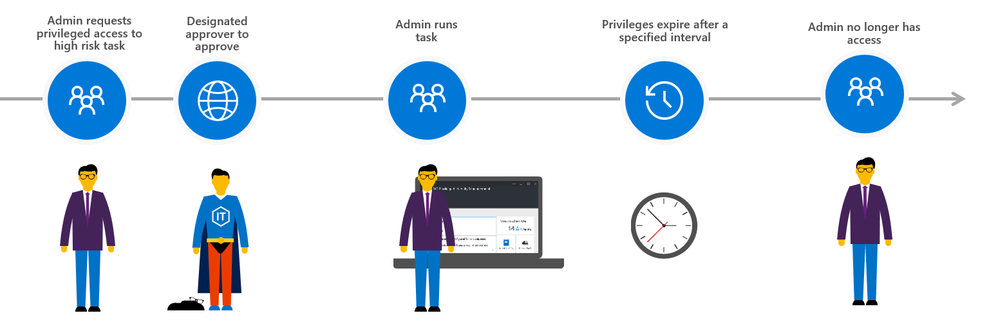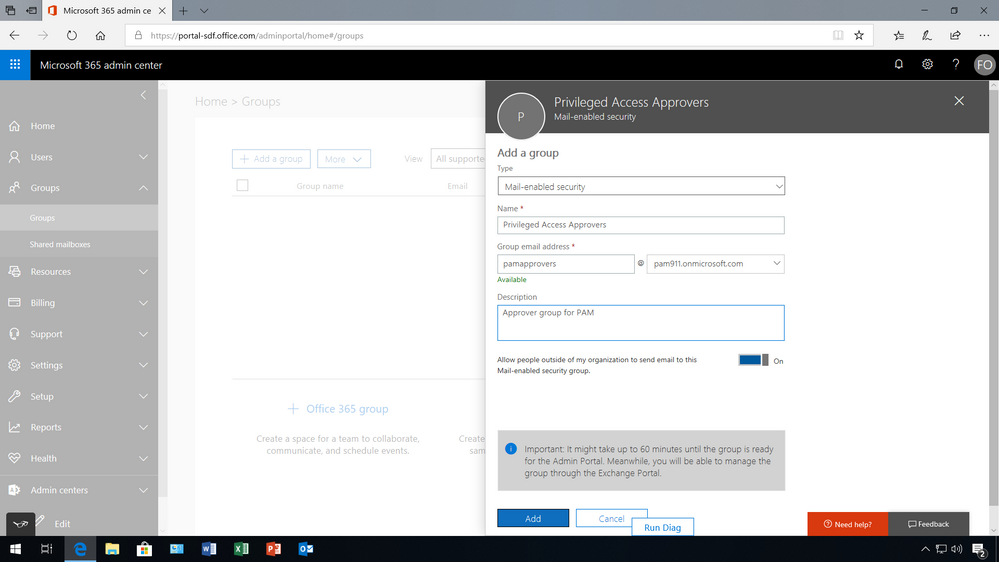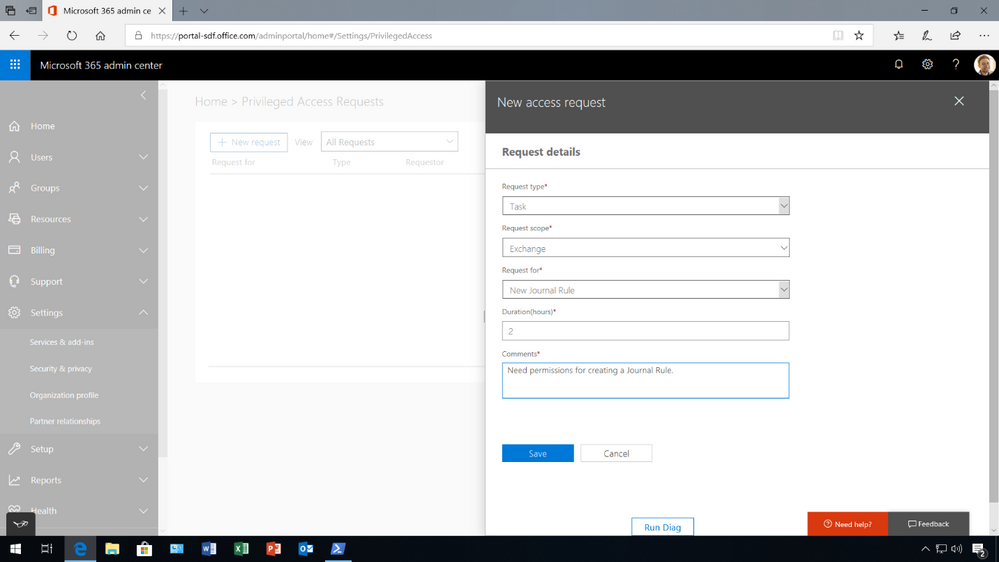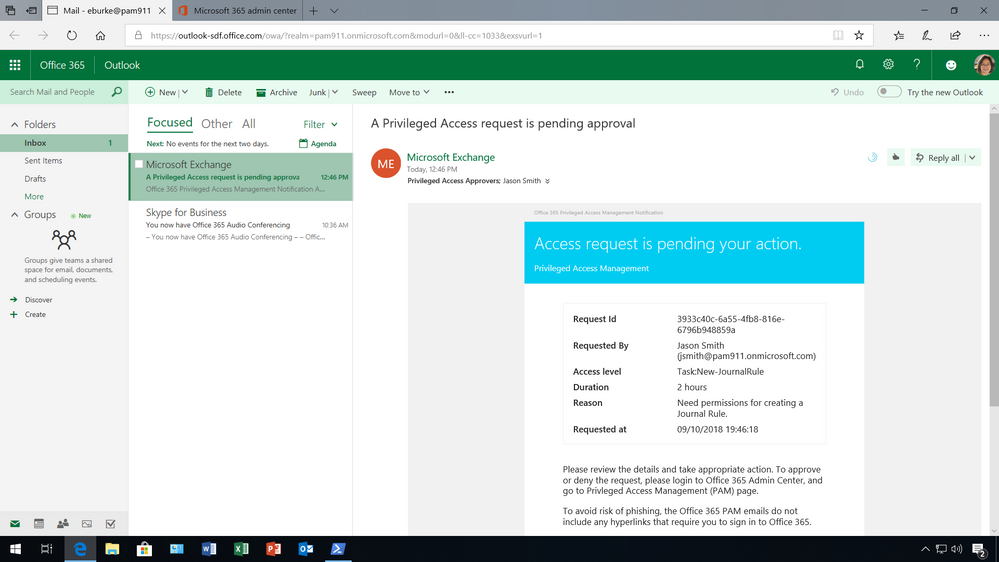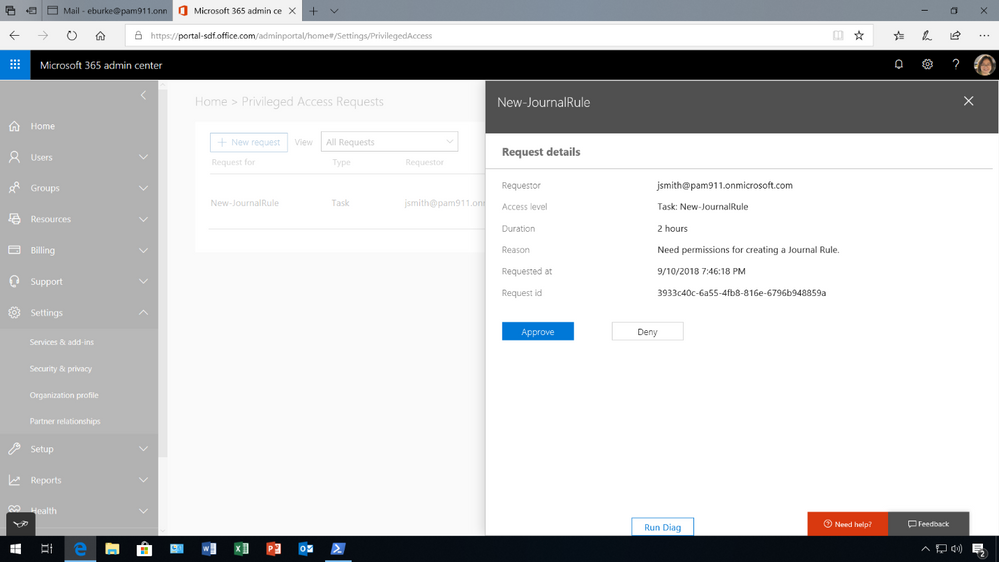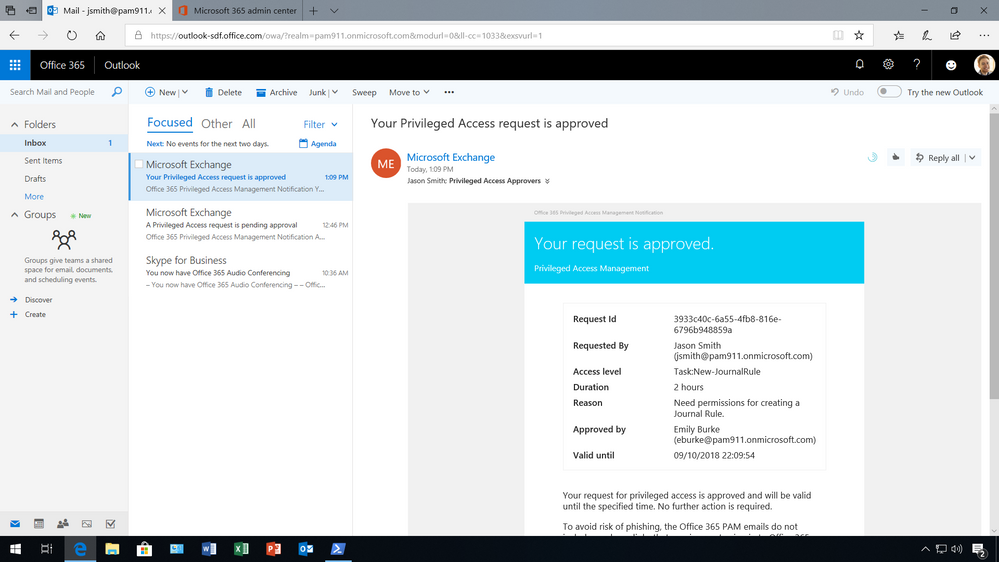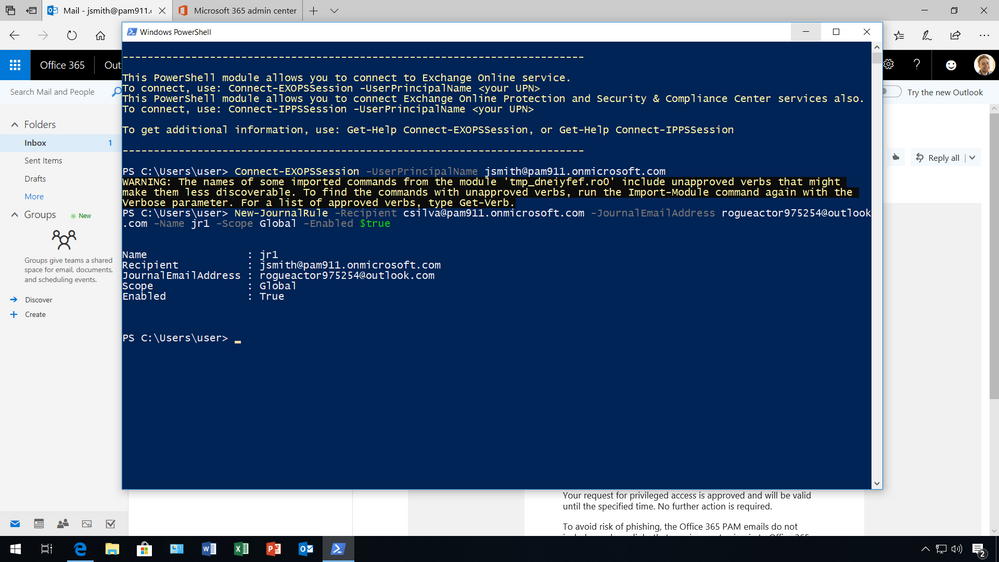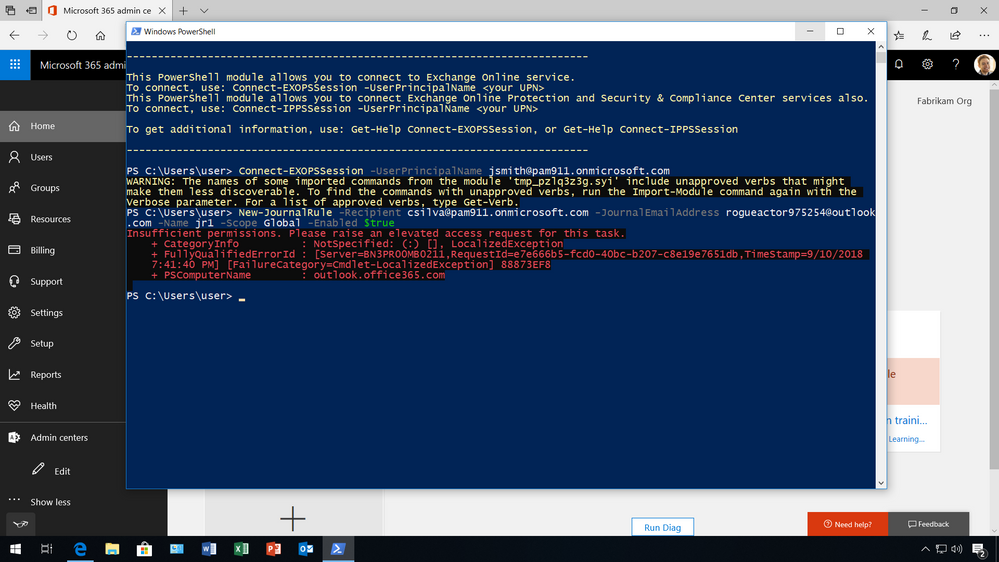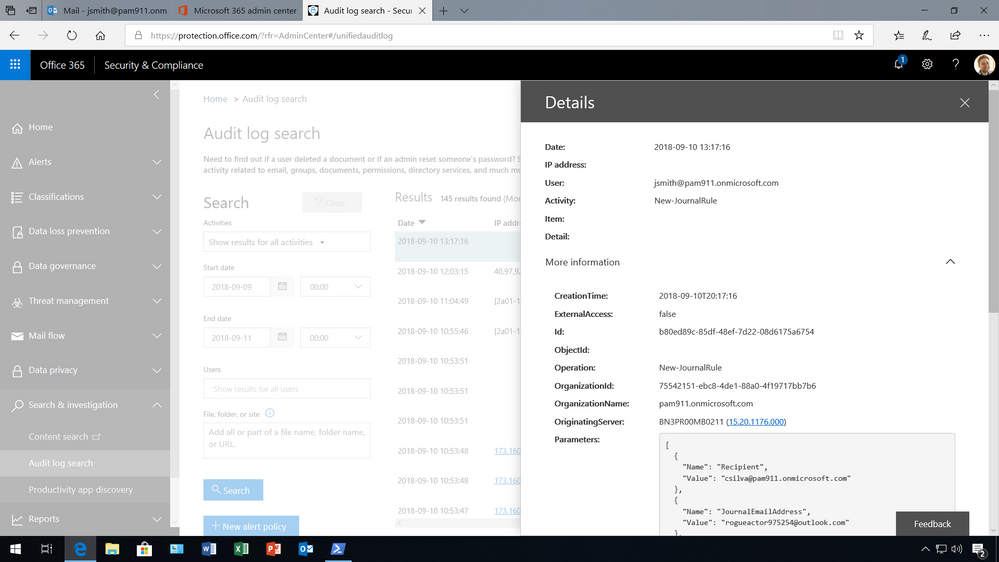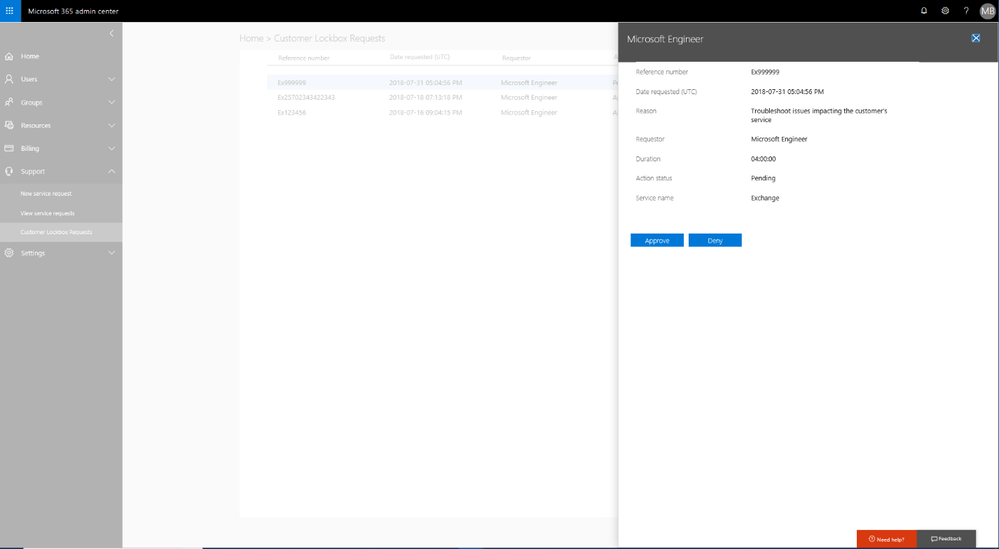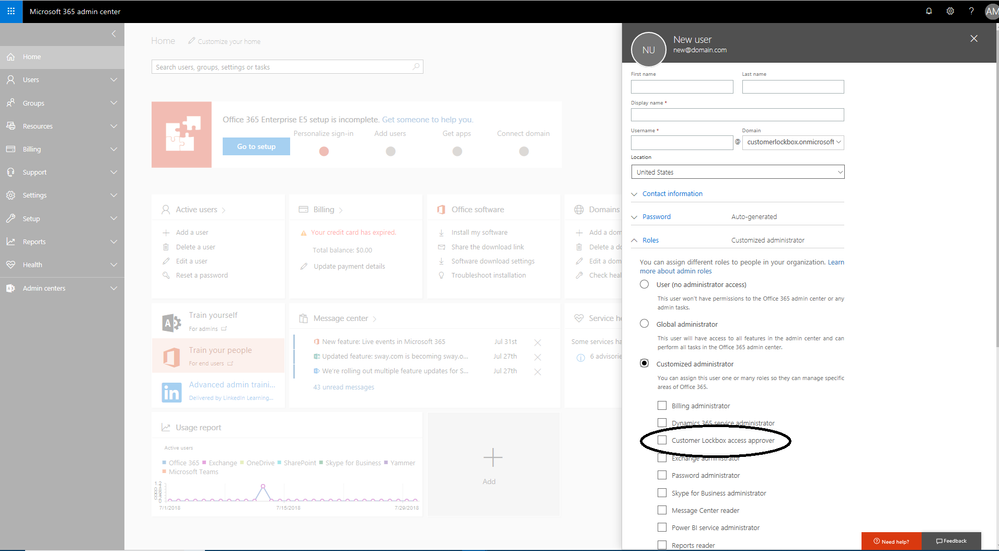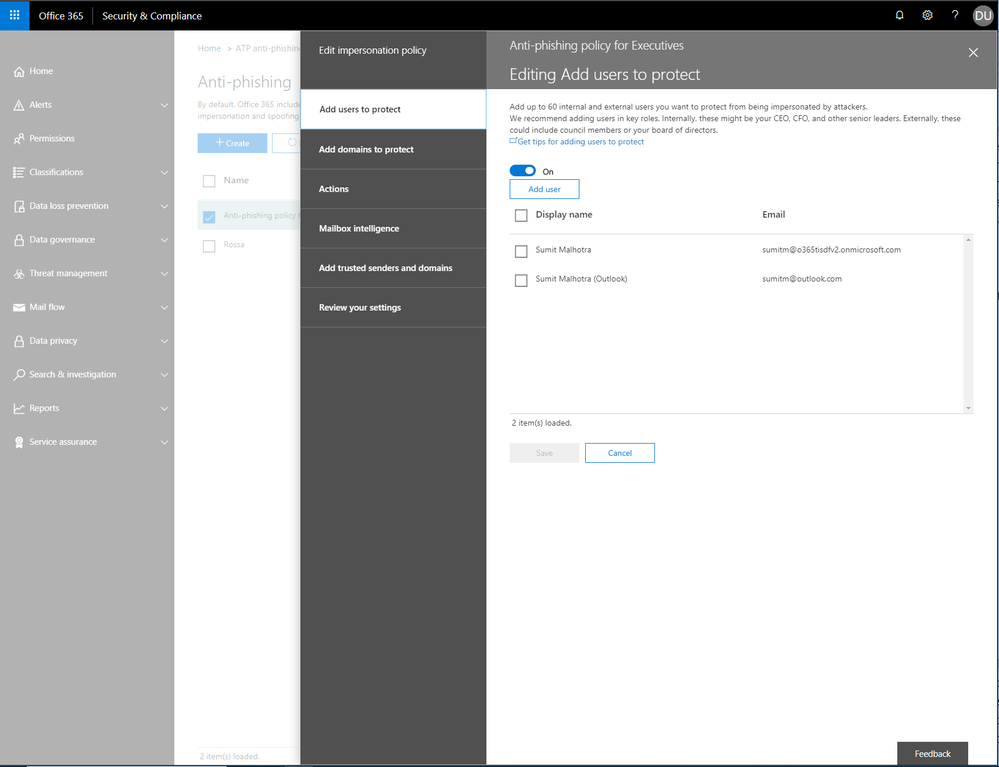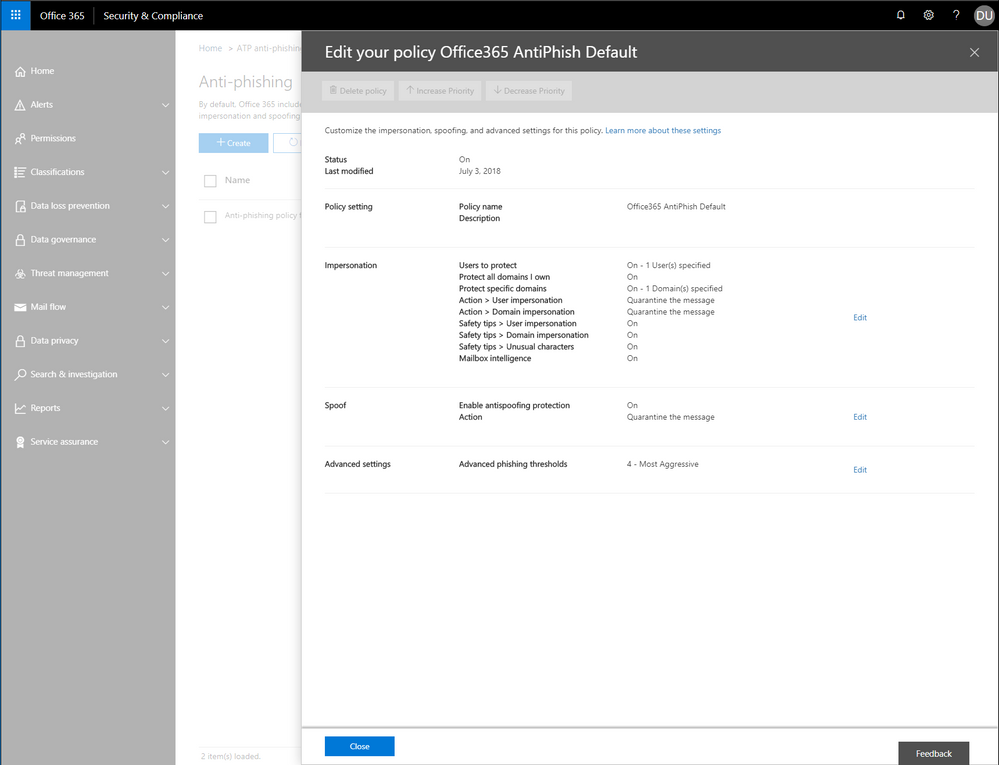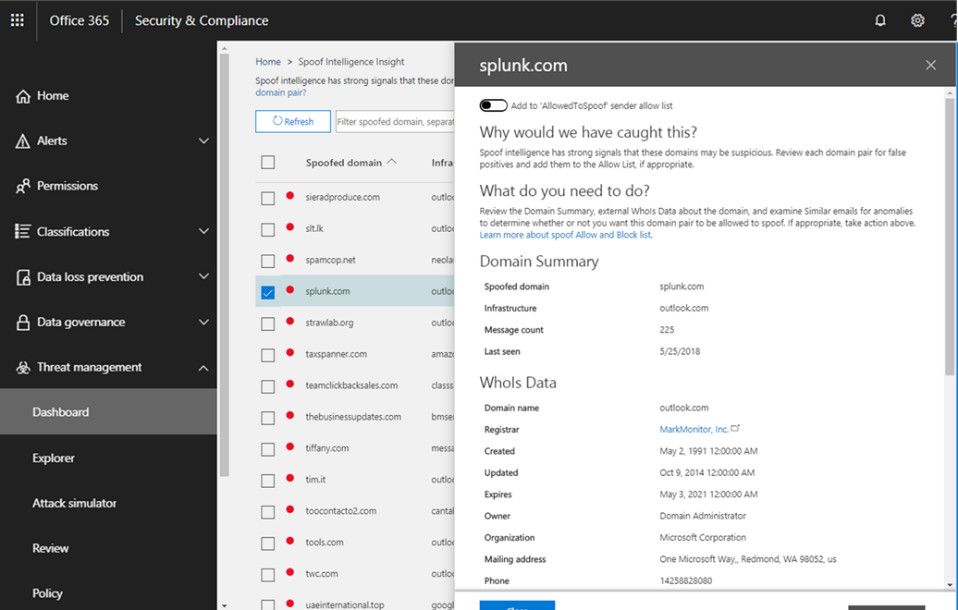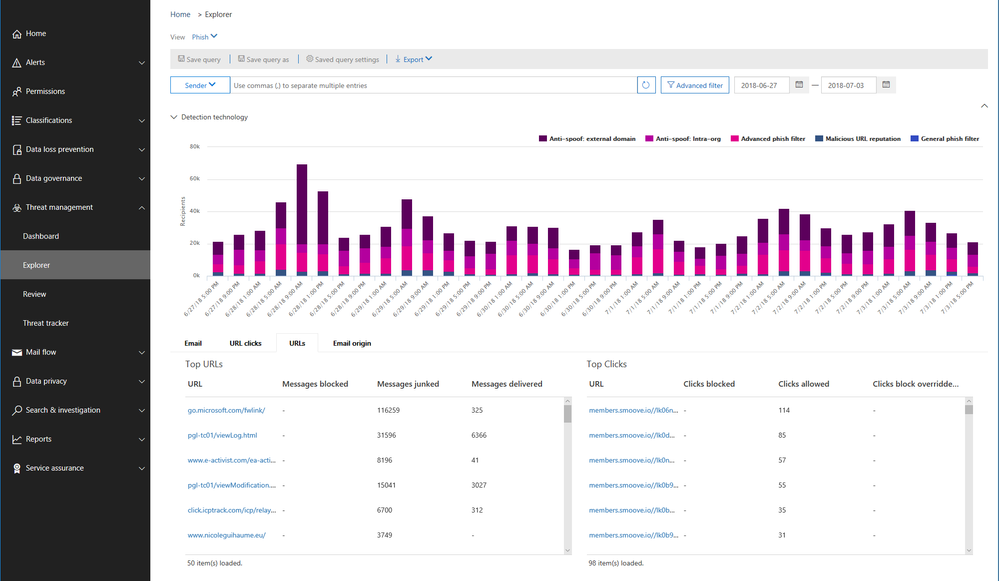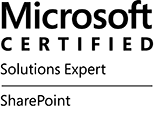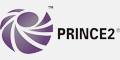We’re facing a data explosion – changes in the way we do business have resulted in a rapid increase in the amount of data and information being collected throughout your business. As this data grows, so do the problems of managing it all. Where, or what, can you turn to for help?
Our modern business techniques require a modern approach to managing the increased data in our systems. For many, the chosen system is Office 365 – but, no matter what the system, the data still needs to be managed, governed, and supervised to provide value.
More details from the event page:
“In this webinar, AIIM’s chief evangelist John Mancini and Nishan DeSilva from Microsoft will discuss the latest ways Office 365 is providing the tools to develop and implement a modern records management strategy to take charge of the data explosion, including:
- Improved Findability: How to find and retain important data while eliminating ROT (redundant, outdated and trivial information) – with classification, archiving, retention, disposition, supervision, and more
- New Approaches to Governance: Where the Office 365 governance capabilities are today and what’s in store for the future, highlighted by the newest features and scenarios available
- Increased Business Intelligence: How machine learning algorithms can automatically or manually detect, classify sensitive data mapping to enterprise taxonomies
In addition, Nishan DeSilva will share customer use case stories that illustrate these modern approaches to the latest functionality found in Office 365. Hear how information professionals are succeeding with governing their data in Office 365. And envision how you can succeed, too.”

We’re facing a data explosion – changes in the way we do business have resulted in a rapid increase in the amount of data and information being collected throughout your business. As this data grows, so do the problems of managing it all. Where, or what, can you turn to for help?
Our modern business techniques require a modern approach to managing the increased data in our systems. For many, the chosen system is Office 365 – but, no matter what the system, the data still needs to be managed, governed, and supervised to provide value.
More details from the event page:
“In this webinar, AIIM’s chief evangelist John Mancini and Nishan DeSilva from Microsoft will discuss the latest ways Office 365 is providing the tools to develop and implement a modern records management strategy to take charge of the data explosion, including:
- Improved Findability: How to find and retain important data while eliminating ROT (redundant, outdated and trivial information) – with classification, archiving, retention, disposition, supervision, and more
- New Approaches to Governance: Where the Office 365 governance capabilities are today and what’s in store for the future, highlighted by the newest features and scenarios available
- Increased Business Intelligence: How machine learning algorithms can automatically or manually detect, classify sensitive data mapping to enterprise taxonomies
In addition, Nishan DeSilva will share customer use case stories that illustrate these modern approaches to the latest functionality found in Office 365. Hear how information professionals are succeeding with governing their data in Office 365. And envision how you can succeed, too.”

We’re facing a data explosion – changes in the way we do business have resulted in a rapid increase in the amount of data and information being collected throughout your business. As this data grows, so do the problems of managing it all. Where, or what, can you turn to for help?
Our modern business techniques require a modern approach to managing the increased data in our systems. For many, the chosen system is Office 365 – but, no matter what the system, the data still needs to be managed, governed, and supervised to provide value.
More details from the event page:
“In this webinar, AIIM’s chief evangelist John Mancini and Nishan DeSilva from Microsoft will discuss the latest ways Office 365 is providing the tools to develop and implement a modern records management strategy to take charge of the data explosion, including:
- Improved Findability: How to find and retain important data while eliminating ROT (redundant, outdated and trivial information) – with classification, archiving, retention, disposition, supervision, and more
- New Approaches to Governance: Where the Office 365 governance capabilities are today and what’s in store for the future, highlighted by the newest features and scenarios available
- Increased Business Intelligence: How machine learning algorithms can automatically or manually detect, classify sensitive data mapping to enterprise taxonomies
In addition, Nishan DeSilva will share customer use case stories that illustrate these modern approaches to the latest functionality found in Office 365. Hear how information professionals are succeeding with governing their data in Office 365. And envision how you can succeed, too.”

We love that the community has great discussions on Microsoft Secure Score. One of the topics we hear from you and other organizations is on the Secure Score API. This is a great way to programmatically access Secure Score data. Over the past year and a half, we have received a lot of feedback on the API and the Microsoft 365 Security Engineering team is pleased to announce the availability and preview of the new Microsoft 365 Secure Score API.
As part of building the new API we also wanted to provide it in other languages. In doing this work for the API, it also gave us localization of the Secure Score interface. The localization of the interface is starting to roll out.
What’s new?
The new API is based on much of your feedback and has a host of changes to enable new scenarios. At a high level they are:
- Integrated into the Security Graph API, allowing easier permission scoping.
- Support for filtering methods such as $top=2 or explicit control access.
- Dual entities, an entity for bringing back just the score data and an entity for bringing back control metadata such as Title, Descriptions and Threats etc.

- Patch support, allowing you to flag controls as 3rd Party or Ignore.
- New fields, such as “assignedTo” and “tenantNote”.
- Support for delegated admin rights.
- Available in the Microsoft Graph Explorer.
- Localization will start to appear over the next few weeks. The first languages will be Czech, Danish, Dutch, French, German, Hungarian, Italian, Japanese, Korean, and Spanish.
Why did we use the security API and connect with Microsoft Intelligent Security Graph?
The Intelligent Security Graph is a unified platform for combatting cyberthreats. It powers real-time threat protection for Microsoft products and services and supports an ecosystem of integrated solutions.
The security API in Microsoft Graph makes it easy to connect with those solutions in the Intelligent Security Graph. It allows you to more readily realize and enrich the value of these solutions.
We see three common business scenarios driving consumption of the Secure Score API through the Microsoft Intelligent Security Graph:
- Monitor, track and report on your configuration baseline and score in downstream reporting tools.
- Integrate the data into compliance or cybersecurity insurance applications.
- Integrate Secure Score data into your SIEM or CASB to drive a hybrid or multi-cloud framework for security analytics.
Getting Started
Acquiring the Secure Score data from the API requires you to setup a few pre-requisites.
First, you should choose your consumption model. If you plan to have a non-user-interactive application to retrieve data from the API, you should opt for the Service-To-Service Authentication model. Reference information about this model is located at https://docs.microsoft.com/en-us/azure/active-directory/develop/active-directory-protocols-oauth-service-to-service.
If your application will require an administrator to provide their logon credentials each time you pull data from the API, you should opt for the user OAuth model. Reference information about this model is located here. If you are a CSP application developer partner you can also find information here.
Second, you will need to register your application in Azure Active Directory in order to call the API. You need to grant the SecurityEvents.Read.All and SecurityEvents.ReadWrite.All permission scopes. See here for further details.
Now you’re ready to access the API. For more details on how to use it, head over to:
https://developer.microsoft.com/en-us/graph/docs/api-reference/beta/resources/security-api-overview
https://developer.microsoft.com/en-us/graph/docs/api-reference/beta/resources/securescores
We hope you all enjoy the new API and start using it right away. For those of you who are currently using the original API, we recommend that you migrate to the new one before January 31st, 2019 as we will deprecate it at that time.
If you have any questions, thoughts, comments on the new API please share them with us below.
Thanks for continuing to use Microsoft Secure Score!

The following is provided from Microsoft Security and Compliance blogs at TechCommunity:
We love that the community has great discussions on Microsoft Secure Score. One of the topics we hear from you and other organizations is on the Secure Score API. This is a great way to programmatically access Secure Score data. Over the past year and a half, we have received a lot of feedback on the API and the Microsoft 365 Security Engineering team is pleased to announce the availability and preview of the new Microsoft 365 Secure Score API.
As part of building the new API we also wanted to provide it in other languages. In doing this work for the API, it also gave us localization of the Secure Score interface. The localization of the interface is starting to roll out.
What’s new?
The new API is based on much of your feedback and has a host of changes to enable new scenarios. At a high level they are:
- Integrated into the Security Graph API, allowing easier permission scoping.
- Support for filtering methods such as $top=2 or explicit control access.
- Dual entities, an entity for bringing back just the score data and an entity for bringing back control metadata such as Title, Descriptions and Threats etc.

- Patch support, allowing you to flag controls as 3rd Party or Ignore.
- New fields, such as “assignedTo” and “tenantNote”.
- Support for delegated admin rights.
- Available in the Microsoft Graph Explorer.
- Localization will start to appear over the next few weeks. The first languages will be Czech, Danish, Dutch, French, German, Hungarian, Italian, Japanese, Korean, and Spanish.
Why did we use the security API and connect with Microsoft Intelligent Security Graph?
The Intelligent Security Graph is a unified platform for combatting cyberthreats. It powers real-time threat protection for Microsoft products and services and supports an ecosystem of integrated solutions.
The security API in Microsoft Graph makes it easy to connect with those solutions in the Intelligent Security Graph. It allows you to more readily realize and enrich the value of these solutions.
We see three common business scenarios driving consumption of the Secure Score API through the Microsoft Intelligent Security Graph:
- Monitor, track and report on your configuration baseline and score in downstream reporting tools.
- Integrate the data into compliance or cybersecurity insurance applications.
- Integrate Secure Score data into your SIEM or CASB to drive a hybrid or multi-cloud framework for security analytics.
Getting Started
Acquiring the Secure Score data from the API requires you to setup a few pre-requisites.
First, you should choose your consumption model. If you plan to have a non-user-interactive application to retrieve data from the API, you should opt for the Service-To-Service Authentication model. Reference information about this model is located at https://docs.microsoft.com/en-us/azure/active-directory/develop/active-directory-protocols-oauth-service-to-service.
If your application will require an administrator to provide their logon credentials each time you pull data from the API, you should opt for the user OAuth model. Reference information about this model is located here. If you are a CSP application developer partner you can also find information here.
Second, you will need to register your application in Azure Active Directory in order to call the API. You need to grant the SecurityEvents.Read.All and SecurityEvents.ReadWrite.All permission scopes. See here for further details.
Now you’re ready to access the API. For more details on how to use it, head over to:
https://developer.microsoft.com/en-us/graph/docs/api-reference/beta/resources/security-api-overview
https://developer.microsoft.com/en-us/graph/docs/api-reference/beta/resources/securescores
We hope you all enjoy the new API and start using it right away. For those of you who are currently using the original API, we recommend that you migrate to the new one before January 31st, 2019 as we will deprecate it at that time.
If you have any questions, thoughts, comments on the new API please share them with us below.
Thanks for continuing to use Microsoft Secure Score!
The above was provided from Microsoft Security and Compliance blogs at TechCommunity

We love that the community has great discussions on Microsoft Secure Score. One of the topics we hear from you and other organizations is on the Secure Score API. This is a great way to programmatically access Secure Score data. Over the past year and a half, we have received a lot of feedback on the API and the Microsoft 365 Security Engineering team is pleased to announce the availability and preview of the new Microsoft 365 Secure Score API.
As part of building the new API we also wanted to provide it in other languages. In doing this work for the API, it also gave us localization of the Secure Score interface. The localization of the interface is starting to roll out.
What’s new?
The new API is based on much of your feedback and has a host of changes to enable new scenarios. At a high level they are:
- Integrated into the Security Graph API, allowing easier permission scoping.
- Support for filtering methods such as $top=2 or explicit control access.
- Dual entities, an entity for bringing back just the score data and an entity for bringing back control metadata such as Title, Descriptions and Threats etc.

- Patch support, allowing you to flag controls as 3rd Party or Ignore.
- New fields, such as “assignedTo” and “tenantNote”.
- Support for delegated admin rights.
- Available in the Microsoft Graph Explorer.
- Localization will start to appear over the next few weeks. The first languages will be Czech, Danish, Dutch, French, German, Hungarian, Italian, Japanese, Korean, and Spanish.
Why did we use the security API and connect with Microsoft Intelligent Security Graph?
The Intelligent Security Graph is a unified platform for combatting cyberthreats. It powers real-time threat protection for Microsoft products and services and supports an ecosystem of integrated solutions.
The security API in Microsoft Graph makes it easy to connect with those solutions in the Intelligent Security Graph. It allows you to more readily realize and enrich the value of these solutions.
We see three common business scenarios driving consumption of the Secure Score API through the Microsoft Intelligent Security Graph:
- Monitor, track and report on your configuration baseline and score in downstream reporting tools.
- Integrate the data into compliance or cybersecurity insurance applications.
- Integrate Secure Score data into your SIEM or CASB to drive a hybrid or multi-cloud framework for security analytics.
Getting Started
Acquiring the Secure Score data from the API requires you to setup a few pre-requisites.
First, you should choose your consumption model. If you plan to have a non-user-interactive application to retrieve data from the API, you should opt for the Service-To-Service Authentication model. Reference information about this model is located at https://docs.microsoft.com/en-us/azure/active-directory/develop/active-directory-protocols-oauth-service-to-service.
If your application will require an administrator to provide their logon credentials each time you pull data from the API, you should opt for the user OAuth model. Reference information about this model is located here. If you are a CSP application developer partner you can also find information here.
Second, you will need to register your application in Azure Active Directory in order to call the API. You need to grant the SecurityEvents.Read.All and SecurityEvents.ReadWrite.All permission scopes. See here for further details.
Now you’re ready to access the API. For more details on how to use it, head over to:
https://developer.microsoft.com/en-us/graph/docs/api-reference/beta/resources/security-api-overview
https://developer.microsoft.com/en-us/graph/docs/api-reference/beta/resources/securescores
We hope you all enjoy the new API and start using it right away. For those of you who are currently using the original API, we recommend that you migrate to the new one before January 31st, 2019 as we will deprecate it at that time.
If you have any questions, thoughts, comments on the new API please share them with us below.
Thanks for continuing to use Microsoft Secure Score!

We love that the community has great discussions on Microsoft Secure Score. One of the topics we hear from you and other organizations is on the Secure Score API. This is a great way to programmatically access Secure Score data. Over the past year and a half, we have received a lot of feedback on the API and the Microsoft 365 Security Engineering team is pleased to announce the availability and preview of the new Microsoft 365 Secure Score API.
As part of building the new API we also wanted to provide it in other languages. In doing this work for the API, it also gave us localization of the Secure Score interface. The localization of the interface is starting to roll out.
What’s new?
The new API is based on much of your feedback and has a host of changes to enable new scenarios. At a high level they are:
- Integrated into the Security Graph API, allowing easier permission scoping.
- Support for filtering methods such as $top=2 or explicit control access.
- Dual entities, an entity for bringing back just the score data and an entity for bringing back control metadata such as Title, Descriptions and Threats etc.

- Patch support, allowing you to flag controls as 3rd Party or Ignore.
- New fields, such as “assignedTo” and “tenantNote”.
- Support for delegated admin rights.
- Available in the Microsoft Graph Explorer.
- Localization will start to appear over the next few weeks. The first languages will be Czech, Danish, Dutch, French, German, Hungarian, Italian, Japanese, Korean, and Spanish.
Why did we use the security API and connect with Microsoft Intelligent Security Graph?
The Intelligent Security Graph is a unified platform for combatting cyberthreats. It powers real-time threat protection for Microsoft products and services and supports an ecosystem of integrated solutions.
The security API in Microsoft Graph makes it easy to connect with those solutions in the Intelligent Security Graph. It allows you to more readily realize and enrich the value of these solutions.
We see three common business scenarios driving consumption of the Secure Score API through the Microsoft Intelligent Security Graph:
- Monitor, track and report on your configuration baseline and score in downstream reporting tools.
- Integrate the data into compliance or cybersecurity insurance applications.
- Integrate Secure Score data into your SIEM or CASB to drive a hybrid or multi-cloud framework for security analytics.
Getting Started
Acquiring the Secure Score data from the API requires you to setup a few pre-requisites.
First, you should choose your consumption model. If you plan to have a non-user-interactive application to retrieve data from the API, you should opt for the Service-To-Service Authentication model. Reference information about this model is located at https://docs.microsoft.com/en-us/azure/active-directory/develop/active-directory-protocols-oauth-service-to-service.
If your application will require an administrator to provide their logon credentials each time you pull data from the API, you should opt for the user OAuth model. Reference information about this model is located here. If you are a CSP application developer partner you can also find information here.
Second, you will need to register your application in Azure Active Directory in order to call the API. You need to grant the SecurityEvents.Read.All and SecurityEvents.ReadWrite.All permission scopes. See here for further details.
Now you’re ready to access the API. For more details on how to use it, head over to:
https://developer.microsoft.com/en-us/graph/docs/api-reference/beta/resources/security-api-overview
https://developer.microsoft.com/en-us/graph/docs/api-reference/beta/resources/securescores
We hope you all enjoy the new API and start using it right away. For those of you who are currently using the original API, we recommend that you migrate to the new one before January 31st, 2019 as we will deprecate it at that time.
If you have any questions, thoughts, comments on the new API please share them with us below.
Thanks for continuing to use Microsoft Secure Score!

We love that the community has great discussions on Microsoft Secure Score. One of the topics we hear from you and other organizations is on the Secure Score API. This is a great way to programmatically access Secure Score data. Over the past year and a half, we have received a lot of feedback on the API and the Microsoft 365 Security Engineering team is pleased to announce the availability and preview of the new Microsoft 365 Secure Score API.
As part of building the new API we also wanted to provide it in other languages. In doing this work for the API, it also gave us localization of the Secure Score interface. The localization of the interface is starting to roll out.
What’s new?
The new API is based on much of your feedback and has a host of changes to enable new scenarios. At a high level they are:
- Integrated into the Security Graph API, allowing easier permission scoping.
- Support for filtering methods such as $top=2 or explicit control access.
- Dual entities, an entity for bringing back just the score data and an entity for bringing back control metadata such as Title, Descriptions and Threats etc.

- Patch support, allowing you to flag controls as 3rd Party or Ignore.
- New fields, such as “assignedTo” and “tenantNote”.
- Support for delegated admin rights.
- Available in the Microsoft Graph Explorer.
- Localization will start to appear over the next few weeks. The first languages will be Czech, Danish, Dutch, French, German, Hungarian, Italian, Japanese, Korean, and Spanish.
Why did we use the security API and connect with Microsoft Intelligent Security Graph?
The Intelligent Security Graph is a unified platform for combatting cyberthreats. It powers real-time threat protection for Microsoft products and services and supports an ecosystem of integrated solutions.
The security API in Microsoft Graph makes it easy to connect with those solutions in the Intelligent Security Graph. It allows you to more readily realize and enrich the value of these solutions.
We see three common business scenarios driving consumption of the Secure Score API through the Microsoft Intelligent Security Graph:
- Monitor, track and report on your configuration baseline and score in downstream reporting tools.
- Integrate the data into compliance or cybersecurity insurance applications.
- Integrate Secure Score data into your SIEM or CASB to drive a hybrid or multi-cloud framework for security analytics.
Getting Started
Acquiring the Secure Score data from the API requires you to setup a few pre-requisites.
First, you should choose your consumption model. If you plan to have a non-user-interactive application to retrieve data from the API, you should opt for the Service-To-Service Authentication model. Reference information about this model is located at https://docs.microsoft.com/en-us/azure/active-directory/develop/active-directory-protocols-oauth-service-to-service.
If your application will require an administrator to provide their logon credentials each time you pull data from the API, you should opt for the user OAuth model. Reference information about this model is located here. If you are a CSP application developer partner you can also find information here.
Second, you will need to register your application in Azure Active Directory in order to call the API. You need to grant the SecurityEvents.Read.All and SecurityEvents.ReadWrite.All permission scopes. See here for further details.
Now you’re ready to access the API. For more details on how to use it, head over to:
https://developer.microsoft.com/en-us/graph/docs/api-reference/beta/resources/security-api-overview
https://developer.microsoft.com/en-us/graph/docs/api-reference/beta/resources/securescores
We hope you all enjoy the new API and start using it right away. For those of you who are currently using the original API, we recommend that you migrate to the new one before January 31st, 2019 as we will deprecate it at that time.
If you have any questions, thoughts, comments on the new API please share them with us below.
Thanks for continuing to use Microsoft Secure Score!
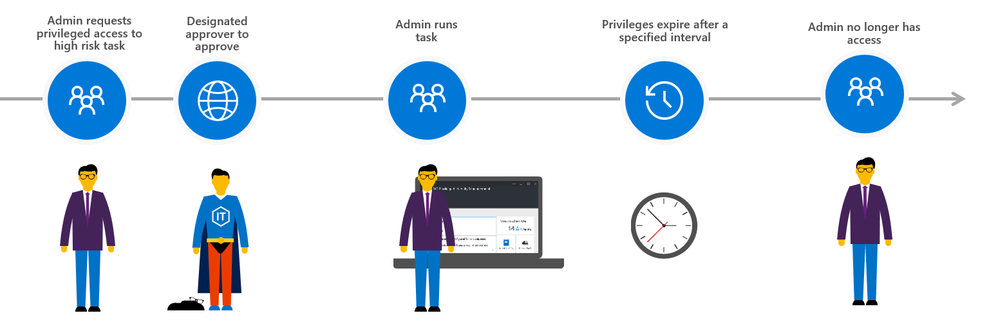
Having privileged access to an application is all that’s needed to execute commands with malicious intent to inflict damage to or exfiltrate data from an organization. Such high privileges can be misused to create fake accounts, grant excessive permissions, exfiltrate sensitive data, cause damage to infrastructure, wipe out or hold data for ransom, and set rules and policies that make it extremely hard to detect and restore state back. In fact, it’s estimated that 80% of security beaches involve privileged credentials1. Therefore, privileged accounts commonly become lucrative attack vectors for both internal and external attackers.
On top of this, organizations are constantly evolving (acquisitions, divestitures, entering new markets, ect.) – making it challenging to monitor and manage privileged accounts and respond to various compliance requirements regarding privileged access to sensitive data at scale.
One way to address these risks and complexities is to operate on the principle of Zero Standing Access, which means users do not have privileges by default, and when permissions are provided, it’s at the bare minimum with just enough access to perform the specific task.
Microsoft operates on this principle for data center access, or also known as service provider access to customer content, through Lockbox and Customer Lockbox. In fact, Microsoft goes a step further than traditional PAM solutions by eliminating standing privileged access to your data within your organization.
We believe that operating on the principle of zero standing access with just in time and just enough access to perform a privileged task is key to effectively manage accounts with privileged access.
Therefore, we are excited to announce that we are extending the security rigor that Microsoft uses for data center access, to enable customers to enforce Zero Standing Access for privileged admin access within your organization, with privileged access management in Office 365, which is generally available today.
To understand how it works – read further below.
How it works
Privileged access management in Office 365 goes beyond traditional access control capabilities by enabling access governance more granularly for specific tasks.
It’s based on the principle of Zero Standing Access, which means users who need privileged access, must request permissions for access, and once received it is just-in-time and just-enough access to perform the job at hand.
Therefore, Zero Standing Access, combined with access governance, can be an effective deterrent to misuse of privileged access by:
- Requiring users to elevate permissions to execute tasks that may expose sensitive data.
- Providing Just-Enough-Access (JEA) to specific tasks, coupled with Just-In-Time access so access is only allowed for a specific period of time.
- Removing the dependency on having a set of privileged accounts with standing access.
The approval workflow can be enumerated in following steps:
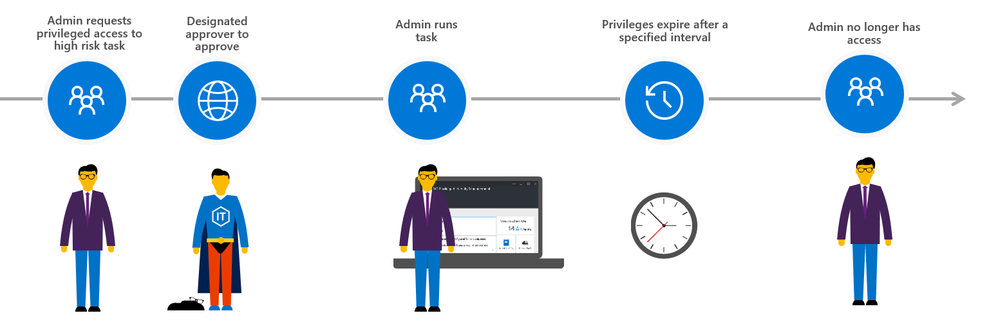
(0) First, set up designed approvers and the privileged access management policy
First the global admin needs to set up a privileged access management group for authorizing privileged tasks within the Microsoft 365 admin center. Once the group is created members need to be added as well.
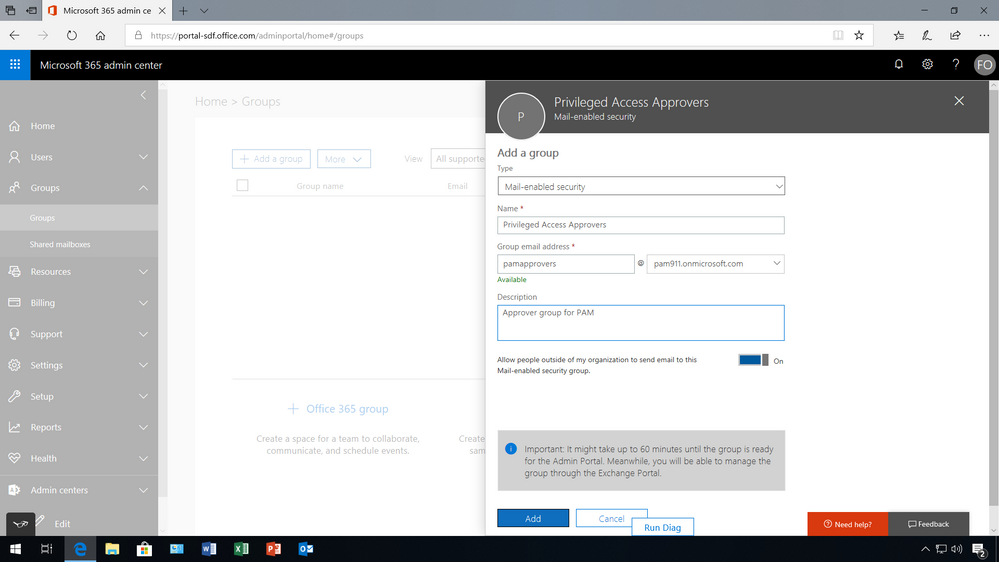
Once the members have been added to the group, under Settings then Security & privacy turn on privileged access management in Office 365 to require approvals for privileged tasks, and select the approval group. Once turned on, you can configure the specific access policy – in this example, an access policy has been added to prevent users from executing journal rules without Manual-approval so that users can’t send copies of sent and received emails to a shadow mailbox without immediate detection.
However, Auto-approval is practical for high-volume tasks such as password resets, but in this case, members of the Privileged Access Approver group will be responsible for reviewing and approving tasks of this nature.

(1) Admin requests privileged access to execute high risk task
Once a policy is in place, an admin is now required to request permissions for privileged access through the Microsoft 365 admin center.
Typically, the admin will know that they need to elevate permissions when they try to execute the command and the system prohibits the admin from running the task because they have insufficient permissions to execute this command.
To request access, the admin must go to the Microsoft 365 Admin center, where privileged access management in Office 365 is managed, under Settings then Security & privacy, to make a new request. Once a request is made, and additional information is provided, such as the type of request, for what workload, task, and the duration.
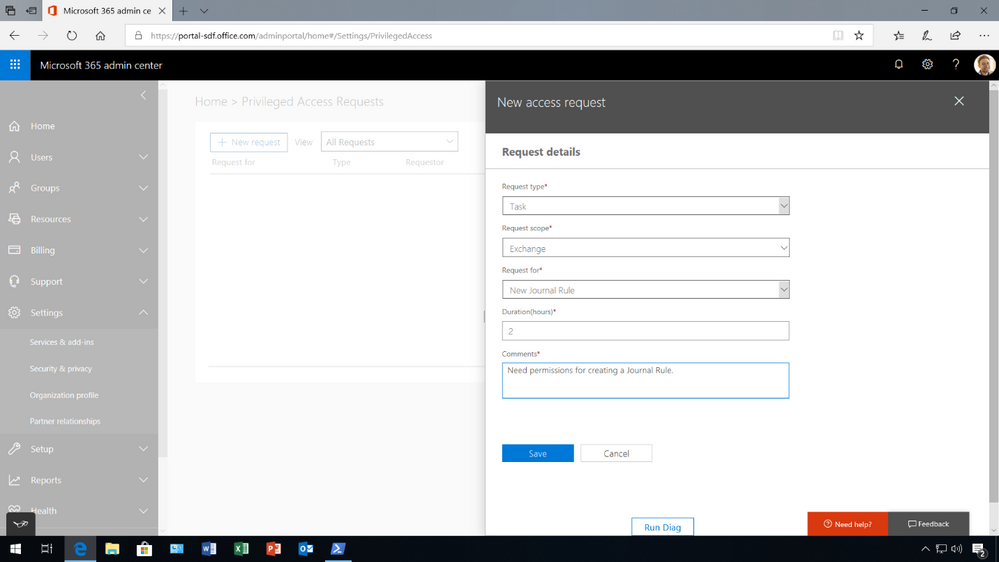
(2) Designated approver reviews request and takes action
Since the policy requires a manual approval, the request is sent to the designated approval group. The notification message provides the details of the request including who is requesting access, what task they want to execute, for how long and the reason why. All this information is available to help the designated approver decide if the request is appropriate.
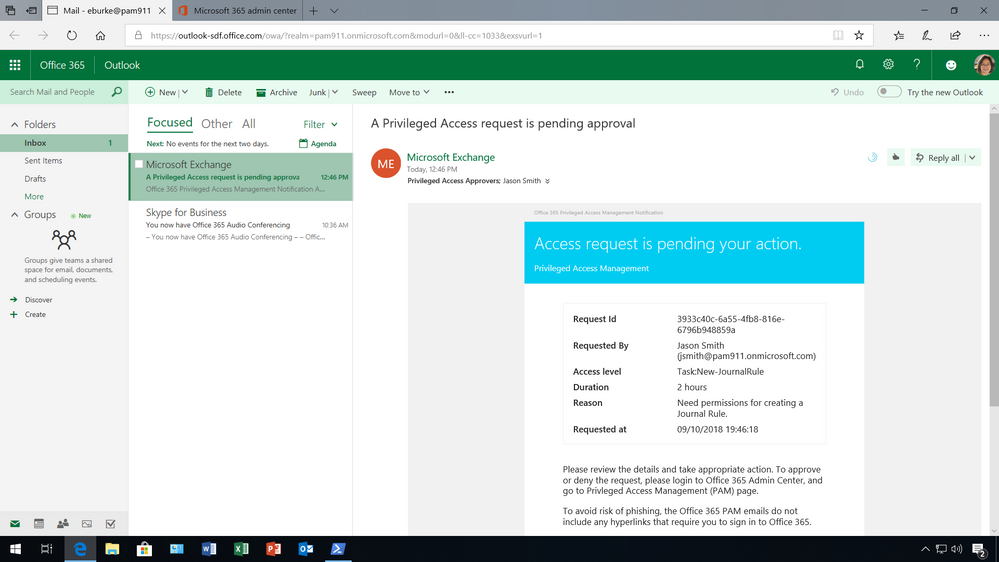
To approve or deny the request, the designated approver must log into the Microsoft 365 admin center to take action.
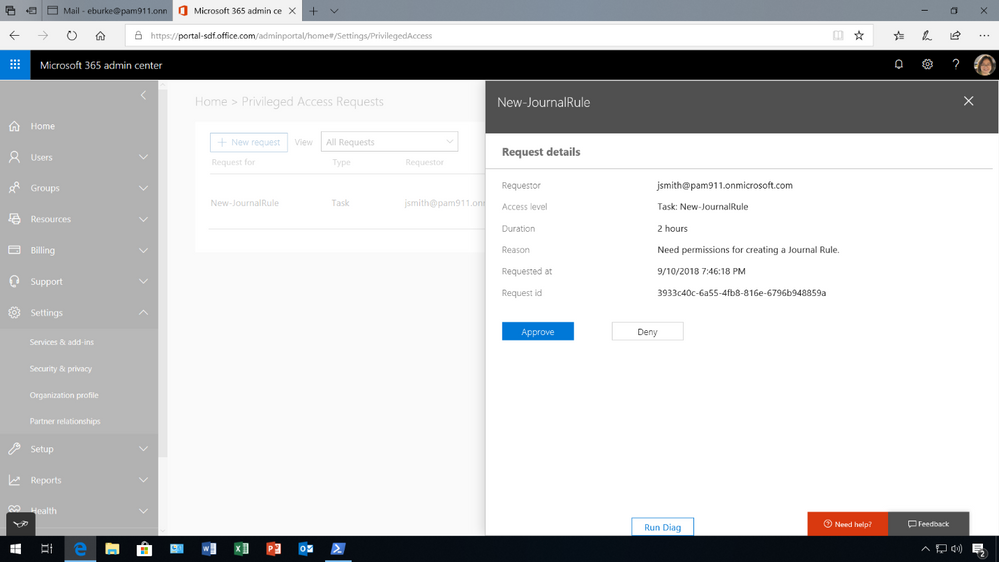
(3) Admin receives notification and takes action for specific amount of time
If the request is appropriate and the designated approver receives an email notification of the request being approved, the requesting user gets access to the privileged tasks and can execute the task for the specified amount of time.
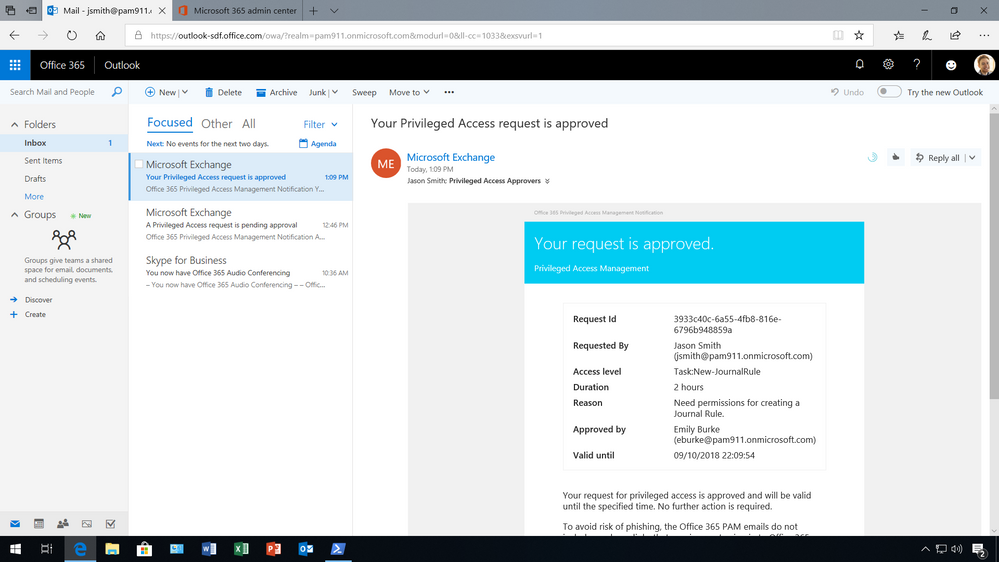
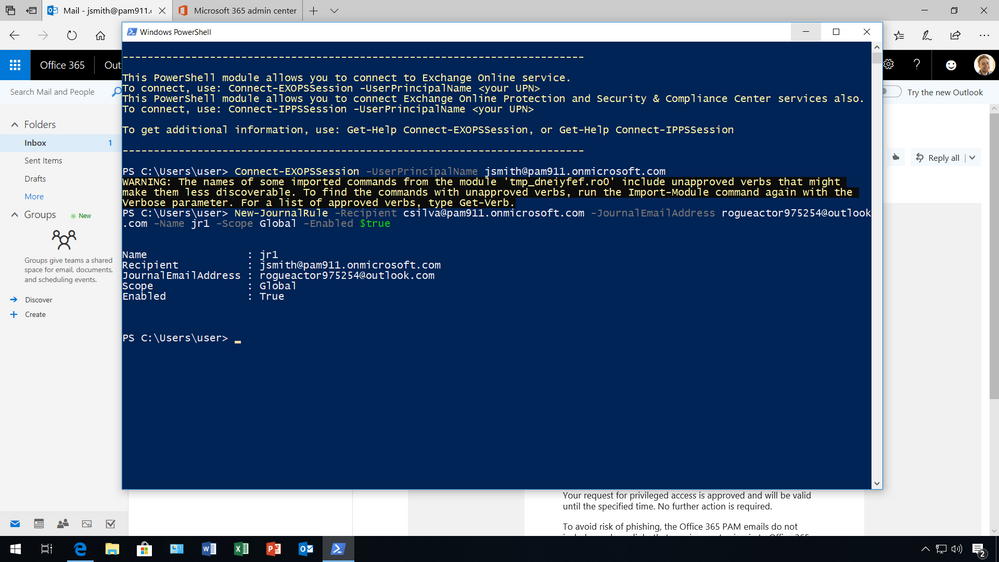
(4) Privileges expire access is no longer available
With privilege access management, each request expires after a specified length of time to reduce the risk of a malicious user stealing access. After the access period has expired, the requester doesn’t have any privileged access to the task anymore.
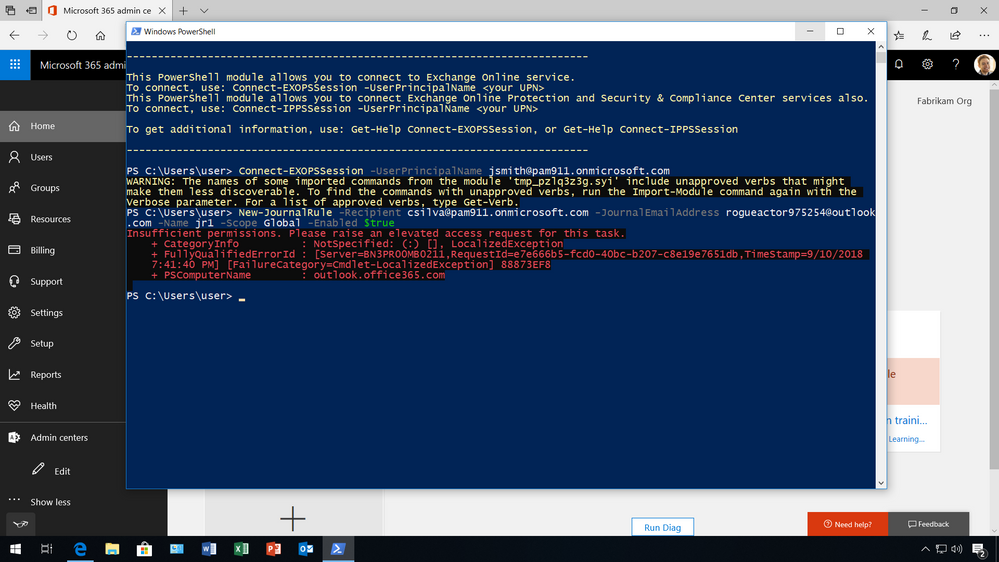
Managing access governance and responding to compliance obligations
With privileged access management in Office 365, access within an organization is governed, and all instances related to the capability will generate logs and security events. This can be extremely useful to monitor and build alerting on.
Event logs – with information about requests, duration, approvals, and actions performed – are audit ready, and can be aggregated and presented as evidence to meet growing compliance requirements.
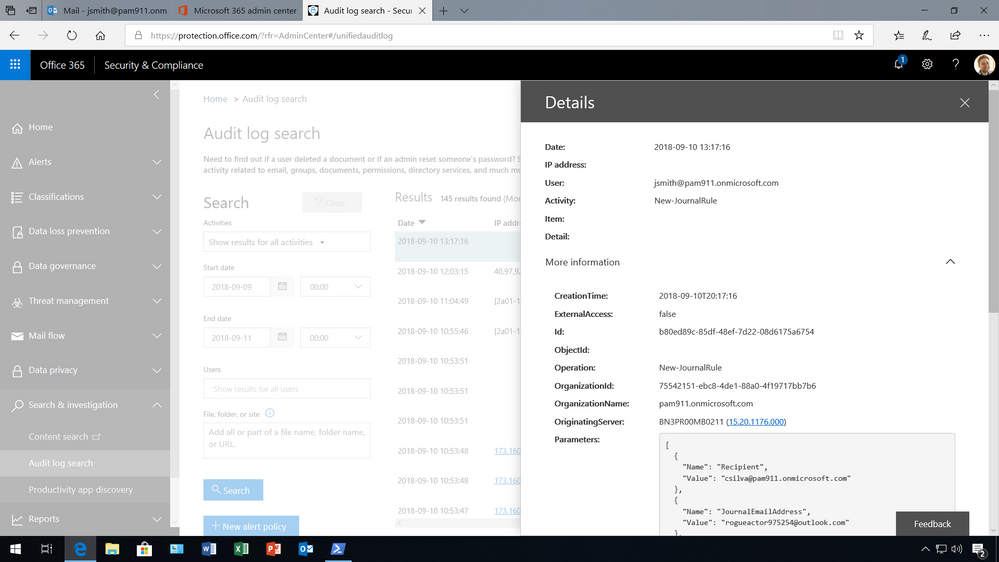
Privileged access management is available in the Microsoft 365 Admin Center, and organizations can now also manage Customer Lockbox requests, and Data Access requests from Azure Managed Apps from a single management pane for privileged access to your Microsoft 365 data.
This is the first step towards enabling customers to protect their sensitive data though the principle of Zero Standing Access, with Just-in-Time & Just-Enough-Access. Stay tuned for further updates here on TechCommunity blog.
Get Started Today!
Privileged access management in Office 365 is now generally available and rolling out to customers with Office 365 E5 and Advanced Compliance SKUs.
You can get started by reviewing the below resources:
FAQ
Q: What SKUs do I need to use privileged access management in Office 365?
A: This is offered in the Office 365 E5 or the Advanced Compliance SKU.
Q: Which Office 365 services are supported with privileged access management in Office 365?
A: Privileged access management in Office 365 applies to tasks available in Exchange Online. We are working to expand privileged access management capabilities to other Office 365 workloads.
Q: How is this different from the Azure Active Directory Privileged Identity Management (AAD PIM)?
A: Azure AD Privileged Identity Management (PIM) and privileged access management (PAM) in Office 365 together provide a robust set of controls for protecting privileged access to your corporate data. With Azure AD PIM, customers can secure admin roles to ensure protection across Office 365 and Azure clouds. PAM in Office 365 can provide another granular layer of protection by controlling access to tasks within Office 365.
Q: What permissions do I need to turn this feature on?
A: You need to be a Global or Tenant administrator to be able to turn this feature on. Soon we will enable a new user Role that also will be able to perform these actions.
Q: How is privileged access management in Office 365 related to Customer Lockbox?
A: Customer Lockbox allows a level of access control for organizations around accessed to data by their service provider, i.e. Microsoft. Privileged access management in Office 365, allows granular access control within an organization for all Office 365 privileged tasks.
Q: Is there an API that can be used to work with third party SIEM systems?
A: We do plan on providing even more granular reporting as well as an API that enables you to integrate with your third-party solutions.
1Forrester Wave: Privileged Identity Management, Q3 2016
2Gartner Top 10 Security Projects for 2018
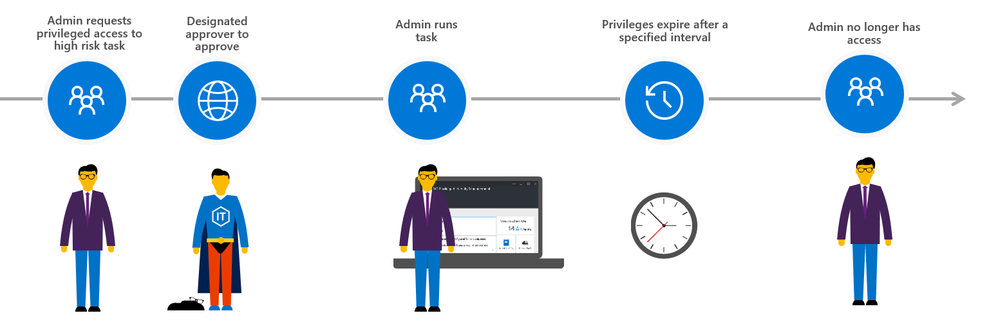
Having privileged access to an application is all that’s needed to execute commands with malicious intent to inflict damage to or exfiltrate data from an organization. Such high privileges can be misused to create fake accounts, grant excessive permissions, exfiltrate sensitive data, cause damage to infrastructure, wipe out or hold data for ransom, and set rules and policies that make it extremely hard to detect and restore state back. In fact, it’s estimated that 80% of security beaches involve privileged credentials1. Therefore, privileged accounts commonly become lucrative attack vectors for both internal and external attackers.
On top of this, organizations are constantly evolving (acquisitions, divestitures, entering new markets, ect.) – making it challenging to monitor and manage privileged accounts and respond to various compliance requirements regarding privileged access to sensitive data at scale.
One way to address these risks and complexities is to operate on the principle of Zero Standing Access, which means users do not have privileges by default, and when permissions are provided, it’s at the bare minimum with just enough access to perform the specific task.
Microsoft operates on this principle for data center access, or also known as service provider access to customer content, through Lockbox and Customer Lockbox. In fact, Microsoft goes a step further than traditional PAM solutions by eliminating standing privileged access to your data within your organization.
We believe that operating on the principle of zero standing access with just in time and just enough access to perform a privileged task is key to effectively manage accounts with privileged access.
Therefore, we are excited to announce that we are extending the security rigor that Microsoft uses for data center access, to enable customers to enforce Zero Standing Access for privileged admin access within your organization, with privileged access management in Office 365, which is generally available today.
To understand how it works – read further below.
How it works
Privileged access management in Office 365 goes beyond traditional access control capabilities by enabling access governance more granularly for specific tasks.
It’s based on the principle of Zero Standing Access, which means users who need privileged access, must request permissions for access, and once received it is just-in-time and just-enough access to perform the job at hand.
Therefore, Zero Standing Access, combined with access governance, can be an effective deterrent to misuse of privileged access by:
- Requiring users to elevate permissions to execute tasks that may expose sensitive data.
- Providing Just-Enough-Access (JEA) to specific tasks, coupled with Just-In-Time access so access is only allowed for a specific period of time.
- Removing the dependency on having a set of privileged accounts with standing access.
The approval workflow can be enumerated in following steps:
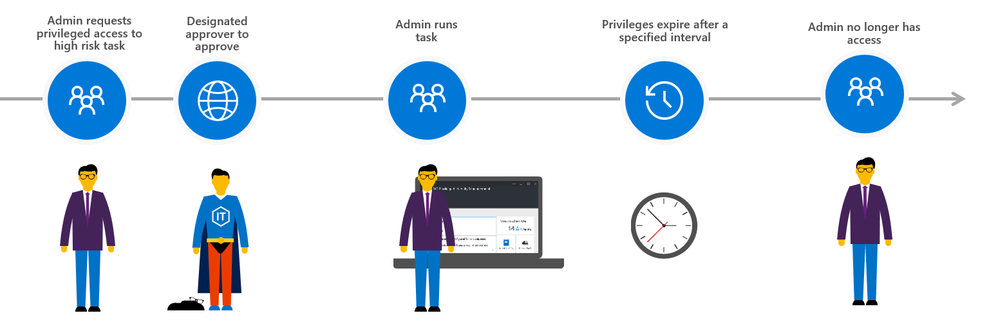
(0) First, set up designed approvers and the privileged access management policy
First the global admin needs to set up a privileged access management group for authorizing privileged tasks within the Microsoft 365 admin center. Once the group is created members need to be added as well.
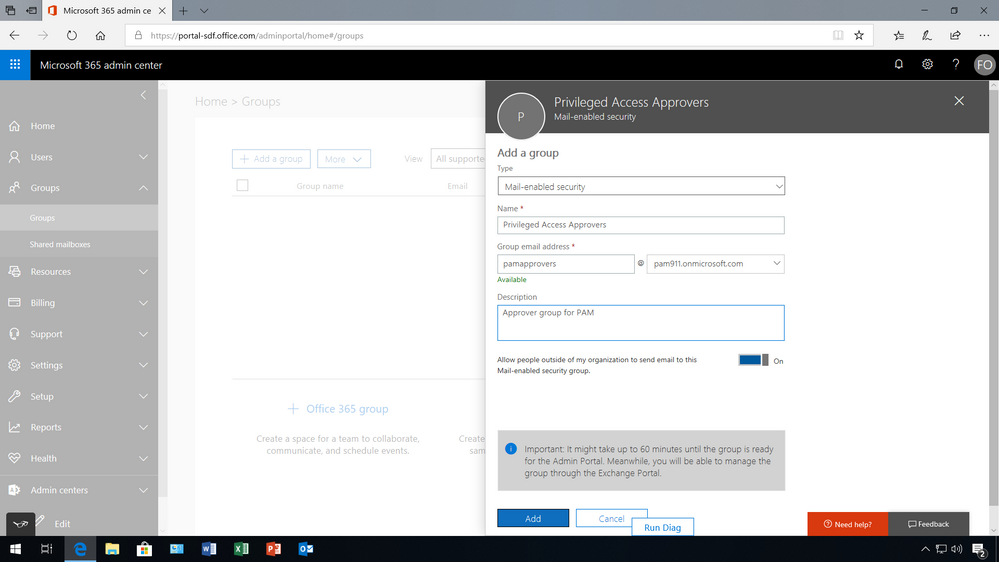
Once the members have been added to the group, under Settings then Security & privacy turn on privileged access management in Office 365 to require approvals for privileged tasks, and select the approval group. Once turned on, you can configure the specific access policy – in this example, an access policy has been added to prevent users from executing journal rules without Manual-approval so that users can’t send copies of sent and received emails to a shadow mailbox without immediate detection.
However, Auto-approval is practical for high-volume tasks such as password resets, but in this case, members of the Privileged Access Approver group will be responsible for reviewing and approving tasks of this nature.

(1) Admin requests privileged access to execute high risk task
Once a policy is in place, an admin is now required to request permissions for privileged access through the Microsoft 365 admin center.
Typically, the admin will know that they need to elevate permissions when they try to execute the command and the system prohibits the admin from running the task because they have insufficient permissions to execute this command.
To request access, the admin must go to the Microsoft 365 Admin center, where privileged access management in Office 365 is managed, under Settings then Security & privacy, to make a new request. Once a request is made, and additional information is provided, such as the type of request, for what workload, task, and the duration.
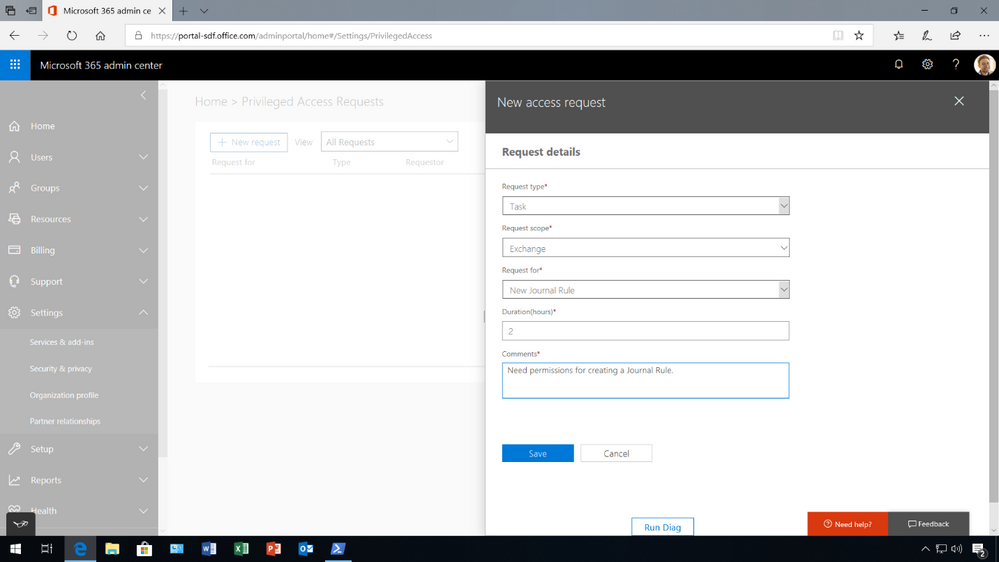
(2) Designated approver reviews request and takes action
Since the policy requires a manual approval, the request is sent to the designated approval group. The notification message provides the details of the request including who is requesting access, what task they want to execute, for how long and the reason why. All this information is available to help the designated approver decide if the request is appropriate.
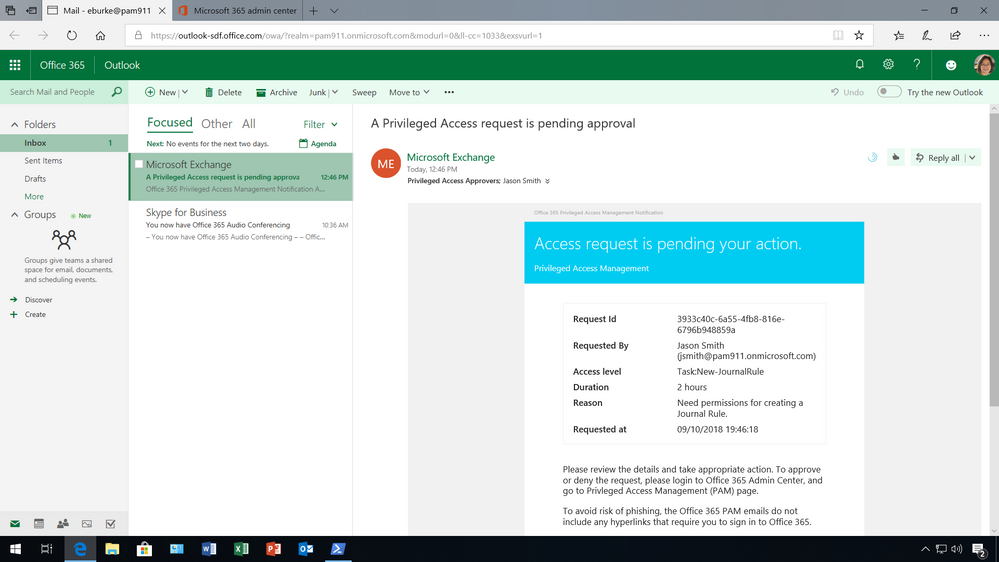
To approve or deny the request, the designated approver must log into the Microsoft 365 admin center to take action.
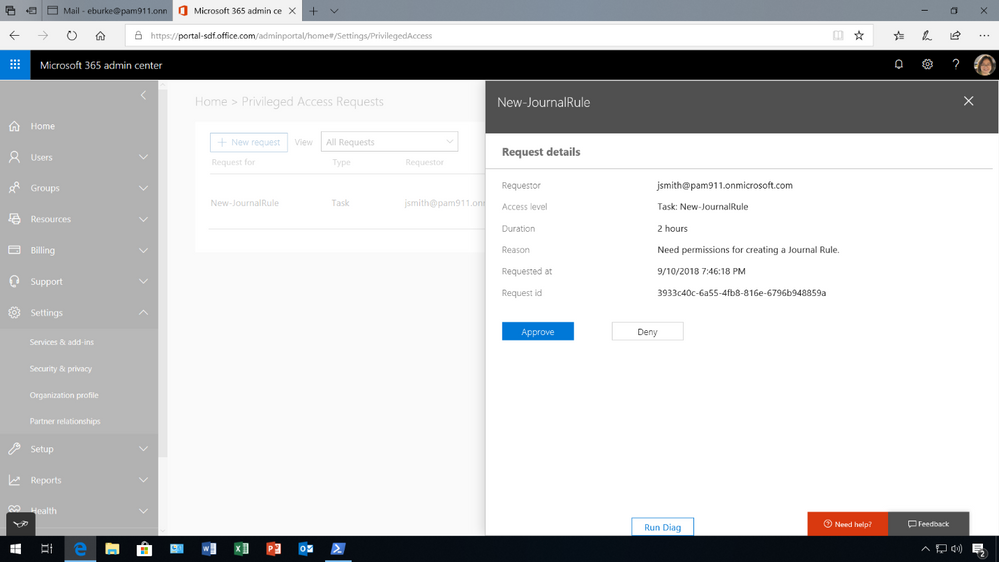
(3) Admin receives notification and takes action for specific amount of time
If the request is appropriate and the designated approver receives an email notification of the request being approved, the requesting user gets access to the privileged tasks and can execute the task for the specified amount of time.
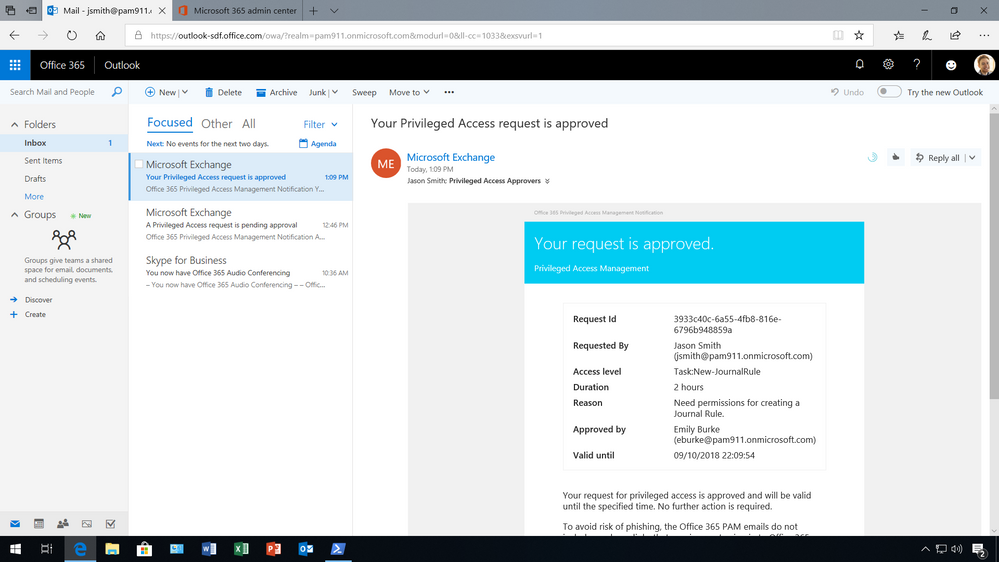
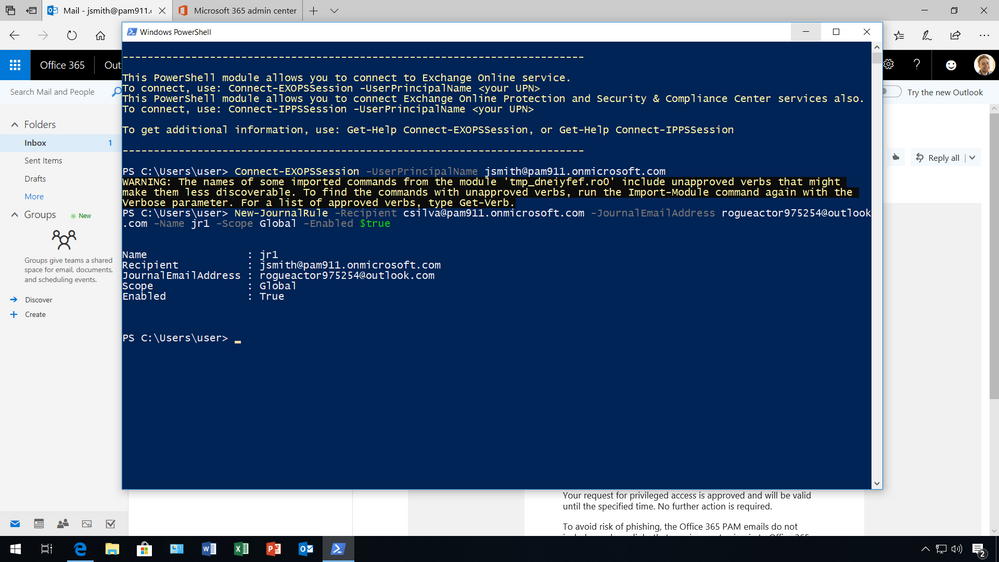
(4) Privileges expire access is no longer available
With privilege access management, each request expires after a specified length of time to reduce the risk of a malicious user stealing access. After the access period has expired, the requester doesn’t have any privileged access to the task anymore.
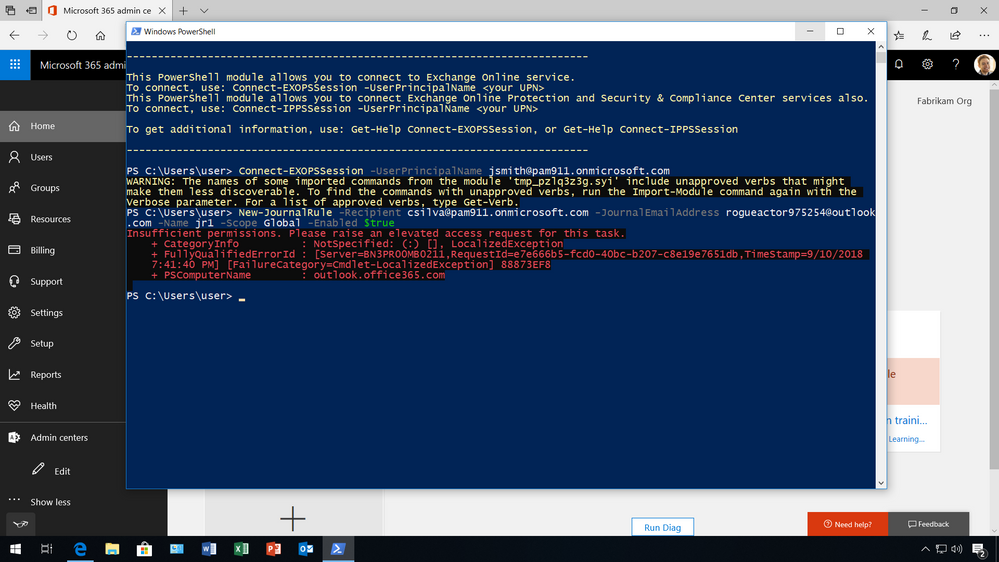
Managing access governance and responding to compliance obligations
With privileged access management in Office 365, access within an organization is governed, and all instances related to the capability will generate logs and security events. This can be extremely useful to monitor and build alerting on.
Event logs – with information about requests, duration, approvals, and actions performed – are audit ready, and can be aggregated and presented as evidence to meet growing compliance requirements.
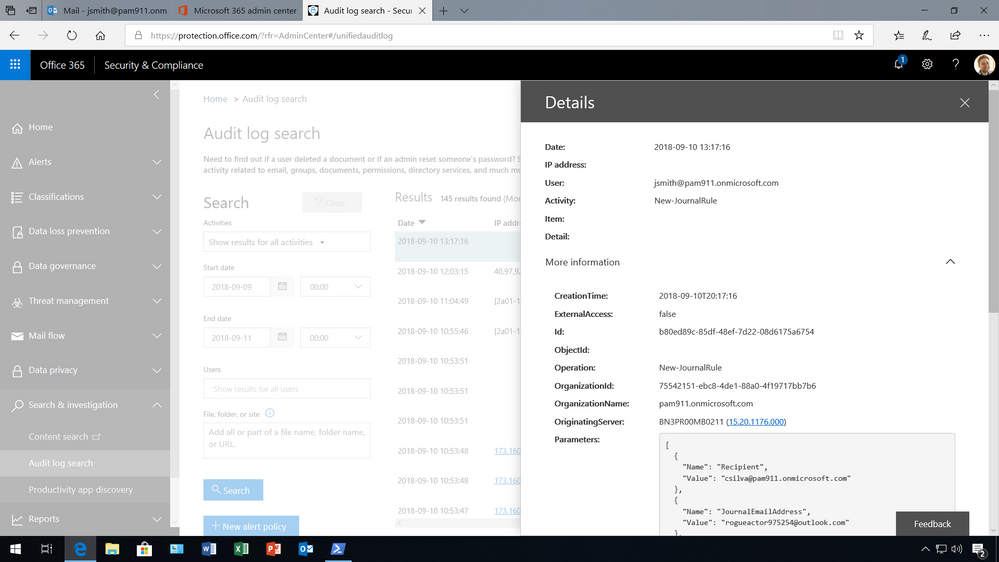
Privileged access management is available in the Microsoft 365 Admin Center, and organizations can now also manage Customer Lockbox requests, and Data Access requests from Azure Managed Apps from a single management pane for privileged access to your Microsoft 365 data.
This is the first step towards enabling customers to protect their sensitive data though the principle of Zero Standing Access, with Just-in-Time & Just-Enough-Access. Stay tuned for further updates here on TechCommunity blog.
Get Started Today!
Privileged access management in Office 365 is now generally available and rolling out to customers with Office 365 E5 and Advanced Compliance SKUs.
You can get started by reviewing the below resources:
FAQ
Q: What SKUs do I need to use privileged access management in Office 365?
A: This is offered in the Office 365 E5 or the Advanced Compliance SKU.
Q: Which Office 365 services are supported with privileged access management in Office 365?
A: Privileged access management in Office 365 applies to tasks available in Exchange Online. We are working to expand privileged access management capabilities to other Office 365 workloads.
Q: How is this different from the Azure Active Directory Privileged Identity Management (AAD PIM)?
A: Azure AD Privileged Identity Management (PIM) and privileged access management (PAM) in Office 365 together provide a robust set of controls for protecting privileged access to your corporate data. With Azure AD PIM, customers can secure admin roles to ensure protection across Office 365 and Azure clouds. PAM in Office 365 can provide another granular layer of protection by controlling access to tasks within Office 365.
Q: What permissions do I need to turn this feature on?
A: You need to be a Global or Tenant administrator to be able to turn this feature on. Soon we will enable a new user Role that also will be able to perform these actions.
Q: How is privileged access management in Office 365 related to Customer Lockbox?
A: Customer Lockbox allows a level of access control for organizations around accessed to data by their service provider, i.e. Microsoft. Privileged access management in Office 365, allows granular access control within an organization for all Office 365 privileged tasks.
Q: Is there an API that can be used to work with third party SIEM systems?
A: We do plan on providing even more granular reporting as well as an API that enables you to integrate with your third-party solutions.
1Forrester Wave: Privileged Identity Management, Q3 2016
2Gartner Top 10 Security Projects for 2018
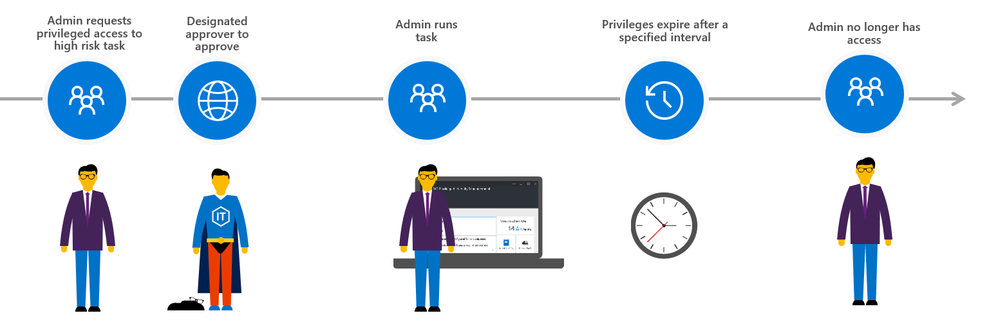
Having privileged access to an application is all that’s needed to execute commands with malicious intent to inflict damage to or exfiltrate data from an organization. Such high privileges can be misused to create fake accounts, grant excessive permissions, exfiltrate sensitive data, cause damage to infrastructure, wipe out or hold data for ransom, and set rules and policies that make it extremely hard to detect and restore state back. In fact, it’s estimated that 80% of security beaches involve privileged credentials1. Therefore, privileged accounts commonly become lucrative attack vectors for both internal and external attackers.
On top of this, organizations are constantly evolving (acquisitions, divestitures, entering new markets, ect.) – making it challenging to monitor and manage privileged accounts and respond to various compliance requirements regarding privileged access to sensitive data at scale.
One way to address these risks and complexities is to operate on the principle of Zero Standing Access, which means users do not have privileges by default, and when permissions are provided, it’s at the bare minimum with just enough access to perform the specific task.
Microsoft operates on this principle for data center access, or also known as service provider access to customer content, through Lockbox and Customer Lockbox. In fact, Microsoft goes a step further than traditional PAM solutions by eliminating standing privileged access to your data within your organization.
We believe that operating on the principle of zero standing access with just in time and just enough access to perform a privileged task is key to effectively manage accounts with privileged access.
Therefore, we are excited to announce that we are extending the security rigor that Microsoft uses for data center access, to enable customers to enforce Zero Standing Access for privileged admin access within your organization, with privileged access management in Office 365, which is generally available today.
To understand how it works – read further below.
How it works
Privileged access management in Office 365 goes beyond traditional access control capabilities by enabling access governance more granularly for specific tasks.
It’s based on the principle of Zero Standing Access, which means users who need privileged access, must request permissions for access, and once received it is just-in-time and just-enough access to perform the job at hand.
Therefore, Zero Standing Access, combined with access governance, can be an effective deterrent to misuse of privileged access by:
- Requiring users to elevate permissions to execute tasks that may expose sensitive data.
- Providing Just-Enough-Access (JEA) to specific tasks, coupled with Just-In-Time access so access is only allowed for a specific period of time.
- Removing the dependency on having a set of privileged accounts with standing access.
The approval workflow can be enumerated in following steps:
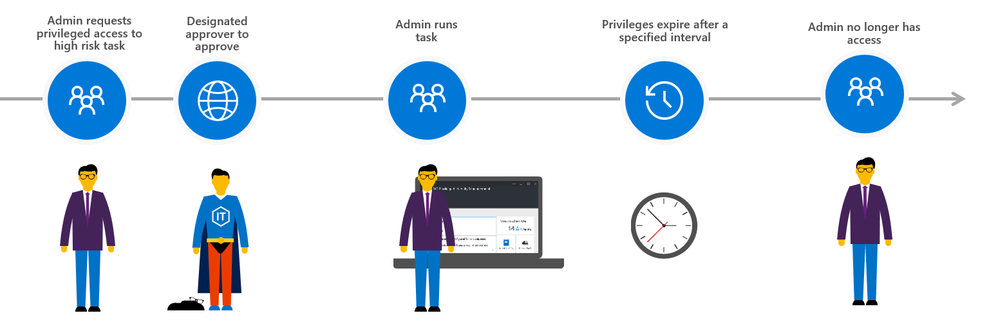
(0) First, set up designed approvers and the privileged access management policy
First the global admin needs to set up a privileged access management group for authorizing privileged tasks within the Microsoft 365 admin center. Once the group is created members need to be added as well.
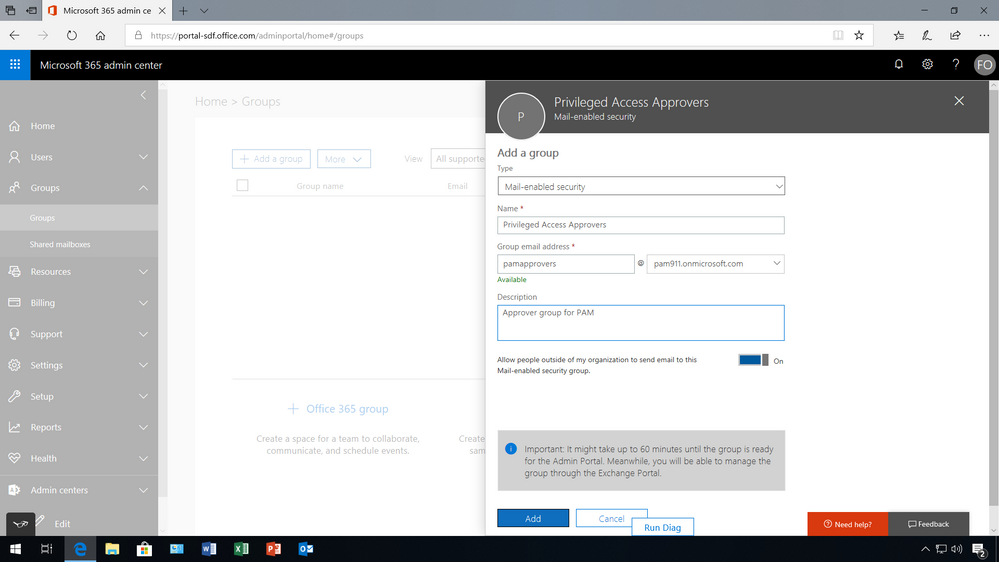
Once the members have been added to the group, under Settings then Security & privacy turn on privileged access management in Office 365 to require approvals for privileged tasks, and select the approval group. Once turned on, you can configure the specific access policy – in this example, an access policy has been added to prevent users from executing journal rules without Manual-approval so that users can’t send copies of sent and received emails to a shadow mailbox without immediate detection.
However, Auto-approval is practical for high-volume tasks such as password resets, but in this case, members of the Privileged Access Approver group will be responsible for reviewing and approving tasks of this nature.

(1) Admin requests privileged access to execute high risk task
Once a policy is in place, an admin is now required to request permissions for privileged access through the Microsoft 365 admin center.
Typically, the admin will know that they need to elevate permissions when they try to execute the command and the system prohibits the admin from running the task because they have insufficient permissions to execute this command.
To request access, the admin must go to the Microsoft 365 Admin center, where privileged access management in Office 365 is managed, under Settings then Security & privacy, to make a new request. Once a request is made, and additional information is provided, such as the type of request, for what workload, task, and the duration.
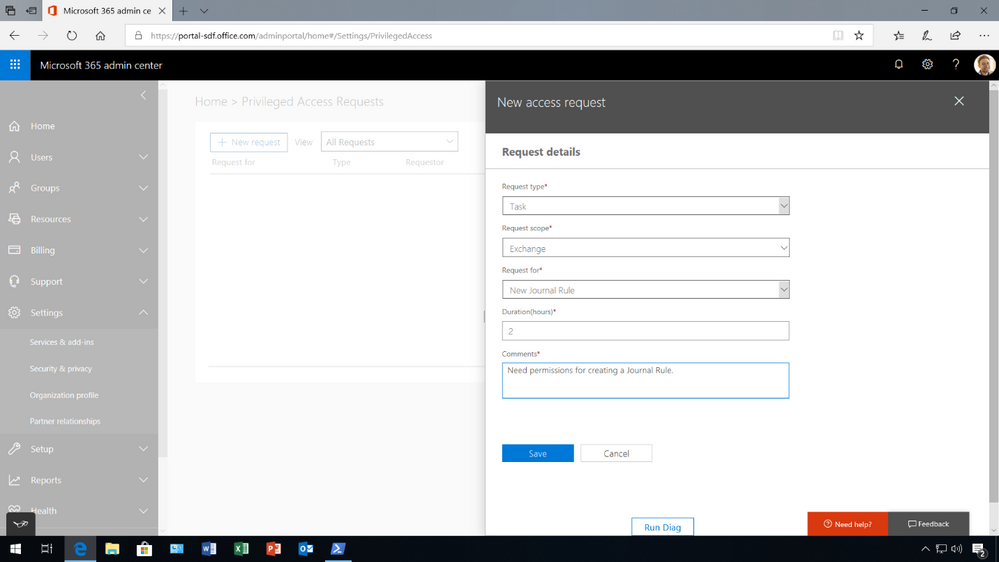
(2) Designated approver reviews request and takes action
Since the policy requires a manual approval, the request is sent to the designated approval group. The notification message provides the details of the request including who is requesting access, what task they want to execute, for how long and the reason why. All this information is available to help the designated approver decide if the request is appropriate.
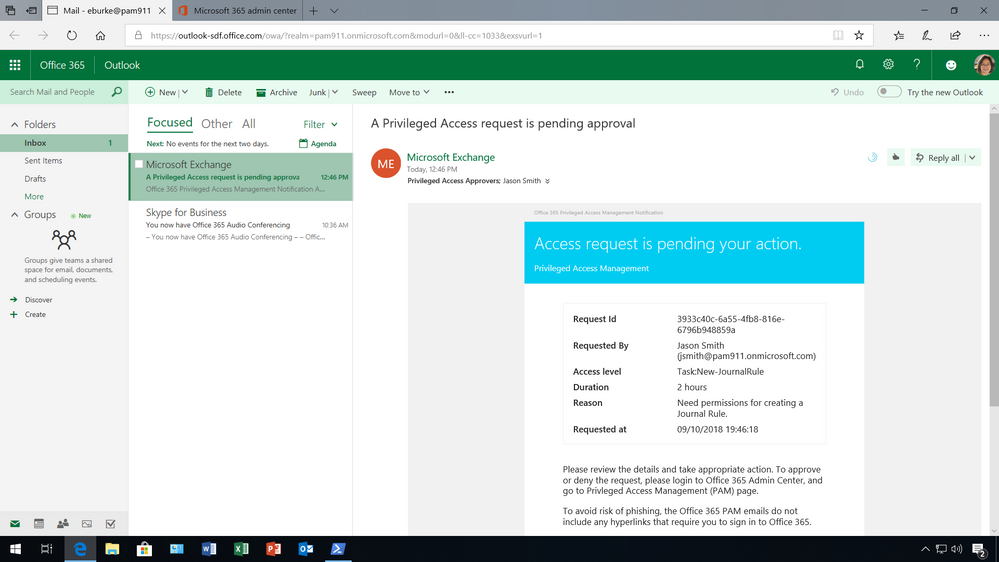
To approve or deny the request, the designated approver must log into the Microsoft 365 admin center to take action.
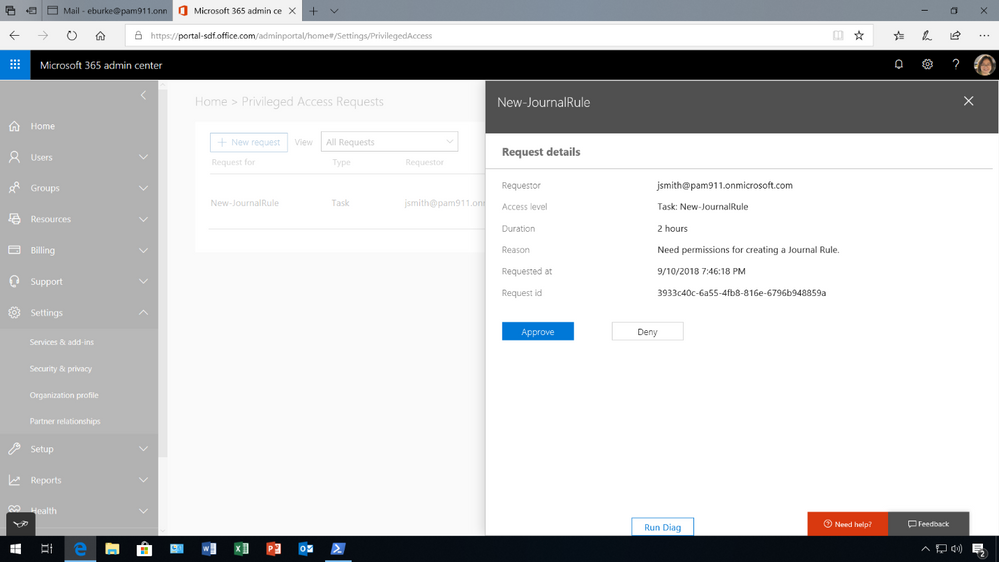
(3) Admin receives notification and takes action for specific amount of time
If the request is appropriate and the designated approver receives an email notification of the request being approved, the requesting user gets access to the privileged tasks and can execute the task for the specified amount of time.
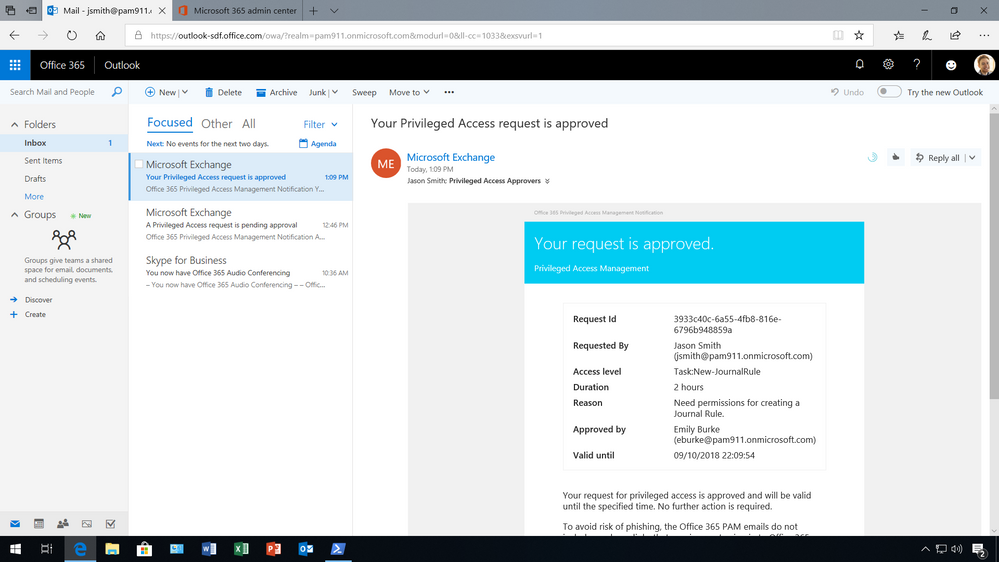
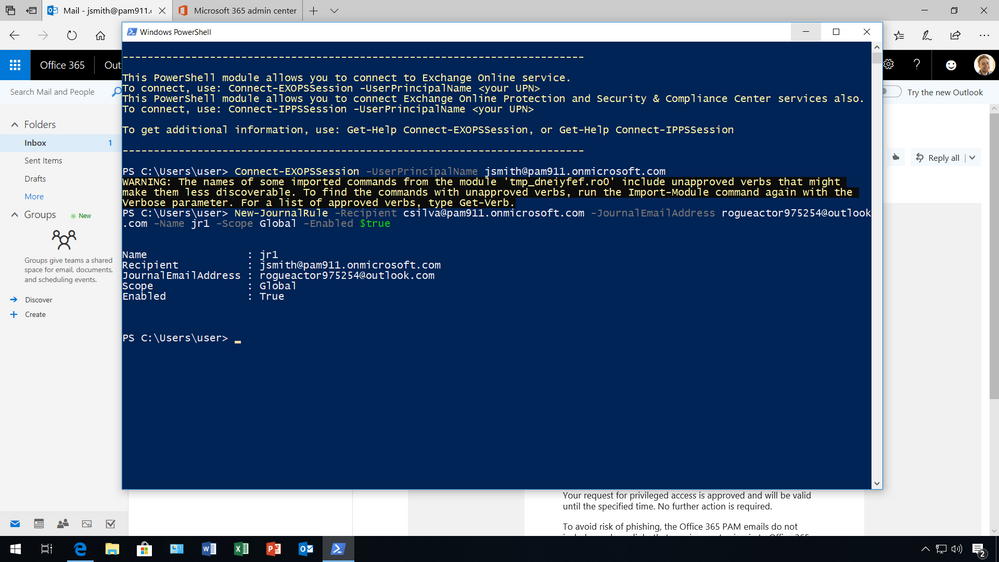
(4) Privileges expire access is no longer available
With privilege access management, each request expires after a specified length of time to reduce the risk of a malicious user stealing access. After the access period has expired, the requester doesn’t have any privileged access to the task anymore.
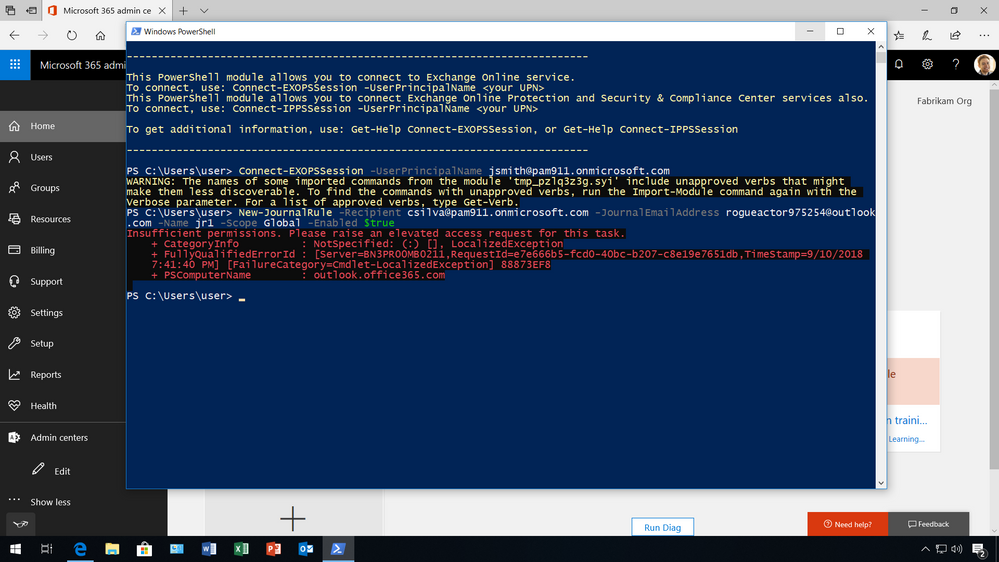
Managing access governance and responding to compliance obligations
With privileged access management in Office 365, access within an organization is governed, and all instances related to the capability will generate logs and security events. This can be extremely useful to monitor and build alerting on.
Event logs – with information about requests, duration, approvals, and actions performed – are audit ready, and can be aggregated and presented as evidence to meet growing compliance requirements.
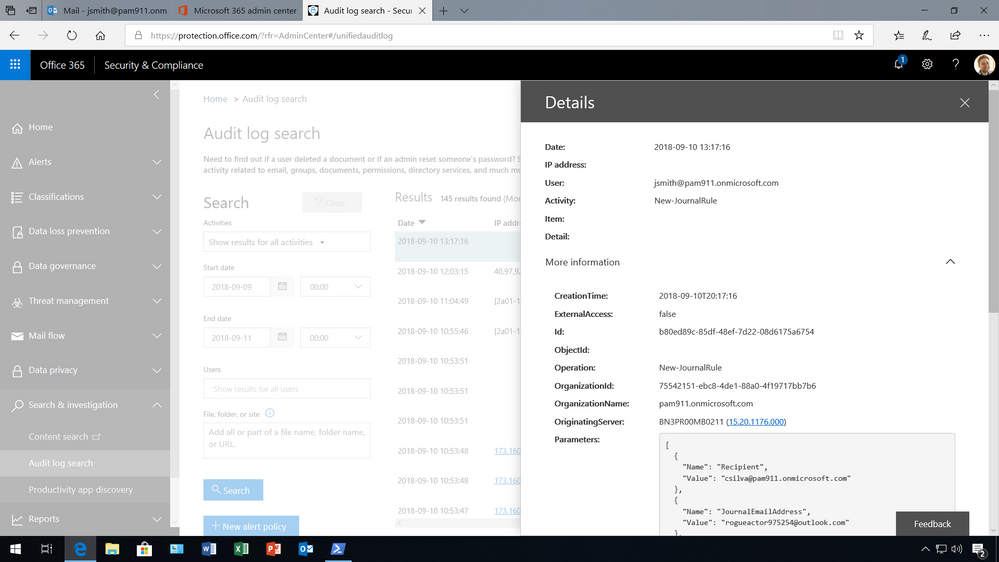
Privileged access management is available in the Microsoft 365 Admin Center, and organizations can now also manage Customer Lockbox requests, and Data Access requests from Azure Managed Apps from a single management pane for privileged access to your Microsoft 365 data.
This is the first step towards enabling customers to protect their sensitive data though the principle of Zero Standing Access, with Just-in-Time & Just-Enough-Access. Stay tuned for further updates here on TechCommunity blog.
Get Started Today!
Privileged access management in Office 365 is now generally available and rolling out to customers with Office 365 E5 and Advanced Compliance SKUs.
You can get started by reviewing the below resources:
FAQ
Q: What SKUs do I need to use privileged access management in Office 365?
A: This is offered in the Office 365 E5 or the Advanced Compliance SKU.
Q: Which Office 365 services are supported with privileged access management in Office 365?
A: Privileged access management in Office 365 applies to tasks available in Exchange Online. We are working to expand privileged access management capabilities to other Office 365 workloads.
Q: How is this different from the Azure Active Directory Privileged Identity Management (AAD PIM)?
A: Azure AD Privileged Identity Management (PIM) and privileged access management (PAM) in Office 365 together provide a robust set of controls for protecting privileged access to your corporate data. With Azure AD PIM, customers can secure admin roles to ensure protection across Office 365 and Azure clouds. PAM in Office 365 can provide another granular layer of protection by controlling access to tasks within Office 365.
Q: What permissions do I need to turn this feature on?
A: You need to be a Global or Tenant administrator to be able to turn this feature on. Soon we will enable a new user Role that also will be able to perform these actions.
Q: How is privileged access management in Office 365 related to Customer Lockbox?
A: Customer Lockbox allows a level of access control for organizations around accessed to data by their service provider, i.e. Microsoft. Privileged access management in Office 365, allows granular access control within an organization for all Office 365 privileged tasks.
Q: Is there an API that can be used to work with third party SIEM systems?
A: We do plan on providing even more granular reporting as well as an API that enables you to integrate with your third-party solutions.
1Forrester Wave: Privileged Identity Management, Q3 2016
2Gartner Top 10 Security Projects for 2018
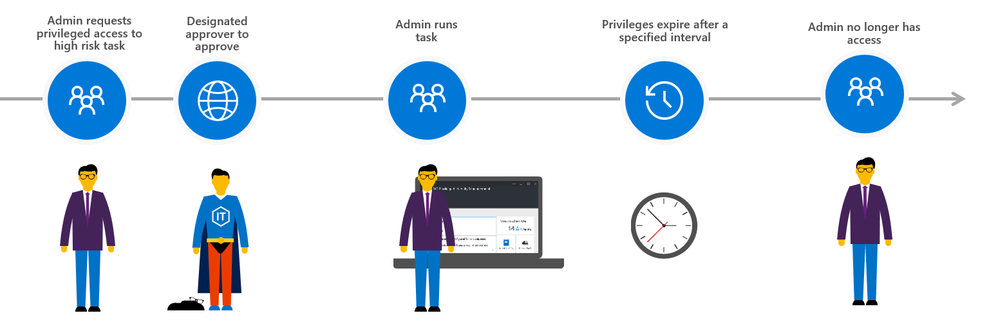
Having privileged access to an application is all that’s needed to execute commands with malicious intent to inflict damage to or exfiltrate data from an organization. Such high privileges can be misused to create fake accounts, grant excessive permissions, exfiltrate sensitive data, cause damage to infrastructure, wipe out or hold data for ransom, and set rules and policies that make it extremely hard to detect and restore state back. In fact, it’s estimated that 80% of security beaches involve privileged credentials1. Therefore, privileged accounts commonly become lucrative attack vectors for both internal and external attackers.
On top of this, organizations are constantly evolving (acquisitions, divestitures, entering new markets, ect.) – making it challenging to monitor and manage privileged accounts and respond to various compliance requirements regarding privileged access to sensitive data at scale.
One way to address these risks and complexities is to operate on the principle of Zero Standing Access, which means users do not have privileges by default, and when permissions are provided, it’s at the bare minimum with just enough access to perform the specific task.
Microsoft operates on this principle for data center access, or also known as service provider access to customer content, through Lockbox and Customer Lockbox. In fact, Microsoft goes a step further than traditional PAM solutions by eliminating standing privileged access to your data within your organization.
We believe that operating on the principle of zero standing access with just in time and just enough access to perform a privileged task is key to effectively manage accounts with privileged access.
Therefore, we are excited to announce that we are extending the security rigor that Microsoft uses for data center access, to enable customers to enforce Zero Standing Access for privileged admin access within your organization, with privileged access management in Office 365, which is generally available today.
To understand how it works – read further below.
How it works
Privileged access management in Office 365 goes beyond traditional access control capabilities by enabling access governance more granularly for specific tasks.
It’s based on the principle of Zero Standing Access, which means users who need privileged access, must request permissions for access, and once received it is just-in-time and just-enough access to perform the job at hand.
Therefore, Zero Standing Access, combined with access governance, can be an effective deterrent to misuse of privileged access by:
- Requiring users to elevate permissions to execute tasks that may expose sensitive data.
- Providing Just-Enough-Access (JEA) to specific tasks, coupled with Just-In-Time access so access is only allowed for a specific period of time.
- Removing the dependency on having a set of privileged accounts with standing access.
The approval workflow can be enumerated in following steps:
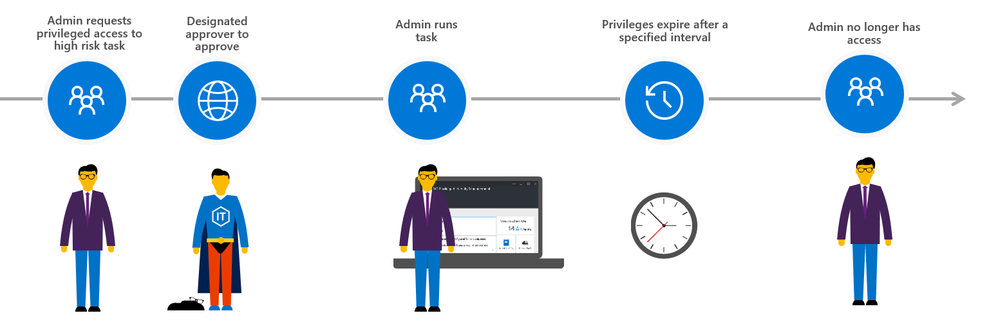
(0) First, set up designed approvers and the privileged access management policy
First the global admin needs to set up a privileged access management group for authorizing privileged tasks within the Microsoft 365 admin center. Once the group is created members need to be added as well.
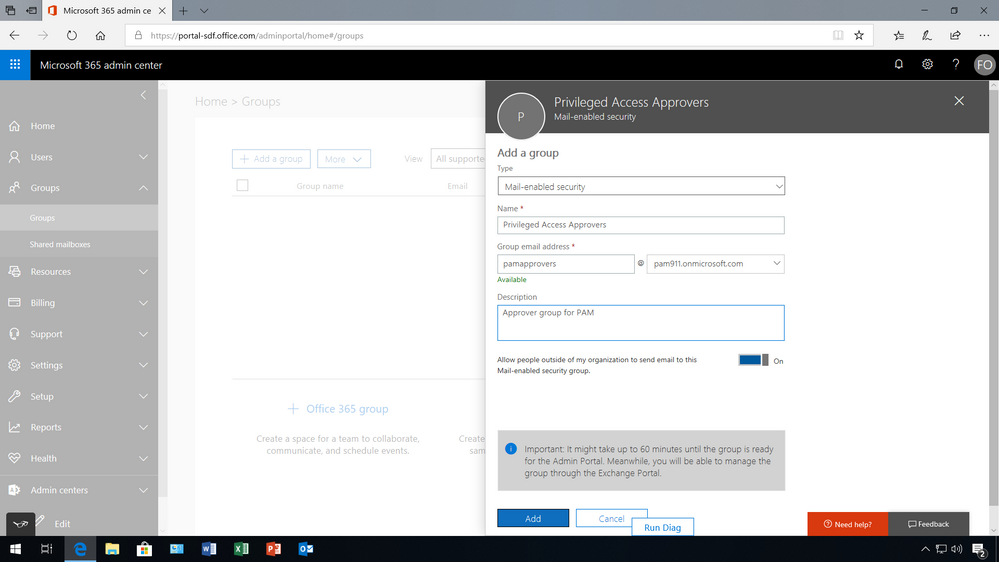
Once the members have been added to the group, under Settings then Security & privacy turn on privileged access management in Office 365 to require approvals for privileged tasks, and select the approval group. Once turned on, you can configure the specific access policy – in this example, an access policy has been added to prevent users from executing journal rules without Manual-approval so that users can’t send copies of sent and received emails to a shadow mailbox without immediate detection.
However, Auto-approval is practical for high-volume tasks such as password resets, but in this case, members of the Privileged Access Approver group will be responsible for reviewing and approving tasks of this nature.

(1) Admin requests privileged access to execute high risk task
Once a policy is in place, an admin is now required to request permissions for privileged access through the Microsoft 365 admin center.
Typically, the admin will know that they need to elevate permissions when they try to execute the command and the system prohibits the admin from running the task because they have insufficient permissions to execute this command.
To request access, the admin must go to the Microsoft 365 Admin center, where privileged access management in Office 365 is managed, under Settings then Security & privacy, to make a new request. Once a request is made, and additional information is provided, such as the type of request, for what workload, task, and the duration.
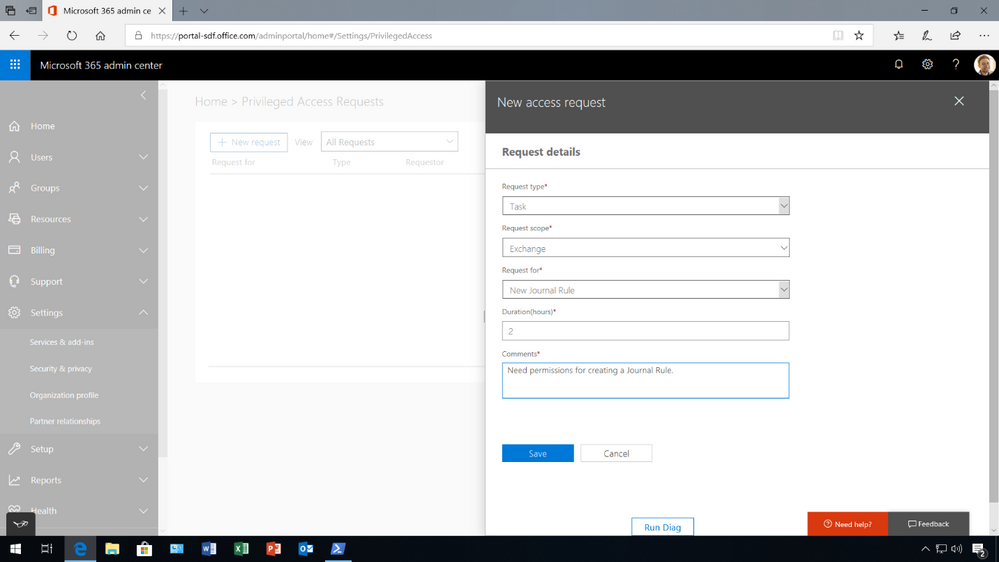
(2) Designated approver reviews request and takes action
Since the policy requires a manual approval, the request is sent to the designated approval group. The notification message provides the details of the request including who is requesting access, what task they want to execute, for how long and the reason why. All this information is available to help the designated approver decide if the request is appropriate.
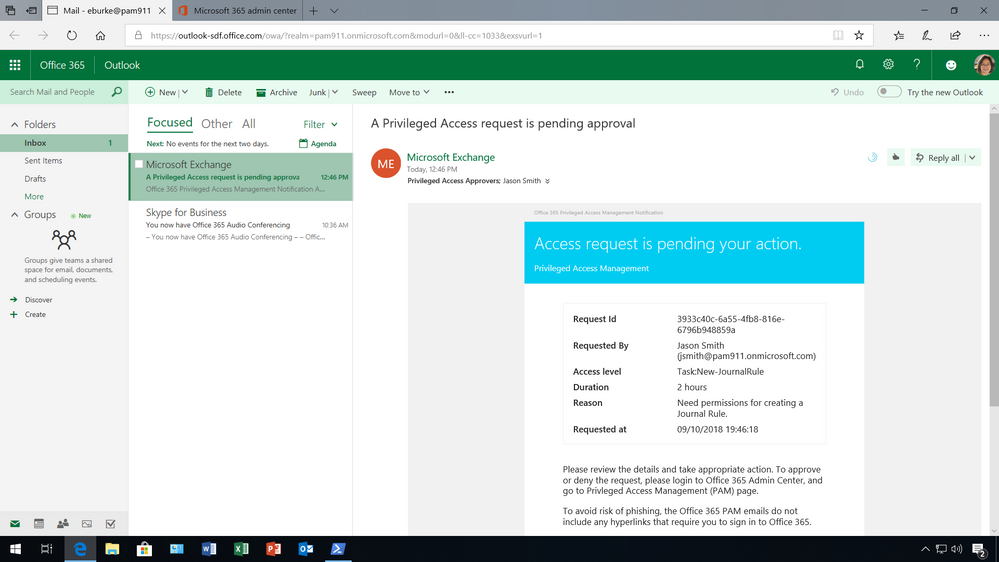
To approve or deny the request, the designated approver must log into the Microsoft 365 admin center to take action.
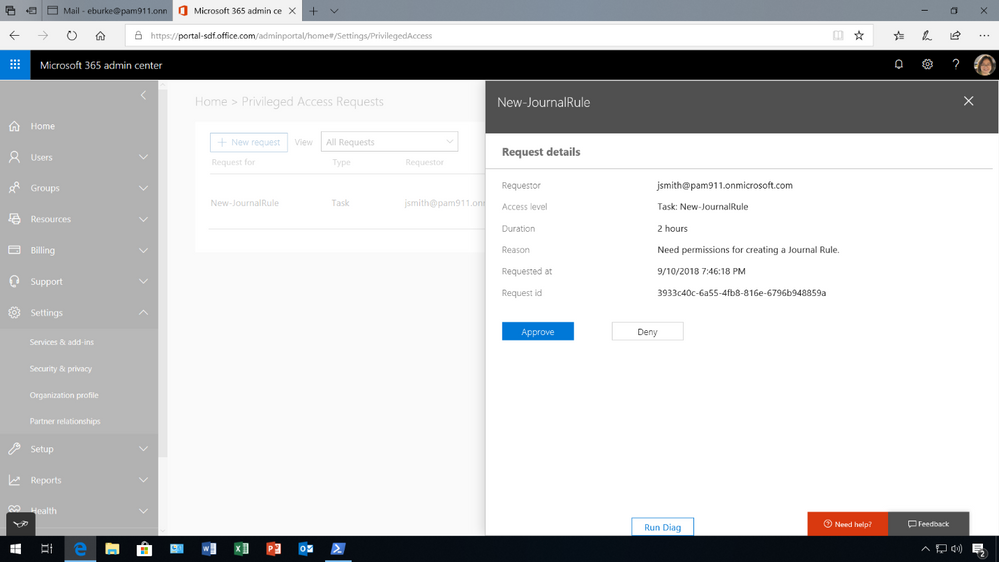
(3) Admin receives notification and takes action for specific amount of time
If the request is appropriate and the designated approver receives an email notification of the request being approved, the requesting user gets access to the privileged tasks and can execute the task for the specified amount of time.
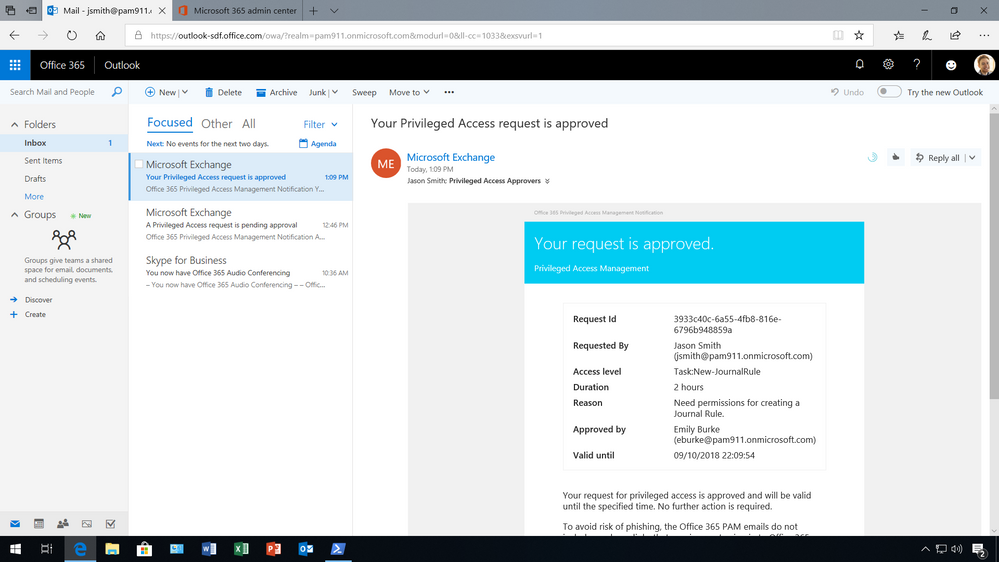
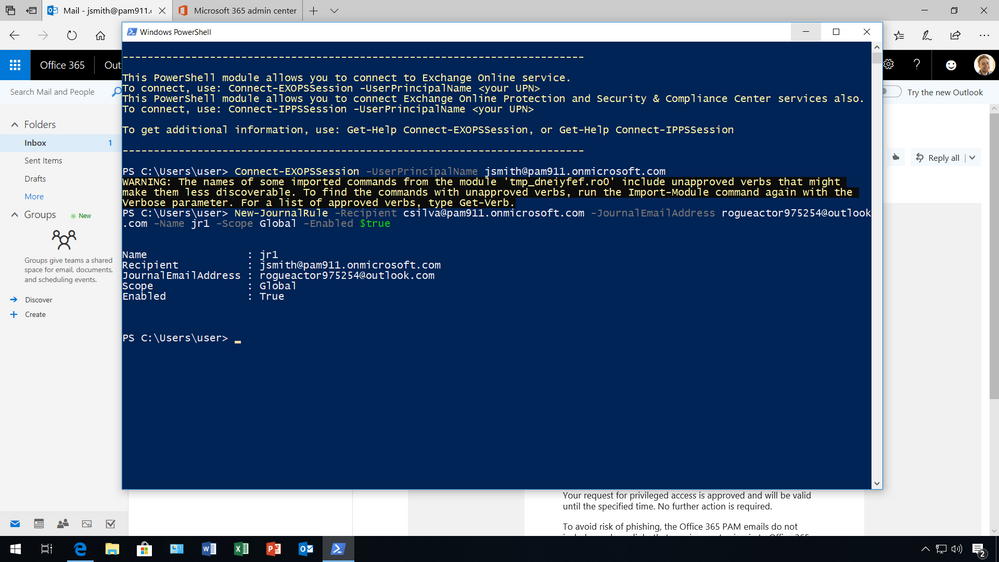
(4) Privileges expire access is no longer available
With privilege access management, each request expires after a specified length of time to reduce the risk of a malicious user stealing access. After the access period has expired, the requester doesn’t have any privileged access to the task anymore.
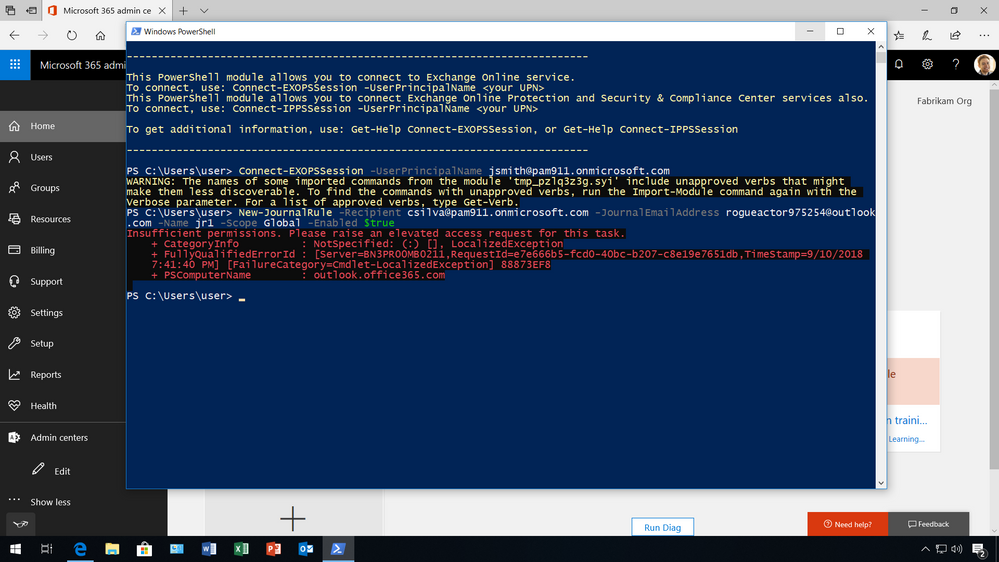
Managing access governance and responding to compliance obligations
With privileged access management in Office 365, access within an organization is governed, and all instances related to the capability will generate logs and security events. This can be extremely useful to monitor and build alerting on.
Event logs – with information about requests, duration, approvals, and actions performed – are audit ready, and can be aggregated and presented as evidence to meet growing compliance requirements.
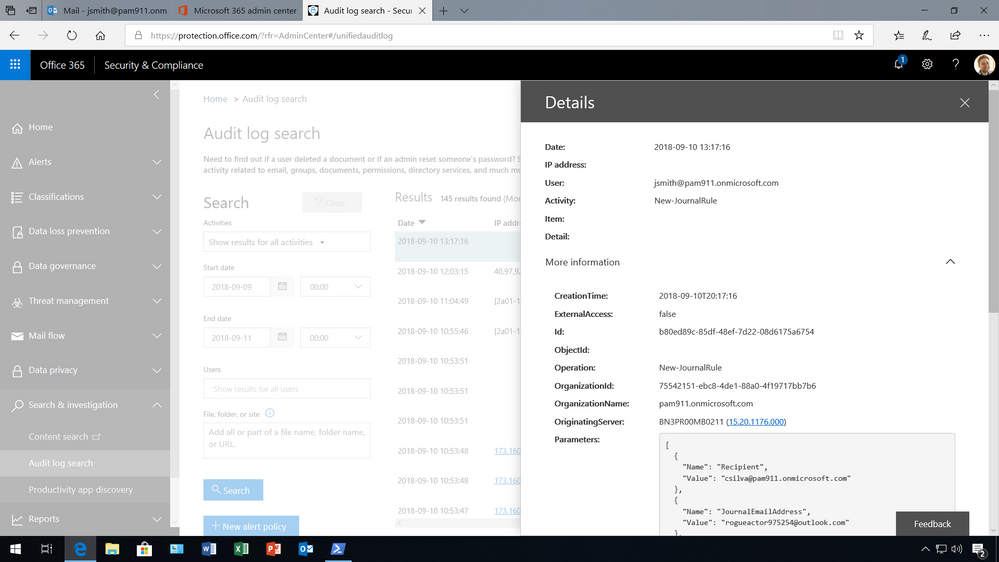
Privileged access management is available in the Microsoft 365 Admin Center, and organizations can now also manage Customer Lockbox requests, and Data Access requests from Azure Managed Apps from a single management pane for privileged access to your Microsoft 365 data.
This is the first step towards enabling customers to protect their sensitive data though the principle of Zero Standing Access, with Just-in-Time & Just-Enough-Access. Stay tuned for further updates here on TechCommunity blog.
Get Started Today!
Privileged access management in Office 365 is now generally available and rolling out to customers with Office 365 E5 and Advanced Compliance SKUs.
You can get started by reviewing the below resources:
FAQ
Q: What SKUs do I need to use privileged access management in Office 365?
A: This is offered in the Office 365 E5 or the Advanced Compliance SKU.
Q: Which Office 365 services are supported with privileged access management in Office 365?
A: Privileged access management in Office 365 applies to tasks available in Exchange Online. We are working to expand privileged access management capabilities to other Office 365 workloads.
Q: How is this different from the Azure Active Directory Privileged Identity Management (AAD PIM)?
A: Azure AD Privileged Identity Management (PIM) and privileged access management (PAM) in Office 365 together provide a robust set of controls for protecting privileged access to your corporate data. With Azure AD PIM, customers can secure admin roles to ensure protection across Office 365 and Azure clouds. PAM in Office 365 can provide another granular layer of protection by controlling access to tasks within Office 365.
Q: What permissions do I need to turn this feature on?
A: You need to be a Global or Tenant administrator to be able to turn this feature on. Soon we will enable a new user Role that also will be able to perform these actions.
Q: How is privileged access management in Office 365 related to Customer Lockbox?
A: Customer Lockbox allows a level of access control for organizations around accessed to data by their service provider, i.e. Microsoft. Privileged access management in Office 365, allows granular access control within an organization for all Office 365 privileged tasks.
Q: Is there an API that can be used to work with third party SIEM systems?
A: We do plan on providing even more granular reporting as well as an API that enables you to integrate with your third-party solutions.
1Forrester Wave: Privileged Identity Management, Q3 2016
2Gartner Top 10 Security Projects for 2018
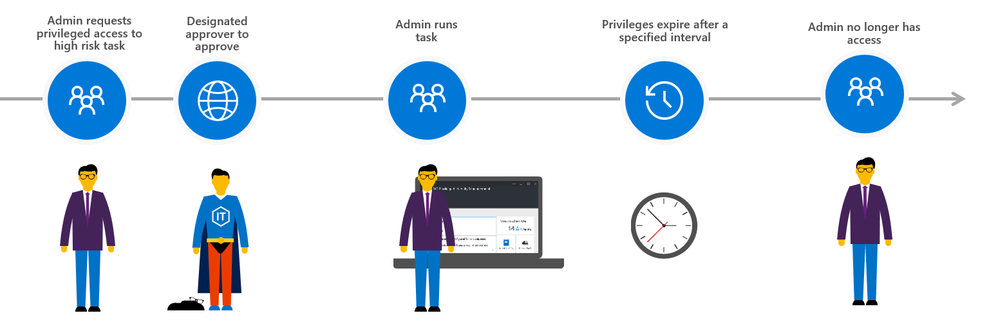
The following is provided from Microsoft Security and Compliance blogs at TechCommunity:
Having privileged access to an application is all that’s needed to execute commands with malicious intent to inflict damage to or exfiltrate data from an organization. Such high privileges can be misused to create fake accounts, grant excessive permissions, exfiltrate sensitive data, cause damage to infrastructure, wipe out or hold data for ransom, and set rules and policies that make it extremely hard to detect and restore state back. In fact, it’s estimated that 80% of security beaches involve privileged credentials1. Therefore, privileged accounts commonly become lucrative attack vectors for both internal and external attackers.
On top of this, organizations are constantly evolving (acquisitions, divestitures, entering new markets, ect.) – making it challenging to monitor and manage privileged accounts and respond to various compliance requirements regarding privileged access to sensitive data at scale.
One way to address these risks and complexities is to operate on the principle of Zero Standing Access, which means users do not have privileges by default, and when permissions are provided, it’s at the bare minimum with just enough access to perform the specific task.
Microsoft operates on this principle for data center access, or also known as service provider access to customer content, through Lockbox and Customer Lockbox. In fact, Microsoft goes a step further than traditional PAM solutions by eliminating standing privileged access to your data within your organization.
We believe that operating on the principle of zero standing access with just in time and just enough access to perform a privileged task is key to effectively manage accounts with privileged access.
Therefore, we are excited to announce that we are extending the security rigor that Microsoft uses for data center access, to enable customers to enforce Zero Standing Access for privileged admin access within your organization, with privileged access management in Office 365, which is generally available today.
To understand how it works – read further below.
How it works
Privileged access management in Office 365 goes beyond traditional access control capabilities by enabling access governance more granularly for specific tasks.
It’s based on the principle of Zero Standing Access, which means users who need privileged access, must request permissions for access, and once received it is just-in-time and just-enough access to perform the job at hand.
Therefore, Zero Standing Access, combined with access governance, can be an effective deterrent to misuse of privileged access by:
- Requiring users to elevate permissions to execute tasks that may expose sensitive data.
- Providing Just-Enough-Access (JEA) to specific tasks, coupled with Just-In-Time access so access is only allowed for a specific period of time.
- Removing the dependency on having a set of privileged accounts with standing access.
The approval workflow can be enumerated in following steps:
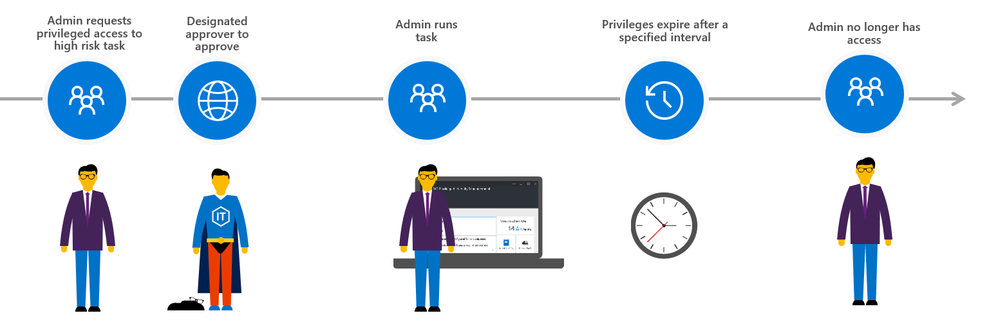
(0) First, set up designed approvers and the privileged access management policy
First the global admin needs to set up a privileged access management group for authorizing privileged tasks within the Microsoft 365 admin center. Once the group is created members need to be added as well.
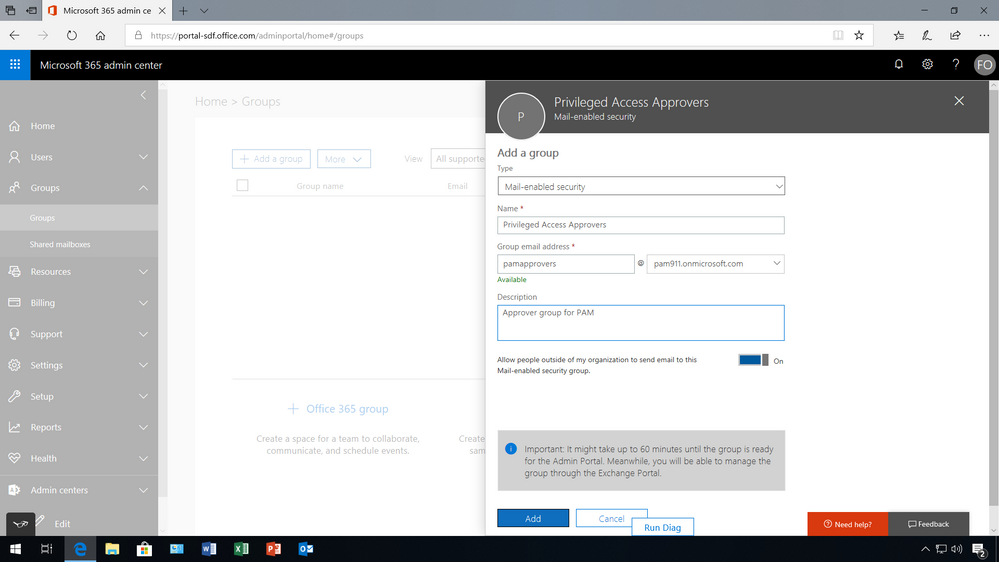
Once the members have been added to the group, under Settings then Security & privacy turn on privileged access management in Office 365 to require approvals for privileged tasks, and select the approval group. Once turned on, you can configure the specific access policy – in this example, an access policy has been added to prevent users from executing journal rules without Manual-approval so that users can’t send copies of sent and received emails to a shadow mailbox without immediate detection.
However, Auto-approval is practical for high-volume tasks such as password resets, but in this case, members of the Privileged Access Approver group will be responsible for reviewing and approving tasks of this nature.

(1) Admin requests privileged access to execute high risk task
Once a policy is in place, an admin is now required to request permissions for privileged access through the Microsoft 365 admin center.
Typically, the admin will know that they need to elevate permissions when they try to execute the command and the system prohibits the admin from running the task because they have insufficient permissions to execute this command.
To request access, the admin must go to the Microsoft 365 Admin center, where privileged access management in Office 365 is managed, under Settings then Security & privacy, to make a new request. Once a request is made, and additional information is provided, such as the type of request, for what workload, task, and the duration.
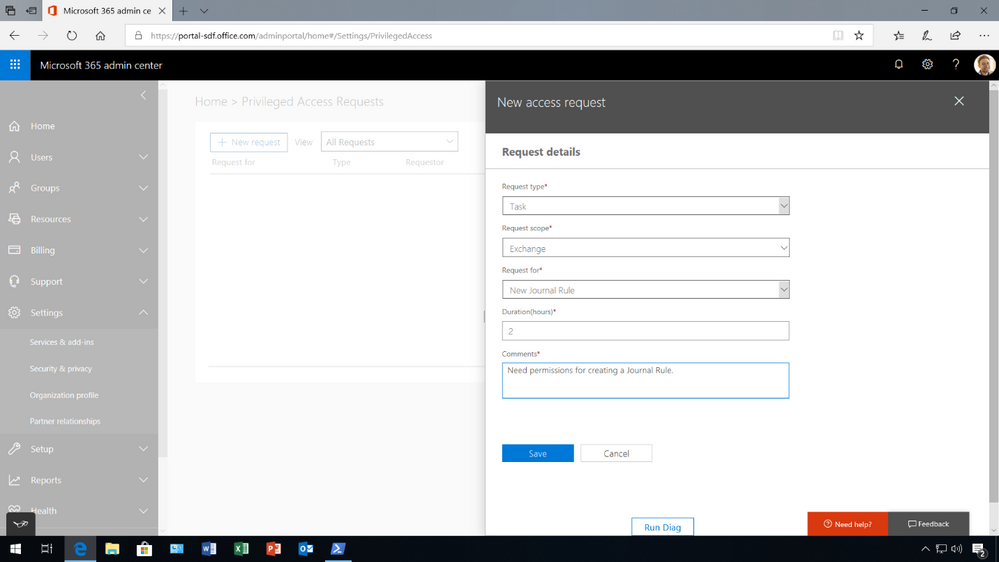
(2) Designated approver reviews request and takes action
Since the policy requires a manual approval, the request is sent to the designated approval group. The notification message provides the details of the request including who is requesting access, what task they want to execute, for how long and the reason why. All this information is available to help the designated approver decide if the request is appropriate.
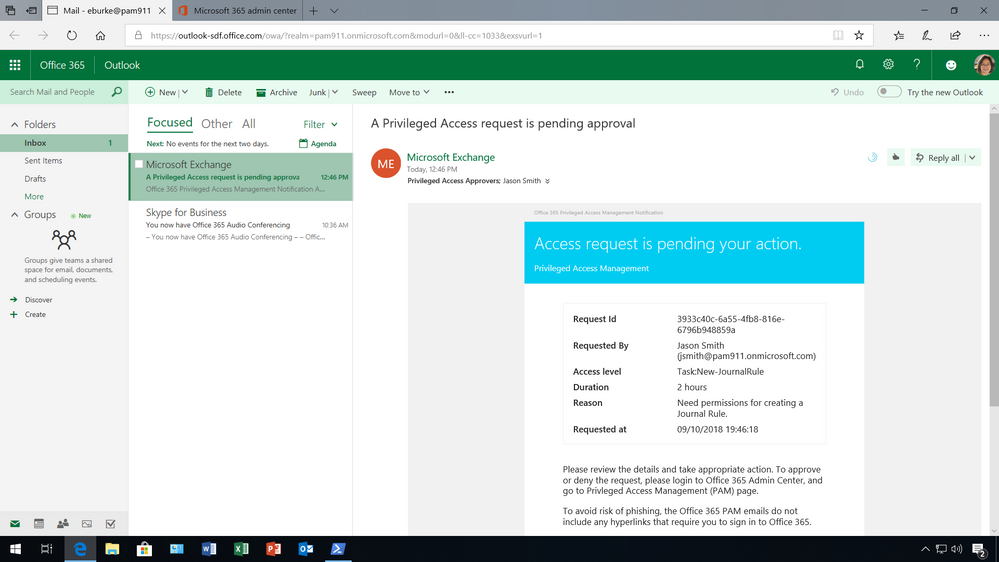
To approve or deny the request, the designated approver must log into the Microsoft 365 admin center to take action.
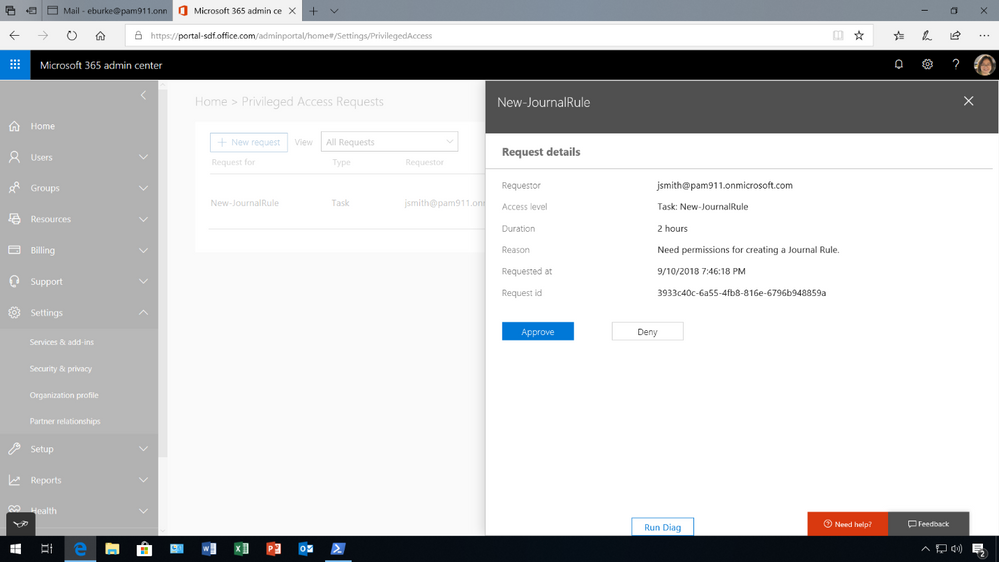
(3) Admin receives notification and takes action for specific amount of time
If the request is appropriate and the designated approver receives an email notification of the request being approved, the requesting user gets access to the privileged tasks and can execute the task for the specified amount of time.
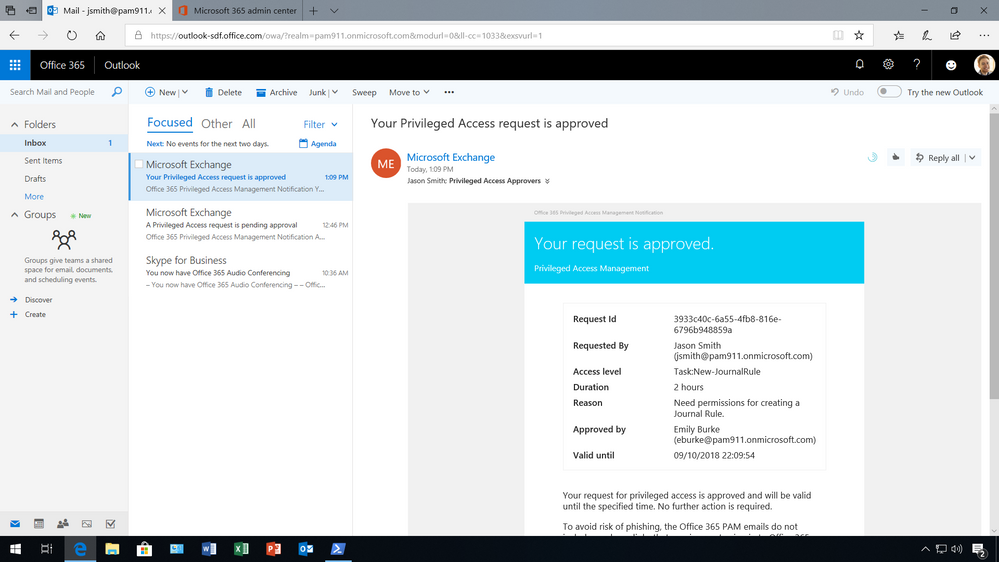
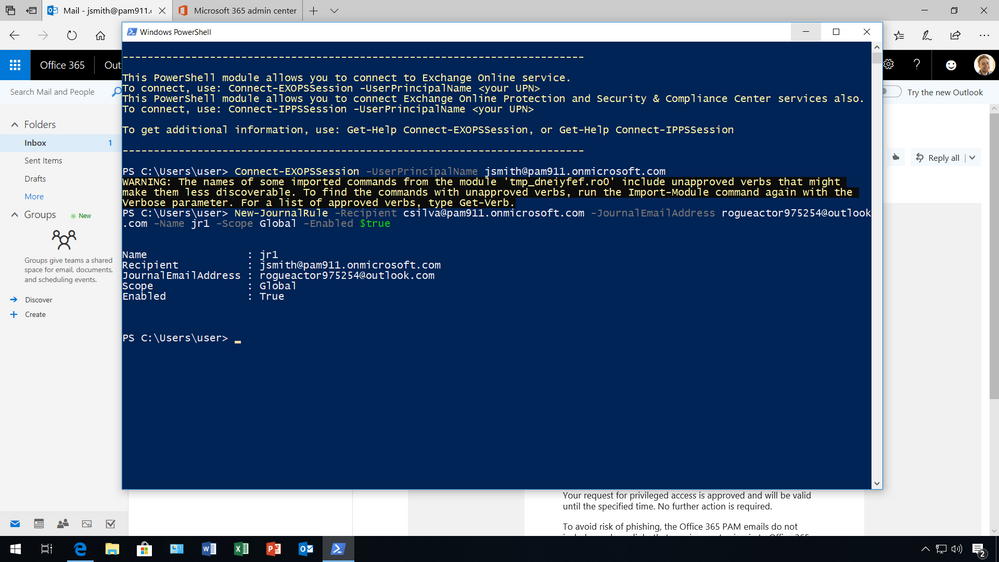
(4) Privileges expire access is no longer available
With privilege access management, each request expires after a specified length of time to reduce the risk of a malicious user stealing access. After the access period has expired, the requester doesn’t have any privileged access to the task anymore.
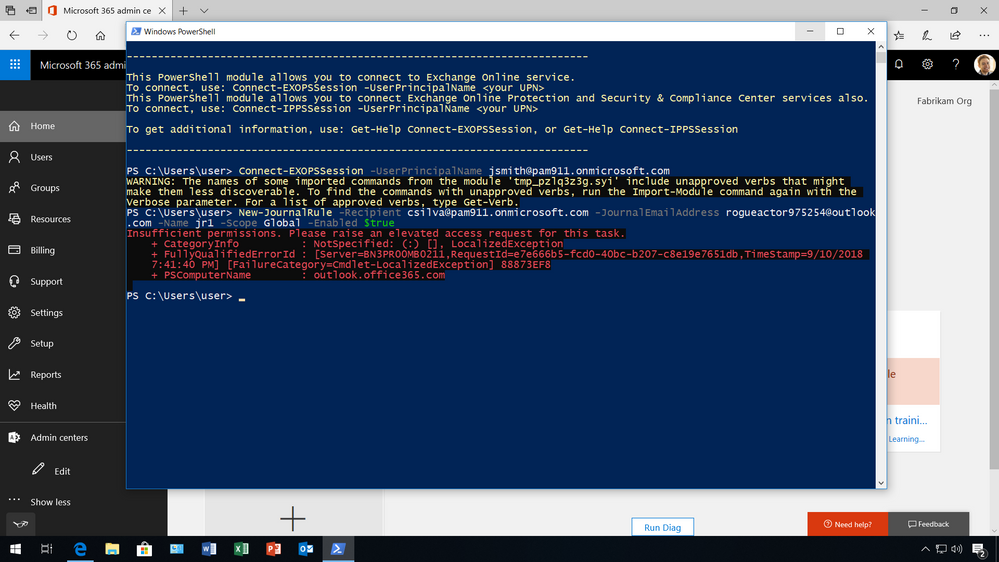
Managing access governance and responding to compliance obligations
With privileged access management in Office 365, access within an organization is governed, and all instances related to the capability will generate logs and security events. This can be extremely useful to monitor and build alerting on.
Event logs – with information about requests, duration, approvals, and actions performed – are audit ready, and can be aggregated and presented as evidence to meet growing compliance requirements.
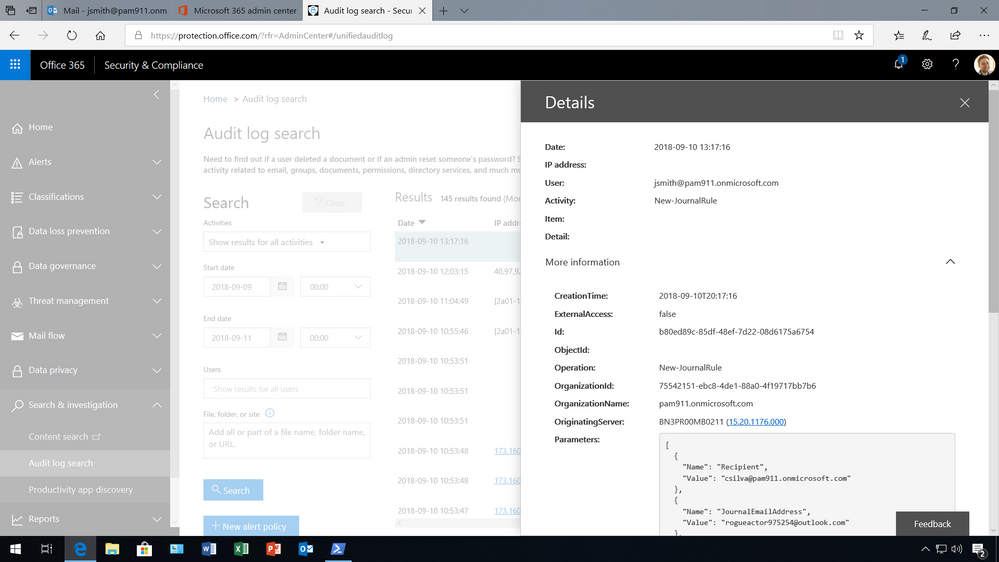
Privileged access management is available in the Microsoft 365 Admin Center, and organizations can now also manage Customer Lockbox requests, and Data Access requests from Azure Managed Apps from a single management pane for privileged access to your Microsoft 365 data.
This is the first step towards enabling customers to protect their sensitive data though the principle of Zero Standing Access, with Just-in-Time & Just-Enough-Access. Stay tuned for further updates here on TechCommunity blog.
Get Started Today!
Privileged access management in Office 365 is now generally available and rolling out to customers with Office 365 E5 and Advanced Compliance SKUs.
You can get started by reviewing the below resources:
FAQ
Q: What SKUs do I need to use privileged access management in Office 365?
A: This is offered in the Office 365 E5 or the Advanced Compliance SKU.
Q: Which Office 365 services are supported with privileged access management in Office 365?
A: Privileged access management in Office 365 applies to tasks available in Exchange Online. We are working to expand privileged access management capabilities to other Office 365 workloads.
Q: How is this different from the Azure Active Directory Privileged Identity Management (AAD PIM)?
A: Azure AD Privileged Identity Management (PIM) and privileged access management (PAM) in Office 365 together provide a robust set of controls for protecting privileged access to your corporate data. With Azure AD PIM, customers can secure admin roles to ensure protection across Office 365 and Azure clouds. PAM in Office 365 can provide another granular layer of protection by controlling access to tasks within Office 365.
Q: What permissions do I need to turn this feature on?
A: You need to be a Global or Tenant administrator to be able to turn this feature on. Soon we will enable a new user Role that also will be able to perform these actions.
Q: How is privileged access management in Office 365 related to Customer Lockbox?
A: Customer Lockbox allows a level of access control for organizations around accessed to data by their service provider, i.e. Microsoft. Privileged access management in Office 365, allows granular access control within an organization for all Office 365 privileged tasks.
Q: Is there an API that can be used to work with third party SIEM systems?
A: We do plan on providing even more granular reporting as well as an API that enables you to integrate with your third-party solutions.
1Forrester Wave: Privileged Identity Management, Q3 2016
2Gartner Top 10 Security Projects for 2018
The above was provided from Microsoft Security and Compliance blogs at TechCommunity
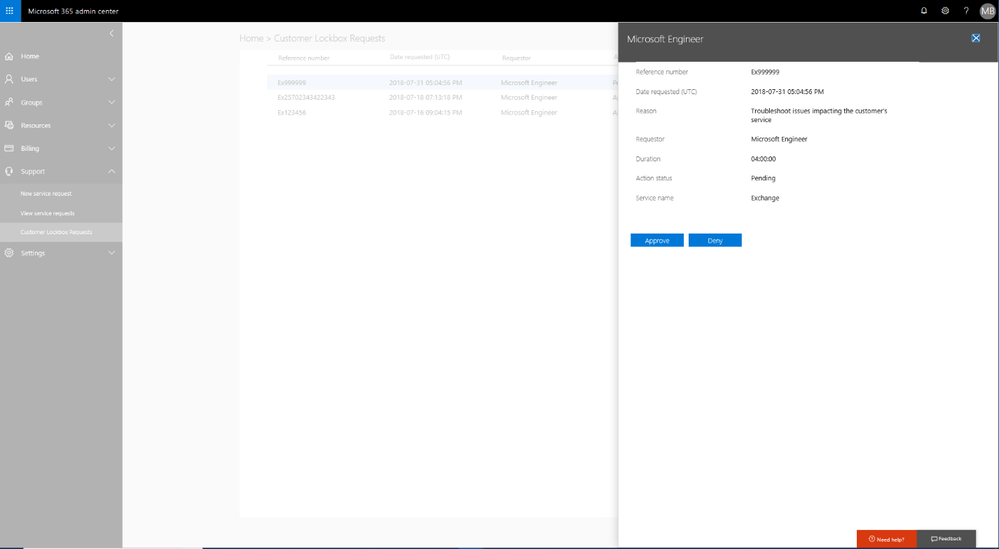
The following is provided from Microsoft Security and Compliance blogs at TechCommunity:
We are excited to share a new capability in Customer Lockbox that can provide more flexibility in who can approve Customer Lockbox requests. Read further to learn more.
First, what is Customer Lockbox?
Many customers, and in particular regulated customers, have compliance obligations that require access control capabilities to be implemented or for procedures to be in place before privileged access is provided to sensitive data.
Customer Lockbox is part of the access control system in Office 365. It extends the default access control workflow so customers can review and approve (or deny) requests for service provider access during service operations. With Customer Lockbox, organizations can demonstrate that there are procedures in place for explicit data access authorization, which may help customers meet certain regulatory or internal compliance obligations. Actions taken by Microsoft engineers in response to Customer Lockbox requests are logged and auditable.
You can view this short video for a closer look at how Customer Lockbox works:
What’s new in Customer Lockbox?
Until recently, approving or denying Customer Lockbox requests was reserved to the Global Administrator. Today, we are announcing the availability of a new custom administrator role: Customer Lockbox access approver. This new custom role and the members of this role are now allowed to configure, approve and deny Customer Lockbox requests.
This has been a key ask from customers who want to add, for example, non-IT roles such as a compliance officer, data protection officer or legal officer to approve privileged access to their Office 365 content by Microsoft personnel during support operations.
Here are a few examples of what the new capability looks like.
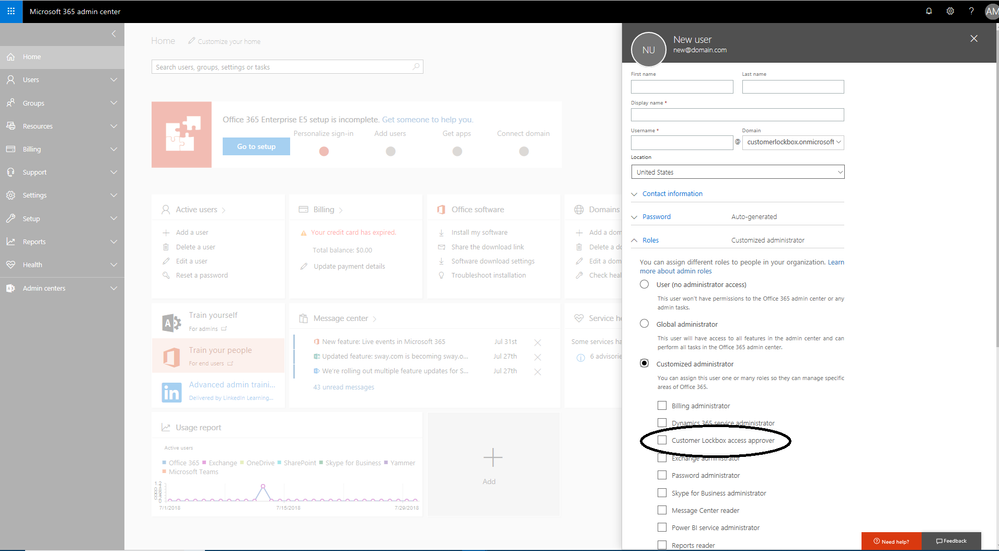 Graphic 1: Add users to Customer Lockbox access approver role
Graphic 1: Add users to Customer Lockbox access approver role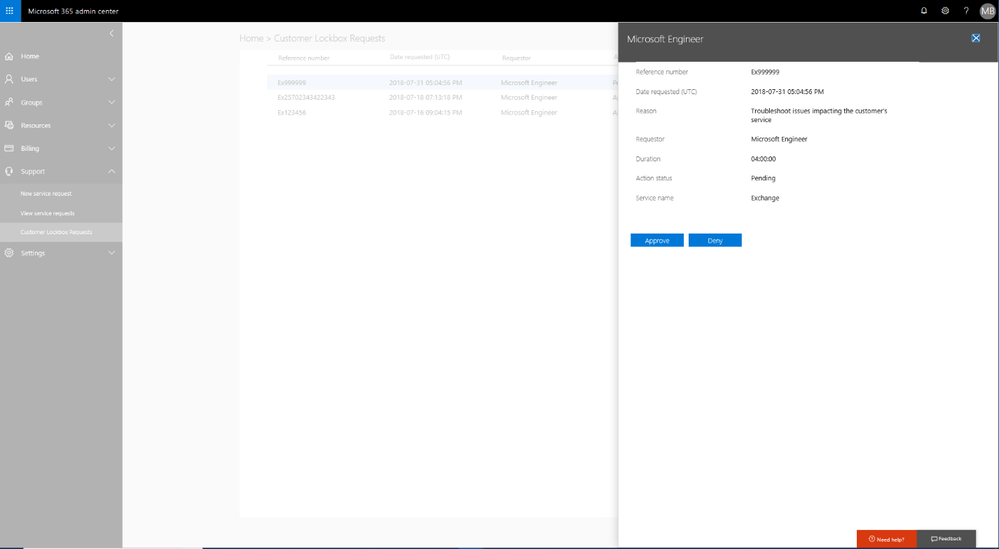 Graphic 2: User with Customer Lockbox access approver role approving requests
Graphic 2: User with Customer Lockbox access approver role approving requests
Get started today!
The Customer Lockbox access approver role is now generally available. Customers who have purchased Office 365 E5 or the Advanced Compliance SKU, and have Customer Lockbox provisioned should be able to use the new capability today.
You can find further documentation and resources below to help you get started!
Tell us what you think! If there are additional features that you would like to see in Customer Lockbox, we would love to hear from you on uservoice.
FAQ
Q: How do I turn on Customer Lockbox?
A: For licensed customers, the tenant administrator and Customer Lockbox access approver can enable and configure Customer Lockbox from the Admin Center. For detail on how to turn this on please go here.
Q: Which services are covered by Customer Lockbox?
A: Exchange Online, SharePoint Online and OneDrive for Business have complete coverage. Skype for Business coverage does not include Skype Meeting Broadcast recordings or Skype Meeting content uploads.
Q: Who is notified when there is a request to access my content?
A: The Global Administrators and the Customer Lockbox access approver roles are notified via email and can approve or deny Customer Lockbox request via Microsoft 365 Admin Center portal or PowerShell.
Q: Who can approve or reject these requests in my organization?
A: Customers control membership of the groups that can approve or reject Customer Lockbox requests.
Q: Can a regular user admins reset the password for members of Customer Lockbox access approver role?
A: Only global admins can reset the passwords of people assigned to this role as it’s considered a privileged role.
Q: Is there a limit on the members who can be part of this role?
A: No, there is no limit on the number of members who can be part of this role. However, since this is a privileged role, our recommendation is to limit the members of the group to a smaller manageable size.
Q: When a Customer Lockbox request is approved, how long are the permissions valid?
A: The maximum period for permissions granted following a Customer Lockbox approval is currently 4 hours. The Microsoft engineer may request a shorter period as well.
Q: How can I get a history of all Customer Lockbox requests?
A: All Customer Lockbox requests can be viewed directly from the Microsoft 365 Admin Center.
The above was provided from Microsoft Security and Compliance blogs at TechCommunity
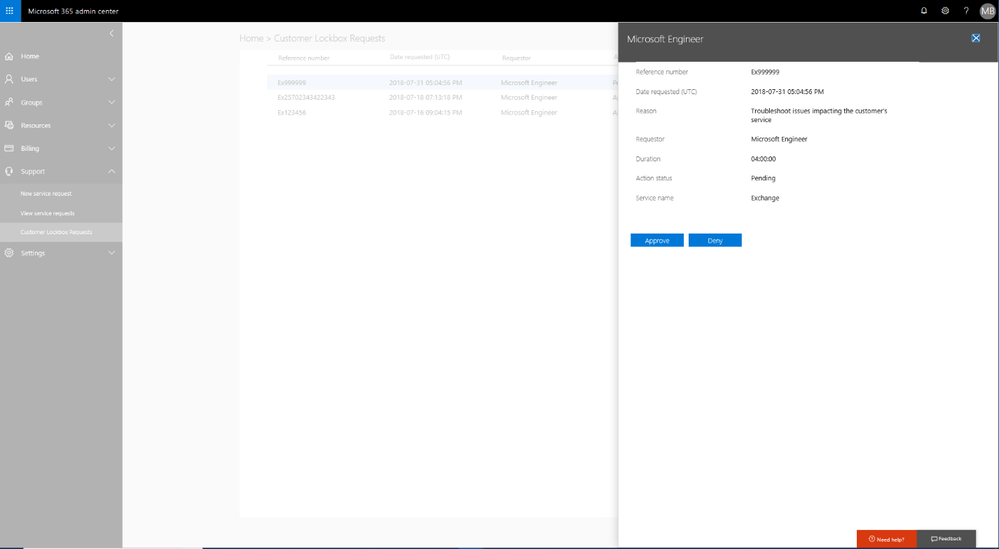
We are excited to share a new capability in Customer Lockbox that can provide more flexibility in who can approve Customer Lockbox requests. Read further to learn more.
First, what is Customer Lockbox?
Many customers, and in particular regulated customers, have compliance obligations that require access control capabilities to be implemented or for procedures to be in place before privileged access is provided to sensitive data.
Customer Lockbox is part of the access control system in Office 365. It extends the default access control workflow so customers can review and approve (or deny) requests for service provider access during service operations. With Customer Lockbox, organizations can demonstrate that there are procedures in place for explicit data access authorization, which may help customers meet certain regulatory or internal compliance obligations. Actions taken by Microsoft engineers in response to Customer Lockbox requests are logged and auditable.
You can view this short video for a closer look at how Customer Lockbox works:
What’s new in Customer Lockbox?
Until recently, approving or denying Customer Lockbox requests was reserved to the Global Administrator. Today, we are announcing the availability of a new custom administrator role: Customer Lockbox access approver. This new custom role and the members of this role are now allowed to configure, approve and deny Customer Lockbox requests.
This has been a key ask from customers who want to add, for example, non-IT roles such as a compliance officer, data protection officer or legal officer to approve privileged access to their Office 365 content by Microsoft personnel during support operations.
Here are a few examples of what the new capability looks like.
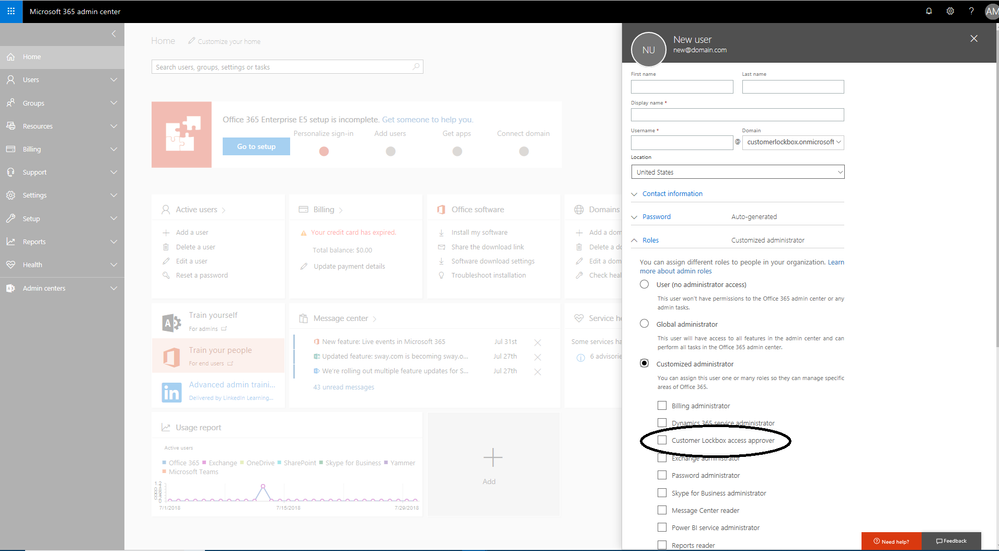 Graphic 1: Add users to Customer Lockbox access approver role
Graphic 1: Add users to Customer Lockbox access approver role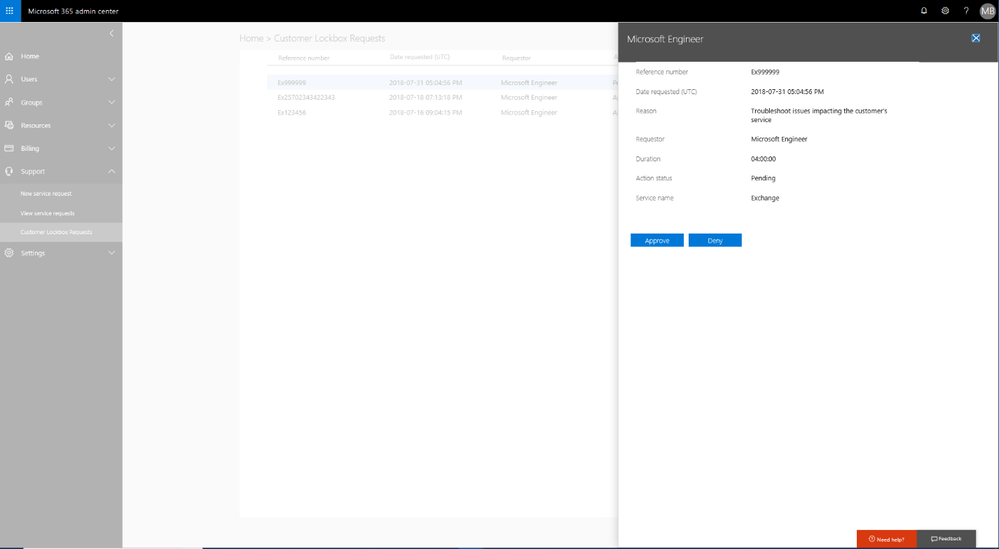 Graphic 2: User with Customer Lockbox access approver role approving requests
Graphic 2: User with Customer Lockbox access approver role approving requests
Get started today!
The Customer Lockbox access approver role is now generally available. Customers who have purchased Office 365 E5 or the Advanced Compliance SKU, and have Customer Lockbox provisioned should be able to use the new capability today.
You can find further documentation and resources below to help you get started!
Tell us what you think! If there are additional features that you would like to see in Customer Lockbox, we would love to hear from you on uservoice.
FAQ
Q: How do I turn on Customer Lockbox?
A: For licensed customers, the tenant administrator and Customer Lockbox access approver can enable and configure Customer Lockbox from the Admin Center. For detail on how to turn this on please go here.
Q: Which services are covered by Customer Lockbox?
A: Exchange Online, SharePoint Online and OneDrive for Business have complete coverage. Skype for Business coverage does not include Skype Meeting Broadcast recordings or Skype Meeting content uploads.
Q: Who is notified when there is a request to access my content?
A: The Global Administrators and the Customer Lockbox access approver roles are notified via email and can approve or deny Customer Lockbox request via Microsoft 365 Admin Center portal or PowerShell.
Q: Who can approve or reject these requests in my organization?
A: Customers control membership of the groups that can approve or reject Customer Lockbox requests.
Q: Can a regular user admins reset the password for members of Customer Lockbox access approver role?
A: Only global admins can reset the passwords of people assigned to this role as it’s considered a privileged role.
Q: Is there a limit on the members who can be part of this role?
A: No, there is no limit on the number of members who can be part of this role. However, since this is a privileged role, our recommendation is to limit the members of the group to a smaller manageable size.
Q: When a Customer Lockbox request is approved, how long are the permissions valid?
A: The maximum period for permissions granted following a Customer Lockbox approval is currently 4 hours. The Microsoft engineer may request a shorter period as well.
Q: How can I get a history of all Customer Lockbox requests?
A: All Customer Lockbox requests can be viewed directly from the Microsoft 365 Admin Center.
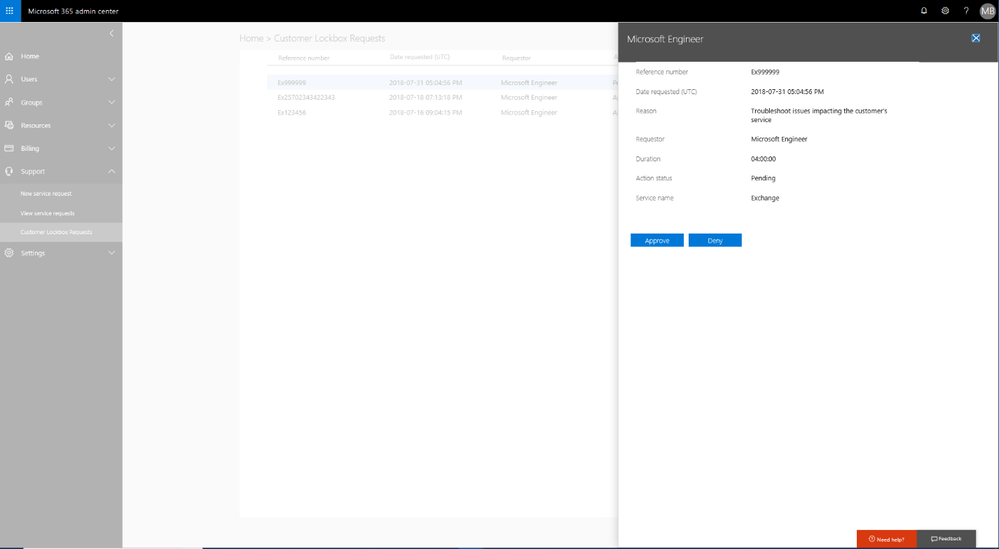
We are excited to share a new capability in Customer Lockbox that can provide more flexibility in who can approve Customer Lockbox requests. Read further to learn more.
First, what is Customer Lockbox?
Many customers, and in particular regulated customers, have compliance obligations that require access control capabilities to be implemented or for procedures to be in place before privileged access is provided to sensitive data.
Customer Lockbox is part of the access control system in Office 365. It extends the default access control workflow so customers can review and approve (or deny) requests for service provider access during service operations. With Customer Lockbox, organizations can demonstrate that there are procedures in place for explicit data access authorization, which may help customers meet certain regulatory or internal compliance obligations. Actions taken by Microsoft engineers in response to Customer Lockbox requests are logged and auditable.
You can view this short video for a closer look at how Customer Lockbox works:
What’s new in Customer Lockbox?
Until recently, approving or denying Customer Lockbox requests was reserved to the Global Administrator. Today, we are announcing the availability of a new custom administrator role: Customer Lockbox access approver. This new custom role and the members of this role are now allowed to configure, approve and deny Customer Lockbox requests.
This has been a key ask from customers who want to add, for example, non-IT roles such as a compliance officer, data protection officer or legal officer to approve privileged access to their Office 365 content by Microsoft personnel during support operations.
Here are a few examples of what the new capability looks like.
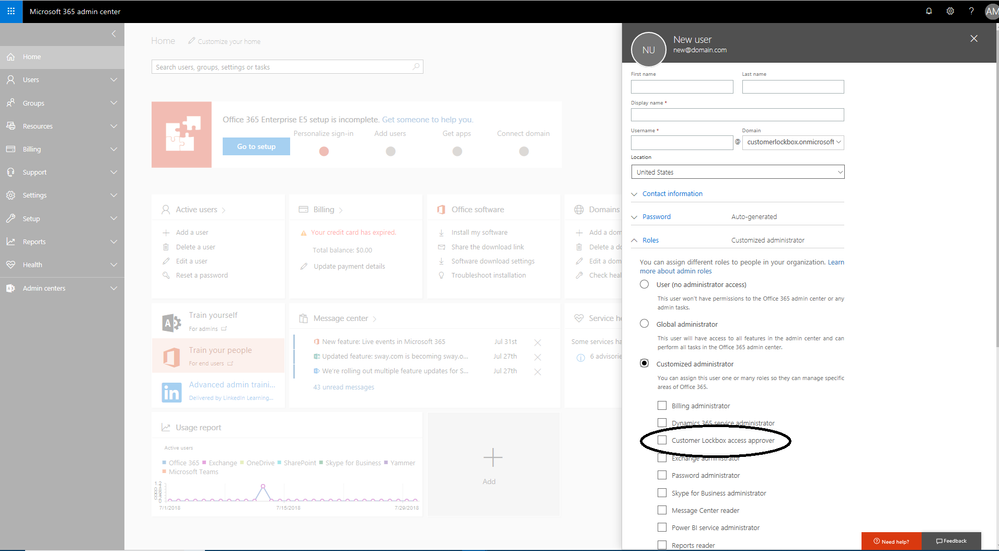 Graphic 1: Add users to Customer Lockbox access approver role
Graphic 1: Add users to Customer Lockbox access approver role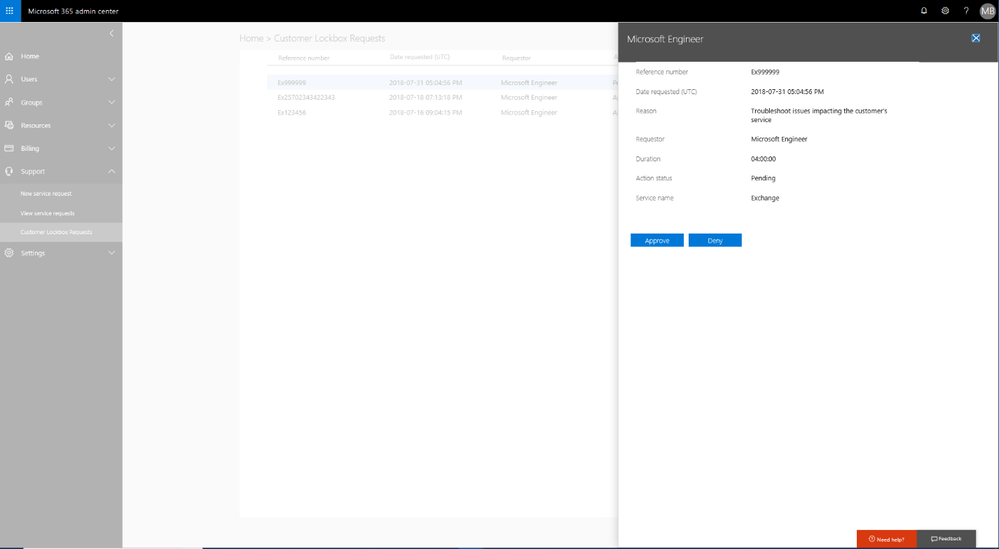 Graphic 2: User with Customer Lockbox access approver role approving requests
Graphic 2: User with Customer Lockbox access approver role approving requests
Get started today!
The Customer Lockbox access approver role is now generally available. Customers who have purchased Office 365 E5 or the Advanced Compliance SKU, and have Customer Lockbox provisioned should be able to use the new capability today.
You can find further documentation and resources below to help you get started!
Tell us what you think! If there are additional features that you would like to see in Customer Lockbox, we would love to hear from you on uservoice.
FAQ
Q: How do I turn on Customer Lockbox?
A: For licensed customers, the tenant administrator and Customer Lockbox access approver can enable and configure Customer Lockbox from the Admin Center. For detail on how to turn this on please go here.
Q: Which services are covered by Customer Lockbox?
A: Exchange Online, SharePoint Online and OneDrive for Business have complete coverage. Skype for Business coverage does not include Skype Meeting Broadcast recordings or Skype Meeting content uploads.
Q: Who is notified when there is a request to access my content?
A: The Global Administrators and the Customer Lockbox access approver roles are notified via email and can approve or deny Customer Lockbox request via Microsoft 365 Admin Center portal or PowerShell.
Q: Who can approve or reject these requests in my organization?
A: Customers control membership of the groups that can approve or reject Customer Lockbox requests.
Q: Can a regular user admins reset the password for members of Customer Lockbox access approver role?
A: Only global admins can reset the passwords of people assigned to this role as it’s considered a privileged role.
Q: Is there a limit on the members who can be part of this role?
A: No, there is no limit on the number of members who can be part of this role. However, since this is a privileged role, our recommendation is to limit the members of the group to a smaller manageable size.
Q: When a Customer Lockbox request is approved, how long are the permissions valid?
A: The maximum period for permissions granted following a Customer Lockbox approval is currently 4 hours. The Microsoft engineer may request a shorter period as well.
Q: How can I get a history of all Customer Lockbox requests?
A: All Customer Lockbox requests can be viewed directly from the Microsoft 365 Admin Center.
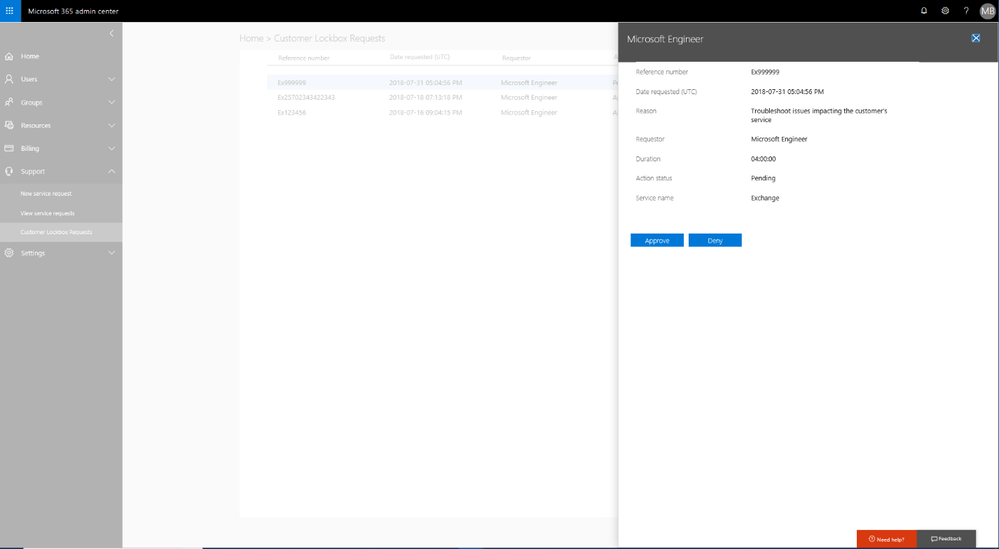
We are excited to share a new capability in Customer Lockbox that can provide more flexibility in who can approve Customer Lockbox requests. Read further to learn more.
First, what is Customer Lockbox?
Many customers, and in particular regulated customers, have compliance obligations that require access control capabilities to be implemented or for procedures to be in place before privileged access is provided to sensitive data.
Customer Lockbox is part of the access control system in Office 365. It extends the default access control workflow so customers can review and approve (or deny) requests for service provider access during service operations. With Customer Lockbox, organizations can demonstrate that there are procedures in place for explicit data access authorization, which may help customers meet certain regulatory or internal compliance obligations. Actions taken by Microsoft engineers in response to Customer Lockbox requests are logged and auditable.
You can view this short video for a closer look at how Customer Lockbox works:
What’s new in Customer Lockbox?
Until recently, approving or denying Customer Lockbox requests was reserved to the Global Administrator. Today, we are announcing the availability of a new custom administrator role: Customer Lockbox access approver. This new custom role and the members of this role are now allowed to configure, approve and deny Customer Lockbox requests.
This has been a key ask from customers who want to add, for example, non-IT roles such as a compliance officer, data protection officer or legal officer to approve privileged access to their Office 365 content by Microsoft personnel during support operations.
Here are a few examples of what the new capability looks like.
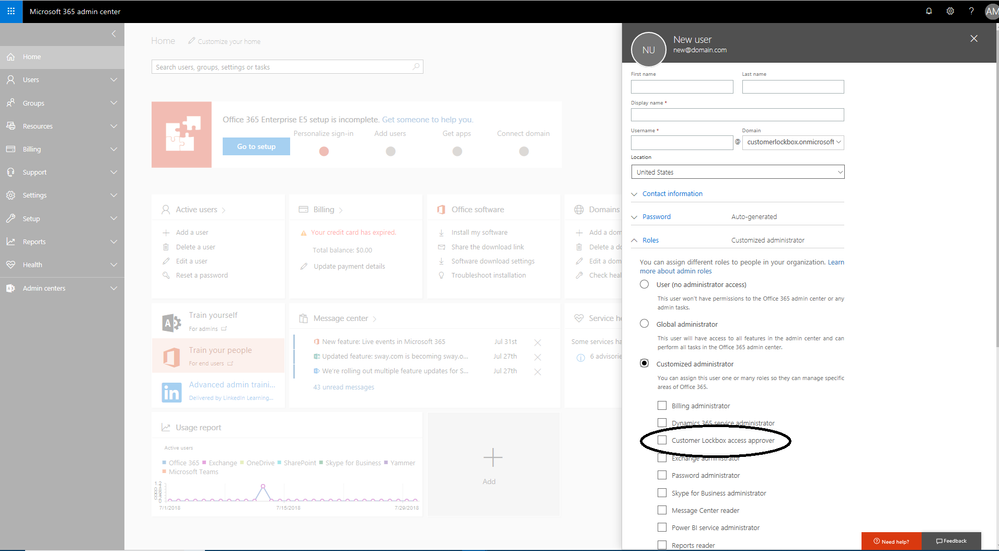 Graphic 1: Add users to Customer Lockbox access approver role
Graphic 1: Add users to Customer Lockbox access approver role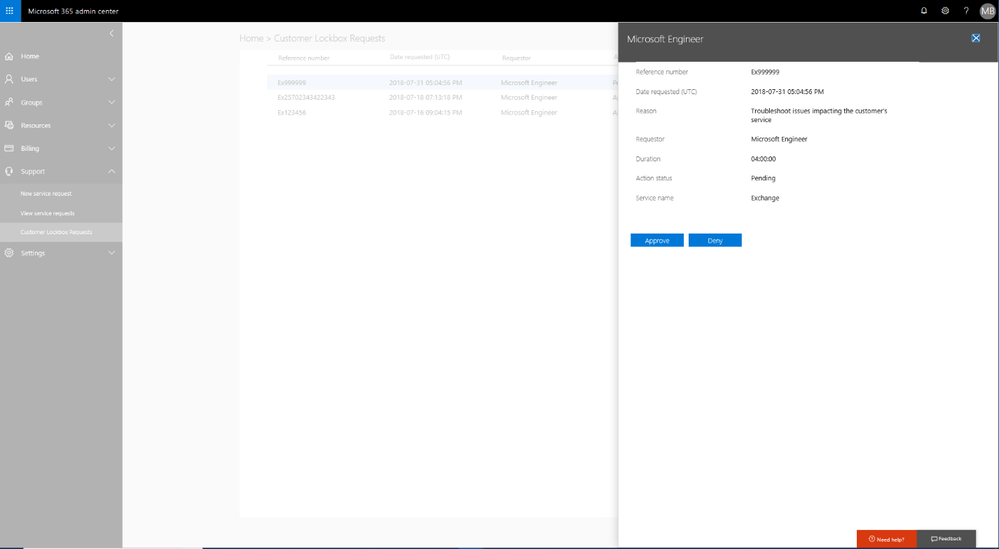 Graphic 2: User with Customer Lockbox access approver role approving requests
Graphic 2: User with Customer Lockbox access approver role approving requests
Get started today!
The Customer Lockbox access approver role is now generally available. Customers who have purchased Office 365 E5 or the Advanced Compliance SKU, and have Customer Lockbox provisioned should be able to use the new capability today.
You can find further documentation and resources below to help you get started!
Tell us what you think! If there are additional features that you would like to see in Customer Lockbox, we would love to hear from you on uservoice.
FAQ
Q: How do I turn on Customer Lockbox?
A: For licensed customers, the tenant administrator and Customer Lockbox access approver can enable and configure Customer Lockbox from the Admin Center. For detail on how to turn this on please go here.
Q: Which services are covered by Customer Lockbox?
A: Exchange Online, SharePoint Online and OneDrive for Business have complete coverage. Skype for Business coverage does not include Skype Meeting Broadcast recordings or Skype Meeting content uploads.
Q: Who is notified when there is a request to access my content?
A: The Global Administrators and the Customer Lockbox access approver roles are notified via email and can approve or deny Customer Lockbox request via Microsoft 365 Admin Center portal or PowerShell.
Q: Who can approve or reject these requests in my organization?
A: Customers control membership of the groups that can approve or reject Customer Lockbox requests.
Q: Can a regular user admins reset the password for members of Customer Lockbox access approver role?
A: Only global admins can reset the passwords of people assigned to this role as it’s considered a privileged role.
Q: Is there a limit on the members who can be part of this role?
A: No, there is no limit on the number of members who can be part of this role. However, since this is a privileged role, our recommendation is to limit the members of the group to a smaller manageable size.
Q: When a Customer Lockbox request is approved, how long are the permissions valid?
A: The maximum period for permissions granted following a Customer Lockbox approval is currently 4 hours. The Microsoft engineer may request a shorter period as well.
Q: How can I get a history of all Customer Lockbox requests?
A: All Customer Lockbox requests can be viewed directly from the Microsoft 365 Admin Center.
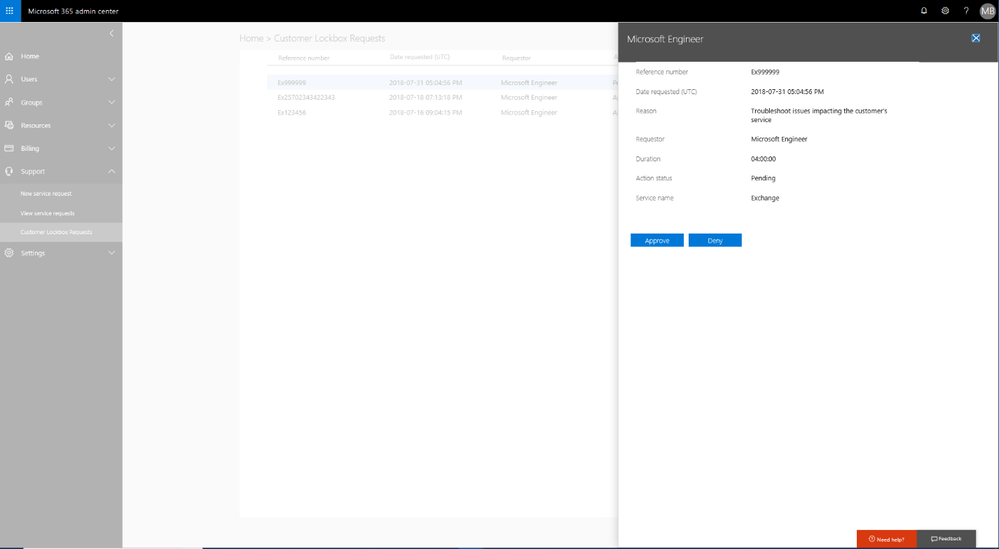
We are excited to share a new capability in Customer Lockbox that can provide more flexibility in who can approve Customer Lockbox requests. Read further to learn more.
First, what is Customer Lockbox?
Many customers, and in particular regulated customers, have compliance obligations that require access control capabilities to be implemented or for procedures to be in place before privileged access is provided to sensitive data.
Customer Lockbox is part of the access control system in Office 365. It extends the default access control workflow so customers can review and approve (or deny) requests for service provider access during service operations. With Customer Lockbox, organizations can demonstrate that there are procedures in place for explicit data access authorization, which may help customers meet certain regulatory or internal compliance obligations. Actions taken by Microsoft engineers in response to Customer Lockbox requests are logged and auditable.
You can view this short video for a closer look at how Customer Lockbox works:
What’s new in Customer Lockbox?
Until recently, approving or denying Customer Lockbox requests was reserved to the Global Administrator. Today, we are announcing the availability of a new custom administrator role: Customer Lockbox access approver. This new custom role and the members of this role are now allowed to configure, approve and deny Customer Lockbox requests.
This has been a key ask from customers who want to add, for example, non-IT roles such as a compliance officer, data protection officer or legal officer to approve privileged access to their Office 365 content by Microsoft personnel during support operations.
Here are a few examples of what the new capability looks like.
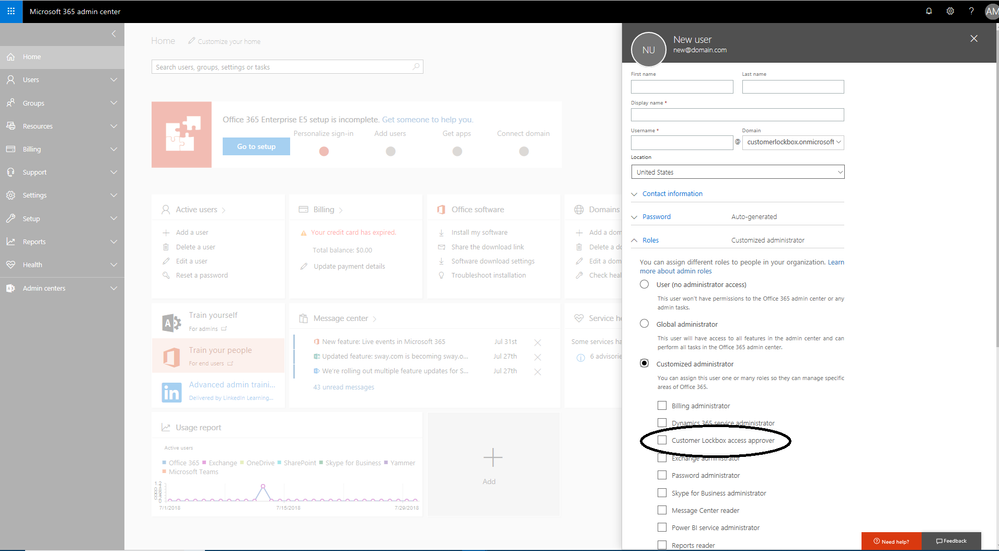 Graphic 1: Add users to Customer Lockbox access approver role
Graphic 1: Add users to Customer Lockbox access approver role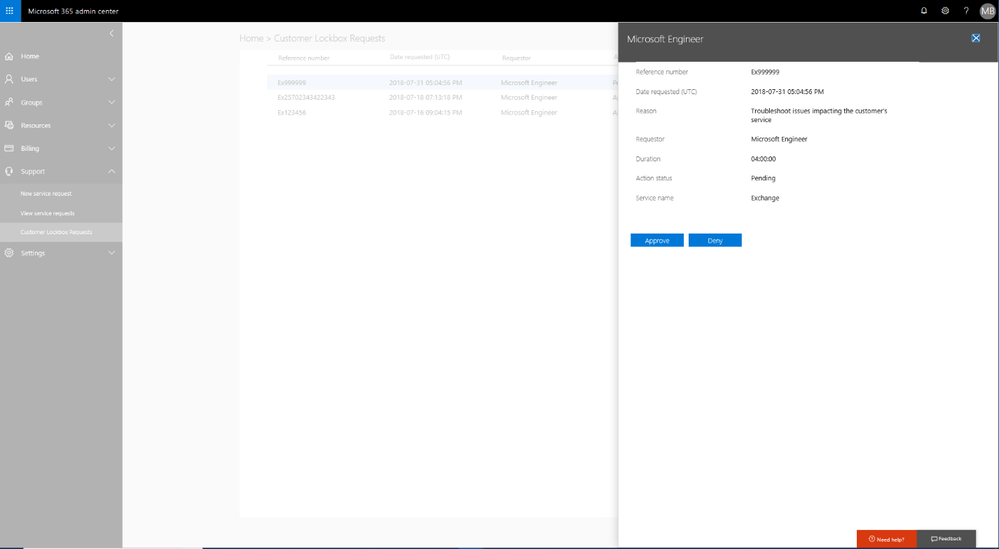 Graphic 2: User with Customer Lockbox access approver role approving requests
Graphic 2: User with Customer Lockbox access approver role approving requests
Get started today!
The Customer Lockbox access approver role is now generally available. Customers who have purchased Office 365 E5 or the Advanced Compliance SKU, and have Customer Lockbox provisioned should be able to use the new capability today.
You can find further documentation and resources below to help you get started!
Tell us what you think! If there are additional features that you would like to see in Customer Lockbox, we would love to hear from you on uservoice.
FAQ
Q: How do I turn on Customer Lockbox?
A: For licensed customers, the tenant administrator and Customer Lockbox access approver can enable and configure Customer Lockbox from the Admin Center. For detail on how to turn this on please go here.
Q: Which services are covered by Customer Lockbox?
A: Exchange Online, SharePoint Online and OneDrive for Business have complete coverage. Skype for Business coverage does not include Skype Meeting Broadcast recordings or Skype Meeting content uploads.
Q: Who is notified when there is a request to access my content?
A: The Global Administrators and the Customer Lockbox access approver roles are notified via email and can approve or deny Customer Lockbox request via Microsoft 365 Admin Center portal or PowerShell.
Q: Who can approve or reject these requests in my organization?
A: Customers control membership of the groups that can approve or reject Customer Lockbox requests.
Q: Can a regular user admins reset the password for members of Customer Lockbox access approver role?
A: Only global admins can reset the passwords of people assigned to this role as it’s considered a privileged role.
Q: Is there a limit on the members who can be part of this role?
A: No, there is no limit on the number of members who can be part of this role. However, since this is a privileged role, our recommendation is to limit the members of the group to a smaller manageable size.
Q: When a Customer Lockbox request is approved, how long are the permissions valid?
A: The maximum period for permissions granted following a Customer Lockbox approval is currently 4 hours. The Microsoft engineer may request a shorter period as well.
Q: How can I get a history of all Customer Lockbox requests?
A: All Customer Lockbox requests can be viewed directly from the Microsoft 365 Admin Center.
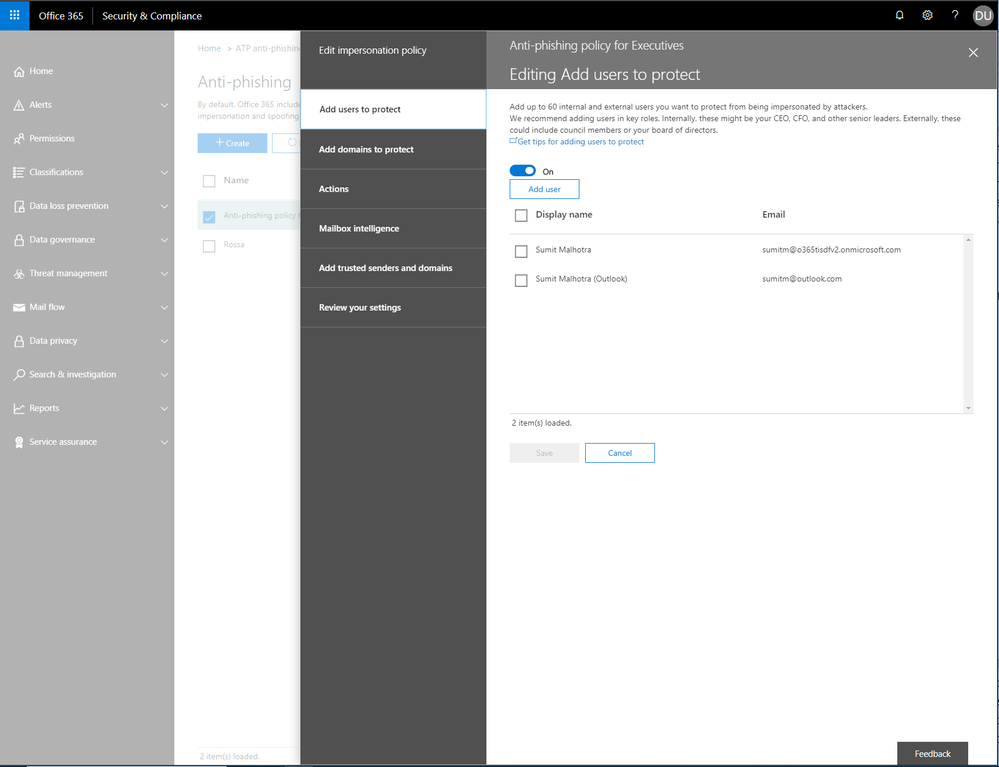
The following is provided from Microsoft Security and Compliance blogs at TechCommunity:
Over the last several months, we have made many advancements to Office 365 Advanced Threat Protection (ATP). Due to our impressive malware catch effectiveness, threat actors have altered attack methods to bypass security capabilities leading to an increase in phishing campaigns. To this end, we have enhanced our anti-phish capabilities. Recently we improved the admin experience in Office 365. Now we combine both the advancements in our anti-phish capabilities and admin experience, to deliver powerful new tools that further upgrade our ability to mitigate phishing campaigns.
Enhancements to the Office 365 ATP anti-phishing policy
Office 365 ATP customers will now benefit from a default anti-phishing policy providing visibility into the advanced anti-phishing features enabled for the organization. We’re excited to deliver this as customers often ask for a single view where they can fine-tune the anti-phishing protections applied across all users within the organization. Admins can also continue to create new or user existing custom anti-phishing policies configured for specific users, groups, or domains within the organization. The custom policies created will take precedence over the default policy for the scoped users.
Customer feedback also led us to increase coverage of our anti-impersonation rule to 60 users and we simplified the spoof protection configurations within the ATP anti-phishing policy.
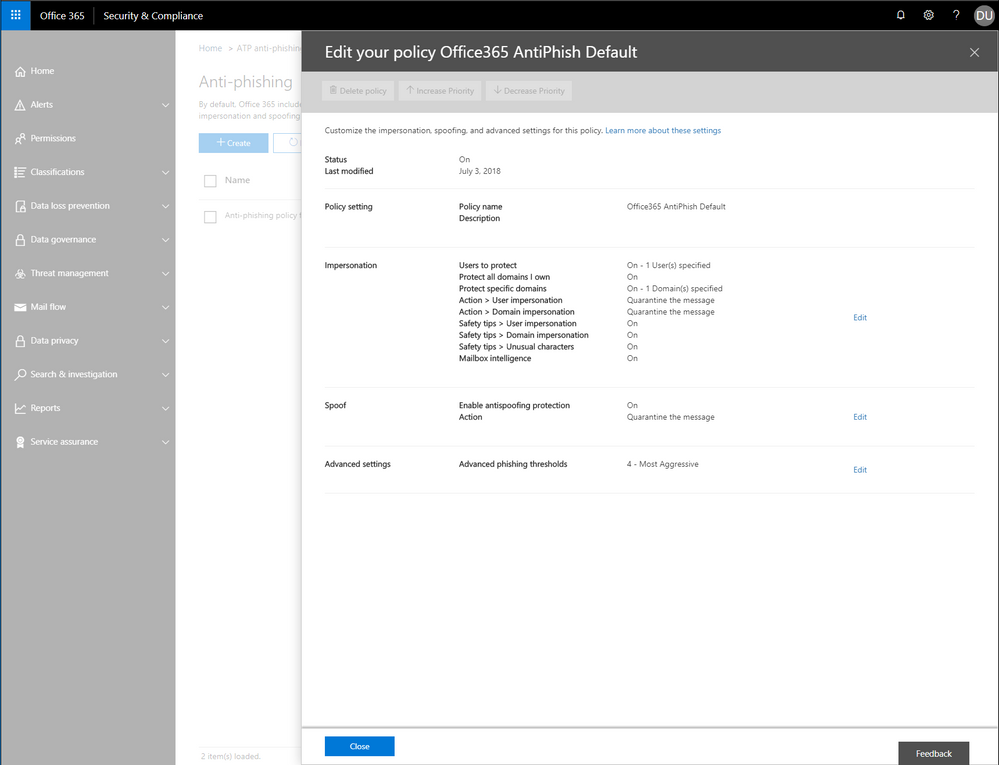 Figure 1 – ATP anti-phishing default policy settings
Figure 1 – ATP anti-phishing default policy settings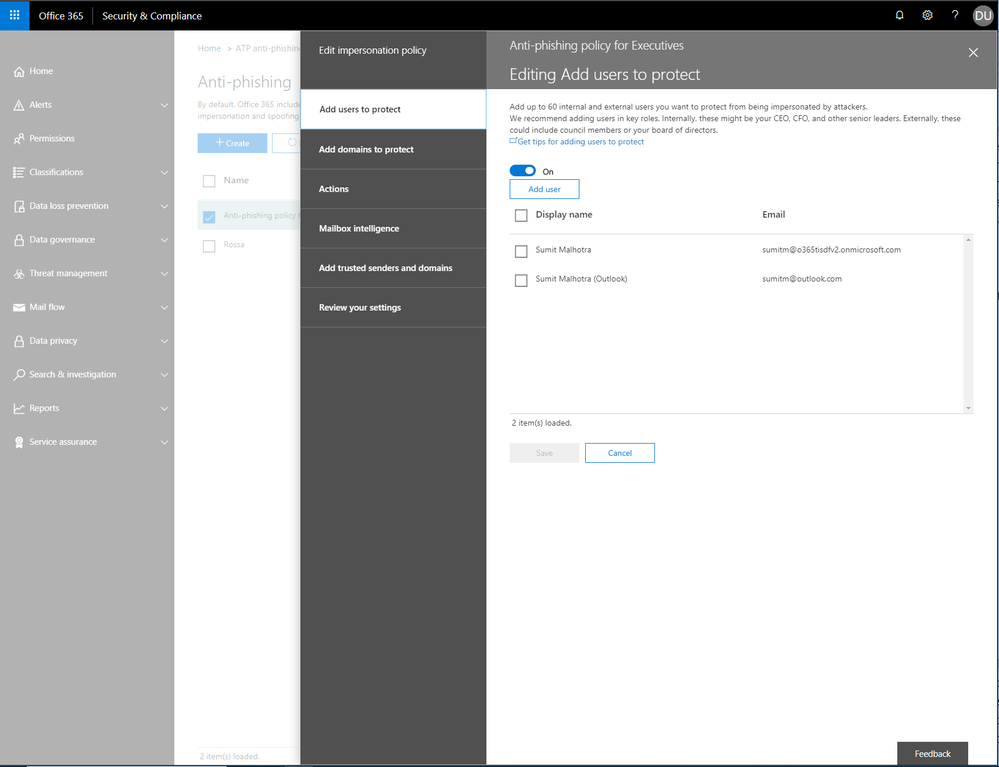 Figure 2 – ATP anti-phishing impersonation settings
Figure 2 – ATP anti-phishing impersonation settings
Empowering admins with anti-phishing insights
We recently added a set of in-depth insights to the Security & Compliance Center and now we are excited to announce a new set of anti-phishing insights. These insights provide real-time detections for spoofing, domain and user impersonation, capabilities to manage true and false positives, and include what-if scenarios for fine-tuning and improving protection from these features.
- Spoof Intelligence insights allow admins to review senders spoofing external domains, providing rich information about the sender and inline management of the spoof safe sender list. If spoof protection is not enabled, admins can review spoofed messages that would have been detected if protection was turned on (what-if analysis), turn on the protection, and manage the spoof safe sender list proactively.
- Domain and User Impersonation insights allow admins to review senders attempting to impersonate domains that you own, your custom protected domains, and protected users within your organization. You can also review impersonation messages that would have been detected if protection was turned on (what-if analysis), turn on impersonation protection, and proactively manage the safe domain and safe sender list before enforcing any action.
 Figure 3 – Spoof Intelligence insight widget
Figure 3 – Spoof Intelligence insight widget
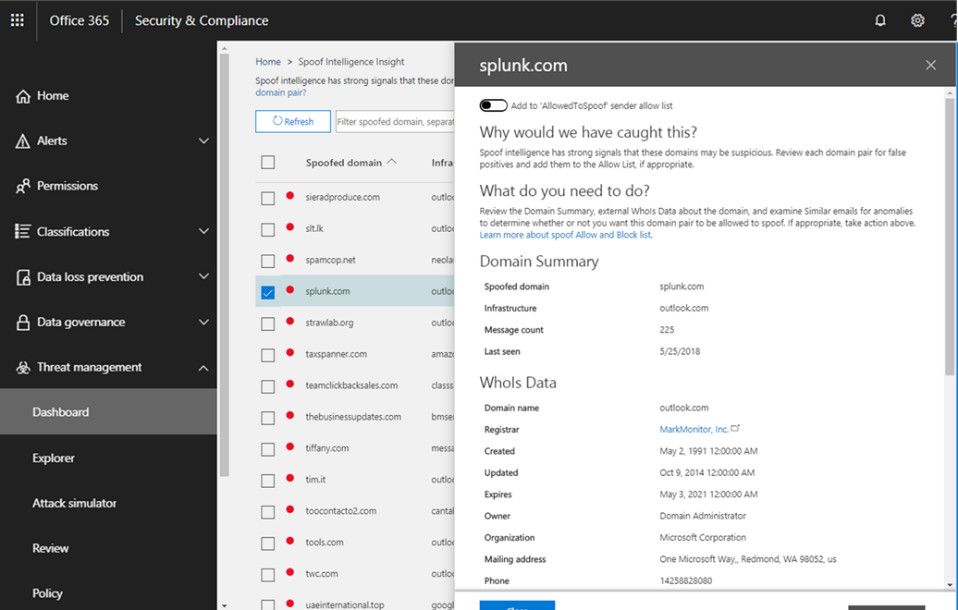 Figure
Figure
Explorer, Real-time reports and Office 365 management API will now include phish and URL detections
Earlier this year, we released real-time reports for malware, phish and user-reported messages for Office 365 ATP customers. We are now excited to extend email phishing views in Real-time reports and Explorer experiences to include additional phishing detection details including the detection technology that resulted in the phish detection. These views are enriched with additional details on URLs. This includes URLs included in messages, filtering based on URL information, display of URL information in the graph/pivot, and Safe Links time-of-click data on allowed/blocked clicks from messages. Threat Intelligence customers will also get URL data in the ‘all email view’, enabling analysis on URLs for delivered mail, supporting security analysis for missed phish, data loss, and other security investigations. We have also enriched phish detection events in the Office 365 management API. The schema will now include email phish and URL click events. We believe these enhanced views are critical to powering security investigation and remediation scenarios across advanced phishing attack vectors.
 Figure 5 – URL domain and URL clicks view
Figure 5 – URL domain and URL clicks view
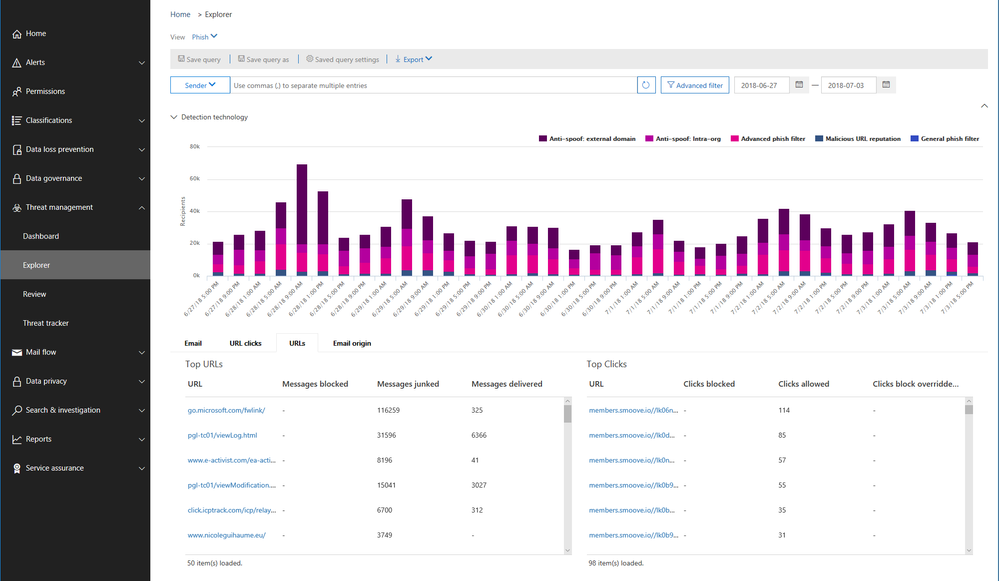 Figure 6 – Phish detection technology and URL click verdicts
Figure 6 – Phish detection technology and URL click verdicts
Send Your Feedback
We hope you try these new features and provide feedback. Your feedback enables us to continue improving and adding features that continue making ATP the premiere advanced security service for Office 365. If you have not tried Office 365 Advanced Threat Protection, you should begin a free Office 365 E5 trial today and start securing your organization from today’s threat landscape.
The above was provided from Microsoft Security and Compliance blogs at TechCommunity
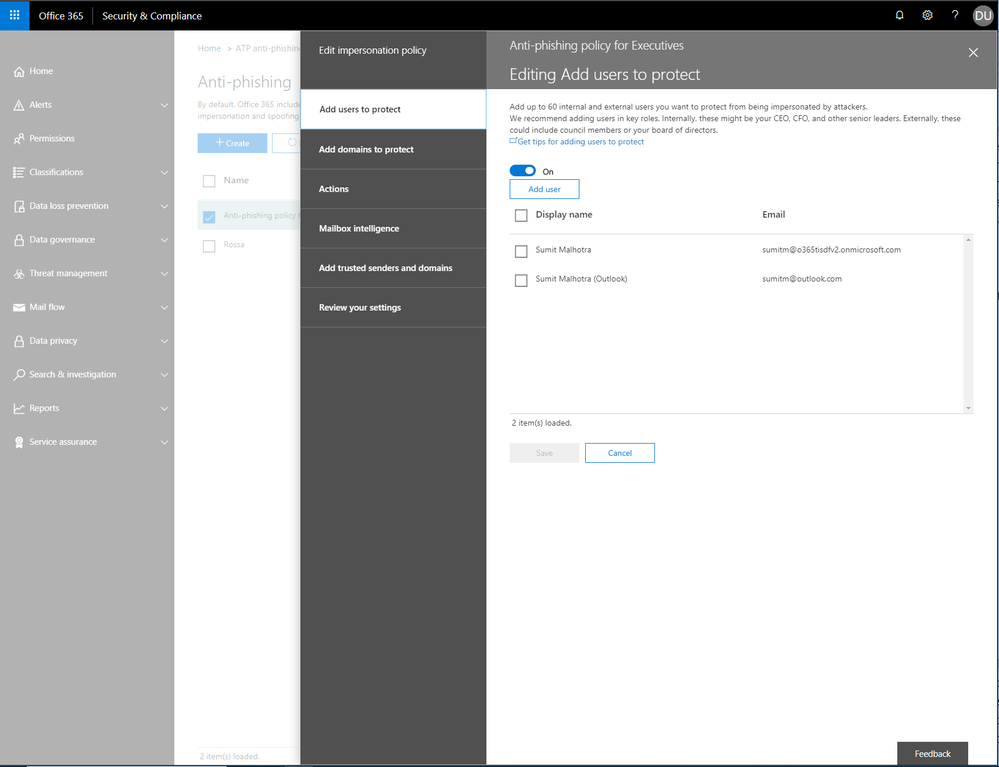
Over the last several months, we have made many advancements to Office 365 Advanced Threat Protection (ATP). Due to our impressive malware catch effectiveness, threat actors have altered attack methods to bypass security capabilities leading to an increase in phishing campaigns. To this end, we have enhanced our anti-phish capabilities. Recently we improved the admin experience in Office 365. Now we combine both the advancements in our anti-phish capabilities and admin experience, to deliver powerful new tools that further upgrade our ability to mitigate phishing campaigns.
Enhancements to the Office 365 ATP anti-phishing policy
Office 365 ATP customers will now benefit from a default anti-phishing policy providing visibility into the advanced anti-phishing features enabled for the organization. We’re excited to deliver this as customers often ask for a single view where they can fine-tune the anti-phishing protections applied across all users within the organization. Admins can also continue to create new or user existing custom anti-phishing policies configured for specific users, groups, or domains within the organization. The custom policies created will take precedence over the default policy for the scoped users.
Customer feedback also led us to increase coverage of our anti-impersonation rule to 60 users and we simplified the spoof protection configurations within the ATP anti-phishing policy.
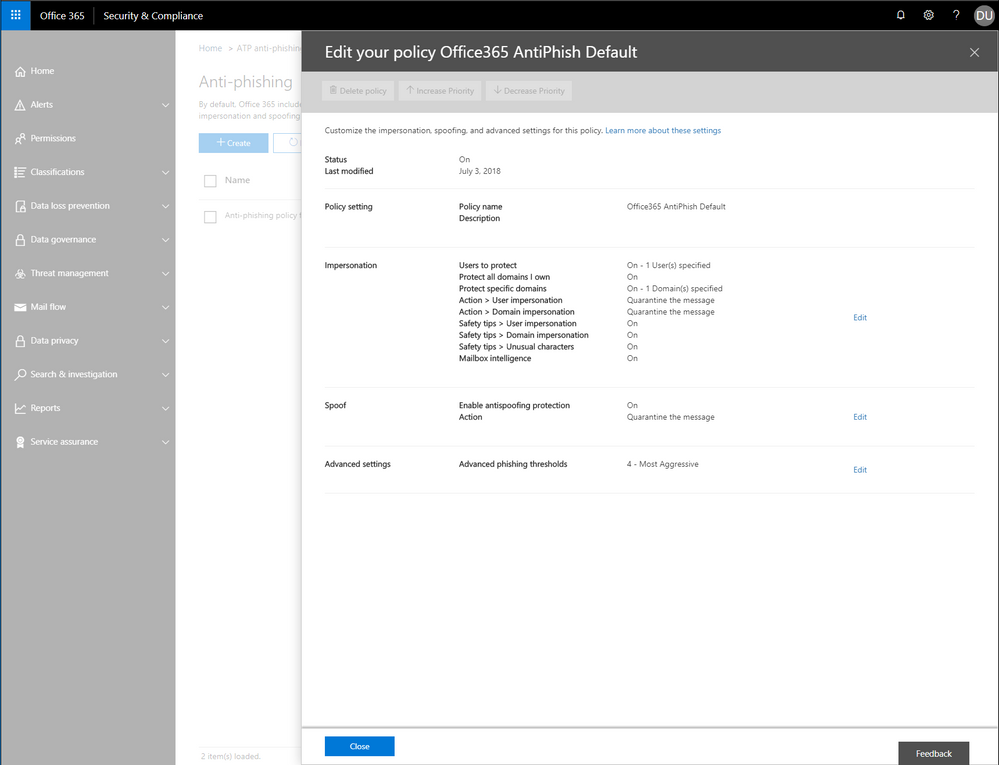 Figure 1 – ATP anti-phishing default policy settings
Figure 1 – ATP anti-phishing default policy settings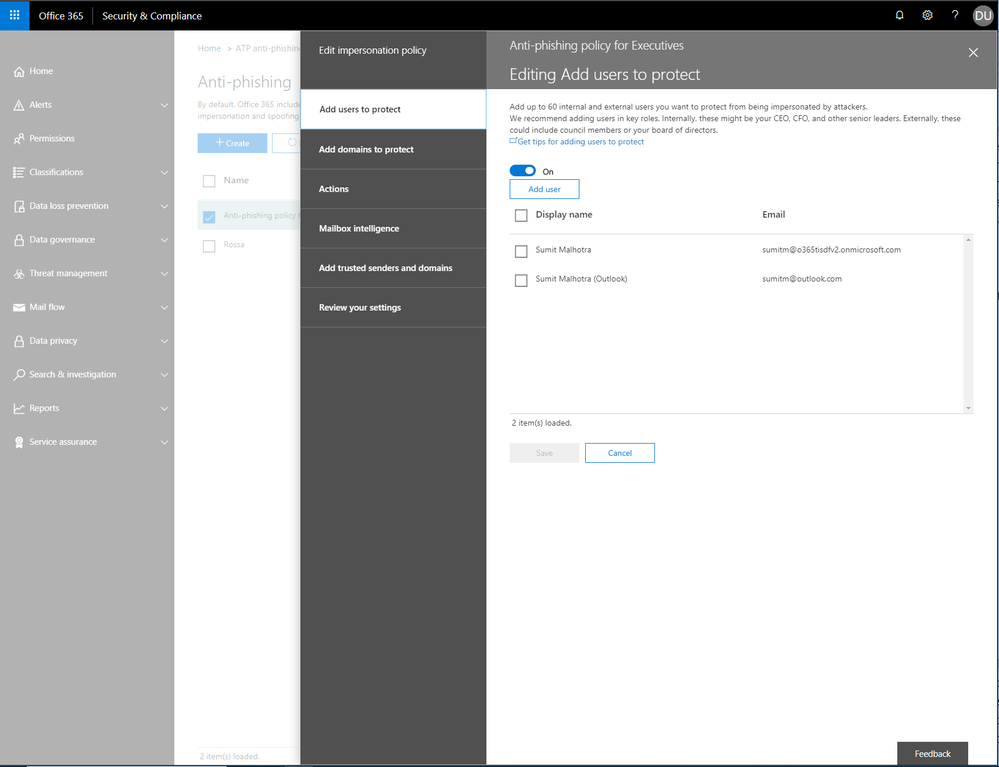 Figure 2 – ATP anti-phishing impersonation settings
Figure 2 – ATP anti-phishing impersonation settings
Empowering admins with anti-phishing insights
We recently added a set of in-depth insights to the Security & Compliance Center and now we are excited to announce a new set of anti-phishing insights. These insights provide real-time detections for spoofing, domain and user impersonation, capabilities to manage true and false positives, and include what-if scenarios for fine-tuning and improving protection from these features.
- Spoof Intelligence insights allow admins to review senders spoofing external domains, providing rich information about the sender and inline management of the spoof safe sender list. If spoof protection is not enabled, admins can review spoofed messages that would have been detected if protection was turned on (what-if analysis), turn on the protection, and manage the spoof safe sender list proactively.
- Domain and User Impersonation insights allow admins to review senders attempting to impersonate domains that you own, your custom protected domains, and protected users within your organization. You can also review impersonation messages that would have been detected if protection was turned on (what-if analysis), turn on impersonation protection, and proactively manage the safe domain and safe sender list before enforcing any action.
 Figure 3 – Spoof Intelligence insight widget
Figure 3 – Spoof Intelligence insight widget
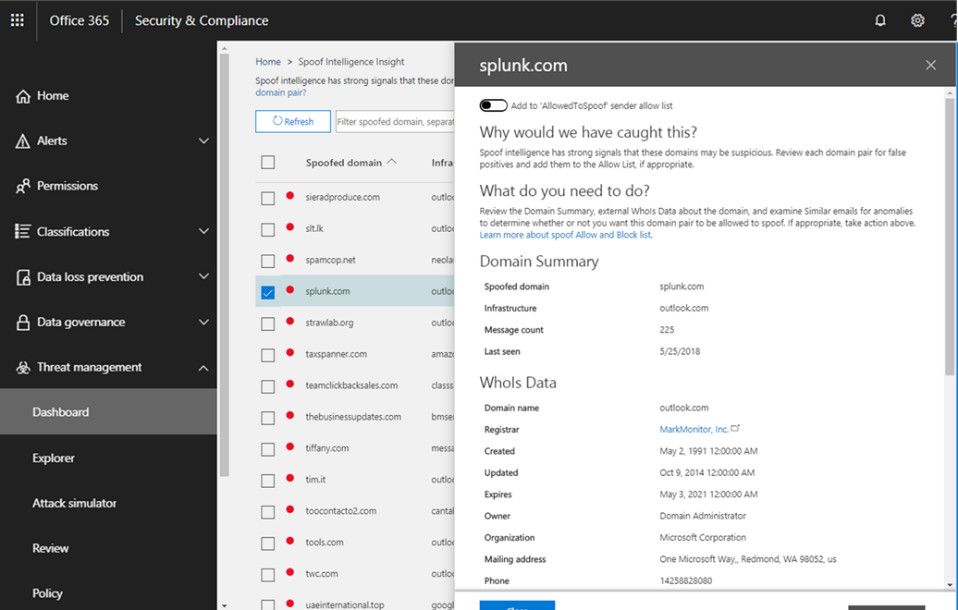 Figure
Figure
Explorer, Real-time reports and Office 365 management API will now include phish and URL detections
Earlier this year, we released real-time reports for malware, phish and user-reported messages for Office 365 ATP customers. We are now excited to extend email phishing views in Real-time reports and Explorer experiences to include additional phishing detection details including the detection technology that resulted in the phish detection. These views are enriched with additional details on URLs. This includes URLs included in messages, filtering based on URL information, display of URL information in the graph/pivot, and Safe Links time-of-click data on allowed/blocked clicks from messages. Threat Intelligence customers will also get URL data in the ‘all email view’, enabling analysis on URLs for delivered mail, supporting security analysis for missed phish, data loss, and other security investigations. We have also enriched phish detection events in the Office 365 management API. The schema will now include email phish and URL click events. We believe these enhanced views are critical to powering security investigation and remediation scenarios across advanced phishing attack vectors.
 Figure 5 – URL domain and URL clicks view
Figure 5 – URL domain and URL clicks view
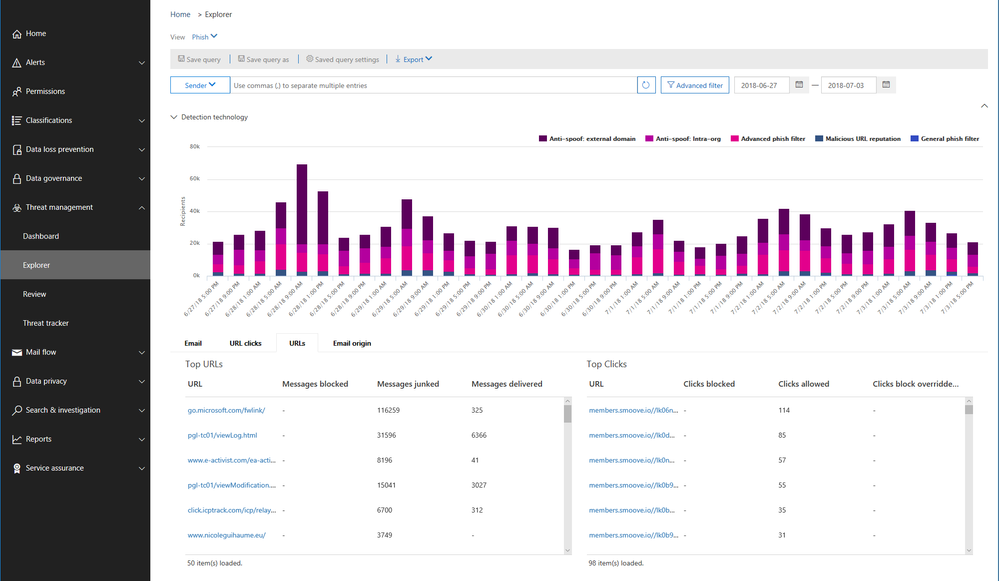 Figure 6 – Phish detection technology and URL click verdicts
Figure 6 – Phish detection technology and URL click verdicts
Send Your Feedback
We hope you try these new features and provide feedback. Your feedback enables us to continue improving and adding features that continue making ATP the premiere advanced security service for Office 365. If you have not tried Office 365 Advanced Threat Protection, you should begin a free Office 365 E5 trial today and start securing your organization from today’s threat landscape.