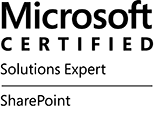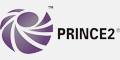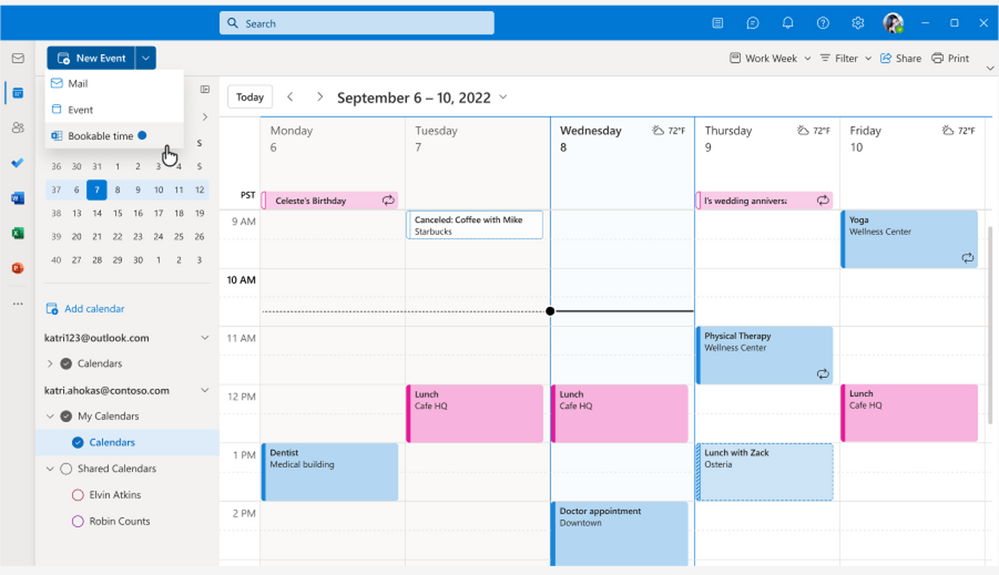
Microsoft Bookings in Outlook is coming to help you reduce the back and forth in scheduling, while helping you maintain control of your calendar. You’ll be able to keep custom bookable time (via a new event drop down in the calendar pane) to share with others so they can easily find a time to schedule a 1:1 meeting with you according to your availability and preferences.
When someone books a time slot with you using your personal booking page, you will both receive an email confirmation. Attendees can update or cancel scheduled meetings with you directly from your personal bookings page.
All users with the following subscriptions will have access to Bookable time in Outlook by default:
- Office 365: A3, A5, E1, E3, E5, F1, F3
- Microsoft 365: A3, A5, E1, E3, E5, F1, F3, Business Basic, Business Standard, Business Premium
How can you start using Bookable time?
From Outlook on the web, click on the calendar tab on the left navigation menu, click the New Event button, and select Bookable time.
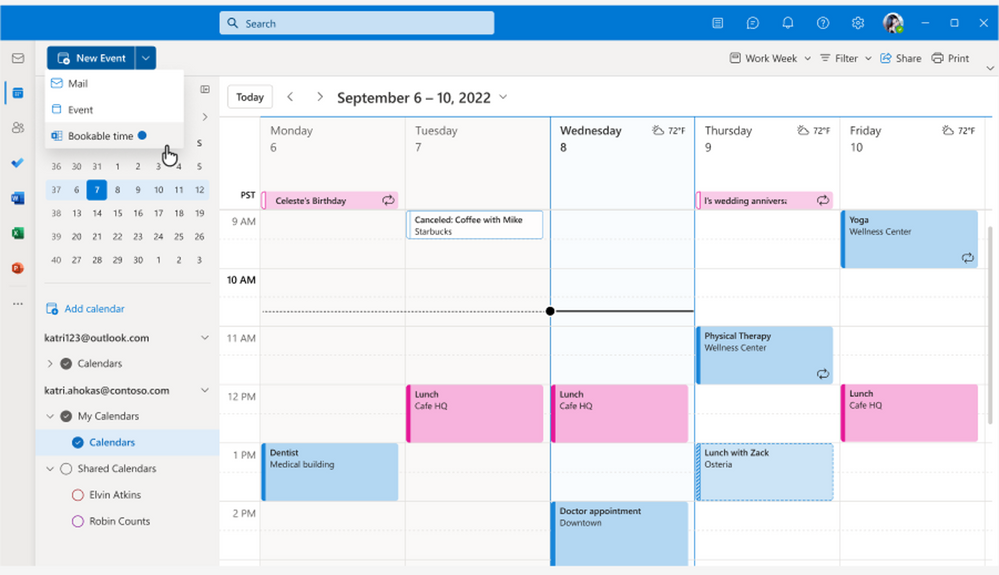 An image demonstrating where to find the Bookable time feature in Outlook on the web.
An image demonstrating where to find the Bookable time feature in Outlook on the web.
When you click on Bookable time, you can set your availability and share with your team members or external people.
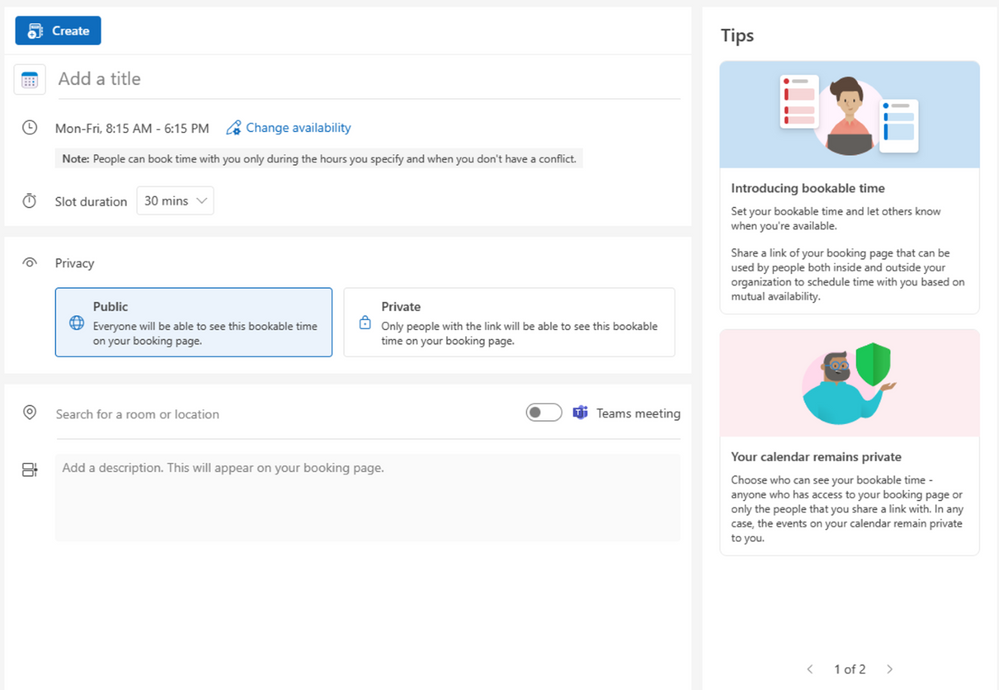 An image demonstrating how to change your meeting availability from Bookable time in Outlook on the web.
An image demonstrating how to change your meeting availability from Bookable time in Outlook on the web.
Helpful resources
If you are enjoying Microsoft Bookings, read more about these recently released features:
- Introducing follow-up reminders in Microsoft Bookings
- Announcing Microsoft Bookings Power Automate connector – now available in Preview!
Continue the conversation by joining us in the Microsoft 365 community! Want to share best practices or join community events? Become a member by “Joining” the Microsoft 365 community. For tips & tricks or to stay up to date on the latest news and announcements directly from the product teams, make sure to Follow or Subscribe to the Microsoft 365 Blog space!
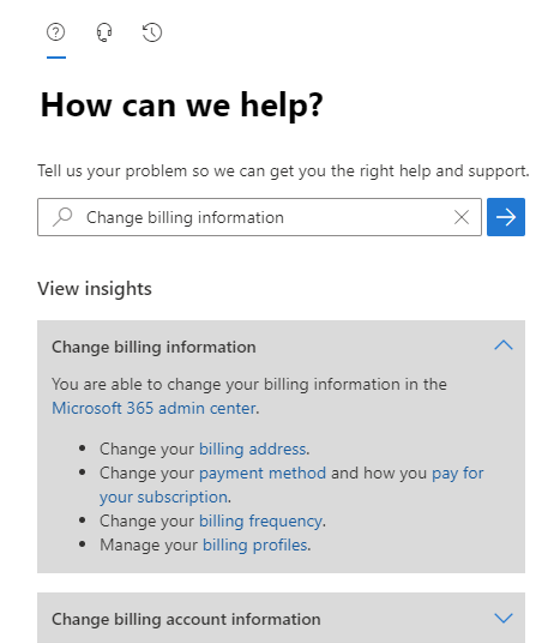
The Microsoft 365 commercial support team resolves customer support cases and provides support to help you be successful and realize the full potential and value of your purchase. Our support services extend across the entire lifecycle and include pre-sales, onboarding and deployment, usage and management, accounts and billing, and break-fix support. We also spend a considerable amount of time working to improve the supportability of Microsoft 365 services to reduce the number of issues you experience as well as minimize the effort and time it takes to resolve your issues if they do occur.
We’re excited to welcome one of our Microsoft 365 supportability team members to talk more about self-help capabilities for accounts and billing questions.
Brian: Welcome Jessica! Tell us a little about your role and what you’ve been working on.
Jessica: Thanks! I’m a Supportability Program Manager focused on commercial accounts, billing, purchase, and subscription management with Microsoft 365. My job is to review trends within our support volume and determine ways with the help of our engineering team to improve experiences or utilizing our self-help platform to provide customers with the information they need to resolve their issue.
Brian: That’s great. Can you share a quick overview of how the Microsoft 365 self-help experience gets delivered to customers?
Jessica: Sure. The magic is powered by an intelligent self-help platform built on Azure (of course!) that provides relevant and contextual self-help to you using machine learning and service telemetry. When you express your problem by typing in the “How can we help?” box, this gets combined with what we know about different types of customers, the questions they’ve been asking, and the solution assets that are available to show you the right answer at the right time like in the example shown below:
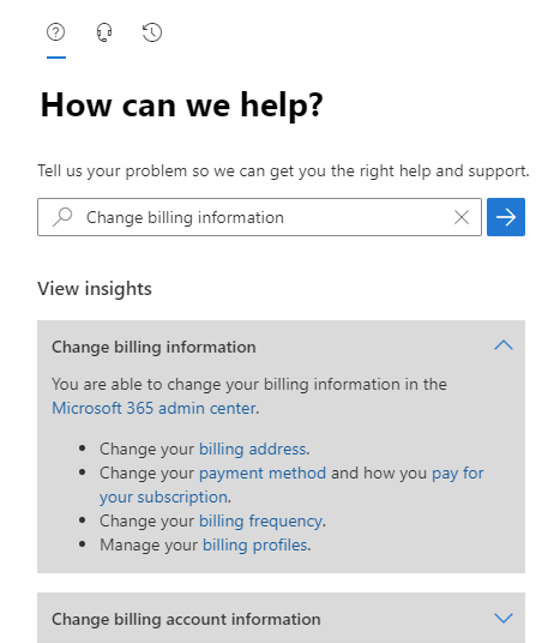 An image demonstrating auto suggestions for a “Change billing information” search query on the Microsoft 365 self-help platform on Azure.
An image demonstrating auto suggestions for a “Change billing information” search query on the Microsoft 365 self-help platform on Azure.
As you type, you’ll also get auto suggestions for common topics, such as change payment methods, change billing information, how to purchase a user license, how do I view my bill, and many others!
Our team devotes a lot of time and effort every day to managing and optimizing the platform and applying our domain knowledge and support expertise to improve the quality of answers. Every month, our self-help solutions help thousands of customers quickly find answers to their accounts and billing questions.
Brian: What types of management and optimization activities are you doing on a regular basis?
Jessica: Our ongoing activities include bucketizing the areas where customers are experiencing issues, setting up rules to point to specific self-help solutions, and determining when to show multiple solutions when queries are too ambiguous to be certain of a solution. The key to all of this is taking historical support ticket data and query input from customers, clustering it, and then using it to train the machine learning models. This is the “secret sauce” so to speak. As you can imagine, it’s a big task and ever-changing and evolving as the service grows and new support scenarios are introduced.
Within the Microsoft 365 commercial commerce space, we have over 100 buckets that utilize machine learning models. Each one requires a minimum of 25 cases to train the model, but most of our models have over 40 data points to cover a wide variety of examples. As a result, we’ve utilized over 4,000 support tickets and customer queries to ensure that our self-help solutions are going to match a variety of related keywords and show the most valuable insight to your query.
Brian: That’s great. Can you take us through a recent real-life example of how you applied this in the Microsoft 365 accounts and billing support area?
Jessica: Sure. In reviewing customer queries, I found hundreds of queries regarding tax registration numbers and determined that customers wanted to know what this number was and how they could input it during purchase.
Brian: And what were the results?
Jessica: Over 500 queries for this solution are submitted monthly and on average, around 80% of those queries receive the information they need without having to create a support case and talk to a support engineer.
Brian: Amazing, and a great example of how these digital capabilities help customers to quickly get the help they need so they can get back to being productive.
Jessica: Absolutely! Every week, we gain new insights and are continually experimenting and trying new things to improve self-help effectiveness and coverage. A recent example of an experiment is utilizing our interactive solutions to help customers who have questions about how to find or understand their bill. We get thousands of queries a month with generic keywords like “invoice” or “bill” and we’ve recently surfaced an interactive solution with billing related selections (shown in the example below) that should help our customers narrow down what area they need help with instead of getting a solution that may be more of an overview.
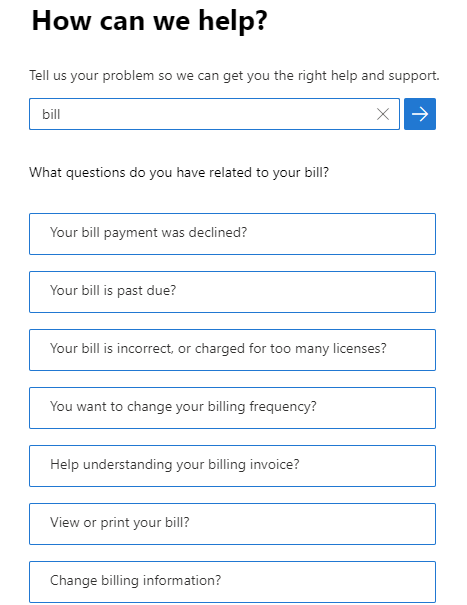 An image demonstrating a “bill” search query and solutions populated via auto suggestions on the Microsoft 365 self-help platform on Azure.
An image demonstrating a “bill” search query and solutions populated via auto suggestions on the Microsoft 365 self-help platform on Azure.
Brian: Thank you, Jessica, for taking the time today and sharing how AI and machine learning help customers get their accounts and billing questions answered! Any last words before we go?
Jessica: You’re welcome! One final note – within some self-help solutions you’ll see a diagnostic workflow that takes your input and provides an automated solution or prescriptive guidance. Many diagnostics are currently available for Exchange Online and Outlook, SharePoint Online and OneDrive, and Microsoft Teams. Our CSS Modern Work Supportability team builds and manages these solutions with our own in-house DevOps expertise working in close partnership with product engineering teams.
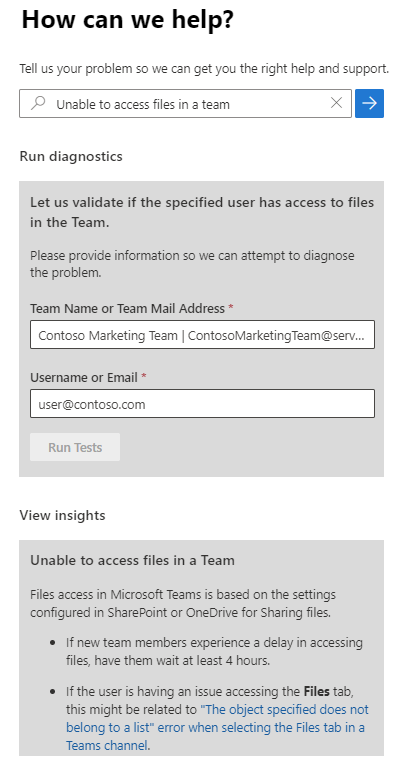 An image demonstrating the diagnostic workflow to validate if the specified user has access to a file on the Microsoft 365 self-help platform on Azure.
An image demonstrating the diagnostic workflow to validate if the specified user has access to a file on the Microsoft 365 self-help platform on Azure.
As part of our ongoing work, we’ve been honored and proud to give back to communities in need when you use a diagnostic to solve your issue through our Microsoft 365 Diagnostics for Social Good program.
We look forward to sharing more about our progress and plans with self-help and diagnostics in future updates!

Jessica Darby is a Supportability Program Manager on the CSS Modern Work Supportability team focused on accounts, billing, purchase, and subscription management with Microsoft 365.
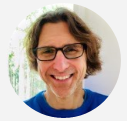
Brian Stoner is a director on the CSS Modern Work Supportability team where he leads a team of technical and business program managers.
The CSS Modern Work Supportability Team delivers innovative self-help solutions and diagnostics, in-service enhancements, and support programs to help customers get maximum value from their Microsoft 365 commercial subscriptions and create an easy-to-use, connected support experience.
Continue the conversation by joining us in the Microsoft 365 community! Want to share best practices or join community events? Become a member by “Joining” the Microsoft 365 community. For tips & tricks or to stay up to date on the latest news and announcements directly from the product teams, make sure to Follow or Subscribe to the Microsoft 365 Blog space!

 Banner image for Microsoft Ignite event happening October 12-14, 2022.
Banner image for Microsoft Ignite event happening October 12-14, 2022.
Energized and empowered employees are the key to success in the current economic environment, which means embracing a people-first approach, enabling employees to stay connected and helping people learn and stay in the flow of work. The role of IT to drive success in their organizations has grown. The focus for IT is to continue improving end user experiences while maximizing investments in digital workplace tools. To address these needs, we are making continuous investments in Microsoft 365 admin center to help IT admins and other newly emerging roles in the IT department manage day-to-day admin tasks more efficiently, and better prepare for new innovations and service changes, while they help their users get the best experience with Microsoft 365.
Getting the most ROI is even more critical for small and medium-sized business (SMB) customers, and we are adding new capabilities to Microsoft 365 admin center to enable our partners to help them get most of their investments from Microsoft 365.
This year at Microsoft Ignite we are announcing new innovations and improvements for IT admins through the Microsoft 365 admin center aligned to the following areas.
Empowering more roles in the IT department to better address your organization’s growing needs
We’ve added new features to help support the expanding role of IT in driving adoption and consumption of digital tools across the organization, to help maximize ROI and ensure end users have the best possible experience.
Experience insights (currently in targeted release for enterprise organizations with 20,000 or more users) give IT admins, adoption specialists, and change champions an at-a-glance view of core user experience metrics. It’s specifically built as a one-stop shop to help you understand and improve your users’ experience with Microsoft 365 by aggregating relevant data signals across usage and sentiment and providing AI-powered training suggestions. Now, you can use Net Promoter Score (NPS) surveys to see user sentiment and pain points that can help you enhance best practices and recommendations to drive stronger usage and positive user experiences. We’ve also added training suggestions customized to your organization, so your users can get the most out of Microsoft 365 features in the context of their daily work. Learn more about NPS in this article.
Adoption Score is a set of anonymized metrics and tools to help IT admins and adoption specialists improve the everyday experience of their workforce by understanding Microsoft 365 usage patterns—such as the response rate for emails with @mentions over a period of time—and help ensure you are getting the most out of your investment in Microsoft 365. Adoption Score is rolling out two new capabilities in Preview in November 2022: Group-Level Aggregates, which allows IT admins and adoption specialists to filter insights by Azure Active Directory (AD) attributes, including Company, Department, City, State and Country, and Organizational Messages, which enables IT admins to deliver clear, actionable messages in product and in a targeted way.
IT admins and change experts can all use this information—which includes tenant level data only to help ensure user privacy is protected—to drive awareness and adoption campaigns to help users get the most out of Microsoft 365 capabilities. This information also helps IT admins identify trends and proactively address adoption issues. Learn more about Adoption Score here.
Learn more in this on-demand Ignite session from James Bell and Amisha Bhatia:
As new products are added to address your organization’s needs, we are adding more admin features to manage these new services in the Microsoft 365 admin center. Today, we are announcing the addition of new capabilities to administer Microsoft Viva. The new Viva admin experience within the Microsoft 365 admin center will help centralize deployment and administration for IT professionals, giving them a left-to-right view of all Viva apps. It will also simplify deployment across the organization through management of licenses, indicate the status of configuration and role assignments.
Helping IT, from enterprise to small business, realize value from Microsoft 365
We continue to innovate in the Microsoft 365 admin center to help IT admins from very small businesses to the largest enterprises manage their environments. Based on your feedback over the last year, we’re adding new features to help you keep your Microsoft 365 environment healthy, make end users successful, and manage change effectively.
Get current to keep your organization productive and secure
Keeping your user’s Microsoft 365 apps and Windows devices up to date not only provides your organization with the latest features and bug fixes, but it also helps keep your organization secure. In June, we announced the preview of a new Software updates page in the Health section of the Microsoft 365 admin center to help you track updates for your Windows and Office clients. This page shows you whether any Windows devices and Microsoft 365 apps are behind on the latest updates. In September, we announced that we would be extending this experience to show customers in an Exchange hybrid configuration the update status of their on-premises Exchange servers. This new Exchange experience is currently in Private Preview.
Manage change effectively across the organization
A big benefit to adopting a cloud service like Microsoft 365 is continuous access to updates and improvements—but that can also be one of the biggest challenges. That’s why we are helping you simplify how you manage change across your organization. A new relevance score in Message center helps you identify the changes most relevant to your organization. This scoring is based on machine learning around service usage in your organization. We’re also improving predictability of when features will roll out, updating Message center posts to communicate a clearer path for how and when features will be rolled out to your tenant. Both Message center enhancements are expected early next calendar year. Learn more about new features in Message center here.
Handle health, monitoring, and support proactively
We’ve made several improvements to help you track the overall health of your Microsoft 365 environment. A new Health dashboard, introduced in July, brings together key info from various Microsoft 365 admin centers, including service health alerts, issues that require your action, software update status, and recommended actions for improving your organization’s health. This dashboard is optimized for smaller organizations where one person or a small team looks after all aspects of Microsoft 365. Learn more about the Microsoft 365 Health dashboard in this article.
Microsoft 365 monitoring (currently in Preview) offers powerful health monitoring capabilities for enterprise customers with more than 5,000 Microsoft 365 E3 or E5 licenses. This data helps you assess the performance of your Microsoft 365 tenant and understand how or if service incidents are affecting your end users. This data is collected and displayed in near real time (every 15 to 30 minutes) and provides links to let you drill down into how each Microsoft 365 workload is performing, to help you investigate the impact of service incidents. You can view up to four weeks of historical data to understand the health status and activity across each workload.
Improve IT efficiency with new features and integrations
To help you simplify administration, we’ve added fast, easy access to whatever you’re looking for with a new global search feature that works across admin centers to create a consistent and predictable search experience for IT admins. You can search for users, groups, and other Azure AD objects, organization-wide settings, specific admin center pages, or documentation. Learn more about search in the Microsoft 365 admin center here.
Giving admins excess permissions is a security risk and broadens the potential impact of administrative mistakes. To help you assign the right amount administrative privileges for each of the admins on your IT team, we’ve added support for Exchange scenarios in administrative units, which you can use to be more surgical in assigning which users each admins can manage. We’ve also created new admin roles like Exchange Recipient Administrator to give you more granular control for who can access what.
To give you access from anywhere and keep you productive on the go, we’ve also continued to invest in the Microsoft 365 admin mobile app. No matter where you’re working, you can use the app (available for iOS and Android devices) to access user administration, group management, license management, and support. You’ll also see notifications for service health, changes, and billing updates, and you can browse the Message center to learn about new features and other upcoming changes. Learn more about the Microsoft 365 admin mobile app in this article.
We know that many of you are managing more than just Microsoft 365, which is why we’ve launched Microsoft 365 support integration in the ServiceNow Store. This integration gives your support personnel instant access to Microsoft 365 insights created by Microsoft product teams and powered by machine learning, so they can assist end users. We’re also introducing the integration of Microsoft 365 recommended solutions with the ServiceNow Virtual Agent to further empower your end users with instant resolution to common issues, and to drive efficiency in your help desk. The integration gives support personnel access to Microsoft 365 support for each incident or task in ServiceNow. Precise targeted solutions are recommended based on the description, along with top web search results from the Microsoft knowledge base repository. Virtual Agent integration can also help in effectively guiding end users through step-by-step troubleshooting. Visit https://aka.ms/m365snowsupport to learn more and enroll in the Preview.
You can now easily migrate from Google Workspace. To simplify copying your content from Google Drive, Migration Manager, which currently sits within the SharePoint admin, will now be native to the Microsoft 365 admin center and introduce improvements like estimated time to migrate, bulk reporting, and migration filters. To offer a centralized experience, Gmail scenarios will also be a click away from the setup page. Learn more about Migration Manager here.
Check out this on-demand Ignite session with Maryam Khabazan and Sandhya Shahdeo:
Enabling Cloud Solution Provider (CSP) partners to become trusted advisors to SMB customers
Many of our partners are finding their time is stretched to the limits, as they struggle to secure and manage Microsoft 365 tenants for more and more SMBs who are undergoing digital transformation. That’s why we’ve added more tools to help partners simplify management and ensure their SMB customers are getting the most out of their Microsoft 365 investments.
Microsoft 365 Lighthouse is an admin portal that helps Managed Service Providers (MSP) secure and manage devices, data, and users at scale for SMB customers. Lighthouse helps MSPs standardize tenant configurations with baselines to proactively protect them against cyberthreats. Cybersecurity has never been a higher priority for SMBs, and Lighthouse is THE tool for MSPs to secure and manage their customers’ devices, data, and users at scale. More importantly, Lighthouse is built for partners who are Cloud Solution Providers (CSP) and is free. To learn more about Microsoft 365 Lighthouse and to get started, visit aka.ms/M365Lighthouse.
Granular delegated admin privileges (GDAP) is a security feature that enables partners to implement least-privileged access, improve data security, and enable time-bound access per customer. With GDAP, partners can take the first step in securely managing their customer tenants by setting up delegated access with least-privileged Azure AD roles.
For partners who move between client sites, the Microsoft 365 admin mobile app (available in the Google Play Store or Apple App Store) lets you receive notifications, add users, reset passwords, manage devices, create support requests, and more, all while you’re on the go. We’ve also added multi-tenant support, so partners helping to manage several Microsoft 365 customers can now switch between tenants to stay informed, manage users, groups, and devices, and track and respond to service requests.
For SMBs, we’ve also added a new embedded Microsoft 365 admin app in Microsoft Teams (available in the Microsoft Teams Store) which provides an easy-to-use, simplified view that gives admins the capabilities they need in one place, such as onboarding new users, managing Teams settings and privacy, and opening support cases. Admins can also access the app through the Teams mobile app. Learn more in this article.
We are adding more in-product guidance to support SMB customers to achieve their business goals. The program consists of three key phases: assist, empower, and grow. It starts by asking about the unique goals of your small business to achieve success. Then, it empowers you by offering AI and human-assisted support based on your specific needs. Finally, it helps you maximize the value you are getting out of Microsoft 365 as you grow your business. The program is currently live in some of our support experiences and will begin rolling out in the simplified admin center for certain markets starting this month, with the admin Marketplace and Office.com soon to follow.
Learn more in this on-demand Ignite session with Meg Garland and Nick Seidler:
Stay connected, watch Ignite session recordings, and join us for a post-Ignite Microsoft 365 admin center AMA on Tuesday, November 1st at 9:00 AM PT to ask questions about news from Ignite. Make sure to RSVP on the event link above!
Check out more Microsoft 365 announcements from Ignite:
Did you know? The Microsoft 365 Roadmap is where you can get the latest updates on productivity apps and intelligent cloud services. For news on the development and roll out of the features announced in this blog, check out the Microsoft 365 Roadmap website.


Edit: Survey results as of August 6, 2019: Thank you to all who participated in the survey! Here are the top 5 takeaways from your responses:
- Who: Admins and adoption/change management teams start with support from decision-makers and leverage power-users.
- Challenges: Lack of time, executive support/budget, metrics, training resources, and the complexity of newer apps.
- Needs: Adoption statistics and product roadmaps to help plan, plus training in the form of business scenarios and short, guided tutorials and videos.
- MS Comms: It’s ok for Microsoft to communicate to end users only if admins/adoption teams can control/customize frequency and content.
- Portal: Admins/adoption teams want all content centrally stored and navigable for easy referral and use.
Survey request as of June 12, 2019: Microsoft is looking for IT professionals like you to provide feedback on end user adoption and engagement for Microsoft 365 / Office 365 through a brief survey. Topics include key challenges in your role, end-user adoption and engagement practices, and preferred communications from Microsoft. Your feedback will help drive the types of content Microsoft develops for you and your end-users.
To qualify for this survey, you must meet the following criteria:
- Your role involves end-user training / change management / adoption of Microsoft 365 & Office 365 applications
- You are not in government or education sectors
- Your organization has at least 150 employees / seats on Microsoft 365 & Office 365 subscription
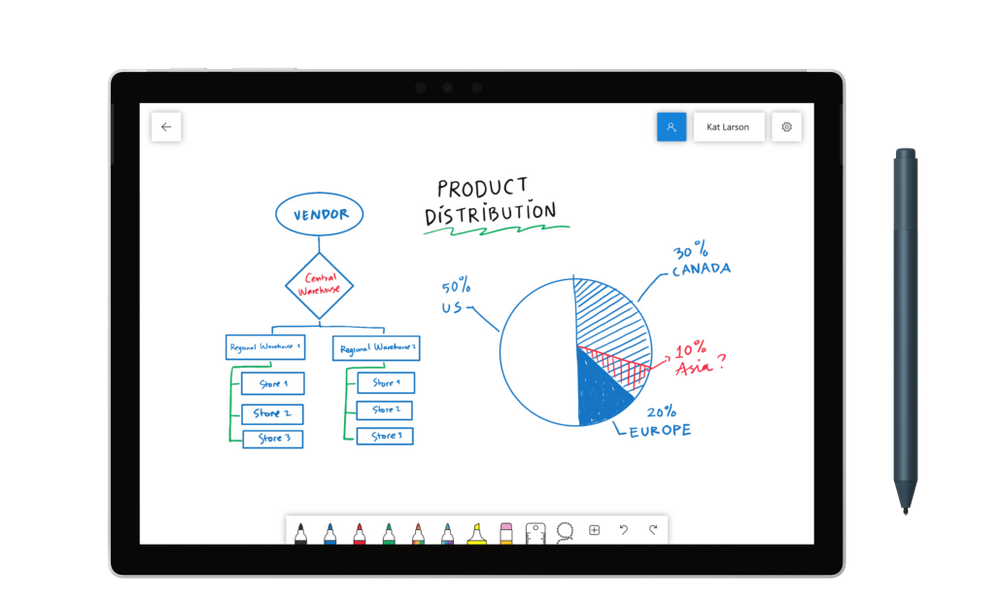
Note: September 2018 – Microsoft Whiteboard is now available for iOS and for commercial preview on web. Learn more here.
Today we are pleased to announce the general availability of the Microsoft Whiteboard app for Windows 10. Whiteboard gives teams a freeform, intelligent canvas for real time ideation, creation, and collaboration. Since releasing a preview of the app in December, more than 200,000 customers have helped us fine tune the feature set and end user experience. Based on their feedback we’ve added a number of new features, including text notes, the ability to add and manipulate images, enhancements to shape and table recognition, accessibility improvements, compliance with various global standards, and more. In addition, the Whiteboard app for iOS and preview on the web will be coming soon. These releases will mark an important milestone in our journey to make Whiteboard the best tool for freeform collaboration across platforms and form factors.
Create freely, work naturally
Whiteboard provides an infinite canvas where imagination has room to grow. Draw, type, or add images. Use sticky notes to organize ideas. Stack things up and move them around. Designed for pen, touch, and keyboard, Whiteboard allows you to share your ideas naturally. Intelligent ink recognizes shapes and makes creating tables a snap. And because the canvas expands along with your creations, you never have to worry about running out of space.
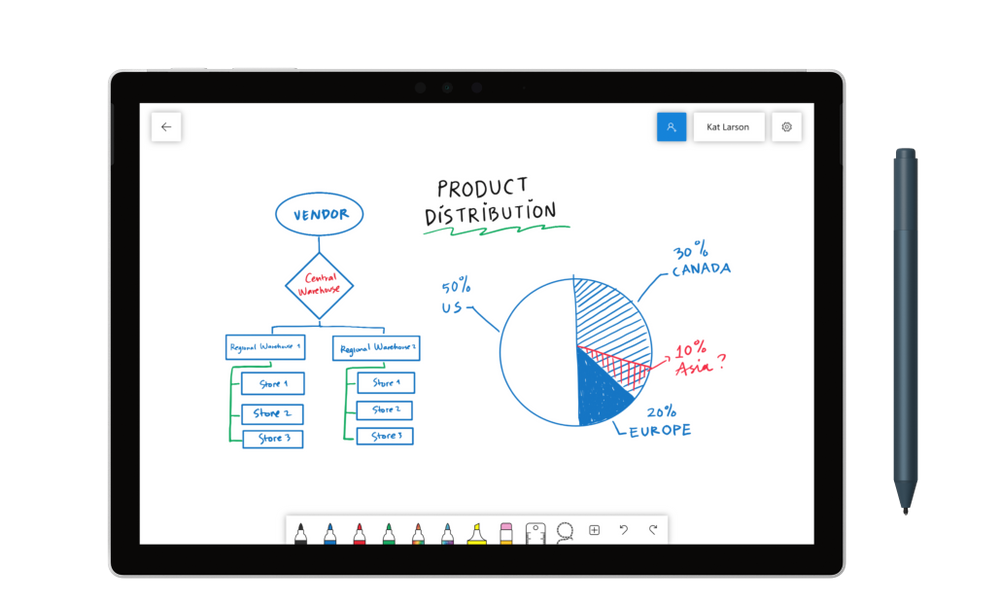
Work together in real time, wherever you are
Whiteboard brings a team together* – and gives them space to create. Teammates can huddle around a large touchscreen in the same room or work together on their own devices from around the world+. And, avatars on the canvas help you keep track of who is doing what and bring a natural rhythm to the interaction.
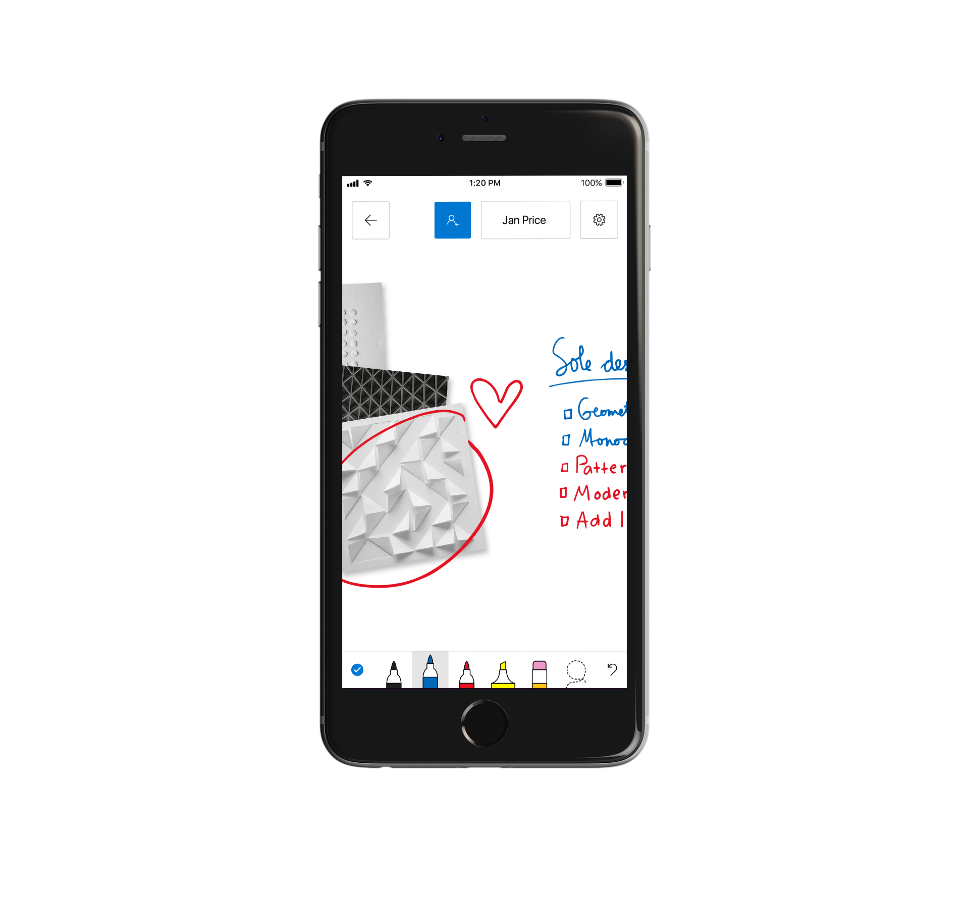
Save automatically, resume seamlessly
Forget taking photos of conference room whiteboards or marking them with “Do Not Erase.” With the Whiteboard app, your brainstorming sessions are saved automatically to the Microsoft cloud, so you can pick up where you left off, whenever – and wherever – inspiration strikes next.
To start using Whiteboard on your Windows 10 device, download the app for free at the Microsoft Store and log in with your Microsoft account (Outlook, Hotmail, Live, Xbox, etc.) or Office 365 account (work or school).
—–
* Whiteboard currently supports collaboration within Office 365 tenants for commercial customers, and across personal accounts for customers with a Microsoft account. Collaboration across multiple Office 365 tenants is planned for future release.
+ Microsoft Whiteboard is available as an app for all users on Windows 10 devices. For commercial users, the Whiteboard app will be coming soon to iOS devices and will be accessible from other devices via the Whiteboard web client (preview).
For more information, see the FAQ.
As of today, Application Guard for Office is now generally available.
Files from the internet and other potentially unsafe locations can contain viruses, worms, or other kinds of malware that can harm your users’ computer and data. To help protect your users, Office opens files from potentially unsafe locations in Application Guard, a secure container that’s isolated from the device through hardware-based virtualization. When Office opens files in Application Guard, users can securely read, edit, print, and save those files without having to re-open files outside the container. This feature will be off by default.
Here is the installation guide to get started:
Application Guard for Office 365 for admins – Office 365 | Microsoft Docs
Customers will receive a Message center post on Wednesday, 1/27/2021. Microsoft 365 Roadmap Featured ID is 67101. Application Guard for Office is only available to organizations with a Microsoft 365 E5 or Microsoft 365 E5 Security license.
![Deploy Microsoft 365 Apps to remote workers]()
This blog post will address the enterprise IT admin’s challenge on how to deploy Microsoft 365 Apps to remote workers without saturating the company’s VPN connections. It will show you how to implement a tactical approach which allows an IT admin to stay in control and quickly relief the pain of VPN congestion by offloading content distribution to the Microsoft Content Delivery Network (CDN). Maybe you are in the process of moving off legacy versions of Office and want to keep the pace with e.g. the Office 2010 end-of-support approaching fast. There are multiple strategic solutions available (e.g. Intune and Windows Autopilot), but for now we focus on a quick fix.
Overview of blog post series
This blog post is part of a series, which is brought to you by the Office Rangers Team at Microsoft, a group of senior deployment experts. The series provides guidance on how to address scenarios around working-from-home across the lifecycle of an Microsoft 365 Apps installation:
We hope this will help you to minimize the impact of deploying, servicing and managing Microsoft 365 Apps on your own network and your user’s VPN connections.
The Concept
With the approach described below, we want to achieve two things:
- Keep IT admins in control what happens when by continue using your enterprise management solution like Microsoft Endpoint Configuration Manager (formally known as System Center Configuration Manager (SCCM))
- Offloading the content distribution to Microsoft’s CDN to allow remote user to leverage their local internet connection instead of pulling large source files from your ConfigMgr Distribution Points over VPN connections
We will walk you through the process on how to adjust an existing Microsoft 365 Apps deployment package for a hybrid approach, update your sources and ensure that the source file download will bypass your VPN.
Step 1 – Adjust your deployment package
To allow remote users to leverage their local internet connection for source file access, we have to remove the source files from the Configuration Manager application. Navigate to the folder which is holding your software sources, locate the “office” folder and delete it:

In the above example, 11 Language Packs were included in the deployment package, bumping the size up to 6+ gigabytes. Keep the setup.exe as well as any configuration files located in the folder. This reduces the size of your deployment package to less than 10 megabyte. That’s a huge saving on your VPN connections.
In case you don’t have an Microsoft 365 Apps installation package yet, you can use the built-in wizard to create one. Maybe you want to adjust the handling of languages, instead of hard-coding those you might want to use MatchOS or MatchPreviousMSI. After that, apply the steps above.
Step 2 – Update the content sources
If your application was already synced to Distribution Points, those still have the larger package cached. Navigate to Software Library > Application Management > Applications, select your application, switch to the Deployment Types Tab, right-click the appropriate entry and click Update Content.

This will re-sync any changes to your Distribution Points, so those will now also have the smaller deployment package ready to sync to devices.
Step 3 – Verify VPN configuration and deploy
Once a client has received the smaller deployment package through ConfigMgr and kicks off the installation, it will download the source files directly from the Microsoft CDN. It is important to ensure that your devices can actually reach out to those endpoints directly and don’t backhaul through the VPN tunnel. We published guidance on how to enable so-called VPN split-tunneling, the endpoints relevant for Microsoft 365 Apps source file download are listed at Office 365 URLs and IP address ranges as entry #92.
If you already have an active deployment of the newly-updated package, clients will start receiving it after the Distribution Points have finished syncing the changes. If you want to start with a fresh deployment, just follow the regular guidelines in your organization.
Step 4 – Leverage peer caching to reduce on-prem traffic (optional)
The following step is not required, but highly recommended. In order to use the same deployment package for your remote and on-premises workers, we recommend to configure and enable Delivery Optimization for Office in combination with Connected Cache. This will enable your on-prem devices to share content which is no longer included in the deployment and greatly reduce the load on your corporate internet connection.
FAQ
Q: We usually controlled which build is installed by embedding the matching source files. How can I control this now?
A: By default, setup will fetch the latest build available for the specified update channel. You can use the version attribute in the configuration file to specify a build. This might be important if your organization is wants to deploy the older SAC feature release.
The Authors
This blog post is brought to you by from the Microsoft 365 Apps Ranger Team at Microsoft. Feel free to share your questions and feedback in the comments below.
![Deploy Microsoft 365 Apps to remote workers]()
There are a variety of scenarios including but not limited to, installations of Office using Content Delivery Network (CDN), lean 2nd installs (removing the Office source files from the install packages), right-sized first install (only include most used language packs), and default behavior where Office stays up to date using CDN. Microsoft recommends optimizing these network operations because a device can get portions of the content from other devices on its local network instead of having to download the update completely from Microsoft CDN. The goal of this article is to provide solutions for challenges collected from customers in the field.
Typical challenges we’ve heard from our customers
- Office updates are too large.
- Too many egress points within on-premises network when obtaining content.
- In a remote work world, we need a solution to address on-premises and remote users.
- Are there additional costs for this optimization? (Spoiler…NO!)
- Fear of increased complexity for office installs and updates.
- Can my compliance deadlines still be met?
Solution: Use Windows Delivery Optimization (DO) or if available, Microsoft Endpoint Configuration Manager Connected Cache
All of these above concerns can be addressed with this proposed solution. You can use Delivery Optimization (DO) to reduce bandwidth consumption by sharing the work of downloading Office content among multiple Windows 10 devices in your deployment. DO can accomplish this because it is a self-organizing distributed cache that allows clients to download content from alternate sources (such as other peers on the network). Delivery Optimization is a cloud-managed solution. Access to the Delivery Optimization cloud services is a requirement. This means that to use the peer-to-peer functionality of DO, devices must have access to the DO cloud service end points.
Optionally, customers who use Microsoft Endpoint Configuration Manager can take advantage of a feature called Configuration Manager Connected Cache which delivers a powerful combination of DO plus Connected Cache leading to high hit rates for content searches. If the cache doesn’t contain necessary files, Configuration Manager Site Server will download content to Distribution Point to populate cache, based on the client needs. In this way, customers have far more flexibility in terms of supporting different architectures and languages as manual downloads are no longer required as they’ve been replaced by a dynamic workflow as well as making use of existing capital investments.
Prerequisites for solution
- At least Office Version 1808 for background updates
- At least Office Version 1908 for installing or user-initiated updates
- Windows 10 Delivery Optimization
-
For communication between clients and the Delivery Optimization cloud service:
*.do.dsp.mp.microsoft.com.
*.dl.delivery.mp.microsoft.com
*.emdl.ws.microsoft.com
Delivery Optimization listens on port 7680 for requests from other peers by using TCP/IP. The service will register and open this port on the device, but you might need to set this port to accept inbound traffic through your firewall yourself. If you don’t allow inbound traffic over port 7680, you can’t use the peer-to-peer functionality of Delivery Optimization. However, devices can still successfully download by using HTTP or HTTPS traffic over port 80 (such as for default Windows Update data).
-
If you set up Delivery Optimization to create peer groups that include devices across NATs (or any form of internal subnet that uses gateways or firewalls between subnets), it will use Teredo. For this to work, you must allow inbound TCP/IP traffic over port 3544. Look for a “NAT traversal” setting in your firewall to set this up.
Delivery Optimization also communicates with its cloud service by using HTTP/HTTPS over port 80.
-
Recommended (if existing Configuration Manager customer, use Microsoft Connected Cache combined with Delivery Optimization)
Implementation steps.
1. Operationally, stop any future software updates for Microsoft 365 Apps for enterprise using Configuration Manager
Group Policy or Configuration Manager Client Settings require setting “Management of Microsoft 365 Apps for enterprise” (formerly known as Office 365 Client Management) to Disabled in order to restore default functionality where software update workflow for Office updates uses CDN not Configuration Manager. When available, Connected Cache feature will be enabled but software updates workflow for Office using Configuration Manager will no longer be used.
2. Configure Group Policy for Microsoft Office 2016 (Machine)/Updates
| Enable Automatic Updates |
Enabled |
| Hide option to enable or disable updates |
Enabled |
| Management of Microsoft 365 Apps for enterprise |
Disabled |
| Update Deadline |
3 (Deadline count starts once content download has completed on client) |
3. Configure Group Policy for Microsoft Office 2016 (Machine)/Updates
| Allow uploads while the device is on battery while under set Battery level (Percentage) |
Enabled (60) |
| Delay background download from http (in secs) |
Enabled *Higher time will increase likelihood of finding peer but slow background update. Example (240) |
| Delay foreground download from http (in secs) |
Enabled (60) |
| Download Mode |
Enabled (Group 2) |
| Enable Peer Caching while the device connects via VPN |
Disabled |
| Minimum Peer Caching Content File Size (in MB) |
Enabled (1) |
| Select a method to restrict Peer Selection |
Enabled (subnet) |
| Set Business Hours to Limit Background Download Bandwidth |
Enabled |
4. (optionally) Configure Connected Cache for Microsoft Endpoint Configuration Manager
Navigate using Configuration Manger Console to AdministrationOverviewDistribution Points and select properties of Distribution Point. Enable Connected Cache by checking box and designate LUN to host cached content.

Navigate using Configuration Manger Console to panel AdministrationOverviewHierarchy ConfigurationBoundary Groups. Select each on-premises boundary group and enable selection highlighted below. (toggle on other selections based on your environment preferences)

Finally, using Configuration Manger Console Navigate to AdministrationOverviewClient Settings, enable options below.

How to verify DO and Connected Cache are working?
1. Deploy Office to validation machine where per Update history for Microsoft 365 Apps (listed by date) build is N-2.
For example, at the time of this writing, today is “Patch Tuesday” so August 2020 Monthly Enterprise Channel is Version 2006 (Build 13001.20520). The reference machine should have June 2020 Version 2004 (Build 12730.20430) installed. This should result in Office moving to N-1 or N (depending on CDN throttle).
2. Allow up for 24 hours for scheduled task Office Automatic Updates 2.0 to detect and perform Office update.
For accelerated lab testing consider moving system clock forward by one day prior to running scheduled task.
3. [Client] Use PowerShell on Windows client to verify Office content used DO and Conncted Cache.
-
PS C:Windowssystem32> Get-DeliveryOptimizationStatus
- Search for field FileID from the list which contains string STREAM_X64_X_NONE or STREAM_X86_X_NONE for details which contains the build. (this is largest file containing Office). For the test, your looking for FileId is 95D2EE60-C9D3-45E4-876D-BAE16D758A87_16_0_13001_20520_STREAM_X64_X_NONE.
- Search for fields under FileID such as FileSize, TotalBytesDownloaded, BytesFromPeers, BytesFromHttp and BytesFromCacheServer. In my lab, the FileSize was 1863339050 bytes or 1.86 GB. Referencing TotalBytesDownloaded, the Office client using DO only downloaded 516967466 bytes or 517 MB because only the necessary pieces were downloaded not the entire Office build. Further, using BytesFromCacheServer I can confirm the 517 MB was downloaded from Configuration Manager connected cache, not egress to internet.
*In the example the client was N-2 plus Office was a new version which contributed to larger download.
4. [Server] Check the Configuration Manager Connected Cache disk for build.
- Browse the Connect Cache disk and explore content under officecdn.microsoft.com.edgesuite.net to find dynamically populated content for latest Monthly Enterprise Channel 16.0.13001.20520

Conclusion:
Delivery Optimization and Microsoft Connected Cache provide a powerful and low cost of ownership method for Office installations and updates using peer to peer sharing technologies.
FAQ
Are there some additional references for Delivery Optimization and its capabilities?
Are there some additional references for Configuration Manager and Connected Cache?
Where can I obtain more information about VPN and remote configuration options?
Can we use a third-party Configuration Manager alternate content provider with this solution?
No, alternate content providers typically depend on Configuration Manager software update workflow which won’t be used in scenario above.
For the UpdateDeadline GPO, how does that impact the end user experience?
Please see section “User Experience when updating from CDN” from blog posting Understanding Office 365 ProPlus Updates for IT Pros (CDN vs SCCM)
The Authors
This blog post is brought to you by and , two Office Rangers at Microsoft. We’re looking forward to your questions and feedback in the comments below.
![Deploy Microsoft 365 Apps to remote workers]()
When it comes to securing the Microsoft 365 Apps using policies, IT Pros often face a challenge: You want to tighten security as much as possible to keep the bad guys out, but at the same time you do not want to impact your user’s productivity. And you would like to be able to evaluate the potential impact of a security config change before fully enforcing it. Sounds familiar? Then this blog post is for you!
This post will show you how to leverage the Security Policy Advisor (SPA) to identify slack in your security configuration, make changes to your policy settings and validate the new config first before enforcing them, reducing the risk to impact user productivity. The data-driven service allows you to make decisions based on facts like actual feature usage or if your users are already under attack by e.g. malicious Office documents being sent to them, rather than just guessing what the impact of a change might be.
Overview
With more people working from home, traditional security layers like working on a trusted network or trusted device are going away. It becomes more important to meet the user where they are and providing a secure setup without affecting their productivity. The Security Policy Advisor (SPA) is a service hosted in your tenant, so you can put it to work within minutes. No need for any on-prem infrastructure.
SPA uses the Office cloud policy service (OCPS) to enforce security policies in the Office applications. Such policies are bound to the AzureAD user identity, independent from the actual device used or how this device is managed (if at all). When a user signs into an Office application using their work credentials, SPA and OCPS will ensure that the policies are applied, at home or at work, on corporate and personal devices.
SPA currently supports several security policies, but in the following article we will focus on one policy which can drastically reduce your exposure to attacks targeting Office: VBA Macro Notification Settings. If you are an Office Desktop Admin, it is likely that you have had to deal with this dilemma: Restrict macro execution to protect your users and enterprise from malware attacks like this one or leave it enabled so you don’t risk impacting users productivity? Sounds familiar? OK, let’s look at an example on how you could tackle this challenge.
Step 1 – Review requirements and create policy configurations
There are only two requirements for using Security Policy Advisor:
- Devices must run at least version 1908 of Microsoft 365 Apps for enterprise.
- Apps must be allowed to send required service data for Office.
Use the Office cloud policy service (OCPS) to create a policy configuration. You are not required to configure any policies in this configuration to receive recommendations. Have a look at our OCPS walkthrough guide for further guidance on using OCPS.
Step 2 – Enable Security Policy Advisor
Next step is to enable SPA. Navigate to config.office.com, sign in with Global Administrator, Security Administrator, or Office Apps Admin permissions and click on Security. Toggle the switch to On.

That’s it. If you have policy configurations created in OCPS, SPA will now start generating recommendations for those. This happens quickly, typically within minutes. You can also create a policy configuration from Security Policy Advisor using the Create a policy configuration button.
Step 3 – Review recommendations and tighten up security
Once Security Policy Advisor has finished analyzing data, it will inform you of new recommendations. You can click through the policies and see a full list of settings to consider:

For each policy you can review more details by clicking on it. It will give you more information on how many users have actually used the feature and for specific settings (macros) also data on any attacks through this vector targeted at users in the group. Here’s an example of how the data might look like for the VBA Macro Notification Settings policy recommendation.

So in this case, you can see that no user has actually opened Excel documents with macros (Total users), but all users have been targeted by malicious macros. So there is a big opportunity to boost security without impacting the user’s productivity. SPA provides you the information you need to justify this change and take it through a change management process.
That’s one of two features which give you confidence when using SPA: You will get historical data based on the actual usage of the Office apps as well as any attacks detected by Office 365 Advanced Threat Protection (ATP). No more guessing if a certain user group is actually using a feature and is at risk by not restricting it. You get actionable data and should act on it.
Perhaps you still have reservation acting on these recommendations and data. This is where the second feature comes in handy: You can set a policy, but allow the user to override it. The above example strongly suggests to disable VBA notifications as users are not using this feature and are under attack. But we might want to flight this new setting to users first and monitor impact.
So in this example you would review the data for each of the VBA Notifications settings (there is one per application), accept the recommendation to disable VBA macros, but set Override to Enabled.

After clicking Apply, the new policy is set and will disable VBA macros for all targeted users. In case a user opens a document with macros embedded, a notification is shown that the VBA macro was disabled. In addition, the user is given an option to override this policy and still enable macros. When they do, this information is captured and surfaced back to you in the admin portal.

This approach combines the power of having insights into historical data, but also safely try out a more restrictive security configuration.
Step 4 – Monitor productivity impact and adjust configuration
After a given time, e.g. two weeks, you can review how often users have actually used the option to override the setting. Log into the SPA UI, select the policy and switch to the Applied policies tab. Clicking on the individual setting will bring up the policy details and you can review how many users have overridden the setting.

In the above example, you could go forward with confidence and disable the override to boost overall app security. You first must roll back the policy, select the policy from the recommendations tab again and re-deploy with user override disabled.
In case users opted to override the setting, you might want to move these users to another Azure AD security group and targeted them with a less strict security configuration using OCPS.
Step 5 – Iterate
A common statement in IT security is “Security is not a one-time activity, it is a process” and this is also true when it comes to securing Office applications. After deploying the VBA notification setting, you should start looking at the other available policies like:
- Block macros in Office files from the internet
- Disable All ActiveX
- Check ActiveX objects
- Blocking legacy file formats
We recommend that you first check if there are any recorded attack attempts for the Block macros in Office files from the internet settings. If yes, you might want to focus on these first to quickly reduce your attack surface. Then work your way through the list over time. This will boost your security stance step-by-step by removing any slack. Revisit the dashboard on a regular base to monitor impact and adjust policies where needed.
By default, we will show recommendations with a low productivity impact first. You can switch the Show all recommendations toggle to get a full view:

It is key to find the right balance between being restrictive and still allowing people to do their job. If security is too restrictive, users often start to work around these limitations and this might be a greater impact to your security posture then having a configuration which is not cranked up to the maximum.
About the Authors
For this blog post the Microsoft 365 Apps Ranger Team at Microsoft partnered with the engineering team behind Security Policy Advisor. Feel free to share your questions in the comment section. For feedback on SPA, please use the feedback functionality in the config.office.com portal, it will get routed directly to the SPA team.
FAQ
Q: SPA is not generating any recommendations, what could be wrong?
A: Double check if required diagnostic data is enabled in your environment and devices can upload the data to the required endpoints.
Q: Required diagnostic data is enabled, still nothing. What else could be the cause be?
A: SPA needs a certain share of users to report data back to generate recommendations per group. Double-check if most users in a targeted group are active Microsoft 365 Apps users and have diagnostic data enabled.
As we announced last month, to reflect the fact that Office 365 Groups power collaboration across Microsoft 365, Office 365 Groups will become Microsoft 365 Groups. These changes will happen over time and will be reflected in all the connected endpoints over the next couple of quarters.
To align the Tech Community with the name change, we are also creating a new Community Hub called Microsoft 365 Groups. This new Hub will replace the existing Office 365 Groups community. Folks who are existing members of the Office 365 Groups Community Hub will be automatically joined as members of the new Hub. In addition, content from the conversation spaces in the Office 365 Groups Community Hub will be migrated to the Microsoft 365 Groups Hub, and the Office 365 Groups Hub will be redirected to the new Microsoft 365 Groups Hub. By migrating membership and content to the new Community Hub, we are making this move seamless and transparent for you, although you will need to update your bookmarks/favorites, as the URL will be changing.
We are making the transition on June 30, 2020, and we wanted to give everyone notice before doing so. The new Microsoft 365 Groups community will be your place to discuss best practices, news, and the latest topics related to Microsoft 365 Groups. It is intended as a place for sharing information and discussions.
Thanks for your help keeping the Office 365 Groups community a vibrant and useful place, and we look forward to seeing you in the new Microsoft 365 Groups community in the future!
–The Microsoft 365 Groups team
During this current COVID-19 crisis, many organizations have had to rapidly implement a work-from-home model for the majority of their users. For many, this means an enormous increase in load to the VPN infrastructure as all traffic is traditionally sent via this path that was invariably not designed for the volume or type of traffic now reliant on it.
To improve performance, and also reduce load on the VPN infrastructure, many customers have achieved significant results by following the Microsoft guidance to implement split tunneling (or forced tunnel exceptions to use the correct technical term) on the Optimize-marked Office 365 endpoints. This traffic is high-volume and latency-sensitive traffic, and thus sending it directly to the service solves the problems outlined above and is also the designed best practice for these endpoints.
Microsoft 365 Live Events (Teams-produced live events and those produced with an external encoder via Teams, Stream, and Yammer) and on-demand Stream traffic are not currently listed within the Optimize category with the endpoints listed in the ‘Default’ category in the Office 365 URL/IP service. The endpoints are located in this category as they are hosted on CDNs that may also be used by other services, and as such customers generally prefer to proxy this type of traffic and apply any security elements normally done on diverse endpoints such as these.
In most organizations the traffic is internally routed via a network path that is designed to cope with the load and provide latency at a level that doesn’t impact service quality. With the switch to large scale remote working, many customers have asked for the information required to connect their users to Stream/Live Events directly from their local internet connection, rather than route the high-volume and latency-sensitive traffic via an overloaded VPN infrastructure. Typically, this is not possible without both dedicated namespaces and accurate IP information for the endpoints, which is not provided for the Default marked Office 365 endpoints.
Microsoft is working to provide more-defined and service-specific URL/IP data to help simplify connectivity to the service for the VPN connection model but as you can imagine for a global SaaS service like Office 365, this is not something which can be achieved overnight. Therefore, in the interim we’ve been working on interim methods to meet customer demand for this information. As a result of some changes we were able to perform relatively quickly, we are able to provide the following steps to allow for direct connectivity for the service from a client using a forced tunnel VPN.
This is slightly more complex than normal to implement (requiring an extra function in the PAC file) but should provide a comprehensive solution to this challenge until such time as we can rearchitect the endpoints so as to simplify connectivity requirements.
To implement the Forced tunnel exception for Teams Live Events and Stream, the following steps should be applied:
1. External DNS resolution.
The client needs external, recursive DNS resolution to be available for the following FQDNs so they can resolve host names to IPs.
- *.streaming.mediaservices.windows.net
- *.azureedge.net
- *.media.azure.net
It is important to note, it is not advised to just use these URLs to configure VPN offload even if technically possible in your VPN solution (eg if it works at the FQDN rather than IP). This is due to the fact some of these endpoints are shared with other elements outside of Stream/Live Events and as such the IPs provided below are not comprehensive for that FQDN, but are for Teams Live Events/Stream.
2. PAC file changes (Where required)
In most organizations, a PAC file will be used in a VPN scenario to configure the client to send traffic either direct, or via the internal proxy server. Normally this is achieved using FQDNs. However, with Stream/Live Events, the namespace provided currently includes wildcards such as *.azureedge.net, which also encompasses other elements for which it is not possible to provide full IP listings. Thus, if the wildcard is sent direct, traffic to these endpoints will be blocked as there is no route via the direct path for it in step 3.
To solve this, we’re able to provide the following IPs and use them in combination with the FQDNs in section 1 for Stream/Live Events in an example PAC file. The PAC file checks if the URL matches those used for Stream/Live Events and then if it does, it then also checks to see if the IP returned from a DNS lookup matches those provided for the service. If both match, then the traffic is routed direct. If either element (FQDN/IP) doesn’t match then the traffic is sent to the proxy. This way we ensure anything which resolves to an IP outside of the scope of Stream/Live Events will traverse the proxy via the VPN as normal.
Table 1: IP addresses for Live Events & Stream
|
IPv4
|
IPv6
|
|
72.21.81.200
|
2606:2800:011F:17A5:191A:18D5:0537:22F9
|
|
152.199.19.161
|
2606:2800:133:206E:1315:22A5:2006:24FD
|
|
117.18.232.200
|
2606:2800:0147:120F:030C:1BA0:0FC6:265A
|
|
192.16.48.200
|
2606:2800:0157:1508:1539:0174:1A75:1191
|
|
93.184.215.201
|
2606:2800:11F:7DE:D31:7DB:168F:1225
|
|
68.232.34.200
|
2606:2800:133:F17:19E8:2356:251B:02A9
|
|
192.229.232.200
|
2606:2800:0147:0FF8:129B:22EB:020B:1347
|
To implement this in a PAC file you can use the following example which sends the Office 365 Optimize traffic direct (which is recommended best practice) via FQDN, and the critical Stream/Live Events traffic direct via a combination of the FQDN and also the returned IP address. Contoso would need to be edited to your specific tenant name where contoso is from contoso.onmicrosoft.com
Example PAC file
function FindProxyForURL(url, host)
{
var direct = “DIRECT”;
var proxyServer = “PROXY 10.1.2.3:8081”;
//Office 365 Optimize endpoints direct
if(shExpMatch(host, “outlook.office.com”)
|| shExpMatch(host, “outlook.office365.com”)
|| shExpMatch(host, “contoso.sharepoint.com”)
|| shExpMatch(host, “contoso-my.sharepoint.com”))
{
return direct;
}
/* Don’t proxy Stream/Live Events traffic*/
if(shExpMatch(host, “*.streaming.mediaservices.windows.net”)
|| shExpMatch(host, “*.azureedge.net”)
|| shExpMatch(host, “*.media.azure.net”))
{
var resolved_ip = dnsResolve(host);
if (isInNet(resolved_ip, ‘72.21.81.200’, ‘255.255.255.255’) ||
isInNet(resolved_ip, ‘152.199.19.161’, ‘255.255.255.255’) ||
isInNet(resolved_ip, ‘117.18.232.200’, ‘255.255.255.255’) ||
isInNet(resolved_ip, ‘192.16.48.200’, ‘255.255.255.255’) ||
isInNet(resolved_ip, ‘93.184.215.201’, ‘255.255.255.255’) ||
isInNet(resolved_ip, ‘68.232.34.200’, ‘255.255.255.255’) ||
isInNet(resolved_ip, ‘192.229.232.200’, ‘255.255.255.255’))
{
return direct;
}
}
// Default Traffic Forwarding.
return proxyServer;
}
It’s worth stressing again, it is not advised to attempt to perform the VPN offload using just the FQDNs, utilizing both the FQDNs and the IPs in the function helps scope the use of this offload to just Stream/Live Events. The way the function is structured means that only if the FQDN matches those listed, do we perform a DNS lookup for it i.e DNS does not have to be performed for all namespaces used by the client.
3. Configure routing on the VPN to enable direct egress
The final element is to add a direct route for the Live Event IPs in Table 1 into the VPN configuration to ensure the traffic is not sent via the forced tunnel into the VPN. Detailed information on how to do this for the Office 365 Optimize endpoints can be found in this article, and the process is exactly the same for the Stream/Live Events IPs listed in this document.
FAQ:
Question: Will this send all my traffic for the service direct?
Answer: No, this will send the latency-sensitive streaming traffic for a Live Event or Stream video direct, any other traffic will continue to use the VPN tunnel if they do not resolve to the IPs published.
Question: Do I need to use the IPv6 Addresses?
Answer: No, the connectivity can be IPv4 only if required.
Question: Why are these IPs not published in the Office 365 URL/IP service?
Answer: Microsoft has strict controls around the format and type of information that is in the service to ensure customers can reliably use the information to implement secure and optimal routing based on endpoint category.
The default endpoint category has no IP information provided for numerous reasons, such as it being outside of the control of Microsoft, is too large, or changes too frequently, or is in blocks shared with other elements. For this reason Default marked endpoints are designed to be sent via FQDN to an inspecting proxy, like normal web traffic.
In this case, the above endpoints are CDNs that may be used by other elements other than Live Events or Stream, and thus sending the traffic direct will also mean anything else which resolves to these IPs will also be sent direct from the client. Due to the unique nature of the current global crisis and to meet the short-term needs of our customers, Microsoft has provided the information above for customers to use as they see fit.
Microsoft is working to reconfigure the Live Events endpoints to allow them to be included in the Allow/Optimize endpoint categories at a later date.
Question: Do I only need to allow access to these IPs?
Answer: No, access to all of the ‘Required’ marked endpoints in the URL/IP service is essential for the service to operate. In addition, any Optional endpoint marked for Stream (ID 41-45) are required.
Question: What scenarios will this advice cover?
Answer:
1. Live events produced within the Teams App
2. Viewing Stream hosted content
3. External device (encoder) produced events
I thought to use rule like following to be able to impact only audio/video streams:
if(shExpMatch(host, "*.streaming.mediaservices.windows.net"))
{
var host_ip = dnsResolve(host);
/* Check if Stream services are targets */
if (isInNet(host_ip, '72.21.81.200', '255.255.255.255') ||
isInNet(host_ip, '152.199.19.161', '255.255.255.255') ||
isInNet(host_ip, '117.18.232.200', '255.255.255.255') ||
isInNet(host_ip, '192.16.48.200', '255.255.255.255') ||
isInNet(host_ip, '93.184.215.201', '255.255.255.255') ||
isInNet(host_ip, '68.232.34.200', '255.255.255.255') ||
isInNet(host_ip, '192.229.232.200', '255.255.255.255'))
{
returndirect;
}
return proxyServer;
}
Then I could minimize the DNS queries. And above code is just a snap, not full .PAC file 🙂
Hi
I just tested this, and it works exactly as you’ve outlined. On my clients Updates Enabled is set to True, so really, I think the only difference in the configuration you provided was the Accept EULA. I didn’t have that in mine, so I guess that’s why it wasn’t working? (I am using the latest ODT client) If the accept EULA is required, can we add that to the channel change example templates? As far as I can tell, that’s what was throwing me off. I appreciate you taking the time to provide detailed responses here. It’s been super helpful.
Have a great day!
, I’m taking the lazy approach. Let the C2R do its job, Microsoft improved a lot here and it is working smoothly. Via collections I’m identifying the amount of clients under each major version and if I see higher amount of clients stuck in older version I’ll dig into it.
We had SCCM management in place where the source was DFS share, not happy with it, always to keep the sources up-to-date. We thought about SCCM/CDN but we asked ourselves why to administrate SCCM to tell C2R what to do as C2R is already grown up and can handle it on its own.
We’re installing all O365 applications, language packs and proofing tools through CDN/DO, why not doping it with the updates, too.
SCCM has of course the monitoring and reporting capabilities, I’m missing those in the cloud but rumors say they are coming at some point.
So far relying on the hardware inventory is ok with me.
I’m interested to hear from your experience with SCCM/DO
I am evaluating Whiteboard, its position in the Office 365 functionality landscape and how viable it is.
The desktop app has some great features (some in preview) while the web version seems a bit basic still.
How active is the development?
Do you know if the roadmap is up-to-date?
I’d e.g. love to see
- a clearer integration to Teams allowing whiteboards to created for a channel and/or be displayed as a tab
- embedding/integrating whiteboard to SharePoint or other webs
- organising whiteboards in some way
I’m ready to be amazed.
![Deploy Microsoft 365 Apps to remote workers]()
Many of you have been looking for ways to bring the latest capabilities to your users to stay the most productive and secure. Customers who have switched to a faster update cadence, tell us about higher end-user satisfaction as they benefit from many capabilities and improvements as soon as they are available. The current worldwide environment has triggered an unprecedented acceleration in digital transformation, prompting IT to support companywide transitions to remote work without affecting productivity. Recent enhancements to popular collaboration capabilities such as Comments, While you were away, and @mentions have proven particularly useful, as the demand for real-time collaboration grows. To help you bring the latest capabilities like these and others to your users faster, we recommend customers choose Current Channel as their update cadence for servicing Microsoft 365 Apps for enterprise.*
We recognize that to manage more complex environments, you need extra tools and more time to validate new features without additional burden on IT. To support these requirements, we are releasing a whole new set of capabilities throughout the year. Based on a modern management approach, we’re focusing this wave of innovation on delivering servicing predictability, additional tools to manage the health of your environments, and a more efficient issue resolution process.** Today, we start by announcing the general availability of the new Monthly Enterprise Channel and a few other changes that modernize the way you service Microsoft 365 Apps, as you deliver the latest productivity value to your businesses.
New Monthly Enterprise Channel
As an IT admin, you can control how often the users in your organization get new Microsoft 365 Apps features by specifying the update channel. Before today, some of our customers have opted for less frequent updates due to the unpredictable nature and network stress of a faster cadence. The new Monthly Enterprise Channel is designed to alleviate many of those concerns and reduce the burden on IT. Choosing this update channel will allow you to offer your company the latest productivity features, like real-time collaboration, the latest reliability and performance improvements, and security updates on a predictable, once-a-month cadence. All updates will be delivered as one package on the second Tuesday of each month, which we call “Patch Tuesday.”
Because all Monthly Enterprise Channel updates are shipped once a month, you will benefit from both low interruption and the ability to optimize network utilization for your enterprise. Capabilities like Delivery Optimization are already available to help you optimize bandwidth when downloading new bits, as well as regular updates.
To help you better manage changes while moving to a faster cadence, Monthly Enterprise Channel will be offering additional capabilities to advance the health of your environment and a more transparent and faster issue resolution process. To learn more about the new update channel and how it is different from other existing update channels, read this article.
 Microsoft 365 admin center experience for setting up Monthly Enterprise Channel (new channel names will appear on June 9th).
Microsoft 365 admin center experience for setting up Monthly Enterprise Channel (new channel names will appear on June 9th).
Streamlining names for existing channels for Microsoft 365 Apps
As we introduce the new channel and our servicing model keeps evolving, we are renaming the existing update channels (Insider, Monthly, and Semi-Annual) to help you make better decisions about the servicing strategy for your organization. This change only applies to those of you running Microsoft 365 Apps on Windows devices. You will have an option to choose among Current, Monthly, or Semi-Annual channels. Testing channels will now be called Preview, instead of Targeted. While the Insider program remains, we will use Beta Channel as the new name for the channel designed for our early adopter/insider audience. Learn more about new update channel names in this article.
|
New names
|
Recommended use
|
|
Beta Channel
|
For early adopters, IT Pros, and developers who join the Insider community to get access to the earliest build
|
|
Current Channel (Preview)
|
For enterprises to have early access to the upcoming Current Channel release and for fans or early adopters who want early access but also more stability
|
|
Current Channel
|
To provide your end users with the most current Office features and latest security value as soon as they are ready
|
|
Monthly Enterprise Channel
|
For customers who need the latest features on a predictable monthly cadence
|
|
Semi-Annual Enterprise Channel (Preview)
|
For enterprises to preview the experience for the upcoming Semi-Annual Enterprise Channel release
|
|
Semi-Annual Enterprise Channel
|
For select devices in your organization where extensive testing is needed before rolling out new Office features (e.g., to comply with regulatory, governmental, or other organizational requirements)
|
Changing default update channel setting for new tenants to Current Channel
Along with the new capabilities to help you better service Microsoft 365 Apps, new tenants installing Microsoft 365 Apps will be defaulted to Current Channel. This update channel delivers feature updates as soon as they are production-ready and is fully compliant and supported. Feature updates, additional security updates, quality updates, and bug fixes are delivered about two or three times a month. This update channel is recommended for broad deployment across organizations of any size, including educational institutions. This change will start rolling out on June 9, 2020. There is no change to the default update channel setting for existing tenants.
Regardless of where you are in your cloud journey, your company looks to you for guidance on how to stay streamlined, cost-effective, and secure. This is only the beginning of the innovation wave offering you modern options to manage client app software, as you make your business competitive and productive.
Join us on May 27 at 9 AM PT for a live Ask Microsoft Anything session. We’d love to answer any questions you have about deploying Microsoft 365 Apps.
Thank you for your continuous feedback. Visit UserVoice to send us your ideas.
Ask us questions in our dedicated Tech Community space,*** watch new episodes on our Deployment Insider channel to learn more and explore the Office Insider program to give your users access to early features before deploying more broadly.
*Previously known as Office 365 ProPlus.
**Additional capabilities are shipping later this year.
***Previously known as the Office 365 ProPlus community space.
Agree with – I actually want to pin apps I use less frequently, because the ones I use regularly are actually pretty easy to find without being in the O365 app launcher. For example, what’s the point of having Excel, Word and PowerPoint pinned – I’m in and out of these types of documents all day, and if I’m in my OneDrive and want to make a new Word document I go New +Word document. On the other hand, I might need to use one of my organisation’s apps that we’ve included in the app catalogue once in a blue moon. I don’t want to have to mess around scrolling through the list of apps to find it – I want to pin my preferred apps so that they are there when I want them.
Please reinstate the ability for users to self-select which apps they have pinned in the launcher.
Further, it would be good if ‘Admin selected apps’ – the organisations own apps – were available from the Office 365 All apps page. At the moment these are only visible in the app launcher.
Today we’re updating Microsoft 365 IT Admins on availability of the Microsoft Search in Bing browser extension for Chrome. Based on customer feedback, this capability will be opt-in and for AD-joined devices only. As we’ve stated previously, unless an admin chooses to install the extension it will not be deployed. Once deployed by opting in through Microsoft 365 Admin Center, the user remains in control and can revert to their original search engine settings at any time. With Version 2005 of Office, we are starting to roll out the admin capability to easily deploy this extension to Insider builds through Microsoft 365 Apps for enterprise on Windows devices.
Thank you to our customers who have given us valuable feedback about the process for rolling out this extension as well as the capabilities it enables. We’re glad to serve you and your organizations, as we are delivering Microsoft Search in Bing at this time to enable a simple, powerful search experience for information both inside an organization and across the web.
With many of your employees using AD-joined devices at home to work remotely, connecting people with the right information quickly is essential to sustaining everyday productivity. Microsoft Search helps employees to find the right people in a dispersed organization, relevant documents as collaborators may not be online at the same time, and critical internal sites for latest information from IT, benefits, and HR. The Bing extension makes it possible to access work and web content from the Chrome address bar if an IT admin decides to deploy it.
We understand IT admins are dealing with challenging environments now that more people are using their own devices at home while working remotely. As previously communicated, the extension will only be available to AD-joined devices at this time and the improved admin experience for managing this feature now includes a check box in the Microsoft 365 admin center.
For more detailed information about deploying the Microsoft Search in Bing browser extension for Chrome through Microsoft 365 Apps for enterprise and the timing of availability (based on your channel) please refer to this support article. Thank you for your ongoing feedback. Please continue to share with us through UserVoice.
*formerly known as Office 365 ProPlus
Thanks for your feedback. My team is actually working on a comprehensive guide for install options and which network optimization technologies can be used when. On your ask: You can employ Delivery Optimization for Office in combination with Connected Cache to reduce the load on your corp internet circuits. We save tremendous saving when the combination of the two technologies is leveraged. For completeness, we could also use Configuration Manager Client Peer Cache, but this would only cache the setup.exe and configuration file included in the deployment package.
Thanks again for the feedback, I will add this to the blog post later.
![Deploy Microsoft 365 Apps to remote workers]()
We are excited to announce the availability of Microsoft 365 Multi-Geo in Switzerland, and the reduction of the seat minimum requirement to 250 for Enterprise Agreement customers. These updates will allow more organizations to utilize Microsoft 365 Multi-Geo to address their legal, compliance, industry, or other related data residency requirements.
Please note that this product was previously referred to as ‘Multi-Geo Capabilities for Office 365,’ and will now be named ‘Multi-Geo Capabilities for Microsoft 365,’ consistent with the overall Microsoft 365 announcement on March 30. We previously announced the general availability of Multi-Geo Capabilities, in addition to the workload expansion from Exchange Online and OneDrive to include SharePoint Online.
Microsoft 365 Multi-Geo provides a solution for multi-national businesses seeking a balance between working as a single organization in the Microsoft 365 cloud and addressing global data residency needs. With the reduced seat minimum requirement and coverage across Exchange Online, OneDrive, and SharePoint Online this feature helps bring the full power of Microsoft 365 – the world’s productivity cloud – to organizations at any stage in their digital transformation journey.
Microsoft 365 Multi-Geo enables customers to reduce their on-premises footprint by allocating user data at rest to our available geo locations in the Microsoft 365 cloud, facilitating their ability to meet data residency obligations, all within a single tenant. For in-depth information on how Multi-Geo capabilities work and how to get started, please review the links above.
Available Geos
Microsoft is continuously making new infrastructure investments in response to growing customer demand as more industry leaders choose Microsoft’s cloud services. As a result, Microsoft 365 Multi-Geo is increasing our geo coverage as we expand our datacenter footprint for Microsoft 365. With the latest addition of Switzerland, you can now extend your Microsoft 365 tenant to store your users’ data in one or more of the following geos:
|
Australia
|
Asia Pacific
|
|
Canada
|
European Union
|
|
France
|
India
|
|
Japan
|
Korea
|
|
United Kingdom
|
United States
|
|
United Arab Emirates
|
South Africa
|
|
Switzerland
|
|

Learn about where your Microsoft 365 data is stored at aka.ms/DataMaps
Industry Focus
We see worldwide organizations of all sizes and across all industries currently investing in new ways of empowering their employees with modern tools to enable secure, flexible, and mobile working that fosters collaboration. The ability to configure data residency on a by-user basis helps organizations meet regulatory requirements, which is particularly important and relevant in industries such as healthcare, manufacturing, public sector, and financial services. This latest step enables companies adopting Microsoft 365 to accelerate their digital transformation journey. As a result, we see Microsoft 365 Multi-Geo assisting organizations across the world to enable the scalability required to address critical challenges affecting the global community.

|
“We now have as many people outside the US as in it, and although the GDPR doesn’t mandate a particular Geo for data residency, our clients are hypersensitive about data privacy issues, so we prefer to get in front of it,” Ackermann says. “Our lifeblood includes data which is personal information about people and with Multi-Geo, we’re able to proactively address client concerns about data residency.”
– Bryan Ackermann, Chief Information Officer, Korn Ferry
|
Pricing and Licensing:
Multi-Geo is available as an add-on to the following Microsoft 365 subscription plans for EA customers with a minimum of 250 Microsoft 365 seats in their Microsoft 365 tenant, and a minimum of 5% of the Microsoft 365 seats within a tenant have corresponding Multi-Geo Capabilities for Microsoft 365. Please contact your Microsoft account team for details.
|
Microsoft 365 F1, E1, E3, or E5
|
|
Microsoft 365 F1, E1, E3, or E5
|
|
Exchange Online Plan 1 or Plan 2
|
|
OneDrive for Business Plan 1 or Plan 2
|
|
SharePoint Online Plan 1 or Plan 2
|
Licensing
- USD $2/user/month for users in Satellite Geos
- Resource mailboxes (Rooms/Equipment) and Shared mailboxes need to be licensed
- Microsoft 365 Group Mailboxes moved to Satellite Geos will not need to be licensed for Multi-Geo
How to buy Multi-Geo?
Please talk to your Microsoft representative to buy Multi-Geo Capabilities for Microsoft 365.
Questions?
Please comment on this thread with your questions
An image demonstrating where to find the Bookable time feature in Outlook on the web.
An image demonstrating how to change your meeting availability from Bookable time in Outlook on the web.